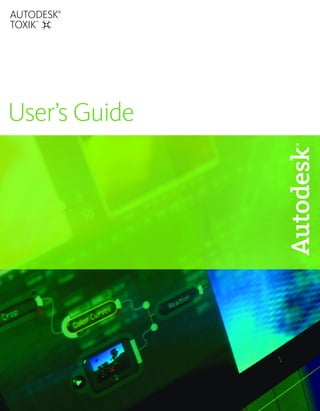
Mayacompositeuserguide
- 1. Edit the Document Title Variable AUTODESK® TOXIK ™ User’s Guide
- 2. © 2009 Autodesk, Inc. All rights reserved. All use of this Software is subject to the terms and conditions of the Autodesk End User License Agreement accepted upon installation of this Software and/or packaged with the Software. Trademarks Autodesk, FBX, and Toxik are registered trademarks or trademarks of Autodesk, Inc., and/or its subsidiaries and/or affiliates in the USA and/or other countries. Python is a registered trademark of Python Software Foundation. All other brand names, product names or trademarks belong to their respective holders. Patents Protected by U.S. Patents 6,977,657; 6,571,012; 7,072,510; 7,043,478; 6,469,705; 6,910,103; 6,931,521; 6,671,000; 6,751,347; 6,754,399; 6,445,816; 6,496,597, 7190411, 7318203, 7318203 and patents pending. This product is manufactured by Autodesk under license to pending patent applications and issued U.S. Patents 7,403,561 and 7,433,519, Canadian Patent 2,521,467, and European Patent 1,629,675. Autodesk® FBX® software Protected by one or more of U.S. Patent Nos. 7,254,235, 6,363,503, 7,168,012, 6,888,542, 5,287,408, 7,363,615, 7,287,191, 7,325,166; and patents pending. Third-Party Software Credits and Attributions Autodesk® Toxik® 2010 software Portions Copyright ©2008 Acresso Software Inc., and/or InstallShield Co. Inc. Portions relating to JPEG software is copyright © 1991-1998, Thomas G. Lane. All Rights Reserved. This software is based in part on the work of the Independent JPEG Group. Portions relating to Boost 1.38.8 Copyright Joe Coder 2004-2006. Distributed under the Boost Software License, Version 1.0. Permission is hereby granted, free of charge, to any person or organization obtaining a copy of the software and accompanying documentation covered by this license (the “Software”) to use, reproduce, display, distribute, execute, and transmit the Software, and to prepare derivative works of the Software, and to permit third-parties to whom the Software is furnished to do so, all subject to the following: The copyright notices in the Software and this entire statement, including the above license grant, this restriction and the following disclaimer, must be included in all copies of the Software, in whole or in part, and all derivative works of the Software, unless such copies or derivative works are solely in the form of machine-executable object code generated by a source language processor. THE SOFTWARE IS PROVIDED “AS IS”, WITHOUT WARRANTY OF ANY KIND, EXPRESS OR IMPLIED, INCLUDING BUT NOT LIMITED TO THE WARRANTIES OF MERCHANTABILITY, FITNESS FOR A PARTICULAR PURPOSE, TITLE AND NON-INFRINGEMENT. IN NO EVENT SHALL THE COPYRIGHT HOLDERS OR ANYONE DISTRIBUTING THE SOFTWARE BE LIABLE FOR ANY DAMAGES OR OTHER LIABILITY, WHETHER IN CONTRACT, TORT OR OTHERWISE, ARISING FROM, OUT OF OR IN CONNECTION WITH THE SOFTWARE OR THE USE OR OTHER DEALINGS IN THE SOFTWARE. Portions relating to OpenEXR 1.6.1 Copyright © 2002, Industrial Light & Magic, a division of Lucas Digital Ltd. LLC. All rights reserved. Redistribution and use in source and binary forms, with or without modification, are permitted provided that the following conditions are met: Redistributions of source code must retain the above copyright notice, this list of conditions and the following disclaimer. Redistributions in binary form must reproduce the above copyright notice, this list of conditions and the following disclaimer in the documentation and/or other materials provided with the distribution. Neither the name of Industrial Light & Magic nor the names of its contributors may be used to endorse or promote products derived from this software without specific prior written permission. THIS SOFTWARE IS PROVIDED BY THE COPYRIGHT HOLDERS AND CONTRIBUTORS “AS IS” AND ANY EXPRESS OR IMPLIED WARRANTIES, INCLUDING, BUT NOT LIMITED TO, THE IMPLIED WARRANTIES OF MERCHANTABILITY AND FITNESS FOR A PARTICULAR PURPOSE ARE DISCLAIMED. IN NO EVENT SHALL THE COPYRIGHT OWNER OR CONTRIBUTORS BE LIABLE FOR ANY DIRECT, INDIRECT, INCIDENTAL, SPECIAL, EXEMPLARY, OR CONSEQUENTIAL DAMAGES (INCLUDING, BUT NOT LIMITED TO, PROCUREMENT OF SUBSTITUTE GOODS OR SERVICES; LOSS OF USE, DATA, OR PROFITS; OR BUSINESS INTERRUPTION) HOWEVER CAUSED AND ON ANY THEORY OF LIABILITY, WHETHER IN CONTRACT, STRICT LIABILITY, OR TORT (INCLUDING NEGLIGENCE OR OTHERWISE) ARISING IN ANY WAY OUT OF THE USE OF THIS SOFTWARE, EVEN IF ADVISED OF THE POSSIBILITY OF SUCH DAMAGE. Portions relating to libquicktime 1.0.2 Copyright © 2007. This library is distributed in the hope that it will be useful, but WITHOUT ANY WARRANTY; without even the implied warranty of MERCHANTABILITY or FITNESS FOR A PARTICULAR PURPOSE. See the GNU Lesser General Public License 2.1 for more details. Portions relating to Berkeley Database software v. 4.1.25 Copyright © 1990-2008 Oracle Corporation. All rights reserved. Redistribution and use in source and binary forms, with or without modification, are permitted provided that the following conditions are met: 1. Redistributions of source code must retain the above copyright notice, this list of conditions and the following disclaimer. 2. Redistributions in binary form must reproduce the above copyright notice, this list of conditions and the following disclaimer in the documentation and/or other materials provided with the distribution. 3. Redistributions in any form must be accompanied by information on how to obtain complete source code for the DB software and any accompanying software that uses the DB software. The source code must either be included in the distribution or be available
- 3. for no more than the cost of distribution plus a nominal fee, and must be freely redistributable under reasonable conditions. For an executable file, complete source code means the source code for all modules it contains. It does not include source code for modules or files that typically accompany the major components of the operating system on which the executable file runs. THIS SOFTWARE IS PROVIDED BY ORACLE CORPORATION “AS IS” AND ANY EXPRESS OR IMPLIED WARRANTIES, INCLUDING, BUT NOT LIMITED TO, THE IMPLIED WARRANTIES OF MERCHANTABILITY, FITNESS FOR A PARTICULAR PURPOSE, OR NON-INFRINGEMENT, ARE DISCLAIMED. IN NO EVENT SHALL ORACLE CORPORATION BE LIABLE FOR ANY DIRECT, INDIRECT, INCIDENTAL, SPECIAL, EXEMPLARY, OR CONSEQUENTIAL DAMAGES (INCLUDING, BUT NOT LIMITED TO, PROCUREMENT OF SUBSTITUTE GOODS OR SERVICES; LOSS OF USE, DATA, OR PROFITS; OR BUSINESS INTERRUPTION) HOWEVER CAUSED AND ON ANY THEORY OF LIABILITY, WHETHER IN CONTRACT, STRICT LIABILITY, OR TORT (INCLUDING NEGLIGENCE OR OTHERWISE) ARISING IN ANY WAY OUT OF THE USE OF THIS SOFTWARE, EVEN IF ADVISED OF THE POSSIBILITY OF SUCH DAMAGE. Portions relating to Berkeley Database software v. 4.1.25 Copyright © 1990, 1993, 1994, 1995. The Regents of the University of California. All rights reserved. Redistribution and use in source and binary forms, with or without modification, are permitted provided that the following conditions are met: 1. Redistributions of source code must retain the above copyright notice, this list of conditions and the following disclaimer. 2. Redistributions in binary form must reproduce the above copyright notice, this list of conditions and the following disclaimer in the documentation and/or other materials provided with the distribution. 3. Neither the name of the University nor the names of its contributors may be used to endorse or promote products derived from this software without specific prior written permission. THIS SOFTWARE IS PROVIDED BY THE REGENTS AND CONTRIBUTORS “AS IS” AND ANY EXPRESS OR IMPLIED WARRANTIES, INCLUDING, BUT NOT LIMITED TO, THE IMPLIED WARRANTIES OF MERCHANTABILITY AND FITNESS FOR A PARTICULAR PURPOSE ARE DISCLAIMED. IN NO EVENT SHALL THE REGENTS OR CONTRIBUTORS BE LIABLE FOR ANY DIRECT, INDIRECT, INCIDENTAL, SPECIAL, EXEMPLARY, OR CONSEQUENTIAL DAMAGES (INCLUDING, BUT NOT LIMITED TO, PROCUREMENT OF SUBSTITUTE GOODS OR SERVICES; LOSS OF USE, DATA, OR PROFITS; OR BUSINESS INTERRUPTION) HOWEVER CAUSED AND ON ANY THEORY OF LIABILITY, WHETHER IN CONTRACT, STRICT LIABILITY, OR TORT (INCLUDING NEGLIGENCE OR OTHERWISE) ARISING IN ANY WAY OUT OF THE USE OF THIS SOFTWARE, EVEN IF ADVISED OF THE POSSIBILITY OF SUCH DAMAGE. Portions relating to Berkeley Database software v. 4.1.25 Copyright © 1995, 1996. The President and Fellows of Harvard University. All rights reserved. Redistribution and use in source and binary forms, with or without modification, are permitted provided that the following conditions are met: 1. Redistributions of source code must retain the above copyright notice, this list of conditions and the following disclaimer. 2. Redistributions in binary form must reproduce the above copyright notice, this list of conditions and the following disclaimer in the documentation and/or other materials provided with the distribution. 3. Neither the name of the University nor the names of its contributors may be used to endorse or promote products derived from this software without specific prior written permission. THIS SOFTWARE IS PROVIDED BY HARVARD AND ITS CONTRIBUTORS ”AS IS'' AND ANY EXPRESS OR IMPLIED WARRANTIES, INCLUDING, BUT NOT LIMITED TO, THE IMPLIED WARRANTIES OF MERCHANTABILITY AND FITNESS FOR A PARTICULAR PURPOSE ARE DISCLAIMED. IN NO EVENT SHALL HARVARD OR ITS CONTRIBUTORS BE LIABLE FOR ANY DIRECT, INDIRECT, INCIDENTAL, SPECIAL, EXEMPLARY, OR CONSEQUENTIAL DAMAGES (INCLUDING, BUT NOT LIMITED TO, PROCUREMENT OF SUBSTITUTE GOODS OR SERVICES; LOSS OF USE, DATA, OR PROFITS; OR BUSINESS INTERRUPTION) HOWEVER CAUSED AND ON ANY THEORY OF LIABILITY, WHETHER IN CONTRACT, STRICT LIABILITY, OR TORT (INCLUDING NEGLIGENCE OR OTHERWISE) ARISING IN ANY WAY OUT OF THE USE OF THIS SOFTWARE, EVEN IF ADVISED OF THE POSSIBILITY OF SUCH DAMAGE. Portions relating to Libtiff 3.7.3 Copyright ©1988-1997 Sam Leffler. Copyright © 1991-1997 Silicon Graphics, Inc. Permission to use, copy, modify, distribute, and sell this software and its documentation for any purpose is hereby granted without fee, provided that (i) the above copyright notices and this permission notice appear in all copies of the software and related documentation, and (ii) the names of Sam Leffler and Silicon Graphics may not be used in any advertising or publicity relating to the software without the specific, prior written permission of Sam Leffler and Silicon Graphics. THE SOFTWARE IS PROVIDED “AS-IS” AND WITHOUT WARRANTY OF ANY KIND, EXPRESS, IMPLIED OR OTHERWISE, INCLUDING WITHOUT LIMITATION, ANY WARRANTY OF MERCHANTABILITY OR FITNESS FOR A PARTICULAR PURPOSE. IN NO EVENT SHALL SAM LEFFLER OR SILICON GRAPHICS BE LIABLE FOR ANY SPECIAL, INCIDENTAL, INDIRECT OR CONSEQUENTIAL DAMAGES OF ANY KIND, OR ANY DAMAGES WHATSOEVER RESULTING FROM LOSS OF USE, DATA OR PROFITS, WHETHER OR NOT ADVISED OF THE POSSIBILITY OF DAMAGE, AND ON ANY THEORY OF LIABILITY, ARISING OUT OF OR IN CONNECTION WITH THE USE OR PERFORMANCE OF THIS SOFTWARE. Portions relating to Libxfs 2.6.36 Copyright © 2005 Silicon Graphics, Inc. All Rights Reserved. Distributed under the terms of the GNU Leser General Public License. Portions relating to Doxygen 1.5.6 are Copyright © 1997-2008 by Dimitri van Heesch. Permission to use, copy, modify, and distribute this software and its documentation under the terms of the GNU General Public License is hereby granted. No representations are made about the suitability of this software for any purpose. It is provided “as is” without express or implied warranty. Portions relating to SCons 0.98.4 is Copyright © 2001, 2002, 2003, 2004, 2005, 2006, 2007, 2008 The SCons Foundation. Permission is hereby granted, free of charge, to any person obtaining a copy of this software and associated documentation files (the “Software”), to deal in the Software without restriction, including without limitation the rights to use, copy, modify, merge, publish, distribute, sublicense, and/or sell copies of the Software, and to permit persons to whom the Software is furnished to do so, subject to the following conditions: The above copyright notice and this permission notice shall be included in all copies or substantial portions of the Software. THE SOFTWARE IS PROVIDED “AS IS”, WITHOUT WARRANTY OF ANY KIND, EXPRESS OR IMPLIED, INCLUDING BUT NOT LIMITED TO THE WARRANTIES OF MERCHANTABILITY, FITNESS FOR A PARTICULAR PURPOSE AND NONINFRINGEMENT. IN NO EVENT SHALL THE AUTHORS OR COPYRIGHT HOLDERS BE LIABLE FOR ANY CLAIM, DAMAGES OR OTHER LIABILITY, WHETHER IN AN ACTION OF CONTRACT, TORT OR OTHERWISE, ARISING FROM, OUT OF OR IN CONNECTION WITH THE SOFTWARE OR THE USE OR OTHER DEALINGS IN THE SOFTWARE, EVEN IF ADVISED OF THE POSSIBILITY OF SUCH DAMAGE.
- 4. Portions relating to Color Transformation Language 1.4.1 Copyright © 2006 Academy of Motion Picture Arts and Sciences ("A.M.P.A.S."). Portions contributed by others as indicated. All rights reserved. A world-wide, royalty-free, non-exclusive right to distribute, copy, modify, create derivatives, and use, in source and binary forms, is hereby granted, subject to acceptance of this license. Performance of any of the aforementioned acts indicates acceptance to be bound by the following terms and conditions: Redistributions of source code must retain the above copyright notice, this list of conditions and the Disclaimer of Warranty. Redistributions in binary form must reproduce the above copyright notice, this list of conditions and the Disclaimer of Warranty in the documentation and/or other materials provided with the distribution. Nothing in this license shall be deemed to grant any rights to trademarks, copyrights, patents, trade secrets or any other intellectual property of A.M.P.A.S. or any contributors, except as expressly stated herein, and neither the name of A.M.P.A.S. nor of any other contributors to this software, may be used to endorse or promote products derived from this software without specific prior written permission of A.M.P.A.S. or contributor, as appropriate. This license shall be governed by the laws of the State of California, and subject to the jurisdiction of the courts therein. Disclaimer of Warranty: THIS SOFTWARE IS PROVIDED BY A.M.P.A.S. AND CONTRIBUTORS “AS IS” AND ANY EXPRESS OR IMPLIED WARRANTIES, INCLUDING, BUT NOT LIMITED TO, THE IMPLIED WARRANTIES OF MERCHANTABILITY, FITNESS FOR A PARTICULAR PURPOSE, AND NON-INFRINGEMENT ARE DISCLAIMED. IN NO EVENT SHALL A.M.P.A.S., ANY CONTRIBUTORS OR DISTRIBUTORS BE LIABLE FOR ANY DIRECT, INDIRECT, INCIDENTAL, SPECIAL, EXEMPLARY, OR CONSEQUENTIAL DAMAGES (INCLUDING, BUT NOT LIMITED TO, PROCUREMENT OF SUBSTITUTE GOODS OR SERVICES; LOSS OF USE, DATA, OR PROFITS; OR BUSINESS INTERRUPTION) HOWEVER CAUSED AND ON ANY THEORY OF LIABILITY, WHETHER IN CONTRACT, STRICT LIABILITY, OR TORT (INCLUDING NEGLIGENCE OR OTHERWISE) ARISING IN ANY WAY OUT OF THE USE OF THIS SOFTWARE, EVEN IF ADVISED OF THE POSSIBILITY OF SUCH DAMAGE. Portions relating to OpenGL® Sample Implementation 1.2.1, 2001, developed by Silicon Graphics, Inc. The Original Code is Copyright © 1991-1993 Silicon Graphics, Inc. Copyright in any portions created by third parties is as indicated elsewhere herein. All Rights Reserved. Portions relating to Python 2.6.1 Copyright © 2001, 2002, 2003, 2004, 2005, 2006, 2007, 2008, 2009 Python Software Foundation; All Rights Reserved. This software contains Qt. Qt is licensed under the GNU Lesser General Public License 2.1, which can be found at http://www.gnu.org/licenses/old-licenses/lgpl-2.1.txt. A text copy of this license and the Qt source code are included on the DVD to this software. You may modify, debug and relink Qt to the software as provided under the terms of the GNU Lesser General Public License. Portions relating to MD5 Library Copyright © 2003 PUC-Rio. All rights reserved. Permission is hereby granted, free of charge, to any person obtaining a copy of this software and associated documentation files (the "Software"), to deal in the Software without restriction, including without limitation the rights to use, copy, modify, merge, publish, distribute, sublicense, and/or sell copies of the Software, and to permit persons to whom the Software is furnished to do so, subject to the following conditions: The above copyright notice and this permission notice shall be included in all copies or substantial portions of the Software. THE SOFTWARE IS PROVIDED “AS IS”, WITHOUT WARRANTY OF ANY KIND, EXPRESS OR IMPLIED, INCLUDING BUT NOT LIMITED TO THE WARRANTIES OF MERCHANTABILITY, FITNESS FOR A PARTICULAR PURPOSE AND NONINFRINGEMENT. IN NO EVENT SHALL THE AUTHORS OR COPYRIGHT HOLDERS BE LIABLE FOR ANY CLAIM, DAMAGES OR OTHER LIABILITY, WHETHER IN AN ACTION OF CONTRACT, TORT OR OTHERWISE, ARISING FROM, OUT OF OR IN CONNECTION WITH THE SOFTWARE OR THE USE OR OTHER DEALINGS IN THE SOFTWARE.Copyright © 2008 Daniel Veillard Permission is hereby granted, free of charge, to any person obtaining a copy of this software and associated documentation files (the "Software"), to deal in the Software without restriction, including without limitation the rights to use, copy, modify, merge, publish, distribute, sublicense, and/or sell copies of the Software, and to permit persons to whom the Software is furnished to do so, subject to the following conditions: The above copyright notice and this permission notice shall be included in all copies or substantial portions of the Software. THE SOFTWARE IS PROVIDED "AS IS", WITHOUT WARRANTY OF ANY KIND, EXPRESS OR IMPLIED, INCLUDING BUT NOT LIMITED TO THE WARRANTIES OF MERCHANTABILITY, FITNESS FOR A PARTICULAR PURPOSE AND NONINFRINGEMENT. IN NO EVENT SHALL THE AUTHORS OR COPYRIGHT HOLDERS BE LIABLE FOR ANY CLAIM, DAMAGES OR OTHER LIABILITY, WHETHER IN AN ACTION OF CONTRACT, TORT OR OTHERWISE, ARISING FROM, OUT OF OR IN CONNECTION WITH THE SOFTWARE OR THE USE OR OTHER DEALINGS IN THE SOFTWARE. Portions relating to glui 2.1b Copyright © 1998 Paul Rademacher. Distributed under the terms of the GNU Lesser General Public License 2.1. Autodesk® FBX® SDK 2010 software Portions relating to Libtiff © Copyright 1997-1998 Sam Leffler. © Copyright 1991-1997 Silicon Graphics, Inc. All rights reserved. The TIFF portions of this software is provided by the copyright holders and contributors "as is" and any express or implied warranties, including, but not limited to, the implied warranties of merchantability and fitness for a particular purpose are disclaimed. In no event shall the copyright owner or contributors of the TIFF portions be liable for any direct, indirect, incidental, special, exemplary, or consequential damages (including, but not limited to, procurement of substitute goods or services; loss of use, data, or profits; or business interruption) however caused and on any theory of liability, whether in contract, strict liability, or tort (including negligence or otherwise) arising in any way out of the use of the TIFF portions of this software, even if advised of the possibility of such damage. Portions relating to JPEG software is copyright © 1991-1998, Thomas G. Lane. All Rights Reserved. This software is based in part on the work of the Independent JPEG Group. Portions relating to Libxml2 2.6.4 Copyright © 2001 Daniel Veillard. Permission is hereby granted, free of charge, to any person obtaining a copy of this software and associated documentation files (the "Software"), to deal in the Software without restriction, including without limitation the rights to use, copy, modify, merge, publish, distribute, sublicense, and/or sell copies of the Software, and to permit persons to whom the Software is furnished to do so, subject to the following conditions: The
- 5. above copyright notice and this permission notice shall be included in all copies or substantial portions of the Software. THE SOFTWARE IS PROVIDED “AS IS”, WITHOUT WARRANTY OF ANY KIND, EXPRESS OR IMPLIED, INCLUDING BUT NOT LIMITED TO THE WARRANTIES OF MERCHANTABILITY, FITNESS FOR A PARTICULAR PURPOSE AND NONINFRINGEMENT. IN NO EVENT SHALL THE AUTHORS OR COPYRIGHT HOLDERS BE LIABLE FOR ANY CLAIM, DAMAGES OR OTHER LIABILITY, WHETHER IN AN ACTION OF CONTRACT, TORT OR OTHERWISE, ARISING FROM, OUT OF OR IN CONNECTION WITH THE SOFTWARE OR THE USE OR OTHER DEALINGS IN THE SOFTWARE. Autodesk® Toxik™ 2010 Software © 2009 Autodesk, Inc. All rights reserved. Except as otherwise permitted by Autodesk, Inc., this publication, or parts thereof, may not be reproduced in any form, by any method, for any purpose. Certain materials included in this publication are reprinted with the permission of the copyright holder. The following are registered trademarks or trademarks of Autodesk, Inc., and/or its subsidiaries and/or affiliates in the USA and other countries: 3DEC (design/logo), 3December, 3December.com, 3ds Max, ADI, Algor, Alias, Alias (swirl design/logo), AliasStudio, Alias|Wavefront (design/logo), ATC, AUGI, AutoCAD, AutoCAD Learning Assistance, AutoCAD LT, AutoCAD Simulator, AutoCAD SQL Extension, AutoCAD SQL Interface, Autodesk, Autodesk Envision, Autodesk Intent, Autodesk Inventor, Autodesk Map, Autodesk MapGuide, Autodesk Streamline, AutoLISP, AutoSnap, AutoSketch, AutoTrack, Backburner, Backdraft, Built with ObjectARX (logo), Burn, Buzzsaw, CAiCE, Can You Imagine, Character Studio, Cinestream, Civil 3D, Cleaner, Cleaner Central, ClearScale, Colour Warper, Combustion, Communication Specification, Constructware, Content Explorer, Create>what’s>Next> (design/logo), Dancing Baby (image), DesignCenter, Design Doctor, Designer's Toolkit, DesignKids, DesignProf, DesignServer, DesignStudio, Design|Studio (design/logo), Design Web Format, Discreet, DWF, DWG, DWG (logo), DWG Extreme, DWG TrueConvert, DWG TrueView, DXF, Ecotect, Exposure, Extending the Design Team, Face Robot, FBX, Fempro, Filmbox, Fire, Flame, Flint, FMDesktop, Freewheel, Frost, GDX Driver, Gmax, Green Building Studio, Heads-up Design, Heidi, HumanIK, IDEA Server, i-drop, ImageModeler, iMOUT, Incinerator, Inferno, Inventor, Inventor LT, Kaydara, Kaydara (design/logo), Kynapse, Kynogon, LandXplorer, Lustre, MatchMover, Maya, Mechanical Desktop, Moldflow, Moonbox, MotionBuilder, Movimento, MPA, MPA (design/logo), Moldflow Plastics Advisers, MPI, Moldflow Plastics Insight, MPX, MPX (design/logo), Moldflow Plastics Xpert, Mudbox, Multi-Master Editing, NavisWorks, ObjectARX, ObjectDBX, Open Reality, Opticore, Opticore Opus, Pipeplus, PolarSnap, PortfolioWall, Powered with Autodesk Technology, Productstream, ProjectPoint, ProMaterials, RasterDWG, Reactor, RealDWG, Real-time Roto, REALVIZ, Recognize, Render Queue, Retimer,Reveal, Revit, Showcase, ShowMotion, SketchBook, Smoke, Softimage, Softimage|XSI (design/logo), Sparks, SteeringWheels, Stitcher, Stone, StudioTools, Topobase, Toxik, TrustedDWG, ViewCube, Visual, Visual Construction, Visual Drainage, Visual Landscape, Visual Survey, Visual Toolbox, Visual LISP, Voice Reality, Volo, Vtour, Wire, Wiretap, WiretapCentral, XSI, and XSI (design/logo). Adobe is a registered trademark of Adobe Systems Incorporated in the United States and/or other countries. FFmpeg is a trademark of Fabrice Bellard, originator of the FFmpeg project. Python is a registered trademark of Python Software Foundation. All other brand names, product names or trademarks belong to their respective holders. Disclaimer THIS PUBLICATION AND THE INFORMATION CONTAINED HEREIN IS MADE AVAILABLE BY AUTODESK, INC. “AS IS.” AUTODESK, INC. DISCLAIMS ALL WARRANTIES, EITHER EXPRESS OR IMPLIED, INCLUDING BUT NOT LIMITED TO ANY IMPLIED WARRANTIES OF MERCHANTABILITY OR FITNESS FOR A PARTICULAR PURPOSE REGARDING THESE MATERIALS. Published by: Autodesk, Inc. 111 Mclnnis Parkway San Rafael, CA 94903, USA Title: Autodesk Toxik 2010 User Guide Document Version: 1 Date: July 24, 2009
- 7. Contents Chapter 1 Preface . . . . . . . . . . . . . . . . . . . . . . . . . . . . . . . 1 About Toxik . . . . . . . . . . . . . . . . . . . . . . . . . . . . . . . . . 1 About This Guide . . . . . . . . . . . . . . . . . . . . . . . . . . . . . . 2 Getting Help . . . . . . . . . . . . . . . . . . . . . . . . . . . . . . . . 2 Part I Getting Started . . . . . . . . . . . . . . . . . . . . . . . 5 Chapter 2 About Getting Started . . . . . . . . . . . . . . . . . . . . . . . 7 About The Chapters . . . . . . . . . . . . . . . . . . . . . . . . . . . . 7 Chapter 3 Interface Fundamentals . . . . . . . . . . . . . . . . . . . . . . 9 Basic Interface Functions . . . . . . . . . . . . . . . . . . . . . . . . . . 9 The Gate UI . . . . . . . . . . . . . . . . . . . . . . . . . . . . . . . . 12 The Drop Gate . . . . . . . . . . . . . . . . . . . . . . . . . . . . . . . 13 The Toxik Interface . . . . . . . . . . . . . . . . . . . . . . . . . . . . 17 Tools, Views & Pick List tabs . . . . . . . . . . . . . . . . . . . . . . . 30 The Player . . . . . . . . . . . . . . . . . . . . . . . . . . . . . . . . . 34 Zooming and Panning . . . . . . . . . . . . . . . . . . . . . . . . . . 39 Navigating and Browsing . . . . . . . . . . . . . . . . . . . . . . . . . 40 Working with Schematic . . . . . . . . . . . . . . . . . . . . . . . . . 51 vii
- 8. Chapter 4 Start Compositing Now! . . . . . . . . . . . . . . . . . . . . . 77 Try First, Read Later . . . . . . . . . . . . . . . . . . . . . . . . . . . . 77 Start Toxik, Create Composition, Import Media and Go . . . . . . . . . 77 Add Media . . . . . . . . . . . . . . . . . . . . . . . . . . . . . . . . . 81 Add Tools . . . . . . . . . . . . . . . . . . . . . . . . . . . . . . . . . 83 To Render the Composition . . . . . . . . . . . . . . . . . . . . . . . . 87 Part II Reference . . . . . . . . . . . . . . . . . . . . . . . . . . 91 Chapter 5 About Reference . . . . . . . . . . . . . . . . . . . . . . . . . . 93 About the Chapters . . . . . . . . . . . . . . . . . . . . . . . . . . . . 93 Chapter 6 Projects . . . . . . . . . . . . . . . . . . . . . . . . . . . . . . 95 About Projects . . . . . . . . . . . . . . . . . . . . . . . . . . . . . . . 95 Example Workflows . . . . . . . . . . . . . . . . . . . . . . . . . . . . 97 Setting Project Preferences . . . . . . . . . . . . . . . . . . . . . . . . 97 Archiving or Restoring . . . . . . . . . . . . . . . . . . . . . . . . . . 104 Chapter 7 Wiretap . . . . . . . . . . . . . . . . . . . . . . . . . . . . . . 111 Accessing the IFFFS Libraries on the Network Using Wiretap . . . . . . 111 Accessing Media Via Wiretap . . . . . . . . . . . . . . . . . . . . . . 112 Accessing IFFFS Clips . . . . . . . . . . . . . . . . . . . . . . . . . . . 113 Chapter 8 Importing Media . . . . . . . . . . . . . . . . . . . . . . . . . 115 About Media . . . . . . . . . . . . . . . . . . . . . . . . . . . . . . . 115 Physical Location of Media . . . . . . . . . . . . . . . . . . . . . . . 116 Supported Media Formats . . . . . . . . . . . . . . . . . . . . . . . . 116 Importing Media . . . . . . . . . . . . . . . . . . . . . . . . . . . . . 118 Using the Image Import Tool . . . . . . . . . . . . . . . . . . . . . . 124 Log to Lin Workflows . . . . . . . . . . . . . . . . . . . . . . . . . . 125 Moving Imported Compositions into Project Folders . . . . . . . . . . 126 Image and File I/O . . . . . . . . . . . . . . . . . . . . . . . . . . . . 126 Chapter 9 Getting Familiar with Your Workspace . . . . . . . . . . . . . 137 Working with a Task-Based UI . . . . . . . . . . . . . . . . . . . . . . 138 Pick List . . . . . . . . . . . . . . . . . . . . . . . . . . . . . . . . . 139 Tool Presets . . . . . . . . . . . . . . . . . . . . . . . . . . . . . . . . 144 Animation Editor . . . . . . . . . . . . . . . . . . . . . . . . . . . . 147 Layer Editor . . . . . . . . . . . . . . . . . . . . . . . . . . . . . . . 148 Player . . . . . . . . . . . . . . . . . . . . . . . . . . . . . . . . . . . 151 View Layouts . . . . . . . . . . . . . . . . . . . . . . . . . . . . . . . 151 Color Picker . . . . . . . . . . . . . . . . . . . . . . . . . . . . . . . 152 viii | Contents
- 9. Calculators . . . . . . . . . . . . . . . . . . . . . . . . . . . . . . . . 159 Hotkey Editor . . . . . . . . . . . . . . . . . . . . . . . . . . . . . . 160 Setting User Preferences . . . . . . . . . . . . . . . . . . . . . . . . . 165 Previewing Video . . . . . . . . . . . . . . . . . . . . . . . . . . . . . 169 Creating User Defined Attributes . . . . . . . . . . . . . . . . . . . . 173 Other Workspace Functions . . . . . . . . . . . . . . . . . . . . . . . 184 Chapter 10 The Player . . . . . . . . . . . . . . . . . . . . . . . . . . . . 185 About the Player . . . . . . . . . . . . . . . . . . . . . . . . . . . . . 186 Player View Default Settings . . . . . . . . . . . . . . . . . . . . . . . 186 Setting the Target . . . . . . . . . . . . . . . . . . . . . . . . . . . . 187 Setting Context Points . . . . . . . . . . . . . . . . . . . . . . . . . . 187 Playing Back in Multiple Views . . . . . . . . . . . . . . . . . . . . . 188 Playback Performance . . . . . . . . . . . . . . . . . . . . . . . . . . 188 Setting the Target for the Player . . . . . . . . . . . . . . . . . . . . . 190 Setting the Channels for the Target . . . . . . . . . . . . . . . . . . . 191 Setting the Mark In and Mark Out Points for Playback . . . . . . . . . 193 Setting the Repeat Mode . . . . . . . . . . . . . . . . . . . . . . . . . 193 Setting the Frame Rate for Playback . . . . . . . . . . . . . . . . . . . 194 Setting the Real-Time Playback Preference . . . . . . . . . . . . . . . 194 Synchronizing or Separating Playback between Views . . . . . . . . . 195 Setting the Playback Point when the Player Updates . . . . . . . . . . 196 Setting the Resolution for a Player . . . . . . . . . . . . . . . . . . . . 197 Setting the Grid in the Player . . . . . . . . . . . . . . . . . . . . . . 198 Setting a Region of Interest (ROI) in the Player . . . . . . . . . . . . . 198 Displaying Masks and Guides . . . . . . . . . . . . . . . . . . . . . . 199 Showing or Hiding Tiles . . . . . . . . . . . . . . . . . . . . . . . . . 200 Turning Hardware Rendering On or Off . . . . . . . . . . . . . . . . . 201 Setting the Pixel Aspect Ratio of the Player . . . . . . . . . . . . . . . 202 Displaying Player Option Information in the Player view . . . . . . . 202 Displaying Manipulators in the Player . . . . . . . . . . . . . . . . . 204 In-player Pixel Display . . . . . . . . . . . . . . . . . . . . . . . . . . 205 Adjusting the Zoom or Pan . . . . . . . . . . . . . . . . . . . . . . . 205 Applying a LUT or Color Conversion Tool to the Player . . . . . . . . 206 The Mini-Player . . . . . . . . . . . . . . . . . . . . . . . . . . . . . 207 The Fullscreen Player . . . . . . . . . . . . . . . . . . . . . . . . . . . 209 Chapter 11 Working with Compositions . . . . . . . . . . . . . . . . . . . 213 Creating Compositions . . . . . . . . . . . . . . . . . . . . . . . . . 213 Publishing a Composition . . . . . . . . . . . . . . . . . . . . . . . . 221 Rendering a Composition . . . . . . . . . . . . . . . . . . . . . . . . 235 Linking Compositions . . . . . . . . . . . . . . . . . . . . . . . . . . 237 Closing a Composition . . . . . . . . . . . . . . . . . . . . . . . . . 240 Contents | ix
- 10. Chapter 12 Multilayer Compositing and 3D Effects . . . . . . . . . . . . . 241 Reaction Compositing and Effects . . . . . . . . . . . . . . . . . . . . 242 Compositing Workflow . . . . . . . . . . . . . . . . . . . . . . . . . 244 Basic Compositing in Reaction . . . . . . . . . . . . . . . . . . . . . 245 Working with Maya Pre-Comps . . . . . . . . . . . . . . . . . . . . . 252 Working with Layers . . . . . . . . . . . . . . . . . . . . . . . . . . . 253 Working with Geometric Surfaces . . . . . . . . . . . . . . . . . . . . 256 Using Parenting Axes . . . . . . . . . . . . . . . . . . . . . . . . . . 258 Working with Materials . . . . . . . . . . . . . . . . . . . . . . . . . 259 Working with Lights . . . . . . . . . . . . . . . . . . . . . . . . . . . 270 Working with Cameras . . . . . . . . . . . . . . . . . . . . . . . . . . 276 Camera Mapping . . . . . . . . . . . . . . . . . . . . . . . . . . . . . 282 3D Displacement . . . . . . . . . . . . . . . . . . . . . . . . . . . . . 285 Transforming Objects . . . . . . . . . . . . . . . . . . . . . . . . . . 290 Reaction Rendering Effects and Output Results . . . . . . . . . . . . . 292 Setting up a Stereo Camera Rig . . . . . . . . . . . . . . . . . . . . . 295 Chapter 13 Pre-Compositing . . . . . . . . . . . . . . . . . . . . . . . . . 301 About Pre-Compositing . . . . . . . . . . . . . . . . . . . . . . . . . 301 The Pre-Compositing Import Options . . . . . . . . . . . . . . . . . . 308 About Anchors . . . . . . . . . . . . . . . . . . . . . . . . . . . . . . 309 Using Pre-Compositing Templates . . . . . . . . . . . . . . . . . . . . 312 Pre-Comp File Creation and Updates . . . . . . . . . . . . . . . . . . 315 Importing Maya 2008 Render Layers . . . . . . . . . . . . . . . . . . 324 Chapter 14 Maya/Toxik 3D Interop . . . . . . . . . . . . . . . . . . . . . 327 Importing Maya Files . . . . . . . . . . . . . . . . . . . . . . . . . . 327 Maya/Toxik Interoperability and 3D Limitations . . . . . . . . . . . . 333 Chapter 15 2D Compositing . . . . . . . . . . . . . . . . . . . . . . . . . 341 About 2D Compositing . . . . . . . . . . . . . . . . . . . . . . . . . 341 2D Compositor . . . . . . . . . . . . . . . . . . . . . . . . . . . . . . 341 Alpha Tools . . . . . . . . . . . . . . . . . . . . . . . . . . . . . . . . 344 Channel Processing Tools . . . . . . . . . . . . . . . . . . . . . . . . 362 Composition Tools . . . . . . . . . . . . . . . . . . . . . . . . . . . . 367 Multi-stream Compositing . . . . . . . . . . . . . . . . . . . . . . . . 373 Stereo Viewing . . . . . . . . . . . . . . . . . . . . . . . . . . . . . . 376 Chapter 16 Image Processing Tools . . . . . . . . . . . . . . . . . . . . . 381 About Image Processing Tools . . . . . . . . . . . . . . . . . . . . . . 381 Filtering Tools . . . . . . . . . . . . . . . . . . . . . . . . . . . . . . 381 Formatting Tools . . . . . . . . . . . . . . . . . . . . . . . . . . . . . 410 Image Generation Tools . . . . . . . . . . . . . . . . . . . . . . . . . 420 x | Contents
- 11. Transform Tools . . . . . . . . . . . . . . . . . . . . . . . . . . . . . 432 Chapter 17 Pixel Expressions . . . . . . . . . . . . . . . . . . . . . . . . . 439 About Pixel Expressions . . . . . . . . . . . . . . . . . . . . . . . . . 439 PXL Tool . . . . . . . . . . . . . . . . . . . . . . . . . . . . . . . . . 440 CTL Tool . . . . . . . . . . . . . . . . . . . . . . . . . . . . . . . . . 464 Chapter 18 Warping . . . . . . . . . . . . . . . . . . . . . . . . . . . . . 467 About Warping . . . . . . . . . . . . . . . . . . . . . . . . . . . . . . 467 Warp 2D . . . . . . . . . . . . . . . . . . . . . . . . . . . . . . . . . 467 2D Transforms . . . . . . . . . . . . . . . . . . . . . . . . . . . . . . 478 Cropping and Filtering the Output . . . . . . . . . . . . . . . . . . . 482 Warping Tools . . . . . . . . . . . . . . . . . . . . . . . . . . . . . . 484 Chapter 19 Effects Tools . . . . . . . . . . . . . . . . . . . . . . . . . . . 497 About Effects Tools . . . . . . . . . . . . . . . . . . . . . . . . . . . . 497 Drop Shadow . . . . . . . . . . . . . . . . . . . . . . . . . . . . . . . 497 Glow . . . . . . . . . . . . . . . . . . . . . . . . . . . . . . . . . . . 498 Chapter 20 Customization Tools . . . . . . . . . . . . . . . . . . . . . . . 501 The Macro Super Tool . . . . . . . . . . . . . . . . . . . . . . . . . . 501 Chapter 21 Managing Film Grain . . . . . . . . . . . . . . . . . . . . . . 513 About Managing Grain . . . . . . . . . . . . . . . . . . . . . . . . . 513 Adding Grain to a Composition . . . . . . . . . . . . . . . . . . . . . 514 Removing Grain from a Composition . . . . . . . . . . . . . . . . . . 516 Fine-tuning the Grain . . . . . . . . . . . . . . . . . . . . . . . . . . 517 Saving and Loading Grain Profiles . . . . . . . . . . . . . . . . . . . . 519 Chapter 22 Pulling Keys and Creating Mattes . . . . . . . . . . . . . . . . 521 Keying Concepts . . . . . . . . . . . . . . . . . . . . . . . . . . . . . 521 Keying Workflow . . . . . . . . . . . . . . . . . . . . . . . . . . . . . 524 Removing Color Spill with Color Curves . . . . . . . . . . . . . . . . 527 Extracting a Key Using the Diamond Keyer . . . . . . . . . . . . . . . 530 Creating a Difference Matte Using the Difference Tool . . . . . . . . . 533 Extracting a Key Using the Luma Keyer . . . . . . . . . . . . . . . . . 533 Keyer Super Tool . . . . . . . . . . . . . . . . . . . . . . . . . . . . . 534 Chapter 23 Masking . . . . . . . . . . . . . . . . . . . . . . . . . . . . . 549 About Masking . . . . . . . . . . . . . . . . . . . . . . . . . . . . . . 549 Masking Concepts . . . . . . . . . . . . . . . . . . . . . . . . . . . . 550 Garbage Mask Tool Tabs . . . . . . . . . . . . . . . . . . . . . . . . . 550 Contents | xi
- 12. Creating Masks . . . . . . . . . . . . . . . . . . . . . . . . . . . . . . 552 Editing Masks . . . . . . . . . . . . . . . . . . . . . . . . . . . . . . 555 Transforming Masks . . . . . . . . . . . . . . . . . . . . . . . . . . . 560 Creating and Editing Edges . . . . . . . . . . . . . . . . . . . . . . . 566 User Settings . . . . . . . . . . . . . . . . . . . . . . . . . . . . . . . 567 Output Tab Settings . . . . . . . . . . . . . . . . . . . . . . . . . . . 570 Options Tab Settings . . . . . . . . . . . . . . . . . . . . . . . . . . . 571 Pixel Masking . . . . . . . . . . . . . . . . . . . . . . . . . . . . . . 572 Masking Parameters . . . . . . . . . . . . . . . . . . . . . . . . . . . 573 Chapter 24 Raster Paint . . . . . . . . . . . . . . . . . . . . . . . . . . . 579 About Raster Paint . . . . . . . . . . . . . . . . . . . . . . . . . . . . 579 Paint UI . . . . . . . . . . . . . . . . . . . . . . . . . . . . . . . . . 580 Layer Editor . . . . . . . . . . . . . . . . . . . . . . . . . . . . . . . 580 Paint Brush Controls and Attributes . . . . . . . . . . . . . . . . . . . 581 Paint Stroke Controls . . . . . . . . . . . . . . . . . . . . . . . . . . 584 Working with Layers . . . . . . . . . . . . . . . . . . . . . . . . . . . 584 Adding, Deleting, Clearing, and Wiping Layers . . . . . . . . . . . . . 586 Layer Behavior . . . . . . . . . . . . . . . . . . . . . . . . . . . . . . 590 Stroke Operations . . . . . . . . . . . . . . . . . . . . . . . . . . . . 594 Chapter 25 Color Correction . . . . . . . . . . . . . . . . . . . . . . . . . 607 About Color Correcting . . . . . . . . . . . . . . . . . . . . . . . . . 608 Applying LUTs . . . . . . . . . . . . . . . . . . . . . . . . . . . . . . 608 Working with ASC CDLs . . . . . . . . . . . . . . . . . . . . . . . . . 614 Broadcast Safe Tool . . . . . . . . . . . . . . . . . . . . . . . . . . . . 615 Transforming Color Space with the Log and Delog Tools . . . . . . . . 617 Color Correcting with CC Basics . . . . . . . . . . . . . . . . . . . . 620 CC Histogram . . . . . . . . . . . . . . . . . . . . . . . . . . . . . . 629 Clamp Color Tool . . . . . . . . . . . . . . . . . . . . . . . . . . . . 634 Color Space Tool . . . . . . . . . . . . . . . . . . . . . . . . . . . . . 635 Processing Images with Photo Lab . . . . . . . . . . . . . . . . . . . . 636 Inverting an Image . . . . . . . . . . . . . . . . . . . . . . . . . . . . 639 Remap Color . . . . . . . . . . . . . . . . . . . . . . . . . . . . . . . 639 Set Fill Color . . . . . . . . . . . . . . . . . . . . . . . . . . . . . . . 644 Solarizing an Image . . . . . . . . . . . . . . . . . . . . . . . . . . . 644 Creating a Monochrome Image . . . . . . . . . . . . . . . . . . . . . 645 Modifying a Display With the Pass Through Tool . . . . . . . . . . . . 646 Setting the Amount of Gray in an Image . . . . . . . . . . . . . . . . 646 Converting an Image to sRGB . . . . . . . . . . . . . . . . . . . . . . 646 Chapter 26 Animation . . . . . . . . . . . . . . . . . . . . . . . . . . . . 649 Animation Concepts . . . . . . . . . . . . . . . . . . . . . . . . . . . 650 The Animation Tab . . . . . . . . . . . . . . . . . . . . . . . . . . . 651 xii | Contents
- 13. Composition Browser . . . . . . . . . . . . . . . . . . . . . . . . . . 651 Animation Editor . . . . . . . . . . . . . . . . . . . . . . . . . . . . 652 The Animation Property Area . . . . . . . . . . . . . . . . . . . . . . 656 Player Controls . . . . . . . . . . . . . . . . . . . . . . . . . . . . . . 657 Working with Cue Marks . . . . . . . . . . . . . . . . . . . . . . . . 658 Contextual Menus . . . . . . . . . . . . . . . . . . . . . . . . . . . . 660 Keyframing Workflows . . . . . . . . . . . . . . . . . . . . . . . . . . 664 Marking Attributes for Keyframing . . . . . . . . . . . . . . . . . . . 664 Setting Keys Manually . . . . . . . . . . . . . . . . . . . . . . . . . . 666 Setting Keyframes Automatically . . . . . . . . . . . . . . . . . . . . 670 Editing Keyframes in the Tool UI . . . . . . . . . . . . . . . . . . . . 671 Editing Keyframes in the Animation Editor . . . . . . . . . . . . . . . 672 Adding and Deleting Keyframes . . . . . . . . . . . . . . . . . . . . . 673 Modifying Interpolation . . . . . . . . . . . . . . . . . . . . . . . . . 677 Modifying Extrapolation . . . . . . . . . . . . . . . . . . . . . . . . . 678 Temporarily Modifying Attribute Values . . . . . . . . . . . . . . . . 678 Customizing the Layout when Working with Animation Curves . . . 679 Global Time vs. Local Time . . . . . . . . . . . . . . . . . . . . . . . 680 Time Offsets, Keyframing, and Instancing . . . . . . . . . . . . . . . 680 Chapter 27 Time Tools . . . . . . . . . . . . . . . . . . . . . . . . . . . . 681 Retiming Footage with the Retimer Tool . . . . . . . . . . . . . . . . 681 About Timing Curves . . . . . . . . . . . . . . . . . . . . . . . . . . 682 Converting the Frame Rate . . . . . . . . . . . . . . . . . . . . . . . 685 Offsetting Time . . . . . . . . . . . . . . . . . . . . . . . . . . . . . 686 Chapter 28 Vectors . . . . . . . . . . . . . . . . . . . . . . . . . . . . . . 689 About Motion Vectors . . . . . . . . . . . . . . . . . . . . . . . . . . 689 Importing 2D Motion Vectors . . . . . . . . . . . . . . . . . . . . . . 690 Computing Motion Vectors within a Composition . . . . . . . . . . . 690 Show Vectors . . . . . . . . . . . . . . . . . . . . . . . . . . . . . . . 692 Chapter 29 Expressions . . . . . . . . . . . . . . . . . . . . . . . . . . . . 695 About Expressions . . . . . . . . . . . . . . . . . . . . . . . . . . . . 696 Short Expressions . . . . . . . . . . . . . . . . . . . . . . . . . . . . 697 Expression Input Paths . . . . . . . . . . . . . . . . . . . . . . . . . . 698 Visual Linking . . . . . . . . . . . . . . . . . . . . . . . . . . . . . . 698 Visual Linking Methods . . . . . . . . . . . . . . . . . . . . . . . . . 699 Navigating the Expression String . . . . . . . . . . . . . . . . . . . . 704 Validating and Applying the Expression String . . . . . . . . . . . . . 705 Viewing the Expression . . . . . . . . . . . . . . . . . . . . . . . . . 705 Associating Comments with an Expression . . . . . . . . . . . . . . . 706 Editing an Expression . . . . . . . . . . . . . . . . . . . . . . . . . . 707 Removing an Expression . . . . . . . . . . . . . . . . . . . . . . . . . 708 Contents | xiii
- 14. Setting Expressions Examples . . . . . . . . . . . . . . . . . . . . . . 709 Expression Reference Tables . . . . . . . . . . . . . . . . . . . . . . . 721 Arithmetic Operators . . . . . . . . . . . . . . . . . . . . . . . . . . 722 Comparison Operators . . . . . . . . . . . . . . . . . . . . . . . . . . 722 Operator Precedence . . . . . . . . . . . . . . . . . . . . . . . . . . . 723 Math Functions . . . . . . . . . . . . . . . . . . . . . . . . . . . . . 723 Vector Functions . . . . . . . . . . . . . . . . . . . . . . . . . . . . . 724 Random Number Functions . . . . . . . . . . . . . . . . . . . . . . . 725 Rounding Functions . . . . . . . . . . . . . . . . . . . . . . . . . . . 725 Trigonometric Functions . . . . . . . . . . . . . . . . . . . . . . . . . 726 Constants . . . . . . . . . . . . . . . . . . . . . . . . . . . . . . . . 726 Time Functions . . . . . . . . . . . . . . . . . . . . . . . . . . . . . . 727 Profile Functions . . . . . . . . . . . . . . . . . . . . . . . . . . . . . 727 Conditional Functions . . . . . . . . . . . . . . . . . . . . . . . . . . 727 Chapter 30 Tracking and Stabilizing . . . . . . . . . . . . . . . . . . . . . 729 About Tracking and Stabilizing . . . . . . . . . . . . . . . . . . . . . 730 Tracking Concepts . . . . . . . . . . . . . . . . . . . . . . . . . . . . 730 Stabilizing Concepts . . . . . . . . . . . . . . . . . . . . . . . . . . . 731 Tracker UI . . . . . . . . . . . . . . . . . . . . . . . . . . . . . . . . 731 Tracking Workflow . . . . . . . . . . . . . . . . . . . . . . . . . . . . 733 Choosing a Reference Point . . . . . . . . . . . . . . . . . . . . . . . 738 Positioning the Reference Box . . . . . . . . . . . . . . . . . . . . . . 739 Resizing the Reference and Tracker Boxes . . . . . . . . . . . . . . . . 740 Resetting the Reference Box . . . . . . . . . . . . . . . . . . . . . . . 742 Resetting the Tracker Box . . . . . . . . . . . . . . . . . . . . . . . . 743 Changing the Color of a Tracker . . . . . . . . . . . . . . . . . . . . . 744 How the Tracker Works . . . . . . . . . . . . . . . . . . . . . . . . . 745 Tracking Position . . . . . . . . . . . . . . . . . . . . . . . . . . . . . 746 Tracking the Scale of an Object . . . . . . . . . . . . . . . . . . . . . 749 Tracking the Rotation of an Object . . . . . . . . . . . . . . . . . . . 751 4-Point Tracking . . . . . . . . . . . . . . . . . . . . . . . . . . . . . 753 Tracking Difficult Shots . . . . . . . . . . . . . . . . . . . . . . . . . 756 Correcting Errors . . . . . . . . . . . . . . . . . . . . . . . . . . . . . 758 Stabilizing . . . . . . . . . . . . . . . . . . . . . . . . . . . . . . . . 759 1-point Stabilizing . . . . . . . . . . . . . . . . . . . . . . . . . . . . 762 2-point Stabilizing . . . . . . . . . . . . . . . . . . . . . . . . . . . . 764 Simultaneous Stabilizing and Tracking . . . . . . . . . . . . . . . . . 766 Chapter 31 Video Tools . . . . . . . . . . . . . . . . . . . . . . . . . . . . 771 About Video Tools . . . . . . . . . . . . . . . . . . . . . . . . . . . . 771 Deinterlace . . . . . . . . . . . . . . . . . . . . . . . . . . . . . . . . 771 Interlace . . . . . . . . . . . . . . . . . . . . . . . . . . . . . . . . . 777 Pulldown . . . . . . . . . . . . . . . . . . . . . . . . . . . . . . . . . 778 xiv | Contents
- 15. Chapter 32 Utilities . . . . . . . . . . . . . . . . . . . . . . . . . . . . . . 781 About Utilities . . . . . . . . . . . . . . . . . . . . . . . . . . . . . . 781 Comparison Tool . . . . . . . . . . . . . . . . . . . . . . . . . . . . . 782 Notes Tool . . . . . . . . . . . . . . . . . . . . . . . . . . . . . . . . 788 Pass Through Tool . . . . . . . . . . . . . . . . . . . . . . . . . . . . 789 Switcher Tool . . . . . . . . . . . . . . . . . . . . . . . . . . . . . . . 790 Appendix A Hotkeys . . . . . . . . . . . . . . . . . . . . . . . . . . . . . . 793 Hotkeys . . . . . . . . . . . . . . . . . . . . . . . . . . . . . . . . . . 794 Windows and Linux . . . . . . . . . . . . . . . . . . . . . . . . . . . 794 Login Screen . . . . . . . . . . . . . . . . . . . . . . . . . . . . . . . 794 General . . . . . . . . . . . . . . . . . . . . . . . . . . . . . . . . . . 794 User Interface Elements . . . . . . . . . . . . . . . . . . . . . . . . . 795 Browsers . . . . . . . . . . . . . . . . . . . . . . . . . . . . . . . . . 799 Composition Hotkeys . . . . . . . . . . . . . . . . . . . . . . . . . . 800 Views . . . . . . . . . . . . . . . . . . . . . . . . . . . . . . . . . . . 803 Tools . . . . . . . . . . . . . . . . . . . . . . . . . . . . . . . . . . . 808 Mac OS . . . . . . . . . . . . . . . . . . . . . . . . . . . . . . . . . . 813 Login Screen . . . . . . . . . . . . . . . . . . . . . . . . . . . . . . . 814 General . . . . . . . . . . . . . . . . . . . . . . . . . . . . . . . . . . 814 User Interface Elements . . . . . . . . . . . . . . . . . . . . . . . . . 815 Browsers . . . . . . . . . . . . . . . . . . . . . . . . . . . . . . . . . 818 Composition Hotkeys . . . . . . . . . . . . . . . . . . . . . . . . . . 819 Views . . . . . . . . . . . . . . . . . . . . . . . . . . . . . . . . . . . 822 Tools . . . . . . . . . . . . . . . . . . . . . . . . . . . . . . . . . . . 827 Appendix B Toxik Executables . . . . . . . . . . . . . . . . . . . . . . . . 835 Setting the Toxik Environment in a Shell . . . . . . . . . . . . . . . . 835 toxik Executable . . . . . . . . . . . . . . . . . . . . . . . . . . . . . 838 txcheck Executable . . . . . . . . . . . . . . . . . . . . . . . . . . . . 838 txperf Executable . . . . . . . . . . . . . . . . . . . . . . . . . . . . . 840 txversion Executable . . . . . . . . . . . . . . . . . . . . . . . . . . . 844 Appendix C Python Scripting . . . . . . . . . . . . . . . . . . . . . . . . . 845 About Python Scripting . . . . . . . . . . . . . . . . . . . . . . . . . 845 Appendix D Initialization Variables and String Substitutions . . . . . . . . 851 Initialization Variables . . . . . . . . . . . . . . . . . . . . . . . . . . 851 String Substitutions . . . . . . . . . . . . . . . . . . . . . . . . . . . 853 Appendix E Glossary . . . . . . . . . . . . . . . . . . . . . . . . . . . . . 855 List of Terms . . . . . . . . . . . . . . . . . . . . . . . . . . . . . . . 855 Contents | xv
- 16. Index . . . . . . . . . . . . . . . . . . . . . . . . . . . . . . . 865 xvi | Contents
- 17. Preface 1 Topics in this chapter: ■ About Toxik on page 1 ■ About This Guide on page 2 ■ Getting Help on page 2 About Toxik Toxik is Autodesk’s interactive solution for film compositing. It brings compositing and visual effects tools to high-end 2D artists working at HD, 2K, 4K or above, in film, television, and design. It features a full High Dynamic Range (HDR) pipeline, next-generation 3D compositing, high performance interaction at extremely high resolutions, and advanced rendering. It primarily features a database-less workflow for data management, one Toxik seat, one scripting license, and unlimited rendering capabilities. The Toxik creative toolset includes keying, color correction, tracking, camera mapping, paint, spline-based warping, motion blur, and depth of field. Furthermore, it can be updated with extensions that add functionality to the product by means of new tools and core fixes. 1
- 18. About This Guide The Toxik User Guide is made up of two major sections: Getting Started and Reference. Getting Started This section describes the basic information you needs to know in order to get up and running with Toxik quickly. Topics ranging from key interface features and accessing the Help provide you with everything you need to start compositing now! It is strongly recommended that you read this section before exploring the Reference portion of the User Guide. Reference This section provides in-depth information about all the tools and key features associated with Toxik. Some features discussed in the Getting Started section are described in further detail here. The reference section includes advanced topics and is most useful for users who have a good understanding of Toxik basics. Getting Help There are two ways to access Help for Toxik, depending on whether you want more information on a particular subject or whether you need assistance with a specific problem Viewing Online Help Autodesk provides documentation in an HTML help system displayed in a Web browser. The Help is automatically installed with the software. To launch the Help, do one of the following: 1 From the Toxik menu, choose Help > Toxik Help. 2 From the Windows taskbar, choose Start > programs > Autodesk > Autodesk Toxik 2010 > Toxik Documentation > Online Help. The Help appears in the browser window. 2 | Chapter 1 Preface
- 19. Contacting Support For further assistance, please contact Technical Support at the following address: http://www.autodesk.com/subscriptionlogin. Contacting Support | 3
- 20. 4
- 21. Part I: Getting Started Getting Started includes these chapters: ■ About Getting Started on page 7 ■ Interface Fundamentals on page 9 ■ Start Compositing Now! on page 77 5
- 22. 6
- 23. About Getting Started 2 Topics in this chapter: ■ About The Chapters on page 7 About The Chapters The Getting Started section describes fundamental Toxik concepts and explains some of the tool’s basic functionality, which should allow you to begin using Toxik as quickly as possible. Here is a brief description of the chapters included in this section. Interface Fundamentals This chapter provides the first detailed descriptions about some essential Toxik interface features. Toxik interface mechanics like the Gate UI and the Pick List, as well as critical functions such as zooming and panning, and working with nodes are explained. You’ll find more in-depth information about some of the features discussed here, like The Player, in the Reference section. 7
- 24. Start Compositing Now! A Simple Workflow Overview This chapter provides you with a step-by-step example of how to composite using Toxik. The goal is to demonstrate how easily you can begin to use the tool, even before you explore some of the more advanced topics covered in the Reference section. 8 | Chapter 2 About Getting Started
- 25. Interface Fundamentals 3 Topics in this chapter: ■ Basic Interface Functions on page 9 ■ The Gate UI on page 12 ■ The Drop Gate on page 13 ■ The Toxik Interface on page 17 ■ Tools, Views & Pick List tabs on page 30 ■ The Player on page 34 ■ Zooming and Panning on page 39 ■ Navigating and Browsing on page 40 ■ Working with Schematic on page 51 Basic Interface Functions An intuitive set of editing functions are available to manipulate elements, such as compositions, folders, and so on. These include basic functions for cutting, copying, pasting, and deleting, as well as more advanced functions. 9
- 26. Mouse, Pen, Keyboard You can interact with the user interface using a mouse or a pen and graphics tablet, in concert with the keyboard. If you have a mouse wheel, you can use it to scroll through menus. NOTE To generate a right-click with a pen, press the Context Menu key in concert with the pen. If a key board includes a Context Menu key, it is typically located three keys to the right of the Spacebar. Cutting, Copying and Pasting Standard cut, copy, and paste commands let you manipulate elements, such as composition and folders. To cut or copy, then paste an element: 1 Right-click the element and select Cut (Ctrl + X for Windows, Linux or Cmd + X for Mac OS) or Copy (Ctrl + C for Windows, Linux or Cmd + C for Mac OS). 2 Navigate to the location where you want to paste the element. Then right-click the location and select Paste or press (Ctrl + V for Windows, Linux or Cmd + V for Mac OS). Entering Text Tools such as the Slate and Notes tools require that you type into text editor fields. To accept changes in a text editor field, do one of the following: ■ Press Enter in the case of a single-line editor. ■ Press Ctrl + Enter in the case of a multi-line editor. ■ Click outside the editor. To revert to the previous text: ■ Press Esc. 10 | Chapter 3 Interface Fundamentals
- 27. For more text editor/field hotkey combinations, see Text Editor and Text Fields on page 796. Dragging and Dropping You can drag and drop the contents of most folders in the user interface. In the user preferences, you can choose whether you see the ghosted image of the composition or not. See Setting User Preferences on page 165. Undoing and Redoing You can undo most operations. You can also redo any operation you undo. To undo or redo an operation, do one of the following: ■ From the Edit menu, select Undo (or press Ctrl + Z for Windows, Linux or Cmd + Z for Mac OS). Or select Redo (or press Ctrl + Y for Windows, Linux or Cmd + Shift +Z for Mac OS). ■ Or, in the taskbar, at the bottom of the UI, locate the Undo icon. The last action performed is displayed beside it. Then do one of two things: ■ To undo the last operation you performed, click the arrow next the Undo icon. ■ To undo any operation other than the last one you performed, or to redo an operation, click the text to the right of the Undo button, and select the operation you want to undo or redo from the list. Note that the arrow that appears in the list indicates the most recent operation you performed. This operation and all operations above it are operations you can undo. All operations below the arrow are ones you can redo. Dragging and Dropping | 11
- 28. Things to Remember: ■ You set the maximum number of items in the undo/redo list in the user preferences General tab. ■ Browsers have a separate undo/redo list. ■ Press Ctrl + Y for Windows and Linux, or Cmd + Shift + Z for Mac OS to redo an operation. Deleting Elements and Compositions You can delete an element, such as a composition or folder. To delete an element do one of the following: ■ Select the element and press Delete. ■ Right-click the element and select Delete. The Gate UI The Gate UI allows you to access any of the four hidden panels in the workspace. The Gate UI resembles a compass; it has four gates that each correspond to one of the hidden panels. The gates are distributed along the four cardinal directions. 12 | Chapter 3 Interface Fundamentals
- 29. The four gates are as follows: Gate: Displays: a) North gate The Schematic overlay. This is a semi- transparent, larger view of the Schematic. You can set the transparency of the back- ground and nodes in the overlay, in the Creative tab of the User Preferences. b) East gate Pick List, Tools, or Views tab (depends on the last chosen option). You can drop views onto viewports, add tools to compos- itions, and access the Pick List -- see Tools, Views & Pick List tabs on page 30. c) South gate View options for the view on which the cursor is currently paused. For example, if you access the Gate UI when the cursor is over a Player, the south gate will display the Player options. d) West gate The Composition Browser. To access the Gate UI: 1 Press the tilde (~) key or middle-click your mouse. The Gate UI appears. 2 Swipe north, south, east or west. The panel associated with that gate appears. 3 To exit the panel. move the cursor away from the panel. NOTE If you press the tilde (~) key, or middle-click and swipe simultaneously, the Gate UI is not displayed. If you press the Alt key while swiping, the panel will stay open until you press Esc. The Drop Gate Similar to the Gate UI in appearance, the Drop Gate appears when you drop a composition or a tool into a Player, Layer Editor, or Schematic view. The available options for the Drop Gate depend on whether you are dropping a tool or composition, the view you are dropping it in, and also what node is currently selected in the dependency graph. For example, if you drop a The Drop Gate | 13
- 30. composition on a Reaction node in the Schematic view, the Composition Drop Gate appears. Here are the options associated with the Drop Gate when used in conjunction with a composition or a tool. To use the Drop gate when dropping a composition, do the following: 1 Either drop a composition into the Player or Layer Editor. Or, drop a composition onto a tool in the Schematic view. 2 Then swipe through the appropriate option to select it, or click to cancel the drop. NOTE If you drop the composition or tool, and swipe to select an option simultaneously, the option is executed but the Drop Gate is not displayed. To use the Drop gate when dropping a tool do one of the following: 1 Drop a tool into a Player, Composition Browser (with no composition or tool selected), or Layer Editor (with no composition or tool selected). 14 | Chapter 3 Interface Fundamentals
- 31. 2 Or, drop a tool onto a selected composition in the Schematic view or the Composition Browser. The Tool Drop Gate appears. 3 Or, drop a tool onto a selected tool in the Schematic view or the Composition Browser. The Drop Gate | 15
- 32. 4 Or, drop a tool onto a primary output node in the Schematic view or a selected primary output node in the Composition Browser. 5 Drop a tool onto a secondary output node in the Schematic view or a selected secondary output node in the Composition Browser. The Tool Drop Gate appears. 16 | Chapter 3 Interface Fundamentals
- 33. 6 After you have performed one of the preceding actions, swipe through the appropriate option to select it, or click to cancel the drop. The Toxik Interface The Toxik interface may include a variety of views and elements, all of which are designed to ensure a seamless and intuitive workflow. Each preset contains views typically used to perform particular tasks. The Toxik Interface | 17
- 34. Views and elements include: a Menu Bar This is always visible by default and cannot be modified. See The Menu Bar on page 19. b Viewports There can be one or more viewports in the Toxik interface, depending on the currently selected preset or on a user-defined layout. You can populate the viewports with views such as the Player, the Schematic, and Browser views. See Viewports and Views on page 20. c Tool UI Displays information about the current tool or composition, or the current view when accessed from the Gate UI. You can edit information, or set options and attributes in this view. It is composed of four main sections: Animation controls, Player controls, Node-Independent tabs and Node-Specific tabs. See The Tool UI on page 23. d Taskbar This is always visible by default and cannot be modified. You can, however, show/hide the taskbar by pressing Ctrl + T(for Windows and Linux) or Cmd T(for Mac OS). See Taskbar on page 29. 18 | Chapter 3 Interface Fundamentals
- 35. The Menu Bar The menu bar appears at the top of the Toxik window. It contains the following menus: File, Edit Preferences, and Help. There is also a minimize button at the far right. To show or hide the menu bar: press Ctrl + M. Use: To: Open new or existing projects, save pro- jects, archive or publish projects, perform pre-compositing, import projects, or exit projects. Undo, redo actions, access the Hotkeys, Project and User preferences and the Lay- out presets. Create, delete, rename, reset layout pre- sets. Or set a layout preset as default. The Menu Bar | 19
- 36. Use: To: Allows you to load or reload scripts. Access Toxik help or documentation, Py- thon scripting info, the New Feature or Essential Skills movies, the What’s New doc, the Hotkeys doc, the Token Substitu- tions and Initialization Variables, the Re- lease Notes, Support Center, or get inform- ation about Toxik. Minimize the Toxik window Viewports and Views The Toxik UI is composed of one or more viewports and populated with one or more views. Viewport A viewport is simply a container in which you can drop a view into. You can modify a viewport’s layout using the Layout icon in the taskbar. You can change a viewport’s size or drag it to another location by placing your cursor over a viewport border. See Taskbar on page 29. Views You can access all available views from the Views tab, using the Gate UI and then dragging a view into a viewport. NOTE You cannot undo a drag view operation. If you frequently add or remove specific views, you can add them to the Pick List for even faster access. 20 | Chapter 3 Interface Fundamentals
- 37. A view can be: 1 A view where you work on or view your composition; 2 A browser where you work with files. The following views are available: View Description Animation Allows you to edit animations. Composition Allows you to view and to work with all the tools and parameters in a composition in a browser format. See The Composition Browser on page 49. File Browser Allows you to create compositions by im- porting media and provides a view of the folders that your installation references. Layer Editor Allows you to add, edit and reorder layers associated with one or more Reaction compositing nodes. Pick List Allows you to store frequently used tools, views and compositions. See Pick List on page 139. Player Allows you play a composition. The Player options determine what appears in the Player. See Player on page 151. Schematic Allows you to build a dependency graph for a composition. See Working with Schematic on page 51. Tools Allows you to add a tools browser to any viewport. Viewports and Views | 21
- 38. Four Views: a) File browser b) Layer Editor c) Schematic d) Player To add a view to a viewport: 1 Press the tilde key or middle-click your mouse to display the Gate UI, then swipe through the east gate to display the Tools, Views and Pick List tabs. 2 Select the Views tab. 22 | Chapter 3 Interface Fundamentals
- 39. 3 Select a view and drag it into a viewport. To display a view in a fullscreen view: 1 Pause over a view you want to display as a fullscreen view and press the F key. 2 In the Player controls, click the fullscreen button to play the composition. The view displays as a fullscreen view. Press F to exit the fullscreen view. The Tool UI The Tool UI is located at the bottom of the user interface, just above the task bar. It allows you to view information about the composition which is currently open, as well as view and adjust settings for any of the tool nodes in that composition. The Tool UI | 23
- 40. The Tool UI has four main areas: Item: Description: a) Animation controls Controls for setting and working with cue marks and keyframes. See Keyframing Workflows on page 664. b) Player controls Controls for playing media associated with a composition, in any of the views. See Using the Player Controls on page 36. c) Details or node-independent tabs A set of tabs that contain information about the composition and controls that are relevant for any of the nodes in the composition. d) Tool UI or node-specific tabs A tab that contains information and con- trols specific to the currently selected node in the composition. Node-Independent Tabs There are several node-independent tabs, including (from left to right in the user interface): Composition, Versions, Metadata, Animation, Cue Marks and Pick List. Here is a short description of each tab: Composition: Displays information about the composition you currently have open. 24 | Chapter 3 Interface Fundamentals
- 41. Versions: Displays a list of all current versions, including the working or current version, associated with the composition you currently have open. Metadata: Displays the description of the composition you currently have open, along with any custom attributes you have added. You can use this tab to edit the data associated with an individual field. Animation: Displays controls for animating individual variables in the composition. See The Animation Tab on page 651. Cue Marks: Displays the list of cue marks set for the composition you currently have open. See Working with Cue Marks on page 658. Pick List: Provides a place for storing frequently used tools, view and compositions. See Working with the Pick List on page 140. The Tool UI | 25
- 42. Node-Specific Tabs One or more node-specific tabs appear when you select a node in a composition. For example, if you select the CC Histo tool, you’ll see that it has a main tab, as well as a Ranges tab. You will typically select a node from the Schematic view, from the Composition Browser or from the Layer Editor context menu. Each composition node has a tab associated with it. In the case of imported media, the composition node for the composition you currently have open has an Image Import tab that contains the same information as in the Import browser when you imported the media to create the composition -- see Importing Media on page 115. The composition node for a linked composition has a Link Image tab that contains a list of the rendered output associated with that composition -- see Linking Compositions on page 237. A vertical bar in the tab indicates more options may exist underneath the area to the right of the bar. Drag right on the bar to expose the options. The contents of most tool node tabs are organized into left and right areas. The left hand area contains Player-related controls and direct manipulation controls unrelated to the Player (for example, in the Diamond Keyer, the color prism), and fields and widgets you can use to set or enter values. The area on the right is the Tool Options area; these options are common to all tools. The top row is used for selection history and navigation, and contains the following controls: (a) Navigate to previously selected node (b) Navigate to next selected node (c) Go to home node (d) History (e) Set Home a Navigate to previous node Navigate nodes before current selection. b Navigate to next node Navigate to nodes selected after current selection. 26 | Chapter 3 Interface Fundamentals
- 43. c Go to home node Navigate to node set as Home node. d History View entire node list and select a node. e Set Home Set a home node from the history list. To set another node as a home node, select a node name and click Set Home. The next set of controls is for using Tool presets. See Tool Presets on page 144. (a) Preset (b) Save (c) Load (d) Reload a Preset Displays the name of the tool preset currently loaded in a selected tool node. b Save After customizing a tool, you can save it as a tool preset. c Load Displays a list of tool presets. d Reload Reloads the currently selected tool node with the same tool preset. This lets you revert back to the parameters contained in the tool preset. The lower portion of the Tool Options area contains the following controls: (a) Back One Keyframe (b) Set Keyframe (c) Forward One Key (d) Mute (e) Reset (f) Name (g) Time (h) Affects (i) IR (j) Delete a Back one keyframe Move back one keyframe in the currently selected animation curve for this too node. For more information on setting the animation keys, see Keyframing Workflows on page 664. b Set keyframe Set Keyframe: set a keyframe in the animation editor for this tool node. For more information on setting the animation keys, see Keyframing Workflows on page 664. The Tool UI | 27
- 44. c Forward one key Move froward one keyframe in the currently selected animation curve for this tool node. or more information on setting animation keys, see Keyframing Workflows on page 664. d Mute Mute the currently selected tool node. This is a convenient way to toggle the effect of that node on or off. When you mute a tool node, the node has no effect on the input it receives; it simply passes that input to the next tool node in the dependency graph. If you mute a tool node that accepts multiple inputs, the node passes its primary input to the next too node. NOTE Note that muting a tool node may not always be equivalent to removing it from the dependency graph. That is, if the input and output formats of a tool node are different, removing the tool node may cause format conflicts in nodes further along the dependency graph, but muting the tool would not cause format conflicts. For example, if the format of the output is different from that of the primary input, the muted node adjusts the format, possibly in a tool specific way. For example, a muted Diamond Keyer node outputs a solid white matte, a muted Noise node outputs a black image. You cannot mute a supertool. e Reset Resets all parameters of this tool node to their default values. f Name Examine or edit the name of the currently selected tool node. To edit the name, click in the field, enter your edits, and then press Enter. g Time Displays the global and local time in a node affected by a Time Offset tool. Enables Global to display the global time in the field to the right of the Global button. Disables Global to display the local time of the node in that field. h Affects Specifies the channels (RGB, RGBA, or A) the currently selected tool uses. The options available depend on the currently selected tool. In some tools, this options may not be available. i IR Allows the currently selected tool node to create an intermediate result whenever you play the composition. You can also enable or disable intermediate results in the Schematic, by clicking the IR tab in the bottom-right corner of the node icon; this tab is orange when you enable IR. See Creating Intermediate Results on page 221. j Delete Delete the currently selected tool node. 28 | Chapter 3 Interface Fundamentals
