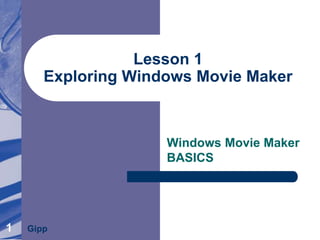
Exploring Movie Maker
- 1. 1 Lesson 1 Exploring Windows Movie Maker Windows Movie Maker BASICS Gipp
- 2. Lesson1 Gipp Windows Movie Maker BASICS About the Presentations The presentations cover the objectives found in the opening of each lesson. All lesson objectives are listed in the beginning of each presentation. You may customize the presentations to fit your class needs. Some figures from the lessons are included. A complete set of images from the book can be found on the Instructor Resources disc. 2
- 3. Lesson1 Gipp Windows Movie Maker BASICS33 Objectives Open Windows Movie Maker Describe various parts of the Movie Maker window Verify default settings Open an existing project Preview the video Use the Help feature
- 4. Lesson1 Gipp Windows Movie Maker BASICS44 Vocabulary Collections pane Contents pane Menu bar Preview Monitor Storyboard Tasks pane Thumbnail Timeline Title bar Toolbar
- 5. Lesson1 Gipp Windows Movie Maker BASICS What is Windows Movie Maker? Video editing software Photographs, video clips, and sounds can be inserted Final project can be saved in a format that you can readily share online Comes installed on computers running Windows XP or newer 5
- 6. Lesson1 Gipp Windows Movie Maker BASICS66 Opening Windows Movie Maker All programs can be started the same ways: taskbar, Start menu, or icon on the desktop. Shortcuts can be added to the desktop to open any file or program.
- 7. Lesson1 Gipp Windows Movie Maker BASICS77 Exploring Parts of the Movie Maker Window Title Bar, Menu Bar, and Toolbar: The title bar contains the Minimize, Maximize/Restore Down, and Close buttons. All formatting can be performed using the menu commands on the menu bar. Movie Maker has one toolbar containing shortcut buttons for frequently used commands.
- 8. Lesson1 Gipp Windows Movie Maker BASICS Exploring Parts of the Movie Maker Window (continued) Tasks Pane and Collections Pane: The Tasks pane provides an easy, step-by-step approach to creating a project. The Collections pane displays the folders for effects, transitions, and imported media. 8
- 9. Lesson1 Gipp Windows Movie Maker BASICS Exploring Parts of the Movie Maker Window (continued) The Contents Pane: The Contents pane displays available effects, transitions, or imported media files. 9
- 10. Lesson1 Gipp Windows Movie Maker BASICS Exploring Parts of the Movie Maker Window (continued) The Storyboard, Timeline, and Preview Monitor: The Storyboard appears at the bottom of the screen and shows a scene sequence of a multimedia project. The Timeline can be shown in place of the Storyboard, which displays the timing duration for photographs, video, and audio/music. The Preview Monitor is displayed on the right side of the screen and is used to preview the movie. 10
- 11. Lesson1 Gipp Windows Movie Maker BASICS1111 Setting Defaults The size of each pane can be adjusted. To resize any parts of the window, let the mouse pointer hover on the white line separating the parts of the window until a two-headed arrow appears. Click and drag to resize the panes as desired. You can change the default saving location for temporary files on the General tab in the Options dialog box.
- 12. Lesson1 Gipp Windows Movie Maker BASICS Setting Defaults (continued) Use the Advanced tab in the Options dialog box to change default durations. The default picture duration is 5 seconds. The default transition duration is 1.25 seconds. The aspect ratio can also be changed to either 4:3 (standard) or 16:9 (wide- screen). 12
- 13. Lesson1 Gipp Windows Movie Maker BASICS13 Opening an Existing Project 13 If your computer doesn’t know where the individual files of a project are located, the photos or video clips will not appear. A red X appears in the Storyboard or Timeline indicating the computer doesn’t know where the project files are. Click File and Open to open an existing project.
- 14. Lesson1 Gipp Windows Movie Maker BASICS14 Preview the Video 14 Exploring the Video with the Storyboard: Video clips and photographs can be dragged from one place to another in the Storyboard. Click the Rewind Storyboard button on the Storyboard to go to the beginning of the Storyboard. The Next Frame button on the Preview Monitor advances the movie one frame at a time.
- 15. Lesson1 Gipp Windows Movie Maker BASICS15 Preview the Video (continued) Exploring the Video with the Timeline: Viewing the video in the Timeline allows you to adjust the duration of time that photographs and video clips are displayed. 15
- 16. Lesson1 Gipp Windows Movie Maker BASICS16 Using Movie Maker Help You can use the Help feature of Windows Movie Maker whenever you need help on a specific topic. Click Help from the Menu bar and then Help Topics to open the Windows Help and Support screen. You can search by keyword in the Help section. 16
- 17. Lesson1 Gipp Windows Movie Maker BASICS17 Summary In this lesson, you learned: You can create movies using photographs, video clips, sounds, effects, transitions, and titles in Movie Maker. Windows Movie Maker is installed on all computers with Windows XP or newer operating system versions. The Preview Monitor displays a preview of the video. You can use the Storyboard or the Timeline to organize the video. The Storyboard is a rough draft that outlines the sequence of a multimedia project; objects can be easily moved in this view. 17
- 18. Lesson1 Gipp Windows Movie Maker BASICS18 Summary (continued) The Timeline allows you to edit the duration of video, photographs, audio, and title overlays. Clicking Tools and Options will allow you to change default settings. Movie Maker will display a red X on the Storyboard or Timeline if your computer does not know where the files are stored. The Movie Maker Help screen will answer many of your questions and assist you with common functions. 18