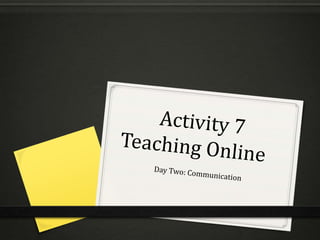
Activity 7 Day Two
- 2. Agenda: Day Two 0 Introduction to the Course and to You! 0 Communication Tools 0 Announcements 0 Email 0 Folder/Unit Instructions 0 Video files 0 Audio files
- 3. Introduction to the course 0 Begin by writing an introduction to the course that sets the tone for what you hope to accomplish. 0 Be somewhat upbeat but clear about your expectations. 0 Provide students with a simple task or two to verify that they can navigate the course. 0 Post the introduction in Announcements and on the course home page. 0 Send introduction via email.
- 4. Topics to consider for the course introduction 0 In addition to your name and contact info, discuss the best ways and times for students to ask questions. 0 Provide some basic 0 Encourage students to instructions about contact you early with submitting work or concerns about technology sending emails. or course requirements. 0 Address the issue of 0 Explain how course content academic integrity. will be delivered online. 0 Discuss problem of procrastination.
- 5. Video Introduction? 0 Can cover the same ground as the written introduction. 0 Provides the students with a sense of connection. 0 Can be very brief! 0 Tape it while in a brick-and-mortar class session. 0 Consider setting up a Skype session or two for a brief meeting with new students.
- 6. Communication Tools: Announcements Blackboard includes an Announcements bar in the left-side menu of all courses. Click there to open the Announcements function. Then click on Create Announcement to create a new announcement.
- 7. Announcement creation page Type the announcement title and text in the top boxes. Then select the dates you want the announcement to be visible. Also, consider emailing the announcement to the students.
- 8. Communication Tools: Email One marvelous aspect of Bb is that your students can never say that they did not receive your email. Bb is a closed system with all contacts already entered for you. In your emails to students and theirs to you, try to keep a few guidelines in mind. 0 Write descriptive Subject lines 0 Keep it short 0 Be clear about what you want 0 Use numbers if you have more than one topic 0 Be civil-No all caps and no irony 0 Let them know you got it
- 9. Communication Tools: Email Consider asking students in your syllabus or introductory email to follow the same guidelines. Also, remind students that they are responsible for following up on questions, requests, and submissions. So here are three more guidelines for student emails. 0 Give your professor 24 hours to respond or 48 if you send a weekend email. 0 Do not send emotional emails. Ask politely for if you want extra time or make an appointment to discuss your grades. 0 Follow up-remember that your professor may have over 100 students this semester. Your email may have gotten lost in the deluge.
- 10. Communication Tools: Email Mail is another tab that Bb automatically includes in your course menu.
- 11. Email Bb does not currently allow for the creation of sub-folders. The only changes that you can make to emails in the Inbox are to mark them as read or unread. To contact the class , individual students, or groups of students, begin by clicking the blue Create Message button.
- 12. Email 0 Once you have opened a new message, click the To button to see a list of students. 0 Click on each name you want, and then click the arrow in the center of the To box to move the name to the recipients list. Note that the Compose Message box at the bottom of the screen offers you options similar to Outlook.
- 13. Email The icons I circled represent the attachments you can add to an email: document files, images, audio and video files, and hyperlinks. 0 Sending hyperlinks via email will allow students to link to YouTube videos—something the content pages block. 0 The other attachment options require that you import the file into your course library before attaching them to the email.
- 14. Email In the next few slides, I will take you through the process of attaching a file to an email. The screen to the right is the first one you will see when you click to add an attachment to an email. Click the Browse Course button in the Insert content Link box (above), then the Select File or Folder box will appear (on left). You will click the blue Upload button.
- 15. Email The 3rd box that will appear is the Upload Multiple Files and Folders (on right). Click the Browse button. Browse your computer to select the correct file. Once your have selected that file, the box will list your file by name. You may upload more than one file. Then click Submit.
- 16. Email You file will be uploaded to your file library (see image to right). Click the box to the left of the file Name to select the file. Then click Submit. Another box will appear: the Insert Content Link box. Check that your file is listed there and then click the blue Submit button.
- 17. Email You are still not finished! The Add Content Link box (below) will appear. Click Submit.
- 18. Email Several minutes later . . . You have an attachment imbedded in your email.
- 19. Files again The one upside is that the file is now in your library, making it much easier to send to the next student.
- 20. Communication Tools: Folder and Unit Instructions Think of each unit of study in terms of the time you would spend on that unit in a brick-and-mortar classroom. How would you introduce and structure that unit for your face-to-face meetings? For an online class, you still need to provide those instructions— either in writing or as an audio or video file. 0 Email and/or post as an announcement the instructions for each unit. 0 Include dates in the instructions or require students to look at and copy the course calendar to their blog. 0 Provide a weekly “to do” list. 0 Use the file folder text to include instructions. 0 Include an “Instructions” file in each unit or week.
- 21. Folder and Unit Instructions Due this week!
- 22. Folder and Unit Instructions Instructions in unit folder—also emailed to students a week before each unit starts.
- 23. Video files Converter: http://video.online-convert.com/convert-to- mp4 (Converts to .MP4) Windows - Windows Media Audio/Video Files (.WMV) - Most PCs have a windows media player File compatibility - Try to run your files on both PC and Apple devices - Apple devices usually run the following file types: .FLV, .AVI, .MOV, .MPG, .3GP - Check what kinds of files are supported by windows Media Player at http://support.microsoft.com/kb/316992
- 24. Audio files Every PC and Mac has some sort of audio recording program—like Sound Recorder As with the video files, compatibility is an issue. This free converter allows you to use any recording software and then convert the file to a more widely used format like .MP3. Converter: (converts to .MP3) http://audio.online-convert.com/convert-to-mp3 We will return to audio files when we discuss lectures, but it is a good idea to play with them a bit before starting to record lectures.
- 25. Afternoon Review Agenda Tasks 0 Record audio and video intros 0 Write and post course intro 0 Create an announcement 0 Send an email with an attachment 0 Create unit Folders 0 Write weekly or unit instructions and post on Content Folder and in Instructions 0 Convert video and audio files