Microsoft Word Mobile Quick Start Guide
•
1 recomendación•666 vistas
Office Mobile Quick Start Guides We've created new mobile versions of Word, Excel, PowerPoint, and OneNote for your Windows 10 tablet or device. Download our free Quick Start Guides for an introduction to these apps.
Denunciar
Compartir
Denunciar
Compartir
Descargar para leer sin conexión
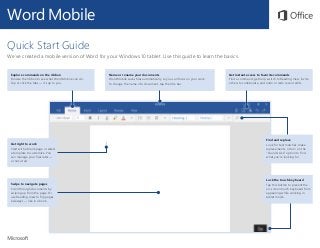
Recomendados
Recomendados
Más contenido relacionado
Más de David J Rosenthal
Más de David J Rosenthal (20)
Microsoft Scheduler for M365 - Personal Digital Assistant

Microsoft Scheduler for M365 - Personal Digital Assistant
What is New in Teams Meetings and Meeting Rooms July 2021

What is New in Teams Meetings and Meeting Rooms July 2021
Build Agile Business Processes With Power Apps in Modern Workplace

Build Agile Business Processes With Power Apps in Modern Workplace
Último
Model Call Girl Services in Delhi reach out to us at 🔝 9953056974 🔝✔️✔️
Our agency presents a selection of young, charming call girls available for bookings at Oyo Hotels. Experience high-class escort services at pocket-friendly rates, with our female escorts exuding both beauty and a delightful personality, ready to meet your desires. Whether it's Housewives, College girls, Russian girls, Muslim girls, or any other preference, we offer a diverse range of options to cater to your tastes.
We provide both in-call and out-call services for your convenience. Our in-call location in Delhi ensures cleanliness, hygiene, and 100% safety, while our out-call services offer doorstep delivery for added ease.
We value your time and money, hence we kindly request pic collectors, time-passers, and bargain hunters to refrain from contacting us.
Our services feature various packages at competitive rates:
One shot: ₹2000/in-call, ₹5000/out-call
Two shots with one girl: ₹3500/in-call, ₹6000/out-call
Body to body massage with sex: ₹3000/in-call
Full night for one person: ₹7000/in-call, ₹10000/out-call
Full night for more than 1 person: Contact us at 🔝 9953056974 🔝. for details
Operating 24/7, we serve various locations in Delhi, including Green Park, Lajpat Nagar, Saket, and Hauz Khas near metro stations.
For premium call girl services in Delhi 🔝 9953056974 🔝. Thank you for considering us!CHEAP Call Girls in Pushp Vihar (-DELHI )🔝 9953056974🔝(=)/CALL GIRLS SERVICE

CHEAP Call Girls in Pushp Vihar (-DELHI )🔝 9953056974🔝(=)/CALL GIRLS SERVICE9953056974 Low Rate Call Girls In Saket, Delhi NCR
Introducing
MyIntelliAccount™ Cloud Accounting Software as a
Service (SaaS)
, the complete system for simplifying business
accounting needs.
MyIntelliAccount Cloud Accounting SaaS
is an
easy to understand and easy to use application and system designed
for the Web with supporting applications for iOS and Android
devices. Designed to work like a natural extension of your web
browser, the user interface for
MyIntelliAccount Cloud
Accounting SaaS
is intuitive and thoughtfully organized to help
you easily navigate and access your business accounting
information. Because our company takes the time to research, study,
and understand the applications we develop, we are confident that
once you use
MyIntelliAccount Cloud Accounting SaaS
, you will be
asking yourself how you ever got along without it.Try MyIntelliAccount Cloud Accounting Software As A Service Solution Risk Fre...

Try MyIntelliAccount Cloud Accounting Software As A Service Solution Risk Fre...MyIntelliSource, Inc.
Vip Call Girls Noida ➡️ Delhi ➡️ 9999965857 No Advance 24HRS Live
Booking Contact Details :-
WhatsApp Chat :- [+91-9999965857 ]
The Best Call Girls Delhi At Your Service
Russian Call Girls Delhi Doing anything intimate with can be a wonderful way to unwind from life's stresses, while having some fun. These girls specialize in providing sexual pleasure that will satisfy your fetishes; from tease and seduce their clients to keeping it all confidential - these services are also available both install and outcall, making them great additions for parties or business events alike. Their expert sex skills include deep penetration, oral sex, cum eating and cum eating - always respecting your wishes as part of the experience
(29-April-2024(PSS)Vip Call Girls Noida ➡️ Delhi ➡️ 9999965857 No Advance 24HRS Live

Vip Call Girls Noida ➡️ Delhi ➡️ 9999965857 No Advance 24HRS LiveCall Girls In Delhi Whatsup 9873940964 Enjoy Unlimited Pleasure
Último (20)
Diamond Application Development Crafting Solutions with Precision

Diamond Application Development Crafting Solutions with Precision
Right Money Management App For Your Financial Goals

Right Money Management App For Your Financial Goals
CHEAP Call Girls in Pushp Vihar (-DELHI )🔝 9953056974🔝(=)/CALL GIRLS SERVICE

CHEAP Call Girls in Pushp Vihar (-DELHI )🔝 9953056974🔝(=)/CALL GIRLS SERVICE
The Ultimate Test Automation Guide_ Best Practices and Tips.pdf

The Ultimate Test Automation Guide_ Best Practices and Tips.pdf
Try MyIntelliAccount Cloud Accounting Software As A Service Solution Risk Fre...

Try MyIntelliAccount Cloud Accounting Software As A Service Solution Risk Fre...
Vip Call Girls Noida ➡️ Delhi ➡️ 9999965857 No Advance 24HRS Live

Vip Call Girls Noida ➡️ Delhi ➡️ 9999965857 No Advance 24HRS Live
The Real-World Challenges of Medical Device Cybersecurity- Mitigating Vulnera...

The Real-World Challenges of Medical Device Cybersecurity- Mitigating Vulnera...
Shapes for Sharing between Graph Data Spaces - and Epistemic Querying of RDF-...

Shapes for Sharing between Graph Data Spaces - and Epistemic Querying of RDF-...
Unveiling the Tech Salsa of LAMs with Janus in Real-Time Applications

Unveiling the Tech Salsa of LAMs with Janus in Real-Time Applications
SyndBuddy AI 2k Review 2024: Revolutionizing Content Syndication with AI

SyndBuddy AI 2k Review 2024: Revolutionizing Content Syndication with AI
Tech Tuesday-Harness the Power of Effective Resource Planning with OnePlan’s ...

Tech Tuesday-Harness the Power of Effective Resource Planning with OnePlan’s ...
call girls in Vaishali (Ghaziabad) 🔝 >༒8448380779 🔝 genuine Escort Service 🔝✔️✔️

call girls in Vaishali (Ghaziabad) 🔝 >༒8448380779 🔝 genuine Escort Service 🔝✔️✔️
Optimizing AI for immediate response in Smart CCTV

Optimizing AI for immediate response in Smart CCTV
A Secure and Reliable Document Management System is Essential.docx

A Secure and Reliable Document Management System is Essential.docx
W01_panagenda_Navigating-the-Future-with-The-Hitchhikers-Guide-to-Notes-and-D...

W01_panagenda_Navigating-the-Future-with-The-Hitchhikers-Guide-to-Notes-and-D...
Microsoft Word Mobile Quick Start Guide
- 1. Explore commands on the ribbon Browse the ribbon to see what Word Mobile can do. Tap or click the tabs — it’s up to you. Name or rename your documents Word Mobile saves files automatically, so you can focus on your work. To change the name of a document, tap the title bar. Get right to work Start with a blank page or select a template to customize. You can manage your files later — or not at all. Get instant access to favorite commands Find a command, get help, switch to Reading View, invite others to collaborate, and undo or redo recent edits. Find and replace Look for text matches, make replacements, or turn on the “Sounds Like” option to find what you’re looking for. Lock the touch keyboard Tap this button to prevent the on-screen touch keyboard from appearing while working in tablet mode. Swipe to navigate pages Scroll through documents by swiping up from the page. Or use Reading View to flip pages sideways — like in a book. Word Mobile Quick Start Guide We’ve created a mobile version of Word for your Windows 10 tablet. Use this guide to learn the basics.
- 2. Word Mobile Find your recent files Whenever you start Word Mobile, the Recent list shows you documents you’ve recently opened. To return to this list at any time, tap File > Open and then tap the document you want — or tap Browse to look for files not in the list. Don’t worry about saving Word Mobile automatically saves all of your changes as you work — so you never have to. Even when you close the app or your tablet goes to sleep, your work is saved, so you can continue right where you left off. To name or rename a document, tap its current name in the center of the title bar, and then type the name you want. Word Mobile will continue auto-saving with the new file name you entered. Touch or click where you want Word Mobile gives you the option to work in tablet mode on the go, or in laptop mode when you have a mouse and keyboard attached. Tap anywhere on the page to activate the cursor. Tap text to begin a selection — which you can then adjust by dragging the handles that appear. Apply any of the contextual commands to your selection on the menu that appears. Create something Start with a Blank document to get right to work. Or save yourself a bunch of time by selecting a template that closely resembles what you need, and then customizing it to your liking.
- 3. Word Mobile Read documents like e-books Whenever you’re done editing your own work or it’s time to review someone else’s, you can display the pages of your current document like an e-book. On the ribbon, tap View > Read, and then use your finger to swipe between the pages. Set options for reading While in Reading View, tap the dots in the top right corner of the screen to reveal the Read tab on the ribbon. You can make text larger or smaller, change the page background, or choose how much text to display. To hide the ribbon and continue reading, tap anywhere in the document. When you’re done with Reading View, tap the dots in the top right corner of the screen, and then tap Edit on the Read tab. (Pressing Esc on a keyboard works, too.) Format text with style The Home tab includes many of the familiar formatting tools from the desktop version of Word. Tap text in your document to select it, and then change the font, size, and alignment — or use the Styles gallery to apply consistent formatting. Review and track changes Whether you want to keep an eye on your word count or fully collaborate with other people, the commands on the Review tab let you track all of your changes.
- 4. Word Mobile Get other Quick Start Guides Word Mobile is just one of the new mobile Office apps for your Windows 10 tablet or device. Visit http://aka.ms/office-mobile-guides to download our free Quick Start Guides for the mobile versions of Excel, PowerPoint, and OneNote. Send us your feedback Love Word Mobile? Got suggestions for improvement? We want to hear from you! Tap File > Feedback and then follow the steps to submit your thoughts about the app directly to the product team. Thank you! Find a command or get help Not sure where to find a command or setting? Tap the lightbulb icon in the upper right corner, and then type what you’re looking for. In the search results, tap a command to use it immediately — there’s no need to look for it on the ribbon. Share work with others Word Mobile lets you work privately on your own, but you can just as easily share your work with others. To give someone permission to view or edit your current document, tap File > Share, and then set the options you want.
