Overlay and insert_edits_how_to
•Descargar como PPT, PDF•
1 recomendación•326 vistas
Denunciar
Compartir
Denunciar
Compartir
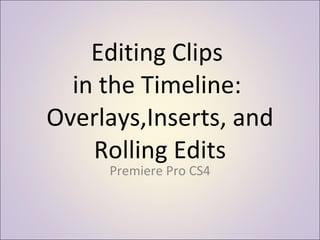
Recomendados
Más contenido relacionado
Destacado
Destacado (20)
Lesson13: Searching Library Databases Using OneSearch

Lesson13: Searching Library Databases Using OneSearch
Guatemala Couples Trip (Jan 2009) Wednesday Trip Pix

Guatemala Couples Trip (Jan 2009) Wednesday Trip Pix
Similar a Overlay and insert_edits_how_to
Similar a Overlay and insert_edits_how_to (6)
Más de dachterman
Más de dachterman (11)
The Common Core, College Readiness and the Teacher Librarian

The Common Core, College Readiness and the Teacher Librarian
Teaching and Learning in an Information Rich Environment

Teaching and Learning in an Information Rich Environment
Último
https://app.box.com/s/x7vf0j7xaxl2hlczxm3ny497y4yto33i80 ĐỀ THI THỬ TUYỂN SINH TIẾNG ANH VÀO 10 SỞ GD – ĐT THÀNH PHỐ HỒ CHÍ MINH NĂ...

80 ĐỀ THI THỬ TUYỂN SINH TIẾNG ANH VÀO 10 SỞ GD – ĐT THÀNH PHỐ HỒ CHÍ MINH NĂ...Nguyen Thanh Tu Collection
Making communications land - Are they received and understood as intended? webinar
Thursday 2 May 2024
A joint webinar created by the APM Enabling Change and APM People Interest Networks, this is the third of our three part series on Making Communications Land.
presented by
Ian Cribbes, Director, IMC&T Ltd
@cribbesheet
The link to the write up page and resources of this webinar:
https://www.apm.org.uk/news/making-communications-land-are-they-received-and-understood-as-intended-webinar/
Content description:
How do we ensure that what we have communicated was received and understood as we intended and how do we course correct if it has not.Making communications land - Are they received and understood as intended? we...

Making communications land - Are they received and understood as intended? we...Association for Project Management
Último (20)
80 ĐỀ THI THỬ TUYỂN SINH TIẾNG ANH VÀO 10 SỞ GD – ĐT THÀNH PHỐ HỒ CHÍ MINH NĂ...

80 ĐỀ THI THỬ TUYỂN SINH TIẾNG ANH VÀO 10 SỞ GD – ĐT THÀNH PHỐ HỒ CHÍ MINH NĂ...
Making communications land - Are they received and understood as intended? we...

Making communications land - Are they received and understood as intended? we...
Kodo Millet PPT made by Ghanshyam bairwa college of Agriculture kumher bhara...

Kodo Millet PPT made by Ghanshyam bairwa college of Agriculture kumher bhara...
HMCS Max Bernays Pre-Deployment Brief (May 2024).pptx

HMCS Max Bernays Pre-Deployment Brief (May 2024).pptx
This PowerPoint helps students to consider the concept of infinity.

This PowerPoint helps students to consider the concept of infinity.
UGC NET Paper 1 Mathematical Reasoning & Aptitude.pdf

UGC NET Paper 1 Mathematical Reasoning & Aptitude.pdf
Interdisciplinary_Insights_Data_Collection_Methods.pptx

Interdisciplinary_Insights_Data_Collection_Methods.pptx
Beyond_Borders_Understanding_Anime_and_Manga_Fandom_A_Comprehensive_Audience_...

Beyond_Borders_Understanding_Anime_and_Manga_Fandom_A_Comprehensive_Audience_...
HMCS Vancouver Pre-Deployment Brief - May 2024 (Web Version).pptx

HMCS Vancouver Pre-Deployment Brief - May 2024 (Web Version).pptx
Overlay and insert_edits_how_to
- 1. Editing Clips in the Timeline: Overlays,Inserts, and Rolling Edits Premiere Pro CS4
- 2. When you drag clips from the source panel to the timeline, you can choose whether to OVERYLAY the clips on top of other clips in the timeline, or to make space to insert them. Insert Overlay
- 3. When you overlay clips, you add clips on top of existing clips, recording over the portions where you place the clip. Overlay
- 4. Insert When you insert clips, you move the clips that follow to the right, so you don’t record over clips in the timeline.
- 5. To OVERLAY a clip, you can just drag the clip from the source panel to the timeline.
- 6. If you place the clip on top of other clips, the new clip will record OVER the other clip.
- 7. To INSERT a clip WITHOUT recording over other clips, hold down the CONTROL (CTRL) key while you drag. This pushes other clips to the right to make room for the clip you’re inserting.
- 8. Notice the right arrows , which indicate the rest of the clips will move to the right to make room for the new clip.
- 9. There are several ways to move a clip in the timeline. If you click and drag a clip to a new location, it will leave a gap in the space you moved it from, and it will overlay the clip on top of the clip you dragged it to.
- 10. Here’s how it looks after you’ve dropped it (drag and drop):
- 11. To move the other clips so there’s no gap, you can draw a box (a marquee) around all those clips and drag them to the left.
- 12. Or you can right click on the gap and select “Ripple Delete”
- 13. To insert a clip you’re moving without leaving a gap, you can hold down the CRTL key when you drag and drop. Note the insert triangles when you hold down the CTRL key.
- 14. In the timeline, you can extend the out point of one clip and the in point of the next clip at the same time by using a ROLLING EDIT, which you can select from the tools window in the lower right corner. Rolling edit
- 15. When you start to drag the first clip to the right, you’ll see the new out point and new in point as a split screen in the PROGRAM panel.