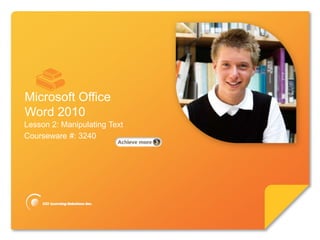
Word Lesson 2A PPT
- 1. Microsoft® Word 2010 Core Skills Microsoft Office Word 2010 Lesson 2: Manipulating Text Courseware #: 3240
- 2. Microsoft® Word 2010 Core Skills Lesson 2A Objectives • Change views • Zooming • Splitting • Arranging Windows © CCI Learning Solutions Inc. 2
- 3. Microsoft® Word 2010 Core Skills Document views 3 3
- 4. Microsoft® Word 2010 Core Skills Changing the View •To change view: –Click View tab and click option in Document Views group, or –use View Buttons on status bar © CCI Learning Solutions Inc. 4
- 5. Microsoft® Word 2010 Core Skills Switching to Full Screen Reading View •Full Screen Reading View removes the Ribbon and the status bar from the screen. –The Ribbon is replaced by a small toolbar •To use this view, click the View tab on the Ribbon, then in the Document Views group, click the Full Screen Reading button. 5 5
- 6. Microsoft® Word 2010 Core Skills Switching to Full Screen Reading View (continued) •Document in Full Screen Reading view 6
- 7. Microsoft® Word 2010 Core Skills Learn the Skill (p. 32-34) •In this exercise, you will try the different views using both the view tab and View buttons. •You will need the documents Tolano Adventures Employee List, Biking Tours, and Staff Agenda to complete this exercise. © CCI Learning Solutions Inc. 7
- 8. Microsoft® Word 2010 Core Skills Zooming a Document •You can use the Zoom feature to magnify and reduce your document on screen. •A zoom percentage of 100% shows the document at its normal size. •The easiest way to change the zoom percentage is to drag the Zoom slider at the bottom-right of the screen. 8 8
- 9. Microsoft® Word 2010 Core Skills Adjusting the Zoom • On View tab, in Zoom group, click option, or • Zoom level button on status bar, or • Zoom slider or incremental buttons of slider • Press Ctrl as you move the wheel to increase or decrease zoom © CCI Learning Solutions Inc. 9
- 10. Microsoft® Word 2010 Core Skills Adjusting the Zoom • Use Zoom button to: – Adjust zoom quickly – Set own percentage – Display multiple pages • From the dialog box you can manipulate what and how much you see by entering a zoom percentage, using a preset one, or setting multiple pages © CCI Learning Solutions Inc. 10
- 11. Microsoft® Word 2010 Core Skills Learn the Skill (p. 36) •In this exercise, you will practice shanging the magnification or zoom on a document. •You will need the document Tolano Adventures Employee List to complete this exercise. © CCI Learning Solutions Inc. 11
- 12. Microsoft® Word 2010 Core Skills Splitting the Window •Reasons for splitting a window: –Comparing two different parts of a document •Ex. Sales figures for exact price –Viewing layout & design elements in a document •Can only split windows horizontally •Two windows only of same document © CCI Learning Solutions Inc. 12
- 13. Microsoft® Word 2010 Core Skills Splitting the Window • To split the window: – On View tab, in Window group, click Split and drag dark line to height for second window, or – drag Split Horizontal to height for second window © CCI Learning Solutions Inc. 13
- 14. Microsoft® Word 2010 Core Skills Splitting the Window • To switch windows: – Click in window for that document, or – press F6 or Ctrl+F6 to move from one window to other, or – drag split bar to display more or less of either window • To remove split pane: – On View tab, in Window group, click Remove Split, or – double-click split bar between windows © CCI Learning Solutions Inc. 14
- 15. Microsoft® Word 2010 Core Skills Learn the Skill (p. 38) •In this exercise, you will Learn how to split a window and use the windows to view different parts of the document •You will need the document Tolano Adventures Employee List, to complete this exercise. © CCI Learning Solutions Inc. 15
- 16. Microsoft® Word 2010 Core Skills Arranging Windows • On View tab, in Window group, click View Side by Side – Can sync both windows • If multiple documents open, need to choose which two documents to view side by side © CCI Learning Solutions Inc. 16
- 17. Microsoft® Word 2010 Core Skills Arranging Windows • View multiple windows at same time • Click View tab, in Window group, click Arrange All • How much you see of each window depends on the size of the screen & by default, Windows will size each Work window equally © CCI Learning Solutions Inc. 17
- 18. Microsoft® Word 2010 Core Skills Learn the Skill (p. 40-41) •In this exercise, you will open multiple documents & then arrange the windows to view & work with each document. •You will need the documents Tolano Adventures Employee List, and TEC Employee List to complete this exercise. © CCI Learning Solutions Inc. 18
Notas del editor
- Pg 31Briefly introduce the topics that will be covered in this lesson so students are aware of the new skills they will learn. Remind students also that all the information is available in the book as a reference so they don’t need to commit anything to memory or take notes.
- Pg 32Include in your demo all the different views, pointing out the differences on screen and when each view is most appropriate for text. For example, Draft can be used to focus on entering or editing text. It doesn’t matter where pictures or headers/footers fall, the focus here is ensuring the text is correct. On the other hand, Full Screen Reading can be handy when you want to read your document. Even with a single page document, you can still point out the hand at the bottom of the page that will flip pages in the document. Also point out that this is the view that appears when you open a Word attachment from an e-mail. Although not discussed in the book, you can mention you can turn this view off for viewing attachments, if preferred.
- Pg 35Provide examples of how the zoom option can be advantageous, especially when they are editing a lot of text, or working with small pictures. You may want to have a picture of a small object such as the Expand or Collapse button from Windows Explorer inserted in a document as an example of when zooming in can determine what is in the document.Be sure to go over all methods of using zoom, especially the ability to customize the size or specific number of pages.
- Pg 35Take advantage of the options here to show students how they can choose to view several pages at once, even if they have a single page document on screen. The point is how they can manipulate what they see and how much of it simply by entering a zoom percentage, using a preset one, or setting multiple pages.
- Pg 37This option may confuse some students as to when or why you would want more than one copy of the same document on the screen. Be sure to have several examples as reference such as comparing two different parts of a document (sales figures for exact price), viewing layout and design elements in a document, etc.
- Pg 37This option may confuse some students as to when or why you would want more than one copy of the same document on the screen. Be sure to have several examples as reference such as comparing two different parts of a document (sales figures for exact price), viewing layout and design elements in a document, etc.
- Pg 37Provide a demo using a file that may be longer than half a page and have students try moving from one window to the other. Then show them how they can see different parts of the same document using this option. Include examples here of the types of documents where this can be handy, e.g., need to enter the stock price at Dec 31 which can be found on page 23 that contains statistics showing the stock price history over the 12-month period, adding signature lines at the bottom of a meeting report but you need to see all the names on page 1, etc.
- Pg 39The previous topic can lead to this option where they can view two documents side by side instead of the same document. Therefore building on an example from the previous slide, adding a name with a specific spelling into a contract using another contract that verifies the correct spelling, comparing estimated figures in a monthly sales report to the actual sales for the month, reviewing topics entered in last month’s newsletter that you may want to summarize or re-emphasize in this month’s newsletter, etc.
- Pg 40For those who may find themselves needing to compare or work on more than two documents at a time, this option is available. You may also want to point out how all the options for arranging windows are available in all Office apps, not just Word. The content will vary, of course, but the process remains the same.Be sure students understand that how much they see of each window depends on the size of the screen and by default, Windows will size each Word window equally. As time permits, you may want to demo how to change the size of one or all windows, as well as how to return to full screen for all windows.