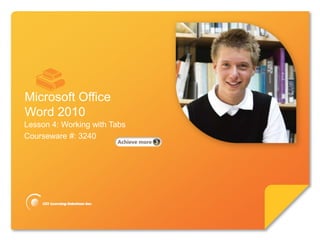
Word Lesson 4B PPT
- 1. Microsoft® Word 2010 Core Skills Microsoft Office Word 2010 Lesson 4: Working with Tabs Courseware #: 3240
- 2. Microsoft® Word 2010 Core Skills Lesson 4 Objectives •create bulleted or numbered lists •create outline numbered lists •customize lists •work with multi-level lists •create outlines © CCI Learning Solutions Inc. 2
- 3. Microsoft® Word 2010 Core Skills Organizing List Information • Sometimes you may want to organize your document information into a list • A bullet is any small character that appears before an item • Bullets are often used when the order of items does not matter • Numbers are usually used when you need to prioritize the items in a list • An outline is used when you need to show a progression of ideas, thoughts, etc. © CCI Learning Solutions Inc. 3
- 4. Microsoft® Word 2010 Core Skills Organizing List Information Bullets Numbering Multilevel list © CCI Learning Solutions Inc. 4
- 5. Microsoft® Word 2010 Core Skills Organizing List Information One way to create a numbered or bulleted list as you type is to create a paragraph, and then click the Numbering or Bullets button on the Home tab. You can also change a list that you already typed to a bulleted or numbered list by selecting the items, and then clicking either the Bullets or Numbering button. 5 5
- 6. Microsoft® Word 2010 Core Skills Learn the Skill (pp. 77-78) •In this exercise, you will add bullets & numbering to text, as well as apply some formatting to help emphasize the lists. •You will need the Proposal for Haunted Adventure Tours to complete this practice © CCI Learning Solutions Inc. 6
- 7. Microsoft® Word 2010 Core Skills Organizing List Information • You can customize bulleted and numbered lists to give it a different look – Change the indents or customize the bullets or numbers. • To apply list style on text, on Home tab, in Paragraph group, click arrow for list button Bullets Numbering © CCI Learning Solutions Inc. 7
- 8. Microsoft® Word 2010 Core Skills Customizing the Lists • Change to specific style for bullets or numbers • Once applied, can change default using Library options © CCI Learning Solutions Inc. 8
- 9. Microsoft® Word 2010 Core Skills Customizing the Lists •Define new style for bullet or numbering © CCI Learning Solutions Inc. 9
- 10. Microsoft® Word 2010 Core Skills Learn the Skill (pp. 79-81) •In this exercise, you will customize the bullets & number in the Proposal for Haunted Adventure Tours document to distinguish between the three lists. •You will need the Proposal for Haunted Adventure Tours to complete this practice © CCI Learning Solutions Inc. 10
- 11. Microsoft® Word 2010 Core Skills Multilevel Lists • A multilevel list is a list with two or more levels of bullets or numbering. • A numbered multilevel list is sometimes called an outline numbered list. • You can create lists with levels of topics using bullets, numbering, or combination © CCI Learning Solutions Inc. 11
- 12. Microsoft® Word 2010 Core Skills Creating a Multilevel List •To apply multilevel list numbering, on Home tab, in Paragraph group, click Multilevel List •To choose different numbering style for list, click style from displayed list © CCI Learning Solutions Inc. 12
- 13. Microsoft® Word 2010 Core Skills Creating a Multilevel List • For only one level using one list style, select text and then on Home tab, in Paragraph group, click Multilevel List, click Change List Level, click list style © CCI Learning Solutions Inc. 13
- 14. Microsoft® Word 2010 Core Skills Creating a Multilevel List • To customize list level, on Home tab, in Paragraph group, click arrow for Multilevel List, click Define New Multilevel List • Press Tab or Shift+Tab in text to denote different levels © CCI Learning Solutions Inc. 14
- 15. Microsoft® Word 2010 Core Skills Learn the Skill (pp. 83-84) •In this exercise, you will learn how to apply a multilevel numbering list to text in the Staff Agenda document. •You will need the Staff Agenda to complete this practice © CCI Learning Solutions Inc. 15
- 16. Microsoft® Word 2010 Core Skills Creating Outlines • Useful to show progression in several levels of numbering • Outline feature is intended to help you organize sections or headings in a document • In Outline view, you can type topic headings and subheadings for a document. © CCI Learning Solutions Inc. 16
- 17. Microsoft® Word 2010 Core Skills Creating Outlines • Word usually formats the first line with the Heading 1 style. Press Enter to create the heading. If you press the Tab key, you create a Level 2 heading. • Once you have typed an outline, you can easily modify it. © CCI Learning Solutions Inc. 17
- 18. Microsoft® Word 2010 Core Skills Creating Outlines • To switch to Outline view: – On View tab, in Document Views group, click Outline; or – click Outline from View modes on Status bar © CCI Learning Solutions Inc. 18
- 19. Microsoft® Word 2010 Core Skills Creating Outlines • To promote text to higher level, click Promote or press Shift+Tab • To demote text to lower level, click Demote or press Tab • To add text at same level, press Enter and type new text • To demote text to Body Text style level, click Demote to Body Text • To promote text to Heading 1 style level, click Promote to Heading 1 © CCI Learning Solutions Inc. 19
- 20. Microsoft® Word 2010 Core Skills Creating Outlines • To view or change level applied for current line, use Outline Level • Symbols at left of levels expand or collapse levels • Text between symbols is “family of text” – Click Move Up or Move Down to move family of text, or drag to new location Outline Level Move down Move Up © CCI Learning Solutions Inc. 20 Expand Collapse
- 21. Microsoft® Word 2010 Core Skills Creating Outlines • Use Show Level to display only text at that level • Use Show Text Formatting to change display of text from formatted or regular • Use Show First Line Only to display only first line of multiple lines of text for level © CCI Learning Solutions Inc. 21
- 22. Microsoft® Word 2010 Core Skills Learn the Skill (pp. 85-87) •In this exercise, you will create an outline for Nick Klassen to orgainize topics for discussion at the Staff Retreat. •You will open a new document to complete this practice © CCI Learning Solutions Inc. 22
- 23. Microsoft® Word 2010 Core Skills Sorting Text • Sorting arranges a list of words in ascending order (a to z) or in descending order (z to a). • You can also arrange a list of numbers in ascending order (smallest to largest) or descending order (largest to smallest). • Sorting is useful for putting lists of names or terms in alphabetical order. © CCI Learning Solutions Inc. 23
- 24. Microsoft® Word 2010 Core Skills Sorting Text • To sort text you must first select the text. • Click on the Home tab, paragraph group, Sort command to open the sort dialog box. • Choose what you wish to sort by – paragraphs or field names • Then choose the type you wish to sort – text, numbers, dates © CCI Learning Solutions Inc. 24
- 25. Microsoft® Word 2010 Core Skills Summary of Lesson 4 • understand what a tab stop • create bulleted or is numbered lists • recognize the different • create outline numbered types of tab stops lists • set tab stops on the ruler • customize lists as well as the Tabs dialog • work with multi-level lists box • create outlines • set leaders for tab stops • clear one or all tabs © CCI Learning Solutions Inc. 25
- 26. Microsoft® Word 2010 Core Skills Review Questions 1. Explain what a tab stop is and why you should use tab stops for aligning text. 2. When would you use the Tabs dialog box and how do you access it? 3. Why would you apply numbering to a list of items instead of using bullets? 4. Why would you set up a multilevel list? 5. Explain the purpose of the Promote or Demote features when working on an outline. © CCI Learning Solutions Inc. 26
Notas del editor
- Pg 71Briefly introduce the topics that will be covered in this lesson so students are aware of the new skills they will learn. Remind students also that all the information is available in the book as a reference so they don’t need to commit anything to memory or take notes.
- Pg 77Objective 2.7This image is provided in the gallery as well in the Extra IR Files folder for you to use, as required.This is another common feature that most people want to be comfortable using, and usually the concerns come from making adjustments. What this likely means is how to adjust the indents, or customize the bullet symbol.Ensure students understand the three different types of lists they can create, and how each can be used to emphasize specific things. For instance, a bullet list generally is a list of items with no priority, whereas a numbered list implies there is an order of some sort, and a multilevel list implies an order in the list even if it includes bullet points.
- Pg 77Objective 2.7This image is provided in the gallery as well in the Extra IR Files folder for you to use, as required.This is another common feature that most people want to be comfortable using, and usually the concerns come from making adjustments. What this likely means is how to adjust the indents, or customize the bullet symbol.Ensure students understand the three different types of lists they can create, and how each can be used to emphasize specific things. For instance, a bullet list generally is a list of items with no priority, whereas a numbered list implies there is an order of some sort, and a multilevel list implies an order in the list even if it includes bullet points.
- Pg 77Objective 2.7This image is provided in the gallery as well in the Extra IR Files folder for you to use, as required.This is another common feature that most people want to be comfortable using, and usually the concerns come from making adjustments. What this likely means is how to adjust the indents, or customize the bullet symbol.Ensure students understand the three different types of lists they can create, and how each can be used to emphasize specific things. For instance, a bullet list generally is a list of items with no priority, whereas a numbered list implies there is an order of some sort, and a multilevel list implies an order in the list even if it includes bullet points.
- Pg 78-79Objective 2.7Students should start to understand and recognize that most features can be customized to suit their needs, giving them lots of options and opportunities to create a document with a professional look and message.Recognize that Word has started to use different terms to describe these features, relating these to how Windows functions. For instance, notice that “library” is used to represent different categories or types – this is similar to using Libraries to help organize your projects or folders in the operating system.
- Pg 79Objective 2.7Take the students through an example of how to customize both bullets and numbering, giving them examples of when or why you might want to customize them, e.g., personalize a report, set up a standard type of numbering for specific types of reports, etc.The exercise also gives them a chance to customize these but is limited and may not allow for as much detail as they may get with your demo.
- Pg 82Objective 2.7This feature seems to cause people a lot of problems when they try to use it, and generally when they need to change the levels. A hint you may want to provide is to encourage them to type the text using tabs to indicate levels prior to applying a multilevel list format. This at least provides them with a rough draft of where the topics should be place in relation to the main or opening paragraphs.Provide examples of when you may want to use a multilevel list format other than outlines, e.g., contracts, minutes, etc.
- Pg 82Objective 2.7This feature seems to cause people a lot of problems when they try to use it, and generally when they need to change the levels. A hint you may want to provide is to encourage them to type the text using tabs to indicate levels prior to applying a multilevel list format. This at least provides them with a rough draft of where the topics should be place in relation to the main or opening paragraphs.Provide examples of when you may want to use a multilevel list format other than outlines, e.g., contracts, minutes, etc.
- Pg 82Objective 2.7This feature seems to cause people a lot of problems when they try to use it, and generally when they need to change the levels. A hint you may want to provide is to encourage them to type the text using tabs to indicate levels prior to applying a multilevel list format. This at least provides them with a rough draft of where the topics should be place in relation to the main or opening paragraphs.Provide examples of when you may want to use a multilevel list format other than outlines, e.g., contracts, minutes, etc.
- Pg 82Objective 2.7As with bullets and numbering, you can customize a multilevel list. You don’t need to go into a lot of detail regarding how to change all of these; it’s more important that students know it is possible and where to activate it.
- Pg 84Objective 2.7You may be asked about the difference between the outline feature and the multilevel list feature. While there is similarity between the two, they are intended for different purposes.The outline feature is intended to help you organize sections or headings in a document. Initially an outline may appear quite similar to a multilevel list. When you switch from Outline view to Draft or Print view, you will see that Word has applied Heading styles to the entries in the list. The intention is that you will add text after each heading to complete the document. The multilevel list feature is intended to help create a list within a section of a document, rather than an outline of the whole document.You can also mention that this view can be used to create master and sub documents, which will be covered in Expert level. This can be very handy for those people who will be working with very large documents such as annual reports, manuscripts, plays, proposals, etc.
- Pg 84Objective 2.7You may be asked about the difference between the outline feature and the multilevel list feature. While there is similarity between the two, they are intended for different purposes.The outline feature is intended to help you organize sections or headings in a document. Initially an outline may appear quite similar to a multilevel list. When you switch from Outline view to Draft or Print view, you will see that Word has applied Heading styles to the entries in the list. The intention is that you will add text after each heading to complete the document. The multilevel list feature is intended to help create a list within a section of a document, rather than an outline of the whole document.You can also mention that this view can be used to create master and sub documents, which will be covered in Expert level. This can be very handy for those people who will be working with very large documents such as annual reports, manuscripts, plays, proposals, etc.
- Pg 84Objective 2.7You may be asked about the difference between the outline feature and the multilevel list feature. While there is similarity between the two, they are intended for different purposes.The outline feature is intended to help you organize sections or headings in a document. Initially an outline may appear quite similar to a multilevel list. When you switch from Outline view to Draft or Print view, you will see that Word has applied Heading styles to the entries in the list. The intention is that you will add text after each heading to complete the document. The multilevel list feature is intended to help create a list within a section of a document, rather than an outline of the whole document.You can also mention that this view can be used to create master and sub documents, which will be covered in Expert level. This can be very handy for those people who will be working with very large documents such as annual reports, manuscripts, plays, proposals, etc.
- Pg 84-85Objective 2.7Ensure students understand that Promote means to move a level back, making it a higher level, whereas Demote moves the text inwards from the left margin to lower level.When demonstrating these terms, you may want to take it slowly and go through examples of demoting and promoting, as well as manipulating individual or families of text. Use an example of creating a preliminary table of contents for a biography of a well-known person or use the table of contents in one of your textbooks as a guide.
- Pg 84-85Objective 2.7Ensure students understand that Promote means to move a level back, making it a higher level, whereas Demote moves the text inwards from the left margin to lower level.When demonstrating these terms, you may want to take it slowly and go through examples of demoting and promoting, as well as manipulating individual or families of text. Use an example of creating a preliminary table of contents for a biography of a well-known person or use the table of contents in one of your textbooks as a guide.
- Pg 85Objective 2.7As part of the demo from the previous page, have students try these different views so they can see how text is affected as they begin to organize their thoughts for a particular type of report.
- Pg 88Briefly review what topics were covered in this lesson so students are aware of the new skills they learned. Remind students also that all the information is available in the book as a reference.
- Pg 88As time permits, go through the questions with students, or choose to assign these for groups or homework review.