Denunciar
Compartir
Descargar para leer sin conexión
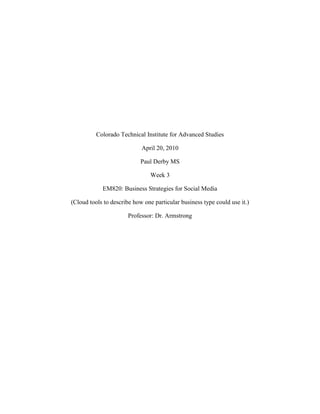
Recomendados
Recomendados
Más contenido relacionado
Similar a Creately derbyp wk2 cloud tool
Similar a Creately derbyp wk2 cloud tool (20)
Solid Modeling Assignment EGR 201-100 Spring 2018 .docx

Solid Modeling Assignment EGR 201-100 Spring 2018 .docx
Application of Cartoon Like Effects to Actual Images

Application of Cartoon Like Effects to Actual Images
Chapter A Guide to Using Microsoft Project 2013 Exploring Pro.docx

Chapter A Guide to Using Microsoft Project 2013 Exploring Pro.docx
Tutorial 1 - Computer Aided Design (Final Release)

Tutorial 1 - Computer Aided Design (Final Release)
Engineering Drawing: Chapter 13 roles of engineering drawing

Engineering Drawing: Chapter 13 roles of engineering drawing
Creately derbyp wk2 cloud tool
- 1. Colorado Technical Institute for Advanced Studies April 20, 2010 Paul Derby MS Week 3 EM820: Business Strategies for Social Media (Cloud tools to describe how one particular business type could use it.) Professor: Dr. Armstrong
- 2. Creately, is a web 2.0 cloud diagramming and Design program. Creately offers a way to create any diagram and offers as large array of objects and templates. Being Web 2.0 Creately offers the ability for collaboration to those you select. Let us take a closer look at several possibilities to create a diagram. When Creately starts it displays past projects you may select or a new project can be selected. For a demonstration lets select a past project called Vdrawing2 indicated by the red arrow above. Double click on the Vdrawing2 picture.
- 3. The create area is displayed with the past project called Vdrawing2. On the left side basic shapes can be selected and added to the current project. Lets select slide the bar to select a circle.
- 4. Now drag the circle to the work area.
- 5. Resize the circle by selecting one corner of the outer box surrounding the circle.
- 7. Now to change the color first select the white circle and select the white box in the menu. Lets select a light green color.
- 8. As the circle now covers the text behind the green circle we must slect the paint can in the menu to fade the color to bring the text forward. Be sure to select the green circle again and then the paint can from the menu. Slide the fade selection to the left to about 50%. Adjust the green box to the words are no longer covered by dragging the green circle downward.
- 10. Select the A for text in the menu box and click within the new creen box. A text box will appear and type the word Convergence in the next text box.
- 11. Click in the work area to unselect the text box area.
- 12. On the paid version the export button allows the drawing to be saved as a jpg file.
- 13. To share this drawing with others click on the share button and the box will expand. To share and add collaborators type in the email address of the person to share this drawing then select add.
- 14. The updated file will be shared with the additional collaborator. Select the SEND button and the file will be sent. The new collaborator may then open the drawing and make any changes if necessary. Although, the possibilities are endless below are a few more examples of completed drawings.
- 20. www.creately.com Paid version starting at $ 4.95 per/month Possible uses of creately could be students, and business applications. Depictive drawings can be created with ease. Diagrams can visually present information in an appealing and informative manner. Advantages: Easy to learn. Auto save feature. Endless possibilities. Drawings are saved online. Encryption. Describe the experience: I thought the program was very easy to learn. The basic concept could be expanded upon gaining knowledge on the menu system. Sharing with others was one of the easiest areas. Thank you, a great project. Paul