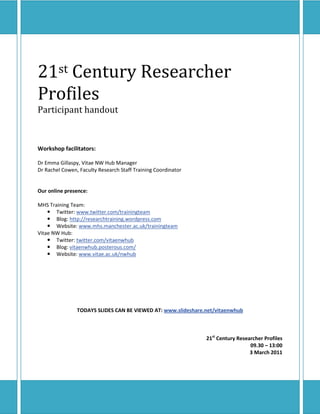
21st Century Research Profiles
- 1. 21st Century Researcher Profiles Participant handout Workshop facilitators: Dr Emma Gillaspy, Vitae NW Hub Manager Dr Rachel Cowen, Faculty Research Staff Training Coordinator Our online presence: MHS Training Team: Twitter: www.twitter.com/trainingteam Blog: http://researchtraining.wordpress.com Website: www.mhs.manchester.ac.uk/trainingteam Vitae NW Hub: Twitter: twitter.com/vitaenwhub Blog: vitaenwhub.posterous.com/ Website: www.vitae.ac.uk/nwhub TODAYS SLIDES CAN BE VIEWED AT: www.slideshare.net/vitaenwhub 21st Century Researcher Profiles 09.30 – 13:00 3 March 2011
- 2. Contents How do you find information on the internet? ............................................................................................ 3 My digital identity ......................................................................................................................................... 4 Your network ................................................................................................................................................ 5 Your academic research cycle ....................................................................................................................... 7 Tools for developing your digital profile ....................................................................................................... 9 1. Microblogging ................................................................................................................................... 9 2. Blogging ........................................................................................................................................... 12 3. Social referencing using CiteULike .................................................................................................. 14 4. Presentation sharing using SlideShare ............................................................................................ 16 5. Social networking using LinkedIn .................................................................................................... 18 6. Collaborative writing using GoogleDocs ......................................................................................... 19 Managing RSS feeds using iGoogle ............................................................................................................. 23 Your digital profile....................................................................................................................................... 24 Additional tools and resources ................................................................................................................... 26 Links ............................................................................................................................................................ 28 21st Century Researcher Profiles 03/03/2011 Page 2
- 3. How do you find information on the internet? What are your favourite work and non-work websites and why? How do you find information on the web currently? Did you find out any interesting sites/techniques from others? 21st Century Researcher Profiles 03/03/2011 Page 3
- 4. My digital identity Search for yourself on: • www.123people.co.uk • www.google.co.uk • www.manchester.ac.uk What did you find? Are you happy with it? Is it up to date? Does it showcase you and your research? Could it be improved? How? Pleased…disappointed…worried…other thoughts!? 21st Century Researcher Profiles 03/03/2011 Page 4
- 5. Your network Draw/list your current network: 21st Century Researcher Profiles 03/03/2011 Page 5
- 6. Who are the main connectors in your network? Who are your weak links? Are there any virtual links? How would you like to extend your research connections and see your network and long tails grow? Other comments and thoughts: 21st Century Researcher Profiles 03/03/2011 Page 6
- 7. Your academic research cycle Map your activities onto your own academic research cycle: 21st Century Researcher Profiles 03/03/2011 Page 7
- 8. What are your non-research activities? What tools do you currently use to undertake your academic activities? How might technology help you when undertaking these activities? 21st Century Researcher Profiles 03/03/2011 Page 8
- 9. Tools for developing your digital profile 1. Microblogging Twitter (twitter.com/) is a social networking and microblogging service that enables its users to send and read messages known as tweets. Tweets are text-based posts of up to 140 characters displayed on the author's profile page and delivered to the author's subscribers who are known as followers. Applications: Ask questions relevant to your practice Share links and resources you find interesting Find out what others are interested in Follow a conference (#tag) Receive news (e.g. TimesHighered, BBSRC) Collaborate and discuss with your network How to use: To view Twitter through a test account: (skip this section if you would like to join Twitter) • Visit twitter.com/ and click ‘sign in’. • Enter the username ‘techintraining1’ and password ‘integrating2010’. To create your own account: • Visit twitter.com/ and click ‘Sign up’. • Complete the registration form choosing a username that will reflect you or your research Remember to untick the email updates option. • Click ‘Next step: friends’ at the bottom of the page (unless you see a particular area of interest). • Click the relevant buttons to see if any of your contacts on Gmail, yahoo etc are on Twitter already. Otherwise, click ‘Skip import’ at the bottom of the page. • Follow the ‘Get started on Twitter’ steps. What to practice: • Enter a tweet using the ‘What’s happening’ box. • Click the ‘Who to follow’ link and find a source you would like to hear from and follow them. • Widen your network by clicking on someone you are following. Then view who they are following to see if any of them are of interest to you too. • Update your profile settings to include a bio, image and background. • Retweet something of interest by hovering over someone else’s tweet and clicking the retweet link (note: ALWAYS acknowledge the source of the retweet by entering ‘RT @username’ in your retweet - this will be done for you if you use the retweet function on Twitter or other applications). 21st Century Researcher Profiles 03/03/2011 Page 9
- 10. Tips: • You can use other applications to manage your Twitter. A good example of this is Twhirl. This shows tweets from people you follow via a pop-up message in the corner of your computer screen in much the same way as an incoming email does. You can also use the Twhirl application to enter tweets, retweet other people’s tweets and shorten URLs using bit.ly (see next tip): • • You can gather evidence of how many people (and from what country) click on the links in your tweets by using a tracking URL shortener such as bit.ly (bit.ly). You can also collect how many times your tweet was retweeted by others and view your clicking history over time. For more details about link tracking via bit.ly, visit bit.ly/a/tour/track/. • You can gather feedback and evidence about an event or resource by using the #tag in your tweets. For more information see mashable.com/2009/05/17/twitter-hashtags/. If you would like to record the evidence collected, you can set up an archive via Twapper Keeper (twapperkeeper.com). • For example, on Twitter, search for #ted. This will show you all of the tweets in which people are talking about the www.ted.com resource (which is a great website so check it out if you don’t know about it!) • You can attach photos or videos to your tweets using relevant applications. This can be done using Twirl (via Yfrog) or many other applications. For more details visit help.twitter.com/entries/75603- how-to-post-photos-videos-on-twitter. • You can tweet from many mobile phones via applications (on smartphones such as iPhone or HTC) or SMS. Examples: • Times Higher: twitter.com/timeshighered • Richard Dawkins: twitter.com/RichardDawkins • MRC: twitter.com/MRCcomms • Vitae NW Hub: twitter.com/vitaenwhub 21st Century Researcher Profiles 03/03/2011 Page 10
- 11. Further information: • ESSENTIAL READING: The Twitter guidebook (Mashable the social media guide) mashable.com/guidebook/twitter/ • Using Twitter at academic conferences http://www.vitae.ac.uk/researchers/315451-341041/Using- Twitter-at-academic-conferences.html • Getting started on Twitter http://www.vitae.ac.uk/researchers/315451-332011/Getting-started-on- Twitter.html • Twitter in plain English www.youtube.com/watch?v=ddO9idmax0o • 7 things you should know about microblogging www.educause.edu/Resources/7ThingsYouShouldKnowAboutMicro/174629 • 7 things you should know about Twitter • www.educause.edu/ELI/7ThingsYouShouldKnowAboutTwitt/161801 • Microblogging www.vitae.ac.uk/dr10 • Twitter on Wikipedia en.wikipedia.org/wiki/Twitter • 19 Twitter desktop apps compared mashable.com/2009/06/27/twitter-desktop-apps/ • URL shorteners: Which shortening service should you use? searchengineland.com/analysis-which-url-shortening-service-should-you-use-17204 • How People are using Twitter during Conferences (Wolfgang Reinhardt, Martin Ebner, Gunter Beham, Cristina Costa) lamp.tu-graz.ac.at/~i203/ebner/publication/09_edumedia.pdf • Excerpt from web2practice.jiscinvolve.org/microblogging/ Getting Started The easiest way to make sense of microblogging is give it a go! It’s not for everyone, but the majority of people who use it as part of their working practice report that they find it beneficial. Different people adopt different practices. Additionally they tend to adapt their practice at different times, locations and as their network grows. Ten things to try • Search Twitter (http://search.twitter.com/) for keywords that are meaningful to your research, job or teaching. • Sign up for an account (hint: try to chose a short username!), add a few details about yourself and follow a 5- 10 people. Track what they’re ‘tweeting’ each day for a week. • Ready to make some noise? If so, write a few posts about what you’re doing, reading or writing. Also send a reply to someone. (Hint: replies are referred to as “at replies” because you write ‘@username’ to reply to someone.) • Follow somebody famous, e.g. @stephenfry, @lancearmstrong or @BarackObama • Take a picture and post it on Twitter! (TwitPic and yfrog are popular services) • Encourage students to follow a professional working in a field related to their studies, e.g. a photojournalist, an author, a GP or a web designer. • Want some feedback or opinions from your network? Then ask them a question and ‘crowdsource’ some responses. You’ll be surprised how willing they are to help! • If there’s a conference you can’t attend, find out the conference’s hashtag (used to link related tweets) and track what’s being talked about. Perhaps engage & ask a question? • Been using Twitter via the web for a while? Finding there’s too much to keep track of? Then try using a Twitter client to help make sense of the noise. Tweetdeck, Seesmic and Twhurl are all very popular right now! • Check out other microblogging tools such as identi.ca, Tumblr, Jaiku and Yammer. 21st Century Researcher Profiles 03/03/2011 Page 11
- 12. 2. Blogging Applications: • Disseminate information to your community • Gather comments and feedback from your community • Gather evidence of the impact of your research (via guest posts or other people’s blogs) • Use as a personal or team record/diary • Gather information from other blogs How to use: To view Blogger through a test account: (advisable before setting your own blog account up) • Visit www.blogger.com and click ‘sign in’. • Enter the email address ‘techintraining1@gmail.com’ and password ‘integrating2010’. What to practice: • Enter a new post by: o Click ‘New post’ o Enter a title o Enter some text into the text box o You can practice inserting photos and videos by clicking on the icons. Try inserting an image from a website or download an image to the desktop and insert it into your blog post. o Try linking to other websites by highlighting the text you want to link and clicking on the link button on the menu bar. o Click ‘Publish post’ o Click the ‘View post’ button to see your post live. • Embed a video from YouTube into a new post by: o Select a video you would like to embed using the YouTube website. o Click on the <Embed> button below the video. o Copy the text in the box that appears. o Go to your Blogger account and click ‘new post’ o Click on the ‘Edit HTML’ tab and paste the text you copied. Enter a title for the post and any other information you would like to include and publish your post. • Try using the same process to embed other items such as: o a Google Maps location o a video from Ted.com o a Slideshare presentation (see tool 4) • Try customising the blog, by changing the template, fonts and colours or rearranging the page elements. You can also add more page elements and gadgets e.g. your live Twitter updates. To create your own account: • Visit www.blogger.com and click ‘Create a blog’ • If you already have a Google account, click the ‘sign in first’ link and complete your email and password details. If you do not have a Google account, complete the fields on this page and click ‘continue’. • Complete the ‘Sign up for Blogger’ page and click ‘continue’. 21st Century Researcher Profiles 03/03/2011 Page 12
- 13. • Give your blog a title and URL (think about this carefully!) • Choose a template and click ‘continue’. • Click ‘start blogging’ and blog away! Tips: • Look at other people’s blogs and decide what you like and don’t like about them. Is it a particular blog provider you like (e.g. Blogger, Wordpress, Posterous etc)? • Try to design your blog to suit the needs of your audience and to reflect your own style. • Decide on how formal/personal you are going to make the blog and stick to it. • Decide what you are going to use the blog for e.g. is it going to be a reflective journal, to create an online identity for your research area, to engage the public in your research etc. • Try to blog regularly (at least once a fortnight) but not too much (not more than once a day) otherwise you are risking ‘under-’ or ‘overselling’ to your audience. Examples: • University of Manchester (MHS Faculty) research training team: researchtraining.wordpress.com/ • Manchester Postgraduate Careers Blog manchesterpgcareers.wordpress.com/ • Tristram Hooley: adventuresincareerdevelopment.posterous.com/ • Cristina Costa: knowmansland.com/learningpath/ • Research blogs: exquisitelife.researchresearch.com • AMRC (Simon Denegri): ceoamrc.wordpress.com Further information: • Tips for academic blogging http://www.vitae.ac.uk/researchers/315451-332861/Tips-for-academic- blogging.html • How to blog webpossibilities.pbworks.com/blogs • Tutorial on creating a blog (Wordpress or Blogger) and using RSS emtechspring2008.pbworks.com/Tutorials • Blogs in plain English www.youtube.com/watch?v=NN2I1pWXjXI • Blogging www.vitae.ac.uk/dr10 • Blogging as a tool for reflection and learning www.virclass.net/eped/index.php?action=static&id=29 • 7 things you should know about blogging www.educause.edu/ELI/7ThingsYouShouldKnowAboutBlogs/156809 • Why blog? www.microbiologybytes.com/AJC/whyblog.html • 8 reasons why researchers should blog homelessinstoke.com/2010/02/22/8-reasons-why- researchers-should-blog/ • Why do I bother? An academic's view of blogging steve-wheeler.blogspot.com/2009/12/why-do-i- bother.html • Adventures in Researcher Development 2.0 pgrdocblog.wordpress.com/2010/02/19/adventures-in- researcher-development-2-0/ • Top 100 blogs (updated daily) technorati.com/blogs/top100/ 21st Century Researcher Profiles 03/03/2011 Page 13
- 14. 3. Social referencing using CiteULike Applications: • Easily store references you find online • Discover new articles and resources • Automated article recommendations • Share references with your colleagues • Find out who's reading what you're reading • Store and search your PDFs • Build a collaborative library for your research team How to use: To view CiteULike through a test account: • Visit www.citeulike.org and click ‘sign in’. • Enter the username ‘techintraining1’ and password ‘integrating2010’. What to practice: • Find and add a reference o In a separate window, visit PubMed (www.ncbi.nlm.nih.gov/pubmed ) and find an article you are interested in o Copy the URL of the reference e.g. www.ncbi.nlm.nih.gov/pubmed/21360695 o On CiteULike, hover over ‘My CiteULike’ and click ‘Post URL’ o Paste the URL from PubMed and click ‘Post it!’ o In the tags enter several keywords for the article separated by a space e.g. osteoarthritis genetics SNP o Complete the rest of the options according to your preference and click “Post Article” o Click ‘Library’ in ‘MyCiteULike’ to view your library • Explore the social features o Go to your ‘Library’ o The bottom line of the reference “Defrosting the Digital Library: Bibliographic Tools for the Next Generation Web” will say something like “posted to social citation by techintraining1 on 2011-03-02 17:15:51 // along with 349 people and 29 groups”. Click on the link that says “along with 349 people and 29 groups” (the exact wording link may be different) o Click on a group “eLearning in Leicester” (highlighted in pink) o Scroll down and click on the title of any article of interest (if none are of interest just pretend!) o Click [copy] to add this citation to your own library To create your own account: • Visit www.citeulike.org and click ‘Join now’ or ‘Join now with Facebook’. • Complete the registration form and click ‘Sign up now!’. • Click ‘Continue’. Tips and next steps: • Watch groups and other users and be alerted when they update their libraries 21st Century Researcher Profiles 03/03/2011 Page 14
- 15. • Create a group and invite others to upload their reference • Export lists to endnote and other reference softwares • Look for any groups and users who have uploaded the same references as you to increase your network Further information: • Social citation workshop slides from the Digital Researcher www.vitae.ac.uk/dr11live • 10 ways to promote an academic article that you’ve just published using social media and the web www.vitae.ac.uk/researchers/315451-347081/10-ways-to-promote-an-academic-article- that-youve-just-published-using-social-media-and-the-web.html • CiteULike and other social citation tools http://www.vitae.ac.uk/researchers/315451- 332831/CiteULike-and-other-social-citation-tools.html • CiteULike blog http://blog.citeulike.org/ • Citeulike: A Researcher's Social Bookmarking Service www.ariadne.ac.uk/issue51/emamy- cameron/ • CiteULike: Keeping your bibliography on the web http://www.vitae.ac.uk/researchers/156431- 205731/Citeulike---keeping-your-bibliography-on-the-web.html 21st Century Researcher Profiles 03/03/2011 Page 15
- 16. 4. Presentation sharing using SlideShare Applications: • Share your PowerPoint presentations, pdf or Word documents with selected people or the public • Keep a private record of your presentations How to use: To view SlideShare through a test account: (skip this step if you would like to set up a Slideshare account) • Visit www.slideshare.net • Enter the username ‘techintraining1’ and password ‘integrating2010’. To create your own account: • Visit www.slideshare.net and click ‘Sign up’ (you can use your Facebook login if you have one) • Complete the registration form and click ‘SIGN UP’. Remember to deselect the newsletter option if you do not want to receive news from SlideShare. • Click ‘Skip this’ when asked if you would like to upgrade. What to practice: • Create and upload a presentation o Create a short presentation in PowerPoint and save to the desktop. o Visit www.slideshare.net and login. o Click ‘UPLOAD’ in the top menu bar, then ‘Upload publicly’. o Select the presentation you created. o Ensure the title is correct and enter a short description of the presentation. o You can add tags (keywords) to make your presentation more searchable by yourself or others. For more details on tagging, visit www.wolf-howl.com/blogs/how-to-use-tagging/ o Select a category for the presentation. o Untick ‘Allow file download’ unless you would like people to be able to download the presentation. o Click ‘Save changes’ and allow the upload to complete. • Embed the presentation in your blog by: o Copy the ‘Embed’ code to the right of your presentation. o Open a new window and log into your blog. To use the test blog, visit www.blogger.com and click ‘sign in’. Enter the email address ‘techintraining1@gmail.com’ and password ‘integrating2010’. o Click ‘New post’, enter the title of your form and ensure you have the ‘Edit HTML’ tab selected. o Paste the code you copied from Google Docs into the main body of the post. o Click ‘Publish post’ o Click the ‘View post’ button to see your post live. • Share the presentation via Twitter, Facebook or Email using the links to the right of your presentation. • Edit your profile to include additional information about yourself or your team. • View your uploaded presentations via the ‘My uploads’ link. • Find a person that is of interest to you and follow them. 21st Century Researcher Profiles 03/03/2011 Page 16
- 17. • Find a presentation you like and add it to your favourites. Tips: • If you have a LinkedIn professional profile, your SlideShare presentations can automatically be seen on your profile. For more details, visit www.slideshare.net/apps/linkedin/faqs • You can upload videos to SlideShare. • You can sync an audio file with a presentation you have uploaded. • You can join a group of members with similar interests. Examples: • Alex Hardman www.slideshare.net/actualal • Vitae NW Hub www.slideshare.net/vitaenwhub • Manchester PG Careers www.slideshare.net/ManchesterPGCareers • University of Sussex www.slideshare.net/universityofsussex • Steve Wheeler www.slideshare.net/timbuckteeth Further information: • Using Slideshare And 5 Great Social Media Presentations www.simplyzesty.com/brands/slideshare-5-great-social-media-presentations • Top 100 tools: SlideShare www.c4lpt.co.uk/Top100Tools/slideshare.html • Using SlideShare to share presentations www.jiscdigitalmedia.ac.uk/crossmedia/advice/slideshare/ 21st Century Researcher Profiles 03/03/2011 Page 17
- 18. 5. Social networking using LinkedIn Applications: • Maintain your professional profile • Participate in group discussions • Extend your research connections How to use: To create your own account: • Visit www.linkedin.com and sign up by completing the relevant fields and searching your email contacts to see if they are on LinkedIn What to practice: • Search for colleagues by clicking the ‘University of Manchester’ link at the bottom of the page • Click the ‘Profile’ tab. Add details to your profile using the profile completion tips • Find a group you may like e.g. Medical Research Council • Extend your networks by viewing who your connections are connected to. Also look at what groups they are part of. Examples: • Emma Gillaspy http://uk.linkedin.com/in/emmagillaspy • Cristina Costa http://uk.linkedin.com/in/cristinacost • Sarah Blackford http://uk.linkedin.com/pub/sarah-blackford/10/b72/968 • Iain Cameron http://uk.linkedin.com/pub/iain-cameron/13/711/219 Further information: • 7 ways to get more out of LinkedIn http://mashable.com/2009/11/09/linkedin-tips/ • Social networking software for researchers http://www.vitae.ac.uk/researchers/315451- 341701/Social-networking-software-for-researchers.html 21st Century Researcher Profiles 03/03/2011 Page 18
- 19. 6. Collaborative writing using GoogleDocs Applications: • Create private documents you can access from anywhere • Create documents on a public or semi-public basis • Create and amend collaborative documents e.g. funding proposals, journal articles, presentations • Create online questionnaires to gather feedback from students or the public How to use: To view Google Docs through a test account: (skip this step if you already have a Google account or would like to set one up) • Visit docs.google.com. • Enter the email address ‘techintraining1@gmail.com’ and password ‘integrating2010’. To create your own account: • Visit docs.google.com. • If you already have a Google account, complete your email and password details and click ‘Sign in’. If you do not have a Google account, click ‘Create an account’, complete the fields on this page and click ‘I accept. Create my account’. What to practice: • Create a document by: o Click ‘Create new’ and ‘Document’ o Add a title and some text. o Click ‘Save now’ • Share a document by: o Click ‘Share’ and ‘Sharing settings’. Enter your own email address and click close. (you will be sent an invite by email to edit/view the document) o Alternatively, from the GoogleDocs main page, hover over a document title, click ‘Actions’ then ‘Share’, ‘Sharing settings’ • Create a folder to store items by clicking ‘Create new’ and ‘Collections’. You can share a whole collection by hovering over the collection title, click ‘Actions’ then ‘Share’, ‘Sharing settings’ • Upload a document by: o Create a document in Word, Excel or Powerpoint and save it to your desktop. o In GoogleDocs, click ‘Upload’ o Select the file you have created and ensure the convert button is ticked. o Click ‘Private’ and select the privacy settings you require. o Click ‘Destination collection’ to choose which folder to store the document in (if you have shared the collection with others, they will automatically be able to see this document once it has uploaded). o Click ‘Start upload’. • Create a form by o Click ‘Create new’ and ‘Form’. o Add a title (include your initials on the test forms to distinguish them from others created during this training session). Add some background information then enter some sample questions. Try selecting different question types to view what is available. 21st Century Researcher Profiles 03/03/2011 Page 19
- 20. o Try deleting and/or reordering a question (drag and drop the questions to move them). o Add a section header or page break using the ‘Add item’ button. o Change the theme of the form. o Edit the confirmation text that responders to the form see by clicking ‘More actions’ then ‘Edit confirmation’. o At any point, you can view the form by clicking the link at the bottom of the page. o Once you are happy with the form, click ‘Save’. N.B. If you change your mind and want to amend your form later just hover over the relevant question/section and click the edit icon. o Send the completed form by clicking ‘Email this form’. This sends the form via your Google email account. If you would like to send the form via your university or other account, just send the form to yourself then forward it on in your usual email client. • Embed the form into your blog by: o Click ‘More actions’ then ‘Embed’. Right click the highlighted code text and click ‘copy’. o Open a new window and log into your blog. To use the test blog, visit www.blogger.com and click ‘sign in’. Enter the email address ‘techintraining1@gmail.com’ and password ‘integrating2010’. o Click ‘New post’, enter the title of your form and ensure you have the ‘Edit HTML’ tab selected. o Paste the code you copied from Google Docs into the main body of the post. o Click ‘Publish the post’ o Click the ‘View post’ button to see your post live. • View and export form data by: o Complete one of the forms you have created a number of times using test data (via the blog or form website directly). o Visit docs.google.com. Click on the title of your form to view the responses. o To view the data in a graphical format click ‘Form’ and then ‘Show summary of responses’. o To export the data as a Microsoft Excel spreadsheet click ‘File, ‘Download as’ and then select ‘Excel’. Tips: • Set up your collections (folders) with relevant sharing settings before adding your documents. This means you don’t have to share each individual file you create, it will be done for you by being located in the relevant collection. • You can upload files without converting them in case you want to store original files or other files such as PDFs or audio/video. • If you select the Private settings to only those who receive the link, you can send out documents to your students. • By embedding your forms into your blog, you direct traffic from users who may not visit it otherwise. • If you'd like to track responses on your form(s), you can add the Forms gadget to your iGoogle page (see docs.google.com/support/bin/answer.py?hl=en&answer=87805). Examples (forms): • Creating highly successful PhD students: The 7 secrets of success for supervisors (feedback form) spreadsheets.google.com/viewform?hl=en&formkey=dFJKUmNjZFhkS0JLejljOEJkbmRRd3c6MA • Evaluation questionnaire for Turbocharge your writing workshop (embedded in a blog) vitaenwhub.posterous.com/evaluation-questionnaire-for-turbocharge-your 21st Century Researcher Profiles 03/03/2011 Page 20
- 21. Further information: • Google Docs 'widely used' at 1 in 5 workplaces www.infoworld.com/d/cloud-computing/google- docs-widely-used-1-in-5-workplaces-132 • Using forms in Google Docs www.youtube.com/watch?v=IzgaUOW6GIs • Google Docs in plain English www.youtube.com/watch?v=eRqUE6IHTEA • 100 Great Google Docs Tips for Students & Educators http://www.accreditedonlinecolleges.com/blog/2009/100-great-google-docs-tips-for-students- educators/ • GoogleDocs blog http://googledocs.blogspot.com/ 21st Century Researcher Profiles 03/03/2011 Page 21
- 22. Which tools do you think are useful for you? How do the tools contribute to your digital identity? How do the tools help you grow your networks? How do the tools help you in your academic research cycle? Other comments and thoughts: 21st Century Researcher Profiles 03/03/2011 Page 22
- 23. Managing RSS feeds using iGoogle Finding RSS feeds NOTE: Any site that has the following symbol has an RSS feed • Go to www.mrc.ac.uk • Scroll down and click on the RSS symbol • Click on a link you are interested in e.g. ‘Funding news’ • Copy the URL of the website (the website might look a little odd but don’t worry). Add the feed to an RSS reader (This example uses iGoogle) using a test account • Click on www.google.co.uk/ig • Sign in using the email ‘techintraining1@gmail.com’ and password ‘integrating2010’ • Click “Add Stuff” • Click “Add feed or gadget” (bottom left of the screen) • Paste in the URL you copied from the MRC and click “Add” • Click “Back to iGoogle home” (top left of the screen) Optional Extension Tasks • Repeat the above process with feeds from one or more of the following: o Upcoming courses on our website www.mhs.manchester.ac.uk/trainingteam o A search on the CiteULike website for “Open Science” o The feed from http://www.plosmedicine.org/ o The top 20 cited articles in the subject area of ‘Medicine’ on the Scopus website (http://info.scopus.com/topcited/ ) • Rearrange your ‘gadgets’ by clicking and dragging. • Delete a gadget using the down arrow link in the top right corner of the gadget. • Add a new tab using the down arrow link in the ‘Home’ section on the left. • Change the theme using the link next to the ‘Add stuff’ link. • Set up your own iGoogle account featuring your own favourite news areas 21st Century Researcher Profiles 03/03/2011 Page 23
- 24. Your digital profile What is your strategy for developing your digital profile? Take into account: • What you found out about your current digital identity • Your network and how you would like it to grow • Your academic activities and research cycle • The tools you have found useful or want to find out more about 21st Century Researcher Profiles 03/03/2011 Page 24
- 25. What are you going to do to develop your profile? • In the next week? • In the next month? • In the next three months? • In the long term? Final comments and thoughts: 21st Century Researcher Profiles 03/03/2011 Page 25
- 26. Additional tools and resources Prezi Applications: Dynamic presentation software as an alternative to PowerPoint How to use: To view Prezi through a test account: (skip this step if you already have a Google account or would like to set one up) • Visit prezi.com. • Enter the email address ‘techintraining1@gmail.com’ and password ‘integrating2010’. To create your own account: • Visit prezi.com and click ‘Sign up’. • Click ‘Student/teacher licenses’ and select the ‘Edu Enjoy’ option. • Enter your academic email address and click ‘Continue’. • Enter your university details and click ‘Continue’. A confirmation email will be sent to you to activate your account. What to practice: • Enter a title and short description of a test presentation. • Choose one of the themes and click ‘Create’. • Click ‘Open me’ and select whether you would like to make your Prezi public or private. Click ‘Open’. • View the getting started video then close the video window to leave your canvas. • Double click on the canvas and write the title of your presentation. Brainstorm a few ideas for your presentation and enter these around the canvas by double-clicking to write. • Click once on each part of your text and move it around using the centre of the ‘zebra’, change the size using the inner circle of the ‘zebra’ and rotate using the outer circle. • Try uploading an image or video using the ‘Insert’ menu. • Once you are happy with the layout of your canvas, start grouping items together using the ‘Frames’ menu. N.B. You can use invisible frames to group items without showing a frame. • Next draw a path around your canvas using the ‘Path’ menu. You can select individual items or frames in your path. • View your presentation using the ‘Show’ menu. • Exit the presentation then click on it in your ‘My Prezi’ page. Download the Prezi for use on computers which have no internet access. Tips: • There is a whole host of help on the ‘Prezi learn’ site at prezi.com/learn • You can adapt other people’s Prezi presentations rather than creating them from scratch. To do this, click on ‘Showcase’ and tick ‘Show only reusable’. • Prezi is a difficult tool to ‘teach’ so just have a play around and see what works for you. Your first presentation may take some time but once you learn the system, it’s incredibly easy and intuitive. 21st Century Researcher Profiles 03/03/2011 Page 26
- 27. Examples: • About perspective prezi.com/jipjiqvj6dsc/about-perspective/ • Discover IE University prezi.com/wxv6uhgee4sr/discover-ie-university/ • Singing Bridges prezi.com/io1sgtwwkg5v/singing-bridges/ Further information: • Toolkit: Prezi effectivenesscoach.wordpress.com/2009/10/04/toolkit-prezi/ • Prezi blog blog.prezi.com/ • Prezi: A new presentation tool that lets you see the big picture and the nitty gritty details techrav.blogspot.com/2009/05/prezi-new-presentation-that-lets-you.html Screenr screenr.com Screenr is a web-based tool that lets you create screencasts without installing any software. You just click the record button and your screen activity is recorded along with narration from your microphone. Screenr then publishes your screencast in high-definition Flash format. Screenr makes it easy to share your screencast on Twitter, YouTube or anywhere else on the web. Diigo www.diigo.com Diigo allows you to take personal notes and highlight text information on web pages just as you would on a piece of paper. You can then bookmark and save this information for further review, while adding tags to keep everything organized. In bookmarking this information, you can also choose to share with colleagues and friends to allow them to access the web page, view your notes and highlights, and add their own annotations. All of this information is also saved online and can be accessed by any computer or browser, including mobile phones with browsing capabilities. Delicious delicious.com Delicious is a web service created to help you store, manage and share all or some of your collection of bookmarks. Two of its powerful features are tagging and its ability to allow access to all of your bookmarks from any computer with an internet connection. Lefora www.lefora.com Lefora is a free discussion forum tool with no limits on the amount of posts or members in your forum. Lefora allows you to run a public or fully private forum. On public forums, every topic has a button that will allow your members to share a link to the topic on sites like Facebook, Twitter, and Myspace. They can even share links over email or IM. You can also easily add videos and photos to the forum. 21st Century Researcher Profiles 03/03/2011 Page 27
- 28. Links WORKSHOPS (SLIDES & HANDOUTS) The Digital Researcher (Vitae) A workshop for researchers exploring the use of Web 2.0 in research, networks and building researchers own profiles. Interactive sessions included microblogging, RSS feeds, social networking and social citation sharing. Read or comment on the blog, catch up with the tweets (#DR10 hashtag) or download the slides: www.vitae.ac.uk/dr10 and www.vitae.ac.uk/dr11 Using Technology to Enhance Your Research (MHS Training Blog) Explores the digital world and how researchers can use it to develop reputations through a digital identity, literature managing and extending research connections. researchtraining.wordpress.com/2009/11/11/using-technology-to-enhance-your-research/ and researchtraining.wordpress.com/2010/03/15/21st-century-research-profiles-workshop/ Using Technology to Enhance Your Teaching (MHS Training Blog) Explores how technology can be used in teaching and an evaluation of these tools. researchtraining.wordpress.com/2009/11/25/using-technology-to-enhance-your-teaching/ Social Media Tools and Resources (University of Nottingham) Explore the social, participatory and collaborative qualities of social media technologies. Includes a summary of social media tools for publishing, content sharing, networking and collaboration, and an extensive set of resources including tutorials, guides, videos, references and examples. www.nottingham.ac.uk/jubileegraduatecentre/training-and-events/events-resources.phtml ONLINE GUIDES & HOW TOS Vitae PGR Tips – Using online resources in your research (issue 40) and Digital networking (issue 51) One page monthly ebulletin offering tips and advice to PGR students on a host of topics. Advice often relevant for all researchers. www.vitae.ac.uk/pgrtips JISC Web2.0 Practice Guides Explains how technologies like Social Media, RSS, Collaborative Writing, Podcasting, can enhance working practice. Each guide consists of a video explaining key concepts, supported by a more in-depth overview of the topic, covering the potential uses, risks and how to get started. web2practice.jiscinvolve.org/ A beginners guide to social media (Universities Affairs) Advice from tech-savvy professors to give you the resources you need to start incorporating social media into your teaching. www.universityaffairs.ca/a-beginners-guide-to-social-media.aspx 7 Things You Should Know About Microblogging 21st Century Researcher Profiles 03/03/2011 Page 28
- 29. Provides information on emerging learning technologies. Each brief focuses on a single technology and describes what it is, where it is going, and why it matters. www.educause.edu/Resources/7ThingsYouShouldKnowAboutMicro/174629 Tutorial on creating a blog (Wordpress or Blogger) and using RSS emtechspring2008.pbworks.com/Tutorials Plain English Resources (CommonCraft) A series of short introductory videos to getting started with social media tools such as RSS, Twitter, social media, and social networking. RSS in Plain English www.youtube.com/watch?v=0klgLsSxGsU Twitter in Plain English www.youtube.com/watch?v=ddO9idmax0o Social Media in Plain English www.youtube.com/watch?v=MpIOClX1jPE Social Networking in Plain English www.youtube.com/watch?v=6a_KF7TYKVc Podcasting www.youtube.com/watch?v=vMgemQahuFM Citeulike: A Researcher's Social Bookmarking Service An academic guide to using Citeulike a free service for managing and discovering scholarly references online. www.ariadne.ac.uk/issue51/emamy-cameron/ The Twitter Guidebook (Mashable the Social Media Guide) Everything you need to know about getting started with Twitter and using it to build communities. mashable.com/guidebook/twitter/ RESEARCH PRACTICE JISC: Research 3.0 - How are digital technologies revolutionising research? A year long project by JISC to debate how digital technologies are changing research practice. www.jisc.ac.uk/Home/news/stories/2009/11/res3.aspx?utm PERSONAL PERSPECTIVES Why blog? (Dr Alan Cann) www.microbiologybytes.com/AJC/whyblog.html Why I'm keen on getting researchers to be more digital (Dr Tristram Hooley, Vitae Digital Researcher Blog) www.vitae.ac.uk/dr10blog 8 reasons why researchers should blog (Gareth Morris) homelessinstoke.com/2010/02/22/8-reasons-why-researchers-should-blog/ Why do I bother? An academic's view of blogging (Learning with ‘e’s Blog) steve-wheeler.blogspot.com/2009/12/why-do-i-bother.html Keeping your bibliography on the web (Vitae Research Staff Blog) 21st Century Researcher Profiles 03/03/2011 Page 29
- 30. www.vitae.ac.uk/rsblog Using Blogging as a Research Tool (David Harrison) www.stress-free.co.nz/using_blogging_as_a_research_tool Adventures in Researcher Development 2.0 (Hum PGR Doc Blog) pgrdocblog.wordpress.com/2010/02/19/adventures-in-researcher-development-2-0/ Blog Recommendations (Manchester Postgraduate Careers Blog) manchesterpgcareers.wordpress.com/2010/02/18/blog-recommendations/ You are online even if you think you are not… (PGR Salford Blog) www.pg.salford.ac.uk/blog/?p=506 Connect Project: How do you connect to people online? (Darcy Norman) connect.darcynorman.net/ Digital Scholarship (Gideon Burton) www.academicevolution.com/ PUBLICATIONS & ARTICLES It’s good to blog (Nature) bit.ly/4sMUvv From the Blogosphere (Nature) www.nature.com/nature/journal/v457/n7231/full/7231762c.html Should you be tweeting? (Laura Bonetta) tinyurl.com/yaj9cnh How People are using Twitter during Conferences (Wolfgang Reinhardt, Martin Ebner, Gunter Beham, Cristina Costa) lamp.tu-graz.ac.at/~i203/ebner/publication/09_edumedia.pdf By the blog: academics tread carefully (THE) www.timeshighereducation.co.uk/story.asp?storycode=403827 Web 2.0 fails to excite today's researchers (Research Information) www.researchinformation.info/features/feature.php?feature_id=236 Universities use social media to connect (NY Times) www.nytimes.com/2010/03/31/education/31iht-riedsoc.html Social networking in academia (Research Trends) http://www.info.scopus.com/researchtrends/archive/RT16/09084_RT16lowres.pdf The Conversation Prism: Making Sense of Social Media (Wikinomics) 21st Century Researcher Profiles 03/03/2011 Page 30
- 31. http://www.wikinomics.com/blog/index.php/2009/10/27/the-conversation-prism-making-sense-of- social-media Defrosting the Digital Library: Bibliographic Tools for the Next Generation Web PLoS Comput Biol, Vol. 4, No. 10. (31 October 2008) By Duncan Hull, Steve R. Pettifer, Douglas B. Kell http://bit.ly/1dz7JT TOOLS PRESENTATION TOOLS www.slideshare.net/ www.prezi.com http://www.scivee.tv/ SciVee – Rich Media Scholarly Communication BLOG & MICROBLOGGING TOOLS wordpress.org/ twitter.com/ technorati.com/ (blog search engine) blogs.nature.com/ (compile lists of blogs) www.researchblogging.org/ (blogs about peer reviewed research) scienceblogs.com/ (blogs about science) RSS READERS www.google.co.uk/ig www.netvibes.com/ SOCIAL NETWORKS www.linkedin.com/ (business-oriented social networking site) www.academia.edu/ (find out who's researching what) www.graduatejunction.net/ (early career researcher network) https://www.researchgate.net/ (scientific network) www.cos.com (Communities of Science: Free online professional profile, funding search, collaborator search) http://network.nature.com/ Nature Network http://www.methodspace.com/ Method Space www.ning.com Want your own social network? See ONLINE REFERENCE TOOLS www.citeulike.org/ www.mendeley.com/ www.2collab.com www.connotea.org/ www.bibsonomy.org/ MISCELLANEOUS 21st Century Researcher Profiles 03/03/2011 Page 31
- 32. www.getdropbox.com (Dropbox: Free online storage accessible in a Windows Explorer format, share and edit files/folders with others without having to download them locally, great for collaboration) www.google.com (More than just a search engine: Google Scholar, Google Docs, iGoogle homepage, Picasa) www.ted.com (World’s leading researchers and thinkers, great for inspiration and motivation, pick up tips for public speaking) www.ncbi.nlm.nih.gov/books (PubMed bookshelf - Free online versions of many biomedical books) www.jiscmail.ac.uk (enable groups of academics and support staff to talk to each other and to share information) http://www.jove.com/ Journal of Visualised Experiments (JoVE) AND REFERENCES TO MORE TOOLS… Web 2.0: Academic Research & 10 Useful Tools scholarspace.jccc.edu/sidlit/23/ Web 2.0 for Academic Researchers www.scribd.com/doc/22603454/Web-2-0-for-Academic-Researchers Social Media Tools (University of Nottingham) www.nottingham.ac.uk/jubileegraduatecentre/training-and-events/tools.phtml 21st Century Researcher Profiles 03/03/2011 Page 32
