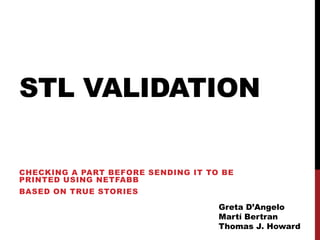
Validate STL Files Before 3D Printing with Netfabb
- 1. STL VALIDATION CHECKING A PART BEFORE SENDING IT TO BE PRINTED USING NETFABB BASED ON TRUE STORIES Greta D’Angelo Martí Bertran Thomas J. Howard
- 2. CHECKING EXPORTED STL FILES WITH NETFABB Not always the generated STL files are correct We sometimes may find some errors that MUST be repaired before sending a file for being printed You can download the free version (basic) here: http://www.netfabb.com/download.php 2
- 3. OTHER USEFUL CAPABILITIES OF NETFABB With Netfabb we can measure, scale, rotate, translate, split and repair damaged STL files Note: Netfabb free version has limitations e.g. You can’t save more than 1 STL on the same file, or change de file size. More info: http://wiki.netfabb.com/Main_Page 3
- 4. CHECK LIST 1. One file for each part 2. File size 3. Correct scale and overall part dimensions 4. Part orientation 5. Wall thickness 6. Support structures needed 7. STL file errors 4
- 5. 1. ONE FILE FOR EACH PART • Every part must be sent as a separate STL file, also if you have cut a part. 5
- 6. 2. FILE SIZE • STL resolution should be high enough for having a smooth surface but not more • A STL file that loads more than 3Mb may be problematic to process by the GCode generator. • If we have a too low or too high resolution, we will have to export the part again changing resolution parameters Too low OK Too high “Think also about the scale of your part, the resolution we need in order to print this example, is not the same if the arc diameter is 3cm, or 10 cm. If it was 3cm, maybe 6 the left resolution is enough, but not for a 10cm arc.”
- 7. 3. CORRECT SCALE AND OVERALL PART DIMENSIONS “We can check the dimensions of a part using the measuring tools, this part is too 7 small to be printed correctly, maybe because is wrongly scaled.”
- 8. 3. CORRECT SCALE AND OVERALL PART DIMENSIONS “We can scale parts using de scaling tool. In that case we‟re going to 8 make this part 15 time bigger.”
- 9. 3. CORRECT SCALE AND OVERALL PART DIMENSIONS Dimensions after scaling 9 “After the scaling, the dimensions seems good do be printed.”
- 10. 4. PART ORIENTATION Building platform “As how is oriented now, we well need supports to print this part, but if we 10 rotate it, we won‟t.”
- 11. 4. PART ORIENTATION “We can rotate this part 180º in either X or Y axis.” 11
- 12. 4. PART ORIENTATION Part after the rotation “After the rotation we can translate the part to the origin, to match the 12 base of the part with the building platform.”
- 13. 4. PART ORIENTATION “Select “To Origin” and then “Move” to match the base of the part with the 13 building platform.”
- 14. 4. PART ORIENTATION Part after the translation “Now the part is well oriented and scalled. We can also see the overall 14 dimensions. This dimensions Must be always under 210x210x200mm.”
- 15. 5. CHECKING WALL THICKNESS “All the measurements are correct, the XY wall thicknesses are all over 1,2mm, and we have a Z wall thickness of 0,93mm, which is absolutely 15 printable, and only in a very small area.”
- 16. 6. SUPPORT STRUCTURES “This part doesn‟t need supports, it only has a very tinny overhang and a 16 small vertical hole, which won‟t have problems to be printed correctly.”
- 17. 7. STL FILE ERRORS (1) “When opening an STL file, netfabb performs a preliminary analysis to determine if there are issues that could cause problems during 3D printing. The most common issues include holes, 'naked' edges, and triangles with invalid orientations (i.e they are inside-out). If problem(s) are found, a large, red "!" will be displayed in the lower right hand corner and (usually) a part volume will not be calculated. If you do not see the red attention warning, your 17 file is very likely ready for 3D printing and nothing further is needed.”
- 18. 7. STL FILE ERRORS (2) “Now that we know that netfabb has found problem(s) we'll perform a more thorough analysis. Select the option for 'Standard Analysis'. netfabb will work for a bit and a new 'layer' will appear with the part now rendered in gray and defects in 18 different colors (as defined under Settings>Colors>Repairs).”
- 19. 7. STL FILE ERRORS (3) “Nothing has changed with your original file. The information panel on the right will now include a summary of the type and number of problems. Pay attention to the number of problems but especially take a look a little further down to see if the surface is closed and/or some of the mesh seems to be pointing inside-out. In our case, a red 'No' tells us that our surface is not closed. 3D printers don't like unclosed (non-manifold, non- watertight) surfaces and will often not print or will print additional artifacts when they are encountered. They are usually caused by small holes or edges that don't meet and may not even be visible in an on-screen rendering. A green 'Yes' indicates that our file is 'orientable' and therefore seems to be free of another common defect: inside-out triangles. Now that we have loaded and analyzed the part we are ready to attempt to automatically repair the file.”
- 20. 7. STL FILE ERRORS (4) “To repair our file, press the red cross menu item in the upper right.” 20
- 21. 7. STL FILE ERRORS (5) “You'll notice that yet another 'layer' is created underneath the 'Part Analysis'. The triangular mesh is now shown on the model and new options and information are available in the lower pane. Press 'Update' to see a count of each type of error. Next, select 'Automatic Repair' and then choose 'Default„. Netfabb will now go through a series of repair algorithms to attempt to make the STL file printable. (You can see what these steps are by clicking on the Repair Scripts 21 tab in the lower right of the information pane.)”
- 22. 7. STL FILE ERRORS (6) “When the process is complete you can again press the 'update' button under the status tab. You should see zero border edges, invalid orientations and holes. If your part is a single object (vs. an assembly) it will likely indicate the preferred 1 shell. While not optimum multiple shells will not usually cause printing problems. You should also visually verify that your model still looks the same as your original. In some cases, netfabb automatic repairs may create solids where in fact a hole was intended. This is rare but you should still check visually. We're not quite done as we still need to apply the repairs to the originally loaded file by pressing 'Apply Repairs' in the lower right 22 hand corner.”
- 23. 7. STL FILE ERRORS (7) “This removes the analysis and repair layers and fixes the original rendering. You should see the original green rendering - but without the red attention warning. You should also see a volume calculation. If you still see an attention warning and/or lack of volume calculation it means that netfabb was unable to completely repair your file. The file may still be printable or it may require further manual repairs. More info about manual repairs:” 23 http://www.3daddfab.com/blog/index.php?/permalink/Use-netfabb-to-Manually-Repair-STL-Holes-Edges-and-More.html
- 24. 7. STL FILE ERRORS (8) “At this point it is important to understand that you have made no changes to your original file. If you choose "Save" you will create a new netfabb 'Project'. Since we started this process to create a clean STL file we now need to create a new (repaired) file. Under the Part menu select "Export as" STL. This will bring up a new window. First, check that the file name and location are what you would like. netfabb will automatically create a filename composed of the original with '(repaired)' appended so you don't have to worry about inadvertently overwriting your original 24 file. However, the location will be not necessarily be in the same folder but rather the last folder saved into.”
- 25. 7. STL FILE ERRORS (9) “When you press 'Save' a new dialog will appear with another analysis of the file to be created and possible errors. It seems that this may occur because the netfabb file format contains more information than, for example, the STL format; some of the repairs it has made might therefore not be carried over. Again though, automatic repairs can be made. Press the 'Repair' button if 25 you see a large red 'x'.”
- 26. 7. STL FILE ERRORS (10) “If successful, instead of a large red 'x' you will see a green check mark. In this case, 9 seconds and a single iteration were sufficient to repair the 422 manifold edges. In other cases it might take multiple iterations and you may still have a non-zero number of errors. The most recent release of netfabb Studio Basic seems to have improved this functionality. Just keep trying until you either have a green check mark or a minimum non-changing number of errors. (if your totals go up you 26 can cancel the export and select again to start fresh).”
- 27. 7. STL FILE ERRORS (11) “Once your file is 'repaired' you can press 'Export'. Congratulations, you 27 now have a printable STL file.”
- 28. SAVING CHANGES ON STL 28
- 29. EXTRA INFORMATION: SPLITTING PARTS Part impossible to print without supports 29
- 30. SPLITTING PARTS (2) Part impossible to print without supports 30
- 31. SPLITTING PARTS (3) 31
- 32. SPLITTING PARTS (4) “In some cases, resulting parts from a cut can contain errors, in next slides we 32 explain how to solve it. If your part don‟t have errors, continue at Splitting parts 9”
- 33. SPLITTING PARTS (5) “The error appears because we have two overlapping surfaces. After every cut, netfabb closes all the holes that finds, but in this case we have one perimeter 33 inside another, and Netfabb closes both, producing that overlap.”
- 34. SPLITTING PARTS (6) Remove triangles Select surface “Now we have to remove both overlapping surfaces. We can do that by selecting 34 them using surface selecting tool, and then pressing delete or clicking on”
- 35. SPLITTING PARTS (7) Add triangles “Now we have to add triangles in order to have only one perimeter to close. In order to create new triangles we only have to click “add triangles” tool, and then click on 2 35 border edges to connect them through new triangles.”
- 36. SPLITTING PARTS (8) “When we have only one perimeter, click on “Automatic repair” and execute “default repair”. We will see how the hole is now properly closed, and then we only have to 36 click on “apply repair” and say “Yes” to “Remove old part?” question.”
- 37. SPLITTING PARTS (9) “There are no warnings now. Do the same operations to the other cut 37 part. Change the part orientation if necessary.”
- 38. SPLITTING PARTS (10) “Save the changes by exporting each cut as STL. Do not forget to export 38 both cuts!”
Notas del editor
- When opening an STL file, netfabb performs a preliminary analysis to determine if there are issues that could cause problems during 3D printing. The most common issues include holes, 'naked' edges, and triangles with invalid orientations (i.e they are inside-out).If problem(s) are found, a large, red "!" will be displayed in the lower right hand corner and (usually) a part volume will not be calculated. If you do not see the red attention warning, your file is very likely ready for 3D printing and nothing further is needed.
