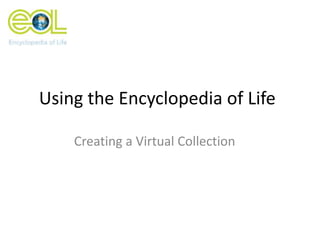
Using EOL: Creating a Virtual Collection
- 1. Using the Encyclopedia of Life Creating a Virtual Collection
- 2. Why Make a Collection? Did you know ….? ...that you can create your own customized collections of species pages, images, videos, maps (the list goes on!) on the Encyclopedia of Life? …that you can use these collections to: • Create customized Field Guides from information on the Encyclopedia of Life to use online or print to take out in the field? • Create a fun species Memory Game or Bingo game? • Create an observational checklist with help from our partner iNaturalist.org? Home
- 3. Examples of Collections on EOL Darwin's Finches A collection can provide taxon pages that support classroom discussions about a subject, in this case, about evolution. Appalachian/Blue Ridge Forest Eco-region Collections can be used to group together organisms that occur together in a community or biogeographic region, such as this eco-region. Life Lists If you want to keep track of your own adventures with wild biodiversity, you can use EOL to maintain your "Life Lists“. Home
- 4. Getting Started To create a collection on EOL, you will need to register as an EOL member. Registering is easy and free. Look for the “Join EOL Now” button on the EOL home page to get started. You will be asked to create a username and password. Home
- 5. Search Log into EOL using your username and password. Next search for any species or taxon that is of interest to you. Home
- 6. Collecting Items Step 1: Click on the add to a collection button. You can collect taxon pages, images, video, sounds, maps, names, literature references, people and even other collections. Home
- 7. Creating a New Collection Step 2: When you “collect” an item, a box will appear. You can choose to create a new collection or add the item to an existing collection. If you create a new collection don’t forget to give it a name! Home
- 8. Viewing Your Collections To view all of your collections, click on the Profile link in the upper right hand corner of the screen. Once on your profile, look for your collections on the left side of the screen. Click here to view your collections Click here on any EOL page to go to your profile Home
- 9. Collection Details Step 3: Once you have created a collection you can enter information about your collection, choose a sorting direction and upload an image by clicking on the edit collection details button. You can go back and edit your collection details at any time. Home
- 10. Adding Notes to Collected Items Click on edit annotation which will open a text box. Here you can enter notes about the item you have collected. To save your notes, click on save annotation. Home
- 11. Managing Your Collection You can copy, move or remove items from your collection by selecting the items and choosing an action (move, copy or remove). Select items Choose an action Home
- 12. You can add other people as “managers” of your collection. To do this, go to the user profile of the person you would like to add as a manager. Click on the make a manager button and select the collection(s) you would like to share with them. This person will be able to add to and edit the collection. Sharing Collection Management
- 13. Creating a Community Once way you can share a collection with others by creating a Community. You can do this by clicking on the create community button. Home
- 14. Editing Your Community Give your community a name, description and invite other EOL members to join. You can add other collections to your community as well. Therefore, the name of your community does not have to match the name of the collection is was created around. Click here to create your community Enter in a name and description for your community Invite other EOL users to join your community Home
- 15. Join a Community To join a community, click on the “Join this community” button. Once you have joined you will see a yellow confirmation message. The community you have joined will also appear in your Profile. Home
- 16. Community Newsfeed The newsfeed allows members of the community to communicate with each other and reports changes to collections items within the community. Home
- 17. How do I access my Collections and Communities? To access a list of your EOL Collections and EOL Communities you belong to, visit your EOL Profile and click the either the collections or communities tab. Click to view your collections and communities Click here on any EOL page to go to your profile Home
- 18. Create a Field Guide, Memory or Bingo Game Use any Collection to create a Field Guide, Memory or Bingo Game! To do this, please visit our EOL Education Apps page and create a login.
- 19. Create a Field Guide You can create a field guide based on a virtual collection on EOL (either your own or another collection of interest to you). 1. Locate the collection ID number ( i.e. eol.org/collections/9465) 2. Go to http://education.eol.org/ideas/tools/fieldguide to access the EOL Field Guide Tool and resources for creating a field guide. 3. Enter the collection ID into the Field Guide, Step 1 Home
- 20. Create a Memory Game You can create a species matching Memory Game using a virtual collection on EOL (either your own or another collection of interest to you). 1. Locate the collection ID number ( i.e. eol.org/collections/9465) 2. Go to http://fieldguides.eol.org/memory/# and login. 3. Click on the “+” to add a new game. Enter the collection ID number. Choose if you want to make the game public.
- 21. Create a Bingo Game You can create a Bingo Game based on a virtual collection on EOL (either your own or another collection of interest to you). 1. Locate the collection ID number ( i.e. eol.org/collections/9465) 2. Go to http://fieldguides.eol.org/bingo/manage.php to access the Bingo Game. 3. Click on “How to Play” for more information. Home
- 22. Collections and iNaturalist You can make a checklist for making and sharing observations by turning your EOL Collection into a shared EOL-iNaturalist Project. To activate your Collection as an EOL-iNaturalist project email us at education@eol.org. In the email please include “Activate Collection” in the title and send us your EOL username and the name(s) of the EOL Collection(s) you want activated.
- 23. Questions? If you have any problems or questions, please email us at: education@eol.org Home
