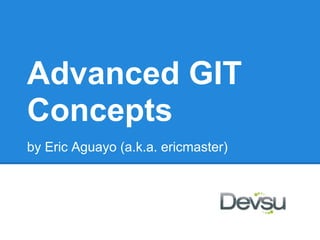
Git training
- 1. Advanced GIT Concepts by Eric Aguayo (a.k.a. ericmaster)
- 2. BASIC CONCEPTS What is GIT? ● DVCS GIT Architecture ● Working Copy ● Staging Index (a.k.a. index) ● Local Repository (a.k.a. repo or repository) ● Remote Repository (a.k.a. remote)
- 3. GIT Architecture DEV MACHINE ORIGIN REMOTE SERVER DEV1 DEV MACHINE DEV2 DEV3 REMOTE MERGE LOCAL MACHINE INDEX WORKING REPO COPY
- 4. GIT Architecture Source: http://geeks.ms/blogs/etomas/archive/2011/01/18/git-para-dummies-pero-dummies-dummies-eh.aspx
- 5. GIT ARCHITECTURE git commit git add INDEX: works as a staging area between working copy and repo REPO GIT Objects ● blob: stores the data WORKING COPY ● tree: reference other trees and blobs (directories) ● commit: references to a tree and contains all the info of a commit ● tag: mark a reference to a specific object
- 6. .git Directory File Structure Contains all the information to recreate the tree history |-- HEAD (pointer to the current branch) |-- config (holds the configuration preferences) |-- description (description of your project) |-- hooks/ (pre/post action hooks) |-- index (contains the index of the repo) |-- logs/ (a history of where the branches have been) |-- objects/ (the objects (commits, trees, blobs, tags) `-- refs/ (reference to important commit objects)
- 7. GIT most common commands init: Initialize a repository, initialize it empty with the --bare option or based on existing content branch: Creates a new branch/Show all branches clone: Initialize a repository and working directory from a remote repository checkout: This has several purposes: Change branch or revert a file or directory stash: Temporarily saves the changes and wipe those changes from the index and working copy
- 8. GIT most common commands status: Displays informational data about the local repository, files added to the index and current branch add: Adds changes to the staging index commit: Record changes into the local repository rebase: Used to edit commits or join commits into a single commit to cleanup tree history
- 9. GIT most common commands fetch: Get commits from a remote (this does not merge the commits or apply the commits to working copy) merge: Merge the commits of a branch on a remote cherry-pick: Merge a specific commit from a remote pull: Merge the changes from the origin repository on the current branch push: Push changes to a remote repository
- 10. GIT most common commands rm: Deletes a file from the staging index (not deletes the physical file by itself) reset: Remove file from index or Reset (Rollback) HEAD to a specific commit revert: Revertir un commit (not a file) diff: Shows differences between commits or branches show: Shows commit details (user, time and changes) log: Shows commit history
- 11. GIT Configuration git-config: Used to configure repository settings (/git/config file) or global settings (.gitconfig). For example: git config --global user.name "Username" will get the following result into .gitconfig file generally located in your home directory [user] ... name = Username ...
- 12. Git Configuration These are the basic settings that every developer should set in their local environments: git config --global user.name "Username" git config --global user.email "username@devsu.com" Also these are useful commands that will display output of some commands in a better way git config --global color.branch auto git config --global color.diff auto git config --global color.interactive auto git config --global color.status auto git config --global format.pretty oneline
- 13. GIT Configuration In a similar way we can set a specific repository configuration. For example, to set the remote origin as the default remote for the branch master git config branch.master.remote origin will get the following result into .git/config file [branch "master"] ... remote = origin ...
- 14. Create a new repository We can create a new repository from any directory where we have write permissions. It is as simple as running the command git init In general, the origin or any repo that you want to make public must be a bare repository, in which case we will run git init --bare
- 15. Clone a existing repository GIT supports different protocols to clone. Here are some examples: git clone git@github.com:ericmaster/liquidsoap git clone file://localhost/srv/git/liquidsoap git clone ssh://ericmaster@192.168.1.245/srv/git/liquidsoap The first approach we will tipically use to clone from a public repository. Second approach we will tipically use to clone from a local machine. Third approach we will tipically use to clone a repo from a server where we have an account set up.
- 16. GIT Workflow A tipical workflow of a git repository involves the following commands git diff (see what is about to be commited) git add file1 file2 file3 (adding files to the index) git status (verify all files have been included in the staging index) git commit -m 'some message about this commit' (record commit in the repository) You may skip "git add" if you want to add all modified files (not new created files) by running: git commit -a -m 'some message about this commit'
- 17. Checking the status This is the info that we may get when we run the "git status" command: This line will tell us in which branch we are #On branch development This line will tell us that the current branch has 12 more commit objects than what it has in its origin. #Your branch is ahead of 'origin/development' by 12 commits. After push to the origin git status will basically say that everything is ok by the following output: #nothing to commit (working directory clean) This line will tell us that the branch at the origin branch has 10 more commit objects than what is in the current branch, this may indicate that we need to pull to update our working copy #Your branch is behind of 'origin/development' by 10 commits. In many cases we will have the following output: #Your branch and 'origin/development' have diverged, #and have 14 and 30 different commit(s) each, respectively. This tells us that there are 14 commit objects in the current branch in your local repository that have not been pushed yet and 30 commit objects in the same branch at its origin that has not been pulled yet.
- 18. Checking the status These lines will tell us which files have been added to the index # Changes to be committed: # (use "git reset HEAD <file>..." to unstage) # # modified: file1 These lines will tell us which files have been modified but not added to the index # Changes not staged for commit: # (use "git add <file>..." to update what will be committed) # (use "git checkout -- <file>..." to discard changes in working directory) # # modified: file1 These lines will tell us that there are files that are not under tracking # Untracked files: # (use "git add <file>..." to include in what will be committed) # # filex
- 19. Working with branches Suppose that you have been assigned a task to create a new user profile page. You can create a separate branch for this new feature by using: git branch feature_user_profile To list all branches use git branch (to list all branches in the current repository) git branch -a (to list all branches including branches in tracked remotes) Output of the first command should be feature_user_profile master* * Indicates our current branch
- 20. Working with branches Besides using checkout to discard changes of a file you can use it to switch branches git checkout feature_user_profile Now you can make some modifications to your working copy, add those changes to the index and commit, then switch back to the master branch. You will notice that any change you make on feature_user_profile branch will not affect the master branch. Once we are done with the feature we can merge those changes back to the master branch (make sure your current branch is the master branch). git merge feature_user_profile git cherry-pick commit_id (in case you just need to merge a specific commit)
- 21. Working with remotes In a real case, you will have to work in a feature with multiple developers (each with its own working copy). At some point you will need to synchronize your code with the rest of the developers. You could push your code to the origin so others can pull but we do not want to do that because other developers' code might be affected by a work in progress, specially if you are pushing to the "master" branch or the main branch of development. AVOID ORIGIN ORIGIN DEV1 DEV2 DEV3 DEV1 DEV2 DEV3 So you will need to track each developer repository as a remote. To do this you need to add the remote into your config.
- 22. Working with remotes First we add the remote with the following command (typically we will identify each remote by the owners name or a nickname easy enough to remember in this case the remote name will be "developer2") git remote add developer2 ssh://ericmaster@devsuserver. com/home/developer2/ git config remote.developer1.fetch +refs/heads/*:refs/remotes/developer2/* which will add the following entry in the .git/config file. First line adds the remote and assigns a url so we can know where it is. Second line allows us to track the heads of the different branches of the remote. [remote "developer2"] url = ssh://ericmaster@devsuserver.com/home/developer2/ fetch = +refs/heads/*:refs/remotes/developer2/*
- 23. Working with Remotes Now we have everything we need to merge changes with a remote repository. First we need to get all the commit objects from the remote repo into our local repo with the following command: git fetch developer2 git fetch --all (if you want to get all the commit objects from all the remotes you are tracking) Next thing we want to do is to merge the changes into our working copy, for this we can use the merge command git merge developer2/feature_user_profile git pull developer2/feature_user_profile (actually git pull is a shorthand for git fetch and git merge) If everything goes right, we should see a message telling us how many files were changed and how many line insertions/deletions were made 35 files changed, 2334 insertions(+), 309 deletions(-)
- 24. Dealing with conflicts At some point you will have to deal with conflicts when you get a message like this after running a pull or merge command CONFLICT (content): Merge conflict in file.txt Automatic merge failed; fix conflicts and then commit the result. There are many ways you can deal with conflicts, as well as there are many tools that will help you to deal with this. When a conflict occurs, your local repo will not be updated and the index will be left in a special state until you resolve the conflict and push the changes. If you run git status you will see that successfully merged files are already added to the staging index ready to be committed while conflicted files will show as # both modified: file.txt Both modified means that there are modifications of the file in your local branch as well as the remote branch that could not be automatically merged
- 25. Dealing with conflicts To resolve conflicts you need to edit the file and look for the following tags <<<< HEAD //Here goes the local code ==== //Here goes the incoming remote code >>>> commit_id There are some tools like merge-tool which can be integrated with git command line that will display in a split screen showing the local code in the left and the remote code in the right. You can also look at the conflicts with: git diff file.txt Clarity and good documentation of the code are determining factors in the process of resolving a commit.
- 26. Dealing with conflicts Many times you will be able to resolve the conflicts by simple inspection of the code. For example, the HEAD of your branch might have a condition like this if(c1 && c2){...} while the remote commit might have something like if(c1 && c3){...} most likely is that this commit could be solved, depending on the case, by changing the conflicted piece to if(c1 && c2 && c3){...} or if(c1 && c2 || c1 && c3){...}
- 27. Dealing with conflicts If the case is more complex, you can run the following command get the commit details including the author and its descriptive message and take some decision based on that: git show commit_id Sometimes, if we cannot solve the conflict by ourselves we can contact the developer author of the commit to get some more information that might help us to resolve the conflict. We might even decide that is better to keep "our" or "their" modifications only. In the first case we will use the following command: git checkout --ours file.txt otherwise we can keep their changes git checkout --theirs file.txt
- 28. Dealing with conflicts After you have resolved the conflict, you need to add the resolved file to the staging index and commit. In the case you get stuck with the conflict and just decide to get back to the state before the merge you can use the following command git reset --hard HEAD but if you already commited the merge you can use git reset --hard ORIG_HEAD when we add the --hard option we are discarding any changes made to index (not the working directory) while --soft option leaves the index intact
- 29. Checking the commit history Whenever you find a problem or want to check for a code that was removed some time ago, you can always check the logs to see the commit history in the current branch: git log git log file.txt (to check the log for a specific file) The git log command has many options to output the data you need in a better way. Check the documentation for a better explanantion of these options http: //schacon.github.com/git/git-log.html. You can also find which user edited a specific line of a file through the following command git blame
- 30. Creating aliases There are common aliases used in git repositories. For example I can add a shorthand for checkout with git config --global alias.co checkout Also there are other common aliases that are very useful. You can add them through the git config command or write them directly into .gitconfig file [alias] co = checkout ci = commit st = status br = branch hist = log --pretty=format:"%h %ad | %s%d [%an]" --graph --date=short type = cat-file -t dump = cat-file -p
- 31. Creating Tags The git tag command creates a static branch that we can refer later (or revert if necessary) git tag -a v1.2 -m 'version 1.2' To display the tags just type git tag
- 32. Ignoring Files In most of projects there are special files, typically configuration files or content files that are specific to the local working copy where they exists. We do not want to track these files through git. To prevent these to show up in the staging index just add the file names to a special file named .gitignore. This special file will typically look like this: # Ignore any file named foo.txt. foo.txt # Ignore (generated) html files, *.html # except foo.html which is maintained by hand. !foo.html # Ignore objects and archives. *.[oa] If you are already tracking a file through git you can remove it by running the following command and the commit # git rm --cached foo.txt
- 33. Rebasing git rebase can be used to cleanup the branches tree history. Instead of merging your main development branch into your current feature work branch you rebase the development branch: git rebase development git rebase -i development (to interactively add commits) which will discard your commit(s) and reapply them as patches after the HEAD of the development branch. If in any case you get a conflict, use the following command after resolving the conflict git rebase --continue also you may cancel the rebase process by git rebase --abort
- 34. Stashing changes In any project, you may often want to pull to update your working copy but do not want to commit your code yet. Git will not let you pull if the incoming commit (s) belongs to a file that you are editing. In this case you can temporarily save your changes and "revert" to the HEAD of your repo with the following command git stash This is also useful if you need to perform a quick fix without needing to commit or discard the changes of your current task, or even create a new branch. Once you are done with the changes, just run the following command to get your save changes back git stash pop
- 35. Hooks GIT allows you to implement hooks to execute certain events occur in your repo. For example you might need to change some setting files in your working directory before you switch to another branch. This can be implemented in a hook. Under the .git/hooks directory you can find files that you can edit to perform processing on determined events. For example you can use the file .git/hooks/post-commit to notify to some system that a commit was made
- 36. GIT Tools Set up public repositories ● gitosis ● gitolite (recommended by the community, see http://www.llamabyte. com/2011/upgrading-to-gitolite-from-gitosis/ for advantages) Merge tools: ● Open Source ○ kdiff3 ○ tkdiff ○ xxdiff ● Free from a commercial vendor ○ SourceGear DiffMerge ○ FileMerge/opendiff ○ Perforce Visual Merge Tool (P4Merge) ● Commercial ○ Araxis Merge (Windows | Mac OS X) ○ Beyond Compare ○ Guiffy SureMerge
- 37. Common issues I deleted a file how to commit that change to my local repo? There are two options: git add -A . git commit -m or git commit -a -m. Note: git commit -a -m does NOT add new created files to the staging index
- 38. Common issues I made a commit but I want to correct the message or forgot to add my username or email To correct the message of the last commit use: git commit --amend -m 'correct message' To correct the message of commit previous to the HEAD commit you can use: git rebase -i commit_id^ then change "pick" to "edit" in the interactive mode for commit_id, make the changes and then run git commit --amend git rebase continue
- 39. Common issues I need to revert a commit given by a specific commit_id Just run the following command git revert commit_id this will revert the commit object and commit the revert. Add the --no-commit option to leave the changes in the staging index for any further modification before commit Note: this might lead to conflicts if the subsequent commits have overlapped changes.
- 40. Common issues I need to work in team with a developer who created a new branch for a specific feature. How do I clone that branch over my current working copy? After adding the remote "developer", just run the following command git checkout --track -b new_feature developer/new_feature this will create the new repo and add the necessary branch settings in the . git/config file