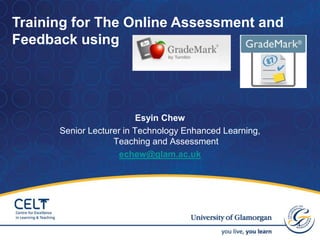
Training for grade mark2
- 1. Esyin Chew Senior Lecturer in Technology Enhanced Learning, Teaching and Assessment echew@glam.ac.uk 1 Training for The Online Assessment and Feedback using
- 2. Objectives 1. Introduction 2. Refresh the setup process & access to GradeMark 3. Grading and Feedback using GradeMark 4. Reminders or Issues. 5. Conclusion and Q&A 2
- 3. GradeMark is an online assessment service developed by Turnitin that is integrated with Blackboard. With GradeMark digital assessment you are able to • Add comments & provide feedback • Read the Originality report • Evaluate the assignment against rubrics; or pre-set QuickMark comments • Enter a grade for the assignment that is automatically saved into GradeCentre 1. Introduction
- 4. Questions • Do you bring your ex-student’s paper? • Do you have a class with all students’ paper submitted to you through Turnitin?
- 5. Lecturer Student 2. To refresh the process Create assignment Mark online (Grade Mark + Grade Centre) Submit assignment Turnitin Originality Report Resubmit assignment before the due date After the due date… Note: GradeMark only applies to text based documents which already submmited through Turnitin (Blackboard) 5 Turnitin Originality Report After the post date… Student will see the grade and feedback on Blackkboard under the same submission link
- 6. Create assignment Lecturer Student 6 2. To refresh the process
- 7. Steps (Blackboard): 1. Log into Blackboard 2. My Courses choose any of your module or “CELT Training Module (2008/09)” 3. Go to “Control Panel” -> Course Tools 4. Select “TurnitinUK Assignments” 5. Click on any assignment 6. Click on the “edit assignment” 7 2. To refresh the process
- 8. Steps (Turnitin): 1. Assignment Title: Assignment – [Your Name] 2. Point Value: 100 3. Start Date: [Today date] [now] 4. Due Date: [Today date] [1 hour later] 5. Post Date: [e.g.20 days from the due date] (Must be set after the due date) This is when marked assignments will become visible to students. Once the mark / feedback has been published, the grade will be visible forstudents ** Please think twice for the Post Date. 8 2. To refresh the process 6. Click on the “Submit” button
- 9. 1. Go to “Control Panel” Course Tools TurnitinUK Assignments 2. Click GradeMark icon next to the student’s name 2. Access to GradeMark 9
- 10. 10 The paper associated with GradeMark will pop up as a new window.
- 11. 6 Main Facilities of GradeMark 1. Adding & Viewing a grade 2. General Comments 3. Adding comments and feedback 4. Comment List 5. QuickMark 6. Rubric Scorecards
- 12. 1. Adding & Viewing a grade • Add a grade at the top right corner • Refresh the Assignment Inbox to view it 3. Grading and Feedback using GradeMark
- 13. 2. General Comments 3. Grading and Feedback using GradeMark 1. To add a general comment, click on the general comments link at the bottom right corner. 2. Click on the “Edit” button and type in the general comment in the provided space. 3. The general comment can be viewed online by the student by clicking on the general comments link in the bottom right corner.
- 14. 3. Adding comments and feedback 3. Grading and Feedback using GradeMark 1. To add a comment to a paper: • Annotation bubble: click anywhere in the student’s paper, type in white text box which appears and click save (attaches with a bubble) • Highlighter: highlight some text in the paper, click the ‘Comment’ button, then type in white text box and click save (attaches with a bubble) 2. You are able to Save, Cancel , Edit and Delete comment 3. “More Option” - to add the new comment into your “comment bank”
- 16. 5. QuickMark 3. Grading and Feedback using GradeMark 1. Insert quick comments about grammar, spelling, punctuation etc. (eg Awk. = awkward expression) by simply dragging any of the blue buttons directly onto the paper. 2. You can also turn any of the annotations or highlighters you have made yourself into a QuickMark buton. To do this, hover over the bubble of your annotation/highlighter comment, and click Edit, then More Options, give it a QuickMark Title (keep this short, as this is what your button will be labelled) and click Save. 3. Once you have finished marking the whole paper, you can close it. (Papers are saved automatically for you as you go along.) Choose another paper to mark from the assignment inbox, and repeat.
- 17. 3. Grading and Feedback using GradeMark
- 18. QuickMark Setting 3. Grading and Feedback using GradeMark 1. Use the QuickMark set list dropdown menu to quickly select the active set for the QuickMark sidebar 2. Click on the QuickMark Manager icon
- 19. QuickMark Setting 3. Grading and Feedback using GradeMark • You can add, rename and delete new set and new mark for QuickMark
- 20. 6. Rubric Scorecards 3. Grading and Feedback using GradeMark •Rubric scorecards can be used to evaluate student work based on defined criteria and scales. •It can be designed based on the criterion on the Assessment Front Sheet. •You can create and share rubric scorecards, allowing other instructors to upload the rubric scorecard to their classes. •Access the Rubric Scorecards:
- 21. Example of a Rubric Scorecard 3. Grading and Feedback using GradeMark Very Poor (0%) Poor (20%) Pass (40%) Good (60%) Excellent (80%) Outstanding (100%) Total Presentation 20% English, spelling, grammar, punctuation, layout, spacing References 20% Citation, proper reference Knowledge 20% Knowledge and understanding of the topic Writing 40% Addressing the questions, presenting information in a clear and logical manner& academic discussion Scoring Method: Criteria % vs. Scale %
- 22. 6. Rubric Scorecards 3. Grading and Feedback using GradeMark There are three rubric types: 1. Standard rubric - allows you to enter scale values and criteria percentages. The maximum value for the Standard rubric will be the same as the highest scale value entered 2. Custom rubric - allows you to enter any value directly into the rubric cells. The maximum value for the Custom rubric will be the sum of the highest value entered in each of the criteria rows 3. Qualitative rubric - allows you to create a rubric that has no numeric scoring
- 23. To create a Rubric 1. Click on the rubric icon 2. Click on the Rubric Manager icon 3. Click on the Rubric list icon 4. Click on Create new rubric
- 24. 24 5. Enter the Rubric name 6. To edit the name, description, or percentage value for a criterion, click directly on the title, description or percentage value to open the text box field. Enter the new title, description or value and press enter to finish editing the field or click elsewhere on the screen 7. To add extra rows of criteria click on the "+" icon to the right of the Criteria header 8. To enter the description for each cell, click on the cell, enter the description and then click outside of the description field to finish editing
- 25. 25 9. To enter the scale title or value, click on the scale title or scale value and enter the title or value. Click elsewhere on the screen to finish editing 10. To add extra scale columns click on the "+" icon to the right of the Scale header 11. Once the rubric is completed, click on Save at the bottom right of the Rubric Manager
- 26. To Grade using the Rubric 3. Grading and Feedback using GradeMark 1. To attach the Rubric to the assignment and grade accordingly.
- 27. 6 Main Facilities of GradeMark 1. Adding & Viewing a grade 2. General Comments 3. Adding comments and feedback 4. Comment List 5. QuickMark 6. Rubric Scorecards
- 28. Important Notes • The mark goes directly to the Gradecentre. • Information, Print, Download and Navigation • Help … • If there is any technical issues, TurnitinUK Support • TurnitinUK Helpdesk by web submission • TurnitinUK Helpdesk by phone: 08456430105
- 29. Recap Objectives 1. Introduction 2. Refresh the setup process & access to GradeMark 3. Grading and Feedback using GradeMark: 6 facilities 4. Important Notes 5. Conclusion and Q&A 29
- 30. Lecturer • Automated submission process • Promote academic integrity (avoid plagiarism) • Everything is on Blackboard! • Remove administrative hassles • Online assessment - give more feedback and speed up the marking process Student • Flexible submission & reduce cost • “wish all tutors use it…” • Formative assessment • Improve academic integrity • Digital receipt • Assessment feedback Conclusion 30
- 31. Carol Bailey Senior Lecturer in EFL
- 34. Q&A Dr. Esyin Chew Senior Lecturer in Technology Enhanced Learning, Teaching and Assessment echew@glam.ac.uk Wiki for the Glamorgan Turnitin experience: Turnitin.wetpaint.com Trainings Blackboard goes Web 2! QMP E-Portfolio 34