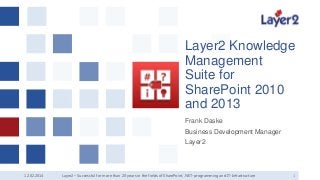
SharePoint: Classify Content and Browse Knowledge
- 1. Layer2 Knowledge Management Suite for SharePoint 2010 and 2013 Frank Daske Business Development Manager Layer2 12.02.2014 Layer2 – Successful for more than 20 years in the fields of SharePoint, .NET-programming and IT-Infrastructure 1
- 2. What is the Layer2 Knowledge Management Suite? The Layer2 Knowledge Management Suite for Microsoft SharePoint encourages knowledge workers to take advantage of the new Enterprise Metadata Management and Social Networking features of SharePoint 2010 and 2013 by making it as easy as possible to manage metadata, to classify content and to use content classification for search, knowledge browsing, navigation and content discovery. This solution is 100% SharePoint-based and certified as “Platform Ready for Microsoft SharePoint”. No legacy code or external systems and storage are used. What’s in the box? • • • • Taxonomy Manager Tag Suggester Auto Tagger Tag Navigation Web Part 12.02.2014 • • • • Tag Directory Web Part Tag Cloud Web Part Related Content Web Part Additionally available: Connectors for external data Layer2 GmbH | Eiffestraße 664b | D-20537 Hamburg | Telefon: +49 40 28 41 12 30 – sales@layer2.de | www.layer2.de 2
- 3. Why we made it? With Microsoft SharePoint Collaborative Knowledge Management (CKM) becomes an approach to enabling organizational intelligence in the enterprise. Taxonomy is the key: Managed Metadata can drive navigation, discovery, relation, and re-usability of content. Managed Metadata provides a common corporate vocabulary and can connect people to social networks. Auto Tagger: While migrating to SharePoint 2010 or 2013 lots of documents are to classify. Manual content classification is not a valid option. Auto Tagging helps to do this job, to increase end-user acceptance and keep assigned metadata current with ongoing changes in the taxonomy. Tag Navigation: Users want to discover content systematically by different tree-style taxonomy-based navigations, e.g. organizational, by products, by customer groups etc.- independent of the storage structure, sites or site collections. Tag Directory: Users want to have an automatic alphabetically grouped keyword index for web sites, like an A-Z glossary as well known from technical books – but generally missed at web portals. Related Content: Automatically displaying related content to a given context is state-of-the-art in the internet, e.g. author contact, additional downloads, related links, similar news etc. and well known, e.g. from Amazon.com. We provide this feature with the Related Content Web Part using the SharePoint Search API. We make it as easy as possible to manage terms, to classify content and use content classification for content discovery: Taxonomy Manager: The out-of-the-box Taxonomy Management requires improvements to manage import / export, update & deployment, change management or custom properties like content categorization rules. Tag Suggester: While assigning metadata manually an “auto-complete” feature is provided out-of-the-box. We have added content- and context-based metadata suggestions to increase end-user productivity and precision. 12.02.2014 Layer2 – the SharePoint Experts from Hamburg, Germany – www.layer2.de/en/ 3
- 4. Contents Agenda What‘s in the box? Short intro to the various components How to start? A step-by-step guide to setup: • • • • • • • • Installation, upgrade and setup Download and setup a FREE sample taxonomy Setup and tag manually using Tag Suggester Setup Auto Tagging Setup and use of the Tag Navigation Web Part Setup and use of the Tag Directory Web Part Setup and use of the Tag Cloud Web Part Setup and use of the Related Content Web Part Next steps 12.02.2014 Layer2 – the SharePoint Experts from Hamburg, Germany – www.layer2.de/en/ 4
- 5. 10 Steps to success Best practice for evaluation, step-by-step: 1. Setup, understand and use the out-of-the-box Enterprise Metadata Management features of SharePoint 2010 and 2013 first as a solid base for understanding extensions. 2. Setup a sample taxonomy in the SharePoint Term Store using out-of-the-box features. 3. Add and use the Managed Metadata or Enterprise Keyword Columns to your lists and libraries using the out-of-the-box features. 4. Tag items and documents manually based on your taxonomies using the out-of-the-box features. 5. Enable the Tag Suggester feature that comes with the KM Suite to feel the advantage of working with content-based suggestions while tagging. Improve your keywords. 6. Add content categorization rules using the Taxonomy Manager extension of the KM Suite. Try the Tag Suggester again. 7. Enable the Auto Tagger Feature that comes with the KM Suite to classify items and documents automatically in background. 8. Check your tags with out-of-the-box SharePoint Tag Cloud Web Part. If you see your tags linked to valid search results, then your SharePoint setup is OK. 9. Enable the Tag Directory Web Part, Tag Navigation Web Part and Tag Cloud Web Part that comes with the KM Suite to use Managed Metadata and Enterprise Keywords to navigate the classified content. 10. Enable 12.02.2014 and test the Related Content Web Part that comes with the KM Suite. Layer2 – the SharePoint Experts from Hamburg, Germany – www.layer2.de/en/ 5
- 6. Taxonomy Manager for SharePoint User interface and feature extensions to better manage taxonomy metadata and enterprise keywords within the SharePoint term store. Advanced taxonomy import (SKOS). Various options for update. Taxonomy export (SKOS). Deployment and migration, e.g. from QA to production system. Integration of external systems via SKOS. Management of custom properties, e.g. categorization rules. Content Classification Rules, auto-creation, validation. 12.02.2014 Layer2 – the SharePoint Experts from Hamburg, Germany – www.layer2.de/en/ 6
- 7. Tag Suggester for SharePoint Increased end-user productivity and precision while classifying SharePoint items and documents manually based on given taxonomies of managed metadata. An additional suggest list is displayed with appropriate tags or terms (keywords) based on assigned taxonomies. Taxonomy entry point (root node) is automatically chosen with respect to the current metadata column settings. List items are processed as well as documents. Properties are considered for tagging. The context (e.g. URL, list name) is considered for tagging. The document or file textual contents are considered, if IFilters are installed. High performance Microsoft .NET Framework based content classification rule engine with RegEx support. Fully integrated in default SharePoint tagging dialog. Out-ofthe-box features (e.g. auto-complete) are kept working. 12.02.2014 Layer2 – the SharePoint Experts from Hamburg, Germany – www.layer2.de/en/ 7
- 8. Auto Tagger for SharePoint Increased productivity and precision while tagging items and documents automatically Auto Tagger could be helpful for initial tagging, e.g. after content migration from any system to SharePoint 2010, as well as for daily background operation, e.g. while taxonomy or docs changes. Taxonomy entry point is automatically chosen with respect to the current column settings. List items are processed as well as documents. The document or file textual contents are considered, if IFilters are available. High performance Microsoft .NET Framework bases tag rule engine. Fully integrated in default SharePoint tagging. Manually assigned tags are kept untouched. Auto-classify your new content after migration to SharePoint 2010 or 2013 Properties and context of list items and documents are considered for tagging. Think about it: Flexible background operation settings 12.02.2014 Layer2 – the SharePoint Experts from Hamburg, Germany – www.layer2.de/en/ 8
- 9. Tag Navigation Web Part for SharePoint Additional tree-style navigation that makes it very easy to find information for users that don't know, where the information is originally located in SharePoint menu or storage structure. Simply browse the content by organizational tree, by product groups, by services, by customers, locations etc. Display terms or tags, all - or used / assigned only. The index is rendered automatically using managed metadata from the Term Store. Starting nodes could be given from existing taxonomies. Flexible design and linking: The web part comes with template-based output (XSLT). Additional information, such as description or number of tagged items can be displayed. The tag or term can be linked to the tag profile as well as directly to the tagged content using SharePoint search for the tag or term GUID. 12.02.2014 Layer2 – the SharePoint Experts from Hamburg, Germany – www.layer2.de/en/ 9
- 10. Tag Directory Web Part for SharePoint Additional alphabetical A-Z index-style metadata navigation, that makes it very easy to find information for users, that don't know, where the information is originally located in menu or storage structure. Alphabetically sorted directories are very common and wellknown, e.g. from books. Display terms or tags, all or used only. The index is rendered automatically using managed metadata. Starting nodes could be given from existing taxonomies. Flexible design and linking: The web part comes with template-based output (XSLT). Additional information, such as description or number of tagged items can be displayed. The tag or term can be linked to the tag profile as well as to the classified content. 12.02.2014 Layer2 – the SharePoint Experts from Hamburg, Germany – www.layer2.de/en/ 10
- 11. Tag Cloud Web Part for SharePoint 2010 Additional Tag Cloud navigation, that makes it very easy to find information by importance. Tag Clouds are very common and well-known, e.g. from internet blogs. Display terms or tags, all or used only. The index is rendered automatically using managed metadata. Starting nodes could be given from existing taxonomies. Flexible design and linking: The web part comes with template-based output (XSLT). Additional information, such as description or number of tagged items can be displayed. The tag can be linked to the tag profile as well as to the tagged content. 12.02.2014 Layer2 – the SharePoint Experts from Hamburg, Germany – www.layer2.de/en/ 11
- 12. Related Content Web Part for SharePoint Consistent linking of related portal content automatically during runtime – including security, versioning etc. Show author contact, additional downloads, related products, further links, similar news etc. automatically depending on detailed context. As an option the web part allows to build completely category / tag driven pages and sites. Easy to setup: The content can be created completely context driven or by setting certain terms or tags for the content to display. Flexible template-based output: The output is rendered by XSLT templates that can be easily adapted. The output can be grouped and / or sorted by title, publishing date, type of information etc. 12.02.2014 Layer2 – the SharePoint Experts from Hamburg, Germany – www.layer2.de/en/ 12
- 13. Installation Easy installation and upgrade with the SharePoint installer included. Run Install...exe for each component (= folder in zip distribution). Run as Admin Enter valid URL of existing Web Application, e.g. http://myweb If KMS is already installed, it will be updated* Data and settings are kept in any case Components require feature activation and setup! See component description. * If updating to 2.* you have to re-activate the Auto Tagger feature in SharePoint Central Administration, re-activate the Auto Tagger timer job as SharePoint farm feature and restart the SharePoint Timer Job (Windows Service). 12.02.2014 Layer2 – the SharePoint Experts from Hamburg, Germany – www.layer2.de/en/ 13
- 14. Knowledge Management Suite – After Installation Check installation status in the SharePoint Central Administration Go to Solution Management Status should be “Deployed” Please run Installation Checker to verify pre-considerations for activation (e.g. running services) and other possible installation issues. 12.02.2014 Layer2 – the SharePoint Experts from Hamburg, Germany – www.layer2.de/en/ 14
- 15. KMS Installation Checker 1. Please check your KMS installation with the installation checker provided. 2. Check KMS pre-considerations, e.g. SharePoint features and Windows services. 3. Check the installed components of the suite. 4. Identify and correct possibly issues. 12.02.2014 Layer2 – the SharePoint Experts from Hamburg, Germany – www.layer2.de/en/ 15
- 16. Knowledge Management Suite – Auto Tagger Timer Job Auto Tagging is done in background using a SharePoint Timer Job. Check Auto Tagger timer job status in the SharePoint Central Administration. Go to Job Definitions. Take a look at “Layer2 – Knowledge Management Suite – Auto Tagger – Timer Job for Site Collections”. Enter Detail Settings. By default the Job runs every hour. This can be changed here depending on requirements and amount of documents. Please note, that there are additional settings in the Auto Tagger Settings lists in the root of your site collection (next slide). Start manually if required for testing. 12.02.2014 Layer2 – the SharePoint Experts from Hamburg, Germany – www.layer2.de/en/ 16
- 17. KMS – Auto Tagger Configuration List Title: You can use any title you want to describe your configuration item. TargetUid: No longer used. Target is defined in the scopes list since V1.7. Interval: Set the run interval in hours here. By default this is set to 24h. Please make sure that the Auto Tagger Timer Job setting is shorter compared to your interval settings. The timer job takes a look at this list to execute certain entries, if required. Overwrite: Setting the overwrite flag to true (enabled) causes a complete new tagging for each item or document of the target area, which overwrite all previously given tags. By default the overwrite flag is set to false (disabled). In this way manually given tags are kept by default. The auto tagger by default only adds new and additional tags to the item or document. Last Run: This entry is automatically written by the timer service to report the last run date and time. Next Run: This entry is automatically written by the timer service to set the next run date and time. You can overwrite this, to enforce executing. Duration: This entry is automatically written by the timer service to report the duration of the last execution of this entry (in seconds). Please make sure, that the duration is significantly shorter than your given interval. Tag Count: This entry is automatically written by the timer service to report the number of tags given to items and documents with the last execution. Item Count: This entry is automatically written by the timer service to report the number of Items and documents tagged with the last execution. Warning Count: This entry is automatically written by the timer service to report the number of warnings in the last execution. See SharePoint Log for more detailed information. 12.02.2014 Layer2 – the SharePoint Experts from Hamburg, Germany – www.layer2.de/en/ 17
- 18. KMS Autotagger Configuration List Error Count: This entry is automatically written by the timer service to report the number of errors in the last execution. See SharePoint Log for more detailed information. Last Error Message: This entry is automatically written by the timer service to report the last error status and message. See SharePoint Log for more detailed information in case of errors. Use System Update: By default "System Update" is used to modify the item or document entry with tags by the auto tagger. That means, the "Last Modified" date/time and user is not changed by auto tagger. No workflows are started on item or document change by auto tagger. If disabling this entry, normal update is used. The "Last Modified" information is changed and e.g. workflows are started on item / document change (if defined). Notes: Please describe your configuration item here. Attachment: There is a log file attached that contains more detailed information about the last crawl of the current configuration item with Auto Tagger. 12.02.2014 Layer2 – the SharePoint Experts from Hamburg, Germany – www.layer2.de/en/ 18
- 19. KMS – Auto Tagger Scopes List Title: Use the item title to describe your scope. Scope: Reference a configuration item here with lookup. Website, List, Column, Content Type: You can include or exclude any Web Site, List, Column or Content Type here. For example you can create one entry that includes all (using *) and another entry that excludes some elements. You can manage parent content types using “Content Type Name*”. If there is no entry in the scopes list, nothing is being tagged. To tag some certain elements only, please add this elements to the scopes list. You don’t have to exclude all items for this. Include: If enabled, the elements are included in tagging, otherwise excluded. Notes: Please describe the scope for others to understand your entry. 12.02.2014 Layer2 – the SharePoint Experts from Hamburg, Germany – www.layer2.de/en/ 19
- 20. Knowledge Management Suite – Activating the features All features have to be activated before use. Feature activation is done in Site Collection Administration -> Site Collection Features. Please activate all Knowledge Management Suite Features While activating the Auto Tagger Feature the Auto Tagger Configuration List and Scopes List are created on Site Collection root site level. Taxonomy Manager activation is done in CA under Web Application Features. 12.02.2014 Layer2 – the SharePoint Experts from Hamburg, Germany – www.layer2.de/en/ 20
- 21. Create a sample taxonomy term set 1. Go to the SharePoint Term Store. 2. Enter a sample taxonomy manually or … 3. … register and download FREE taxonomy sample files at www.layer2.de/en/products/. 4. Go to your Site Settings 5. Select Term Store Management in the Site Administration section 6. In the Term Store Management Tool select Import Term Set (see screen) 7. Select the Taxonomy Metadata CSV File in the File Open dialog 8. Alternatively use the KMS Term Set Import feature (see next slide) 12.02.2014 Layer2 – the SharePoint Experts from Hamburg, Germany – www.layer2.de/en/ 21
- 22. Import SKOS-based taxonomy term sets 1. Goto Term Store Management Tool. 2. Select a Term Group. 3. Note the additional KMS Import feature (if activated in web application settings). 4. Click “Import Term Set” and follow the dialogs. 5. You can import any SKOS-based taxonomy. 12.02.2014 Layer2 – the SharePoint Experts from Hamburg, Germany – www.layer2.de/en/ 22
- 23. Export & update SKOS-based taxonomy term sets 1. Goto Term Store Management Tool. 2. Select a Term Set. 3. Note the KMS Update / Export feature (if activated in web application settings). 4. Click “Export or Update Term Set” and follow the dialogs. 5. You can export as SKOS-based taxonomy. 6. You can update from exported taxonomies. In this way a deployment of taxonomies, e.g. from Test/QA to production is possible. 7. The shareware version exports / imports 25 items only. 8. Request a full featured time limited version to manage all items as expected. 12.02.2014 Layer2 – the SharePoint Experts from Hamburg, Germany – www.layer2.de/en/ 23
- 24. Add content categorization rules to terms 1. Optionally create content categorization rules to increase precision of tag suggestions and auto tagging. 2. Go to Term Store Management Tool 3. Select a Term and enter the “Tagging Rule” section 4. Generate a rule from existing term information automatically, e.g. to include synonyms. 5. Enter some text into the rule validation field or paste from existing document. 6. Press “Validate Rule” to fire the rule against the text. Check if it validates or not. 7. Improve the rule and save. 8. Evaluate the new rule using the Tag Suggester. 12.02.2014 Layer2 – the SharePoint Experts from Hamburg, Germany – www.layer2.de/en/ 24
- 25. Add Managed Metadata Columns 1. Add Managed Metadata columns to your lists and libraries to tag using taxonomies 2. Select a defined term set or anchor point from the previously created taxonomies and setup additional column settings 3. These columns can be used for tagging your items and documents later on – manually or automatically 12.02.2014 Layer2 – the SharePoint Experts from Hamburg, Germany – www.layer2.de/en/ 25
- 26. Use of the Tag Suggester feature Tag your items and documents manually using out-of-thebox features (auto-complete while typing keywords) with “Default Tagging”. Improve your experience using the additional KMS feature “Suggestions”. Use terms in item and document properties like title or description. Terms should be automatically found and suggested if they are part of the selected term set. Use terms in document content (e.g. Word or Notepad file). Terms should be automatically found and suggested if they are part of the selected term set. Improve your terms or categorization rules using the Taxonomy Manager. 12.02.2014 Layer2 – The SharePoint Experts from Hamburg, Germany – www.layer2.de/en/ 26
- 27. Use of the Auto Tagger feature Don’t use the Auto Tagger if tagging, rules etc. was not tested with the Tag Suggester before! Setup the Auto Tagger Timer Job settings. By default the job runs every hour. Setup the Auto Tagger Options in the Auto Tagger Configuration List at the root site of your site collection. Setup run interval and next run. Check the statistics provided there after run. Check the tagged items and documents properties for changed managed metadata and enterprise keyword column content. Please note: The timer job runs every hour by default to lookup into the configuration list for tasks to execute. The task item itself is configured to be executed once a day by default. To manually run the Auto Tagger: 1. Set Next Run to some date / time in the past. 2. Execute the Auto Tagger timer job manually The shareware version auto-tags documents starting with “a*” in name or title only. Request a full featured time limited version to tag all items and documents as expected. 12.02.2014 Layer2 – The SharePoint Experts from Hamburg, Germany – www.layer2.de/en/ 27
- 28. Setup and use of the Tag Navigation Web Part Place the Web Part on your page Select Terms / All Terms and root node Existing taxonomies should be shown from all term stores, term groups and term sets If no entries shown, check your term store and enterprise metadata management settings XSLT output can be modified if required Link target can be changed in the web part settings, e.g. term profile page or tagged items & documents list Category usage counts can be displayed for tags or published terms. The shareware version shows some modified links. Please refresh to fix. Request a full featured time limited version to show all links correctly. 12.02.2014 Layer2 – The SharePoint Experts from Hamburg, Germany – www.layer2.de/en/ 28
- 29. Setup and use of the Tag Directory Web Part Place the Web Part on your page. Select Terms / All Terms and root node. Existing taxonomies should be shown from all term stores, term groups and term sets. If no entries shown, check your term store and enterprise metadata management settings. XSLT output can be modified if required Link target can be changed in the web part settings, e.g. term profile page or a list tagged items & documents using the SharePoint search for tag / term GUID (default). Category usage counts can be displayed for tags or published terms. The shareware version shows some modified links. Please refresh to fix. Request a full featured time limited version to show all links correctly. 12.02.2014 Layer2 – The SharePoint Experts from Hamburg, Germany – www.layer2.de/en/ 29
- 30. Setup and use of the Related Content Web Place the Web Part and check out the Web Part settings. Do not select any terms to display content, that has one or more corresponding tags with the page. Select any terms to display content, that is tagged with those terms. Select matching options. Enter max. Item count if required Modify the given sample XSLT if required, to change output attributes and style. The shareware version shows some modified links. Please refresh to fix. Request a full featured time limited version to show all links correctly. 12.02.2014 Layer2 – The SharePoint Experts from Hamburg, Germany – www.layer2.de/en/ 30
- 31. Layer2 History 1991 Business formation as „Cords und Jacobi, EDVBeratung und IT-Dienstleistungen“ in Hamburg, Germany 2001 Change of the companies name to „Layer2 GmbH 2003 Focus on Microsoft Technolgies, especially .NET and SharePoint 2007 Market entry Austria and Switzerland 2008 Microsoft Certified Partner 2008 Hamburg Start of international product marketing 12.02.2014 Karlsruhe Layer2 – Successful for more than 20 years in the fields of SharePoint, .NET-programming and IT-Infrastructure 31
- 32. Layer2 as Microsoft Partner 2010 Microsoft Gold Certified Partner ISV / Sofware Competence 2011 Microsoft Cloud Accelerate Partner 12-14 Microsoft Gold Certified Partner Portals and Collaboration, Gold Small Business etc. 12.02.2014 Layer2 as a Microsoft Partner 32
- 33. Layer2 SharePoint – Selected customer references 12.02.2014 Layer2 – The SharePoint Experts from Hamburg, Germany – www.layer2.de/en/ 33
- 34. What are you waiting for? Start today! You can download an evaluation version of the Knowledge Management Suite for SharePoint 2010 today at: http://www.layer2.de/EN/PRODUCTS/Pages/Knowledge-Management-SuiteSharePoint-2010.aspx See FAQs or contact sales@layer2.de for more information. Please note, that there are more SharePoint features and web parts available on www.layer2.de/en/. Download 12.02.2014 Layer2 – The SharePoint Experts from Hamburg, Germany – www.layer2.de/en/ 34
- 35. Kontakt Layer2 GmbH Eiffestraße 664B D-20537 Hamburg sales@layer2.de www.layer2.de +49 (0) 40 – 28 41 12 30 12.02.2014 Layer2 – The SharePoint Experts from Hamburg, Germany – www.layer2.de/en/ 35
