Attending a webinar as a participant
•Descargar como PPTX, PDF•
0 recomendaciones•396 vistas
This is a brief tutorial for those attending our Adobe Connect webinars
Denunciar
Compartir
Denunciar
Compartir
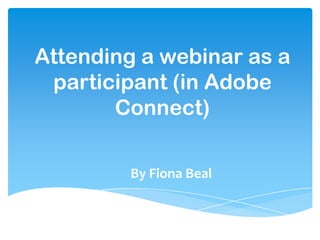
Recomendados
Recomendados
Más contenido relacionado
La actualidad más candente
La actualidad más candente (13)
Being a Presenter in Wimba Classroom for NDSU Extension/REC Fall Conf.

Being a Presenter in Wimba Classroom for NDSU Extension/REC Fall Conf.
Similar a Attending a webinar as a participant
Similar a Attending a webinar as a participant (20)
2015 IGNIS Webinar Intro - My Decade of Mistakes Alyson Indrunas 020515

2015 IGNIS Webinar Intro - My Decade of Mistakes Alyson Indrunas 020515
Más de Fiona Beal
Más de Fiona Beal (20)
'ABC Learning' Create spelling videos using PowerPoint

'ABC Learning' Create spelling videos using PowerPoint
How to integrate Augmented Reality successfully in your classroom by Ronelle ...

How to integrate Augmented Reality successfully in your classroom by Ronelle ...
Get your class creating shapely word clouds using Tagxedo

Get your class creating shapely word clouds using Tagxedo
Seven more unexpected (and great!) ways to use PowerPoint in your classroom

Seven more unexpected (and great!) ways to use PowerPoint in your classroom
Use Padlet and Linoit to collect student responses 

Use Padlet and Linoit to collect student responses
Último
Mehran University Newsletter is a Quarterly Publication from Public Relations OfficeMehran University Newsletter Vol-X, Issue-I, 2024

Mehran University Newsletter Vol-X, Issue-I, 2024Mehran University of Engineering & Technology, Jamshoro
God is a creative God Gen 1:1. All that He created was “good”, could also be translated “beautiful”. God created man in His own image Gen 1:27. Maths helps us discover the beauty that God has created in His world and, in turn, create beautiful designs to serve and enrich the lives of others.
Explore beautiful and ugly buildings. Mathematics helps us create beautiful d...

Explore beautiful and ugly buildings. Mathematics helps us create beautiful d...christianmathematics
Último (20)
On National Teacher Day, meet the 2024-25 Kenan Fellows

On National Teacher Day, meet the 2024-25 Kenan Fellows
Web & Social Media Analytics Previous Year Question Paper.pdf

Web & Social Media Analytics Previous Year Question Paper.pdf
Asian American Pacific Islander Month DDSD 2024.pptx

Asian American Pacific Islander Month DDSD 2024.pptx
Unit-IV; Professional Sales Representative (PSR).pptx

Unit-IV; Professional Sales Representative (PSR).pptx
Energy Resources. ( B. Pharmacy, 1st Year, Sem-II) Natural Resources

Energy Resources. ( B. Pharmacy, 1st Year, Sem-II) Natural Resources
This PowerPoint helps students to consider the concept of infinity.

This PowerPoint helps students to consider the concept of infinity.
Explore beautiful and ugly buildings. Mathematics helps us create beautiful d...

Explore beautiful and ugly buildings. Mathematics helps us create beautiful d...
ICT role in 21st century education and it's challenges.

ICT role in 21st century education and it's challenges.
Micro-Scholarship, What it is, How can it help me.pdf

Micro-Scholarship, What it is, How can it help me.pdf
Z Score,T Score, Percential Rank and Box Plot Graph

Z Score,T Score, Percential Rank and Box Plot Graph
Attending a webinar as a participant
- 1. Attending a webinar as a participant (in Adobe Connect) By Fiona Beal
- 2. Check your system first! If it is your first time in Adobe please do the following first: If you have never attended an Adobe Connect meeting before then test your connection: http://meet78641452.adobeconnect.com/common/help/en/support /meeting_test.htm This is very important – do it before the time as it could take several minutes. If you would like to get a quick overview you could click here. http://www.adobe.com/go/connectpro_overview
- 3. This should be what you see after your check
- 4. Open the link to the webinar Open the link that is given just under the Webinars. This link takes you to the actual meeting. Sign in as a guest with your name and enter the room. See you there but read on…..
- 5. How Adobe Connect works Once you are in you automatically go in as a participant with no rights at all. Your name appears. You can’t hear anyone or do anything except type in the chat box with whoever is there. The host is the one who gives you rights to do other things. I will mostly be your host.
- 6. This is what you’ll see when you enter the meeting 1 You might be able to hear something as I see the audio part is green!. Your name appears 2 here and you can type in the chat. 3
- 7. When the host enters Once I am in as host I can enable your audio (and video if we were going to use that) so that you can speak. I can also give you the right to share a document with Screenshare. (By the way, because of our internet bandwidth problem in South Africa we won’t be using video.)
- 8. When I click on your name this screen comes up and I enable all these things if necessary.
- 9. Speaking problems! HOWEVER For some reason Adobe has an echo with more than two people, so generally we have to talk one at a time by handing over the microphone. It is a hassle, I know! You will mostly not say anything until question time, but you can ask questions via the chat box.
- 10. When the time comes for you to speak… When you click on microphone after this this block will open. Click on ‘allow’.
- 11. Handing over the microphone When you are finished talking you say ‘Handing over the microphone to…’ and you mute your microphone. This just makes it better to listen to – but is awkward. Every action has to be verbalised.
- 12. Click here to mute your microphone AFER you have said ‘Handing over to…”
- 13. This is what you’ll see. Click on ‘Mute my microphone’. That is how it goes on throughout the conversation.
- 14. That’s enough for now Well, hopefully that’s enough for now. See you at the webinar!
