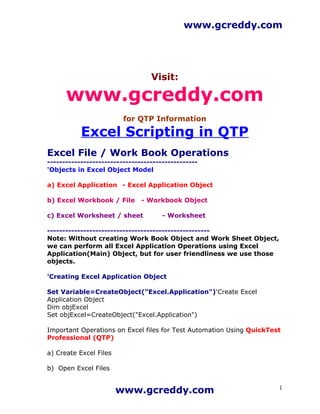
Excel Scripting
- 1. www.gcreddy.com Visit: www.gcreddy.com for QTP Information Excel Scripting in QTP Excel File / Work Book Operations -------------------------------------------------- 'Objects in Excel Object Model a) Excel Application - Excel Application Object b) Excel Workbook / File - Workbook Object c) Excel Worksheet / sheet - Worksheet ------------------------------------------------------ Note: Without creating Work Book Object and Work Sheet Object, we can perform all Excel Application Operations using Excel Application(Main) Object, but for user friendliness we use those objects. 'Creating Excel Application Object Set Variable=CreateObject("Excel.Application")'Create Excel Application Object Dim objExcel Set objExcel=CreateObject("Excel.Application") Important Operations on Excel files for Test Automation Using QuickTest Professional (QTP) a) Create Excel Files b) Open Excel Files www.gcreddy.com 1
- 2. www.gcreddy.com c) Copy Excel Files d) Delete Excel Files e) Move Excel Files f) Read Data e) Read Data for Data driven Testing f) Write Data g) Write Test Result h) Comparing data (One to one) i) Comparing data (One to Many) j) Comparing data (Many to one) k) Comparing data (Many to Many Exact) l) Comparing data (Many to Many Textual) m) Searching for strings Examples: --------------------------------------------- 1) 'Create Excel file /Work book Dim objExcel Set objExcel=CreateObject("Excel.Application") objExcel.Visible=True 'To view the Operations objExcel.Workbooks.Add 'Creatining Excel file / workbook objExcel.ActiveWorkbook.SaveAs "C:Documents and SettingsAdministratorDesktopgcreddy.xls" objExcel.Quit 'To Quit the Excel Application Set objExcel=Nothing ----------------------------------------------------------- www.gcreddy.com 2
- 3. www.gcreddy.com 2) 'Check the existence of the File If exists then open the file and enter some data ' If Not exists Create the Excel file /Work book and enter some data Dim objExcel, objFso, FilePath FilePath="C:Documents and SettingsAdministratorDesktopgcreddy.xls" Set objFso=CreateObject("Scripting.FileSystemObject") Set objExcel=CreateObject("Excel.Application") If objFso.FileExists(FilePath) Then objExcel.Workbooks.Open (FilePath) objExcel.Worksheets("Sheet1").Cells(1,1)="VB Script" objExcel.ActiveWorkbook.Save Else objExcel.Workbooks.Add objExcel.ActiveSheet.Cells(2,2)="VB Script" objExcel.ActiveWorkbook.SaveAs (Filepath) End If objExcel.Quit 'To Quit the Excel Appliction Set objExcel=Nothing ------------------------------------------------------ 3) 'Fetch Test Data directly from an Excel file and perform Data driven testing for Login Operation Dim objExcel, objWorkbook, objWorksheet 'Create Excel application Object that can be used to perform operations on Excel Appliction Set objExcel=CreateObject("Excel.Application") 'Create WorkBook Object using Excel application Object that can be used to perform operations on Excel Work Books Set objWorkbook=objExcel.Workbooks.Open ("C:Documents and SettingsAdministratorDesktopinput.xls") 'Create Work sheet object Using Work Book Object, that can be used to perform operations on Excel Sheets Set objWorksheet=objWorkbook.Worksheets("Sheet1") Rows_Count=objWorksheet.usedrange.rows.count For i= 2 to Rows_Count Step 1 SystemUtil.Run "C:Program FilesHPQuickTest Professionalsamplesflightappflight4a.exe","","C:Program FilesHPQuickTest Professionalsamplesflightapp","open" www.gcreddy.com 3
- 4. www.gcreddy.com Dialog("Login").Activate Dialog("Login").WinEdit("Agent Name:").Set objWorksheet.Cells(i,"A") Dialog("Login").WinEdit("Password:").Set objWorksheet.Cells(i,"B") Wait 1 Dialog("Login").WinButton("OK").Click Window("Flight Reservation").Close Next objExcel.Quit Set objWorksheet=Nothing Set objWorkbook=Nothing Set objExcel=Nothing ------------------------------------------------------------------------- 4) 'Fetch Test Data directly from an Excel file and perform Data driven testing for Login Operation 'Export Test Results to the same file Dim objExcel, objWorkbook, objWorksheet 'Create Excel application Object that can be used to perform operations on Excel Appliction Set objExcel=CreateObject("Excel.Application") 'Create WorkBook Object using Excel application Object that can be used to perform operations on Excel Work Books Set objWorkbook=objExcel.Workbooks.Open ("C:Documents and SettingsAdministratorDesktopinput.xls") 'Create Work sheet object Using Work Book Object , that can be used to perform operations on Excel Sheets Set objWorksheet=objWorkbook.Worksheets("Sheet1") objWorksheet.Cells(1,3)="Results" Rows_Count=objWorksheet.usedrange.rows.count For i= 2 to Rows_Count Step 1 SystemUtil.Run "C:Program FilesHPQuickTest Professionalsamplesflightappflight4a.exe","","C:Program FilesHPQuickTest Professionalsamplesflightapp","open" Dialog("Login").Activate Dialog("Login").WinEdit("Agent Name:").Set objWorksheet.Cells(i,"A") Dialog("Login").WinEdit("Password:").Set objWorksheet.Cells(i,"B") Wait 1 Dialog("Login").WinButton("OK").Click If Window("Flight Reservation").Exist(12) Then Window("Flight Reservation").Close objWorksheet.Cells(i,"C")="Login Successful" www.gcreddy.com 4
- 5. www.gcreddy.com Else SystemUtil.CloseDescendentProcesses objWorksheet.Cells(i,"C")="Login Filed" End If Next objWorkbook.Save objExcel.Quit Set objWorksheet=Nothing Set objWorkbook=Nothing Set objExcel=Nothing 5) 'Fetch Test Data directly from an Excel file and perform Data driven testing for Login Operation 'Export Test Results & Error Messgae to the same file Dim objExcel, objWorkbook, objWorksheet, rows_Count Set objExcel=CreateObject("Excel.Application") Set objWorkbook=objExcel.Workbooks.Open ("C:Documents and SettingsAdministratorDesktopinput.xls") Set objWorksheet=objWorkbook.Worksheets(1) objWorksheet.Cells(1,3)="Test Result" objWorksheet.Cells(1,4)="Error Message" rows_Count=objWorksheet.usedrange.rows.count For i= 2 to rows_Count Step 1 SystemUtil.Run "C:Program FilesHPQuickTest Professionalsamplesflightappflight4a.exe","","C:Program FilesHPQuickTest Professionalsamplesflightapp","open" Dialog("Login").Activate Dialog("Login").WinEdit("Agent Name:").Set objWorksheet.Cells(i, 1) Dialog("Login").WinEdit("Password:").Set objWorksheet.Cells(i, "B") Dialog("Login").WinButton("OK").Click If Window("Flight Reservation").Exist(12) Then Window("Flight Reservation").Close objWorksheet.Cells(i, 3)="Login Successful" Else objWorksheet.Cells(i, 3)="Login Failed" www.gcreddy.com 5
- 6. www.gcreddy.com objWorksheet.Cells(i, 4)=Dialog("Login").Dialog("Flight Reservations").Static("Agent name must be at").GetROProperty ("text") SystemUtil.CloseDescendentProcesses End If Next objWorkbook.Save objExcel.Quit Set objWorksheet=Nothing Set objWorkbook=Nothing Set objExcel=Nothing 6) Using While...Wend Loop ------------------------ Dim objExcel, objWorkbook, objWorksheet, rows_Count, i Set objExcel=CreateObject("Excel.Application") Set objWorkbook=objExcel.Workbooks.Open ("C:Documents and SettingsAdministratorDesktopinput.xls") Set objWorksheet=objWorkbook.Worksheets(1) objWorksheet.Cells(1,3)="Test Result" objWorksheet.Cells(1,4)="Error Message" rows_Count=objWorksheet.usedrange.rows.count i= 2 While i<= rows_Count SystemUtil.Run "C:Program FilesHPQuickTest Professionalsamplesflightappflight4a.exe","","C:Program FilesHPQuickTest Professionalsamplesflightapp","open" Dialog("Login").Activate Dialog("Login").WinEdit("Agent Name:").Set objWorksheet.Cells(i, 1) Dialog("Login").WinEdit("Password:").Set objWorksheet.Cells(i, "B") Dialog("Login").WinButton("OK").Click If Window("Flight Reservation").Exist(12) Then Window("Flight Reservation").Close objWorksheet.Cells(i, 3)="Login Successful" Else objWorksheet.Cells(i, 3)="Login Failed" objWorksheet.Cells(i, 4)=Dialog("Login").Dialog("Flight Reservations").Static("Agent name must be at").GetROProperty ("text") SystemUtil.CloseDescendentProcesses www.gcreddy.com 6
- 7. www.gcreddy.com End If i=i+1 Wend objWorkbook.Save objExcel.Quit Set objWorksheet=Nothing Set objWorkbook=Nothing Set objExcel=Nothing 7) 'Capture Link names from Google home page and export to Excel file 3rd sheet Dim ObjExcel,ObjWorkbook,ObjWorksheet Dim oLink,Links,myLink,i Set ObjExcel=CreateObject("Excel.Application") Set ObjWorkbook=ObjExcel.Workbooks.Open("C:Documents and SettingsAdministratorDesktopinput.xls") Set ObjWorksheet=ObjWorkbook.Worksheets(3) ObjWorksheet.Cells(1,1)="Link Names" Set oLink=Description.Create oLink("micclass").value="Link" Set Links=Browser("title:=Google").Page("title:=Google").ChildObjects(oLink ) For i=0 to Links.Count-1 step 1 myLink=Links(i).GetRoProperty("text") ObjWorksheet.Cells(i+2,1)=myLink Next ObjWorkbook.Save ObjExcel.Quit Set ObjWorksheet=Nothing Set ObjWorkbook=Nothing www.gcreddy.com 7
- 8. www.gcreddy.com Set ObjExcel=Nothing ---------------------------------------------------------------------------------- 8) 'Capture Button names from Login Dialog (Flight Reservation Application) and export to Excel file 3rd sheet Dim ObjExcel,ObjWorkbook,ObjWorksheet Dim oButton,Buttons,myButton,i Set ObjExcel=CreateObject("Excel.Application") Set ObjWorkbook=ObjExcel.Workbooks.Open("C:Documents and SettingsAdministratorDesktopinput.xls") Set ObjWorksheet=ObjWorkbook.Worksheets(2) ObjWorksheet.Cells(1,1)="Button Names" Set oButton=Description.Create oButton("Class Name").value="WinButton" Set Buttons=Dialog("text:=Login").ChildObjects(oButton) For i=0 to Buttons.Count-1 step 1 myButton=Buttons(i).GetRoProperty("text") ObjWorksheet.Cells(i+2,1)=myButton Next ObjWorkbook.Save ObjExcel.Quit Set ObjWorksheet=Nothing Set ObjWorkbook=Nothing Set ObjExcel=Nothing ---------------------------------------------------------------------------------- - 9) ' Read/capture order numbers and customer names from 1 - 10 orders in Flight Reservation window ' and export to excel file 2nd sheet Dim objExcel, objWorkBook, objWorkSheet, ord, C_Name Set objExcel = createobject("Excel.Application") Set objWorkBook = objExcel.Workbooks.Open("C:Documents and SettingsgcrDesktopSample.xls") Set objWorkSheet = objWorkBook.Worksheets(2) objWorkSheet.cells(1,1) = "Order No." objWorkSheet.cells(1,2) = "C-Name" www.gcreddy.com 8
- 9. www.gcreddy.com For ord= 1 to 10 Step 1 Window("Flight Reservation").Activate Window("Flight Reservation").WinButton("Button").Click Window("Flight Reservation").Dialog("Open Order").WinCheckBox("Order No.").Set "ON" Window("Flight Reservation").Dialog("Open Order").WinEdit("Edit").Set ord Window("Flight Reservation").Dialog("Open Order").WinButton("OK").Click Wait 1 C_Name = Window("Flight Reservation").WinEdit("Name:").GetROProperty("text") objWorkSheet.cells(ord+1,1) = ord objWorkSheet.cells(ord+1,2) =C_Name Next objWorkBook.Save objExcel.Quit Set objWorkSheet=Nothing Set objWorkBook=Nothing Set objExcel=Nothing 10) One to One Comparison and Exact match ---------------------------------------- 'Capture Button names from Login Dialog (Flight Reservation Application) and Perform One to One Comparison and Exact match Dim ObjExcel,ObjWorkbook,ObjWorksheet Dim oButton,Buttons,myButton,i Set ObjExcel=CreateObject("Excel.Application") Set ObjWorkbook=ObjExcel.Workbooks.Open("C:Documents and SettingsAdministratorDesktopinput.xls") Set ObjWorksheet=ObjWorkbook.Worksheets(2) ObjWorksheet.Cells(1,2)="Buttons" Set oButton=Description.Create oButton("Class Name").value="WinButton" Set Buttons=Dialog("text:=Login").ChildObjects(oButton) For i=0 to Buttons.Count-1 step 1 myButton=Buttons(i).GetRoProperty("text") ObjWorksheet.Cells(i+2, 2)=myButton www.gcreddy.com 9
- 10. www.gcreddy.com Next rows_Count= ObjWorksheet.usedrange.rows.count For j= 2 to rows_Count step 1 Expected=ObjWorksheet.Cells(j, 1) Actual=ObjWorksheet.Cells(j, 2) If Expected=Actual Then ObjWorksheet.Cells(j, 3)="Pass" Else ObjWorksheet.Cells(j, 3)="Fail" End If Next ObjWorkbook.Save ObjExcel.Quit Set ObjWorksheet=Nothing Set ObjWorkbook=Nothing Set ObjExcel=Nothing 11) One to One Textual Comparison ------------------------------ 'Capture Button names from Login Dialog (Flight Reservation Application) and Perform and Perform One to One Textual Comparison Dim ObjExcel,ObjWorkbook,ObjWorksheet Dim oButton,Buttons,myButton,i Set ObjExcel=CreateObject("Excel.Application") Set ObjWorkbook=ObjExcel.Workbooks.Open("C:Documents and SettingsAdministratorDesktopinput.xls") Set ObjWorksheet=ObjWorkbook.Worksheets(2) ObjWorksheet.Cells(1,2)="Buttons" Set oButton=Description.Create oButton("Class Name").value="WinButton" Set Buttons=Dialog("text:=Login").ChildObjects(oButton) For i=0 to Buttons.Count-1 step 1 myButton=Buttons(i).GetRoProperty("text") ObjWorksheet.Cells(i+2, 2)=myButton Next rows_Count= ObjWorksheet.usedrange.rows.count For j= 2 to rows_Count step 1 www.gcreddy.com 10
- 11. www.gcreddy.com Expected=ObjWorksheet.Cells(j, 1) Actual=ObjWorksheet.Cells(j, 2) If StrComp (Expected,Actual,1)=0 Then ObjWorksheet.Cells(j, 3)="Pass" Else ObjWorksheet.Cells(j, 3)="Fail" End If Next ObjWorkbook.Save ObjExcel.Quit Set ObjWorksheet=Nothing Set ObjWorkbook=Nothing Set ObjExcel=Nothing -------------------------------------------------------------------------- 12) Many to Many Comparison ----------------------------------- 'Capture Button names from Login Dialog (Flight Reservation Application) and Perform and Perform Many to Many Comparison Dim ObjExcel,ObjWorkbook,ObjWorksheet Dim oButton,Buttons,myButton,i Set ObjExcel=CreateObject("Excel.Application") Set ObjWorkbook=ObjExcel.Workbooks.Open("C:Documents and SettingsAdministratorDesktopinput.xls") Set ObjWorksheet=ObjWorkbook.Worksheets(2) ObjWorksheet.Cells(1,2)="Buttons" Set oButton=Description.Create oButton("Class Name").value="WinButton" Set Buttons=Dialog("text:=Login").ChildObjects(oButton) For i=0 to Buttons.Count-1 step 1 myButton=Buttons(i).GetRoProperty("text") ObjWorksheet.Cells(i+2, 2)=myButton Next rows_Count= ObjWorksheet.usedrange.rows.count For j= 2 to rows_Count step 1 Expected=ObjWorksheet.Cells(j, 1) www.gcreddy.com 11
- 12. www.gcreddy.com For k=2 to rows_Count step 1 Actual=ObjWorksheet.Cells(k, 2) If Expected=Actual Then Flag =1 Exit for else Flag= 0 End If next If Flag=1 Then ObjWorksheet.Cells(j, 3)="Pass" Else ObjWorksheet.Cells(j, 3)="Fail" End If Next ObjWorkbook.Save ObjExcel.Quit Set ObjWorksheet=Nothing Set ObjWorkbook=Nothing Set ObjExcel=Nothing ------------------------------------------------------------------- 13) Many to Many Textual Comparison 'Capture Button names from Login Dialog (Flight Reservation Application) and Perform and Perform Many to Many Textual Comparison ----------------------------------- 'Capture Button names from Google home page and export to Excel file 3rd sheet Dim ObjExcel,ObjWorkbook,ObjWorksheet Dim oButton,Buttons,myButton,i Set ObjExcel=CreateObject("Excel.Application") Set ObjWorkbook=ObjExcel.Workbooks.Open("C:Documents and SettingsAdministratorDesktopinput.xls") Set ObjWorksheet=ObjWorkbook.Worksheets(2) ObjWorksheet.Cells(1,2)="Buttons" www.gcreddy.com 12
- 13. www.gcreddy.com Set oButton=Description.Create oButton("Class Name").value="WinButton" Set Buttons=Dialog("text:=Login").ChildObjects(oButton) For i=0 to Buttons.Count-1 step 1 myButton=Buttons(i).GetRoProperty("text") ObjWorksheet.Cells(i+2, 2)=myButton Next rows_Count= ObjWorksheet.usedrange.rows.count For j= 2 to rows_Count step 1 Expected=ObjWorksheet.Cells(j, 1) For k=2 to rows_Count step 1 Actual=ObjWorksheet.Cells(k, 2) If StrComp (Expected,Actual,1)= 0 Then Flag =1 Exit for else Flag= 0 End If next If Flag=1 Then ObjWorksheet.Cells(j, 3)="Pass" Else ObjWorksheet.Cells(j, 3)="Fail" End If Next ObjWorkbook.Save ObjExcel.Quit Set ObjWorksheet=Nothing Set ObjWorkbook=Nothing Set ObjExcel=Nothing ---------------------------------------------------------------------------------- ----- 14) 'Create Excel file and Rename 1st sheet as "Module", 2nd Sheet as "Test Case", 'and 3rd Sheet as "Test Step" Dim objExcel Set objExcel=CreateObject("Excel.Application") www.gcreddy.com 13
- 14. www.gcreddy.com objExcel.Visible=True objExcel.Workbooks.Add objExcel.Worksheets("Sheet1").Name="Module" Wait 4 objExcel.Worksheets("Sheet2").Name="TestCase" Wait 4 objExcel.Worksheets("Sheet3").Name="TestStep" objExcel.ActiveWorkbook.SaveAs "C:Documents and SettingsAdministratorDesktopabcd.xls" objExcel.Quit Set objExcel=Nothing ------------------------------------------------------------------------- 15) 'Create an Excel file and add one more Dim objExcel Set objExcel=CreateObject("Excel.Application") objExcel.Visible=True objExcel.Workbooks.Add 'Creating Work Book objExcel.Worksheets.Add 'Creating Work Sheet Wait 4 objExcel.ActiveWorkbook.SaveAs "C:Documents and SettingsAdministratorDesktopabcde.xls" objExcel.Quit Set objExcel=Nothing ---------------------------------------------------------------------------------- ---- 15) 'Capture Button names from Login Dialog (Flight Reservation Application) and perform Many to Many Complete Comparison Capture Button names from Google home page and export to Excel file 3rd sheet Dim ObjExcel,ObjWorkbook,ObjWorksheet Dim oButton,Buttons,myButton,i Set ObjExcel=CreateObject("Excel.Application") Set ObjWorkbook=ObjExcel.Workbooks.Open("C:Documents and SettingsAdministratorDesktopinput.xls") Set ObjWorksheet=ObjWorkbook.Worksheets(2) ObjWorksheet.Cells(1,2)="Buttons" www.gcreddy.com 14
- 15. www.gcreddy.com Set oButton=Description.Create oButton("Class Name").value="WinButton" Set Buttons=Dialog("text:=Login").ChildObjects(oButton) For i=0 to Buttons.Count-1 step 1 myButton=Buttons(i).GetRoProperty("text") ObjWorksheet.Cells(i+2, 2)=myButton Next rows_Count= ObjWorksheet.usedrange.rows.count x =0 For j= 2 to rows_Count step 1 Expected=ObjWorksheet.Cells(j, 1) flag = 0 For k=2 to rows_Count step 1 Actual=ObjWorksheet.Cells(k, 2) If StrComp (Expected,Actual,1)= 0 Then Flag =1 End If x=x+1 ' increment the comparison count next If Flag=1 Then ObjWorksheet.Cells(j, 3)="Pass" Else ObjWorksheet.Cells(j, 3)="Fail" End If msgbox x 'inner loop comparison values Next msgbox x ' Total number of comparisons ObjWorkbook.Save ObjExcel.Quit Set ObjWorksheet=Nothing Set ObjWorkbook=Nothing Set ObjExcel=Nothing www.gcreddy.com 15
