MobileIron Setup for Teachers
•Descargar como PPTX, PDF•
0 recomendaciones•6,092 vistas
This tutorial shows GCSD teachers how to install and join our Mobile Device Management system.
Denunciar
Compartir
Denunciar
Compartir
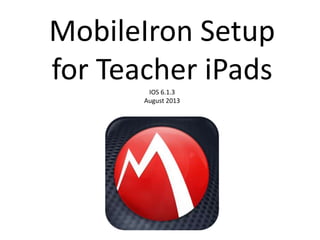
Recomendados
Recomendados
Más contenido relacionado
La actualidad más candente
La actualidad más candente (10)
Similar a MobileIron Setup for Teachers
Similar a MobileIron Setup for Teachers (20)
Did you Issue Smartphones to all of your Employees? Here are Two Reasons you ...

Did you Issue Smartphones to all of your Employees? Here are Two Reasons you ...
Be Smart & Be Cool - Tips & Tricks to Using Your Smart Phone

Be Smart & Be Cool - Tips & Tricks to Using Your Smart Phone
Más de ghbrown
Más de ghbrown (20)
Último
Mehran University Newsletter is a Quarterly Publication from Public Relations OfficeMehran University Newsletter Vol-X, Issue-I, 2024

Mehran University Newsletter Vol-X, Issue-I, 2024Mehran University of Engineering & Technology, Jamshoro
https://app.box.com/s/7hlvjxjalkrik7fb082xx3jk7xd7liz3TỔNG ÔN TẬP THI VÀO LỚP 10 MÔN TIẾNG ANH NĂM HỌC 2023 - 2024 CÓ ĐÁP ÁN (NGỮ Â...

TỔNG ÔN TẬP THI VÀO LỚP 10 MÔN TIẾNG ANH NĂM HỌC 2023 - 2024 CÓ ĐÁP ÁN (NGỮ Â...Nguyen Thanh Tu Collection
Making communications land - Are they received and understood as intended? webinar
Thursday 2 May 2024
A joint webinar created by the APM Enabling Change and APM People Interest Networks, this is the third of our three part series on Making Communications Land.
presented by
Ian Cribbes, Director, IMC&T Ltd
@cribbesheet
The link to the write up page and resources of this webinar:
https://www.apm.org.uk/news/making-communications-land-are-they-received-and-understood-as-intended-webinar/
Content description:
How do we ensure that what we have communicated was received and understood as we intended and how do we course correct if it has not.Making communications land - Are they received and understood as intended? we...

Making communications land - Are they received and understood as intended? we...Association for Project Management
Último (20)
Unit-IV; Professional Sales Representative (PSR).pptx

Unit-IV; Professional Sales Representative (PSR).pptx
Jual Obat Aborsi Hongkong ( Asli No.1 ) 085657271886 Obat Penggugur Kandungan...

Jual Obat Aborsi Hongkong ( Asli No.1 ) 085657271886 Obat Penggugur Kandungan...
General Principles of Intellectual Property: Concepts of Intellectual Proper...

General Principles of Intellectual Property: Concepts of Intellectual Proper...
Mixin Classes in Odoo 17 How to Extend Models Using Mixin Classes

Mixin Classes in Odoo 17 How to Extend Models Using Mixin Classes
Asian American Pacific Islander Month DDSD 2024.pptx

Asian American Pacific Islander Month DDSD 2024.pptx
TỔNG ÔN TẬP THI VÀO LỚP 10 MÔN TIẾNG ANH NĂM HỌC 2023 - 2024 CÓ ĐÁP ÁN (NGỮ Â...

TỔNG ÔN TẬP THI VÀO LỚP 10 MÔN TIẾNG ANH NĂM HỌC 2023 - 2024 CÓ ĐÁP ÁN (NGỮ Â...
On National Teacher Day, meet the 2024-25 Kenan Fellows

On National Teacher Day, meet the 2024-25 Kenan Fellows
Making communications land - Are they received and understood as intended? we...

Making communications land - Are they received and understood as intended? we...
MobileIron Setup for Teachers
- 1. MobileIron Setup for Teacher iPadsIOS 6.1.3 August 2013
- 2. MobileIron is the Mobile Device Management system (MDM) the district uses to supervise all district iPads. All district iPads are required to have MobileIron installed. Before using theses procedures, teachers should have already downloaded iTunes to their school laptop and created their Apple ID. Teachers will need their Apple ID and password to complete the steps for this iPad setup. Please have them bring this information to the setup training. If teachers have forgotten their Apple ID password, they should visit https://iforgot.apple.com. We highly recommend leading small groups of teachers through this process. Leading an entire staff through this process at one time can present multiple challenges.
- 3. Open the App Store from your iPad’s home screen.
- 4. Tap the Featured tab at the bottom of the screen, and then tap the Search Box.
- 5. Type MobileIron into the Search Box, and then choose mobileiron from the results.
- 6. Find the correct MobileIron app, and then tap the Free button.
- 7. Tap the Install App button. You may be prompted to type in your Apple ID and password again before installation.
- 8. After the app has finished installing, tap the Open button to open MobileIron.
- 9. Tap OK to allow MobileIron to send you Push Notifications.
- 10. Type in your district username. This is the username you use to log on to your computer or district email. Do not include the @greenville.k12.sc. us. Tap Next on the keyboard.
- 11. Type in the MDM server address: gcsmdm01.greenville.k12.sc.us
- 12. Tap Accept to accept the server certificate.
- 13. Type in your district password. This is the password you use when you log in to your computer or district email. Please remember that passwords are case sensitive.
- 14. Tap OK to allow MobileIron to use your current location.
- 15. Tap OK to allow MobileIron to install the necessary security profiles from the district.
- 16. Tap Install to install the profile settings. You will see a “Not Verified” warning on the pop-up window. You can ignore this warning.
- 17. A pop-up window will appear with a warning that the Profile Server cannot be verified. You can ignore this warning. Tap Install Now to install the profiles.
- 18. Tap the blue Install button on the pop- up window.
- 19. Tap Done.
- 20. You will be redirected to a Safari page. Click your home button to go back to your iPad’s home screen.
- 21. You will notice a new app has appeared on your home screen. MobileIron installed the GCSD Apps icon to give you access to apps published by our district.
- 22. After a few minutes, you will be prompted to set a security Passcode for your iPad. This passcode will be typed in every time you open your iPad. Tap Continue to set the passcode.
- 23. We recommend creating a passcode with 3-4 numbers. Using a passcode lock with letters can be cumbersome. This will make it easier to log on to your iPad each time. Tap Continue.
- 24. You will be prompted to re-enter your passcode. Tap Save.
- 25. After MobileIron is installed, it will automatically set up the teacher’s district email. This may take several minutes. Tap the Mail icon to open up Mail.
- 26. You will receive a warning message from MobileIron indicating “Data protection/encryption disabled.” You can ignore this warning.
- 27. You will also receive an email from the MDM with the same warning. You can ignore and delete this email.
- 28. You have now successfully installed MobileIron!