Catia Part06
•Descargar como PPS, PDF•
0 recomendaciones•2,841 vistas
reference elements
Denunciar
Compartir
Denunciar
Compartir
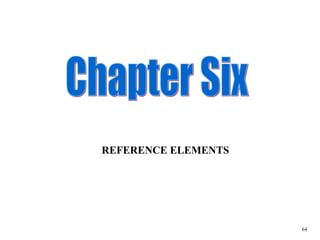
Recomendados
Recomendados
Más contenido relacionado
La actualidad más candente
La actualidad más candente (20)
Similar a Catia Part06
Similar a Catia Part06 (20)
Tutorial 1 - Computer Aided Design (Final Release)

Tutorial 1 - Computer Aided Design (Final Release)
11 Steps: How to Make Revolve Arrows in Adobe Illustrator Using 3D Effect

11 Steps: How to Make Revolve Arrows in Adobe Illustrator Using 3D Effect
An%20Intermediate%20Google%20SketchUp%20Tutorial%20-%20Part%203

An%20Intermediate%20Google%20SketchUp%20Tutorial%20-%20Part%203
An%20Intermediate%20Google%20SketchUp%20Tutorial%20-%20Part%203

An%20Intermediate%20Google%20SketchUp%20Tutorial%20-%20Part%203
Más de Girish S Murthy
Más de Girish S Murthy (7)
AIR Summit-2017 @HICC,Hydrebadh-Tech Talk -Desktop Manufacturing 4.0

AIR Summit-2017 @HICC,Hydrebadh-Tech Talk -Desktop Manufacturing 4.0
ASTRON ENGINEERING SOLUTIONS- QUALITY ENGINEERING SOLUTIONS . DELIVERED ON TIME

ASTRON ENGINEERING SOLUTIONS- QUALITY ENGINEERING SOLUTIONS . DELIVERED ON TIME
Último
Enterprise Knowledge’s Urmi Majumder, Principal Data Architecture Consultant, and Fernando Aguilar Islas, Senior Data Science Consultant, presented "Driving Behavioral Change for Information Management through Data-Driven Green Strategy" on March 27, 2024 at Enterprise Data World (EDW) in Orlando, Florida.
In this presentation, Urmi and Fernando discussed a case study describing how the information management division in a large supply chain organization drove user behavior change through awareness of the carbon footprint of their duplicated and near-duplicated content, identified via advanced data analytics. Check out their presentation to gain valuable perspectives on utilizing data-driven strategies to influence positive behavioral shifts and support sustainability initiatives within your organization.
In this session, participants gained answers to the following questions:
- What is a Green Information Management (IM) Strategy, and why should you have one?
- How can Artificial Intelligence (AI) and Machine Learning (ML) support your Green IM Strategy through content deduplication?
- How can an organization use insights into their data to influence employee behavior for IM?
- How can you reap additional benefits from content reduction that go beyond Green IM?
Driving Behavioral Change for Information Management through Data-Driven Gree...

Driving Behavioral Change for Information Management through Data-Driven Gree...Enterprise Knowledge
Último (20)
Axa Assurance Maroc - Insurer Innovation Award 2024

Axa Assurance Maroc - Insurer Innovation Award 2024
Apidays Singapore 2024 - Building Digital Trust in a Digital Economy by Veron...

Apidays Singapore 2024 - Building Digital Trust in a Digital Economy by Veron...
[2024]Digital Global Overview Report 2024 Meltwater.pdf![[2024]Digital Global Overview Report 2024 Meltwater.pdf](data:image/gif;base64,R0lGODlhAQABAIAAAAAAAP///yH5BAEAAAAALAAAAAABAAEAAAIBRAA7)
![[2024]Digital Global Overview Report 2024 Meltwater.pdf](data:image/gif;base64,R0lGODlhAQABAIAAAAAAAP///yH5BAEAAAAALAAAAAABAAEAAAIBRAA7)
[2024]Digital Global Overview Report 2024 Meltwater.pdf
Exploring the Future Potential of AI-Enabled Smartphone Processors

Exploring the Future Potential of AI-Enabled Smartphone Processors
From Event to Action: Accelerate Your Decision Making with Real-Time Automation

From Event to Action: Accelerate Your Decision Making with Real-Time Automation
What Are The Drone Anti-jamming Systems Technology?

What Are The Drone Anti-jamming Systems Technology?
08448380779 Call Girls In Diplomatic Enclave Women Seeking Men

08448380779 Call Girls In Diplomatic Enclave Women Seeking Men
Presentation on how to chat with PDF using ChatGPT code interpreter

Presentation on how to chat with PDF using ChatGPT code interpreter
Strategize a Smooth Tenant-to-tenant Migration and Copilot Takeoff

Strategize a Smooth Tenant-to-tenant Migration and Copilot Takeoff
Scaling API-first – The story of a global engineering organization

Scaling API-first – The story of a global engineering organization
TrustArc Webinar - Stay Ahead of US State Data Privacy Law Developments

TrustArc Webinar - Stay Ahead of US State Data Privacy Law Developments
08448380779 Call Girls In Friends Colony Women Seeking Men

08448380779 Call Girls In Friends Colony Women Seeking Men
IAC 2024 - IA Fast Track to Search Focused AI Solutions

IAC 2024 - IA Fast Track to Search Focused AI Solutions
Driving Behavioral Change for Information Management through Data-Driven Gree...

Driving Behavioral Change for Information Management through Data-Driven Gree...
Catia Part06
- 1. Chapter Six REFERENCE ELEMENTS 64
- 2. If your REFERENCE ELEMENTS toolbar is not in view and not hidden, you can retrieve it from the toolbars menu seen here. 65
- 3. REFERENCE ELEMENTS play an important part in any solid modeling. Without them, you can only do work to the outermost surfaces of the part, which may not always be practical or involve a lot of pre-draw planning. 66
- 4. To carve a step into your part without setting a reference plane, you are very limited as to where you can put it. You must first pick a part face that you are going to work on. This will unfortunately be where your step will begin, like it or not , without setting a plane. 67
- 5. Once you have entered sketcher, you will draw the shape of the step that will be in your part. Notice in this example that part of the step shape extends beyond the part. The bit of shape that is not part of the step is of no consequence at this point. This method is the quickest and most convenient way of carving out a step…but keep in mind that if ACCURACY is important, you must consider how much of the step is overhanging the part in you overall calculations. overhang 68
- 6. Once back in 3D mode, you can see Sketch2 in relation to the part. You can now POCKET out this shape from one end to the other, and anywhere in between. We will pocket it 1 inch. 69
- 7. At this point we have highlighted Sketch 2 and picked Pocket from the Dress Up toolbar. The Pocket Definition dialog box pops up for you to enter the initial depth of pocket. Depth of pocket Notice in the definition box you can also “mirror” the pocket for it to go both ways or “reverse” it. Mirror (pick) 70
- 8. Here we have the part with the pocket cut into it making a step. This is convenient if you are only working on the faces of the part, but what if you need a step in the middle of one edge? 71
- 9. Lets take the same shape and carve a step into the middle of the front edge, leaving material on both sides. For this we are going to have to do the same things as before, only first we must add a REFERENCE ELEMENT . 72
- 10. A Reference Element is another plane you can use as a reference for other drawing bits on your part. To do this we first pick the face we wish to reference from, pick PLANE from the Reference toolbar, and in the Plane Definition dialog box we will enter how far the plane should be from the face we initially picked. plane Enter offset 73
- 11. Here we see the plane set into place and ready to be used as a reference element. 74
- 12. To use the reference element, first pick it ( it will highlight orange) and then pick sketcher. Notice on the TREE that ‘Open Body’ appears on its own limb with ‘plane1’ attached to it. 75
- 13. Here in sketcher it is difficult to know which plane you are drawing on. If you forget, check the tree. Here we see that the sketch we are doing at the moment is being done in plane2, as we wished. Other than that, you proceed exactly as we did the other step. 76
- 14. Back in 3D we see that our shape is exactly in the middle of the part, as we expected. 77
- 15. From here we do exactly as we did with the other step. We highlight the shape and choose the pocket icon. Give it depth in the dialog box and maybe even mirror it (as we did here) for extra size. 78
