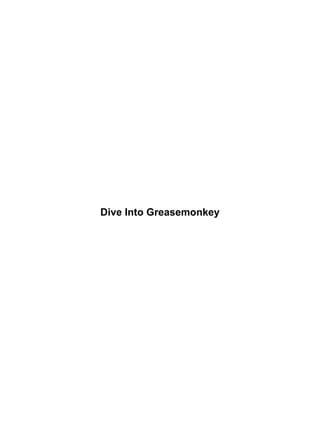
Diveintogreasemonkey
- 2. Table of Contents Dive Into Greasemonkey.................................................................................................................................................1 Chapter 1. Getting Started..............................................................................................................................................2 1.1. What is Greasemonkey?................................................................................................................................2 1.2. Installing Greasemonkey...............................................................................................................................3 1.3. Installing a user script....................................................................................................................................4 1.4. Managing your user scripts............................................................................................................................5 Chapter 2. Your First User Script..................................................................................................................................7 2.1. Hello World...................................................................................................................................................7 2.2. Describing your user script with metadata .....................................................................................................8 2.3. Coding your user script................................................................................................................................10 2.4. Editing your user script................................................................................................................................12 Chapter 3. Debugging User Scripts..............................................................................................................................13 3.1. Tracking crashes with JavaScript Console..................................................................................................13 3.2. Logging with GM_log.................................................................................................................................14 3.3. Inspecting elements with DOM Inspector...................................................................................................15 3.4. Evaluating expressions with Javascript Shell..............................................................................................17 3.5. Other debugging tools..................................................................................................................................19 Chapter 4. Common Patterns.......................................................................................................................................20 4.1. Executing a user script on a domain and all its subdomains ........................................................................20 4.2. Testing whether a Greasemonkey function is available..............................................................................21 4.3. Testing whether a page includes an HTML element...................................................................................22 4.4. Doing something for every HTML element................................................................................................23 4.5. Doing something for every instance of a specific HTML element..............................................................24 4.6. Doing something for every element with a certain attribute ........................................................................25 4.7. Inserting content before an element.............................................................................................................28 4.8. Inserting content after an element................................................................................................................29 4.9. Removing an element..................................................................................................................................30 4.10. Replacing an element with new content....................................................................................................31 4.11. Inserting complex HTML quickly.............................................................................................................32 4.12. Adding images without hitting a central server.........................................................................................33 4.13. Adding CSS styles.....................................................................................................................................34 4.14. Getting an element's style..........................................................................................................................35 4.15. Setting an element's style...........................................................................................................................36 4.16. Post−processing a page after it renders ......................................................................................................37 4.17. Matching case−insensitive attribute values...............................................................................................38 4.18. Getting the current domain name...............................................................................................................39 4.19. Rewriting links...........................................................................................................................................40 4.20. Redirecting pages.......................................................................................................................................41 4.21. Intercepting user clicks..............................................................................................................................42 4.22. Overriding a built−in Javascript method ....................................................................................................43 4.23. Parsing XML..............................................................................................................................................44 Chapter 5. Case Studies.................................................................................................................................................46 5.1. Case study: GMail Secure............................................................................................................................46 5.2. Case study: Bloglines Autoload...................................................................................................................47 5.3. Case study: Ain't It Readable.......................................................................................................................48 Dive Into Greasemonkey i
- 3. Table of Contents Chapter 5. Case Studies 5.4. Case study: Offsite Blank............................................................................................................................50 5.5. Case study: Dumb Quotes............................................................................................................................52 5.6. Case study: Frownies...................................................................................................................................55 5.7. Case study: Zoom Textarea.........................................................................................................................58 5.8. Case study: Access Bar................................................................................................................................64 Chapter 6. Advanced Topics.........................................................................................................................................70 6.1. Storing and retrieving persistent data..........................................................................................................70 6.2. Adding items to the menubar.......................................................................................................................71 6.3. Integrating data from other sites..................................................................................................................72 6.4. Compiling your user script into an extension..............................................................................................73 Greasemonkey API Reference......................................................................................................................................75 Name...................................................................................................................................................................75 Synopsis..............................................................................................................................................................75 Description..........................................................................................................................................................75 History.................................................................................................................................................................75 Name...................................................................................................................................................................75 Synopsis..............................................................................................................................................................75 Description..........................................................................................................................................................75 History.................................................................................................................................................................76 Name...................................................................................................................................................................76 Synopsis..............................................................................................................................................................76 Description..........................................................................................................................................................76 History.................................................................................................................................................................76 Name...................................................................................................................................................................76 Synopsis..............................................................................................................................................................77 Description..........................................................................................................................................................77 Bugs....................................................................................................................................................................77 History.................................................................................................................................................................77 Name...................................................................................................................................................................77 Synopsis..............................................................................................................................................................77 Description..........................................................................................................................................................77 Examples.............................................................................................................................................................79 Bugs....................................................................................................................................................................80 Notes...................................................................................................................................................................80 History.................................................................................................................................................................80 List of "further reading" links.....................................................................................................................................81 List of tips.......................................................................................................................................................................83 List of examples..............................................................................................................................................................84 List of procedures ...........................................................................................................................................................86 Revision history..............................................................................................................................................................87 Dive Into Greasemonkey ii
- 4. Table of Contents About this book..............................................................................................................................................................89 GNU General Public License........................................................................................................................................90 1. Preamble.........................................................................................................................................................90 2. Terms and conditions for copying, distribution, and modification.................................................................91 3. How to apply these terms to your new programs...........................................................................................94 Dive Into Greasemonkey iii
- 5. Dive Into Greasemonkey 2005−05−09 This book lives at http://diveintogreasemonkey.org/. If you're reading it somewhere else, you may not have the latest version. Copyright © 2005 Mark Pilgrim This book, its sample code, and its supplementary videos are free software. You can redistribute them and/or modify them under the terms of the GNU General Public License as published by the Free Software Foundation, either version 2 of the License or (at your option) any later version. This book, its sample code, and its supplementary videos are distributed in the hope that they will be useful, but WITHOUT ANY WARRANTY; without even the implied warranty of MERCHANTABILITY or FITNESS FOR A PARTICULAR PURPOSE. See the GNU General Public License for more details. Dive Into Greasemonkey 1
- 6. Chapter 1. Getting Started 1.1. What is Greasemonkey? Greasemonkey is a Firefox extension that allows you to write scripts that alter the web pages you visit. You can use it to make a web site more readable or more usable. You can fix rendering bugs that the site owner can't be bothered to fix themselves. You can alter pages so they work better with assistive technologies that speak a web page out loud or convert it to Braille. You can even automatically retrieve data from other sites to make two sites more interconnected. Greasemonkey by itself does none of these things. In fact, after you install it, you won't notice any change at all... until you start installing what are called "user scripts". A user script is just a chunk of Javascript code, with some additional information that tells Greasemonkey where and when it should be run. Each user script can target a specific page, a specific site, or a group of sites. A user script can do anything you can do in Javascript. In fact, it can do even more than that, because Greasemonkey provides special functions that are only available to user scripts. There is a Greasemonkey script repository <http://dunck.us/collab/GreaseMonkeyUserScripts> that contains hundreds of user scripts that people have written to scratch their own personal itches. Once you write your own user script, you can add it to the repository if you think others might find it useful. Or you can keep it to yourself, content in the knowledge that you've made your own browsing experience is a little better. There is also a Greasemonkey mailing list <http://greasemonkey.mozdev.org/list.html>, where you can ask questions, announce user scripts, and discuss ideas for new features. The Greasemonkey developers frequent the list; they may even answer your question! Why this book? Dive Into Greasemonkey grew out of discussions on the Greasemonkey mailing list, and out of my own experience in writing user scripts. After only a week on the list, I was already seeing questions from new users that had already been answered. With only a few user scripts under my belt, I was already seeing common patterns, chunks of reusable code that solved specific problems that cropped up again and again. I set out to document the most useful patterns, explain my own coding decisions, and learn as much as I could in the process. This book would not be half as good as it is today without the help of the Greasemonkey developers, Aaron Boodman and Jeremy Dunck, and the rest of the people who provided invaluable feedback on my early drafts. Thank you all. Dive Into Greasemonkey 2
- 7. 1.2. Installing Greasemonkey To start writing user scripts, you first need to install the Greasemonkey browser extension, version 0.3 or later. Procedure: Install the Greasemonkey extension 1. Visit the Greasemonkey home page <http://greasemonkey.mozdev.org/>. 2. Click the link titled "Install Greasemonkey". 3. Firefox will indicate (probably at the top of your browser window) that it prevented the site from installing software. Click Edit options... to bring up the "Allowed Sites" dialog, then click Allow to add the Greasemonkey site to your list of sites that are allowed to install software. Click OK to close the "Allowed Sites" dialog. 4. Once again, click the link titled "Install Greasemonkey". 5. Now an install dialog should pop up to confirm that you really want to install. Wait a few seconds for the install button to enable, then click Install now. 6. Restart your browser. Once you restart your browser, select the Tools menu. You should see three new menu items: Install User Script..., Manage User Scripts..., and User Script Commands. Only Manage User Scripts... will be enabled, but that's OK. The others only become enabled under special circumstances. By default, installing Greasemonkey does not add any functionality to your browser (other than those three menu items). All it does it enable you to install additional items, called "user scripts", which customize specific web pages. Dive Into Greasemonkey 3
- 8. 1.3. Installing a user script A Greasemonkey "user script" is a single file, written in Javascript, that customizes one or more web pages. Tip: Many user scripts are available at the Greasemonkey script repository <http://dunck.us/collab/GreaseMonkeyUserScripts>, although there is no requirement to list your scripts there. You may host (and users may install) your script from anywhere. You don't even need a web server; you can install a user script from a local file. Note: A user script's filename must end in .user.js. The first user script I wrote was called "Butler". It adds functionality to Google search results. Procedure: Install the Butler user script 1. Visit the Butler home page <http://diveintomark.org/projects/butler/> to see a brief description of the functionality that Butler offers. (Not all user scripts have home pages; the only thing Greasemonkey cares about is the script itself.) 2. Click the link titled "Download version..." (0.3 as of this writing), and you will see the script itself in your browser. It is several pages long. 3. In the Tools menu, the Install User Script... item should now be enabled. Select it. 4. A dialog will pop up titled "Install User Script", which displays the name of the script you are about to install, a brief description, and a list of included and excluded pages. All of this information is taken from the script itself; you'll learn how to define it in Describing your user script with metadata. 5. Click OK to install the user script. If all went well, Greasemonkey will pop up an alert saying "Success! Refresh page to see changes." Now, search for something in Google <http://www.google.com/>. In the search results page, there is a line at the top of the results that says "Try your search on: Yahoo, Ask Jeeves, AlltheWeb, ...". There is also a banner along the top that says "Enhanced by Butler". All of these were added by the Butler user script. Further reading • Greasemonkey script repository <http://dunck.us/collab/GreaseMonkeyUserScripts> contains hundreds of Greasemonkey scripts. Dive Into Greasemonkey 4
- 9. 1.4. Managing your user scripts You can install as many Greasemonkey scripts as you like. Greasemonkey has a graphical configuration dialog to manage your user scripts: disable them temporarily, change their configuration, or uninstall them completely. Procedure: Disable Butler temporarily 1. From the menu, select Tools−>Manage User Scripts.... Greasemonkey will pop up a dialog titled "Manage User Scripts". 2. In the left−hand pane of the dialog is a list of all the user scripts you have installed. (If you've been following along from the beginning, then this will be just one script: Butler.) 3. Select Butler in the list if it is not already selected, and deselect the Enabled checkbox. The color of "Butler" in the left−hand pane should change subtly from black to gray. (This is difficult to see while it is still selected, but more useful once you have dozens of scripts installed.) 4. Click OK to exit the "Manage User Scripts" dialog. Now Butler is installed, but inactive. You can verify this by searching for something on Google. It should no longer say "Enhanced by Butler" along the top. You can re−enable Butler by repeating the procedure and re−selecting the Enabled checkbox in the "Manage User Scripts" dialog. Note: Although I refer to disabling a user script as "temporary", it will remain disabled until you explicitly re−enable it. The only thing that's really temporary about it is that you can easily re−enable it without having to find the original script on my web site and re−install it. You can also use the "Manage User Scripts" dialog to uninstall scripts entirely. Procedure: Uninstall Butler 1. From the menu, select Tools−>Manage User Scripts.... Greasemonkey will pop up the "Manage User Scripts" dialog. 2. In the left−hand pane, select Butler and click Uninstall. There is no confirmation; the user script is immediately uninstalled. 3. Step 3... There is no step 3! (With apologies to Jeff Goldblum.) But wait, there's more! You can also change the configuration of user scripts you have previously installed. Do you remember that dialog you got when you first installed Butler, the one that had the two lists of sites to include and exclude? Well, you can change those parameters yourself, either at install time, or at any time in the "Manage User Scripts" dialog. Let's say, for example, that you like Butler, but you have no use for it on Froogle <http://froogle.google.com/>, Google's product comparison site. You can modify the user script configuration to exclude that site, but still let it work on other Google sites. Procedure: Reconfigure Butler to leave Froogle alone 1. From the menu, select Tools−>Manage User Scripts.... Greasemonkey will pop up the "Manage User Scripts" dialog. Dive Into Greasemonkey 5
- 10. 2. In the left−hand pane, select "Butler". In the right−hand pane, it should show you two lists, one of included pages ("http://*.google.*/*") and one of excluded pages (blank). 3. Next to the "Excluded pages" list, click Add.... 4. Greasemonkey will pop up a secondary dialog titled "Add Page" and prompt you to enter a new URL. Enter http://froogle.google.com/* and click OK. 5. Back in the "Manage User Scripts" dialog, the excluded pages list should now include your new URL wildcard, http://froogle.google.com/*, meaning that Butler will not be executed on any page of the froogle.google.com site. The asterisk serves as a simple wildcard, and you may use it within any part of the URL: domain name, path, or even within the URL scheme (http://). 6. Click OK to exit the "Manage User Scripts" dialog and search for a product on Froogle to verify that Butler is no longer being executed. It should still be executed on normal web search results, image search results, and other Google sites. Dive Into Greasemonkey 6
- 11. Chapter 2. Your First User Script 2.1. Hello World Our hundred−mile−long journey into the wonderful world of Greasemonkey scripting begins with a single step, and it is a step familiar to all readers of technical manuals: getting your computer to print out "Hello world". Example: helloworld.user.js <http://diveintogreasemonkey.org/download/helloworld.user.js> // Hello World! example user script // version 0.1 BETA! // 2005−04−22 // Copyright (c) 2005, Mark Pilgrim // Released under the GPL license // http://www.gnu.org/copyleft/gpl.html // // −−−−−−−−−−−−−−−−−−−−−−−−−−−−−−−−−−−−−−−−−−−−−−−−−−−−−−−−−−−−−−−−−−−− // // This is a Greasemonkey user script. // // To install, you need Greasemonkey: http://greasemonkey.mozdev.org/ // Then restart Firefox and revisit this script. // Under Tools, there will be a new menu item to "Install User Script". // Accept the default configuration and install. // // To uninstall, go to Tools/Manage User Scripts, // select "Hello World", and click Uninstall. // // −−−−−−−−−−−−−−−−−−−−−−−−−−−−−−−−−−−−−−−−−−−−−−−−−−−−−−−−−−−−−−−−−−−− // // ==UserScript== // @name Hello World // @namespace http://diveintogreasemonkey.org/download/ // @description example script to alert "Hello world!" on every page // @include * // @exclude http://diveintogreasemonkey.org/* // @exclude http://www.diveintogreasemonkey.org/* // ==/UserScript== alert('Hello world!'); As you can see, most of the lines in the Hello World user script are comments. Some of these comments, like the instructions on how to install it, have no special meaning; they are simply there for the benefit of clueless end users. However, there is a section in the comments that does have special meaning, as you'll see in the next section. To see the user script in action, you should install it in the usual way, then visit a page outside the diveintogreasemonkey.org domain (for example, Google <http://www.google.com/>). The page should display as normal, but an alert will pop up saying "Hello world!" Download • helloworld.user.js <http://diveintogreasemonkey.org/download/helloworld.user.js> Dive Into Greasemonkey 7
- 12. 2.2. Describing your user script with metadata Every user script has a section of metadata that tells Greasemonkey about the script itself, where it came from, and when to run it. Example: Hello World metadata // ==UserScript== // @name Hello World // @namespace http://diveintogreasemonkey.org/download/ // @description example script to alert "Hello world!" on every page // @include * // @exclude http://diveintogreasemonkey.org/* // @exclude http://www.diveintogreasemonkey.org/* // ==/UserScript== There are six separate pieces of metadata here, wrapped in a set of Greasemonkey−specific comments. Let's take them in order, starting with the wrapper. // ==UserScript== // // ==/UserScript== These comments are significant, and must match exactly. Greasemonkey uses them to signal the start and end of your user script metadata. This section may be defined anywhere in your script, but is usually near the top. Within the Greasemonkey metadata section, the first item is the name. // @name Hello World This is the name of your user script. It is displayed in the install dialog when you first install the script, and later in the "Manage User Scripts" dialog. It should be short and to the point. @name is optional. If present, it may appear only once. If not present, it defaults to the filename of the user script, minus the .user.js extension. Next comes the namespace. // @namespace http://diveintogreasemonkey.org/download/ This is a URL, and Greasemonkey uses it to distinguish user scripts that have the same name but are written by different authors. If you have a domain name, you can use it (or a subdirectory) as your namespace. Otherwise you can use a tag: URI <http://taguri.org/>. @namespace is optional. If present, it may appear only once. If not present, it defaults to the domain from which the user downloaded the user script. Tip: You can specify the items of your user script metadata in any order. I like @name, @namespace, @description, @include, and finally @exclude, but there is nothing special about this order. Next comes the description. Dive Into Greasemonkey 8
- 13. // @description example script to alert "Hello world!" on every page This is a human−readable description of what the user script does. It is displayed in the install dialog when you first install the script, and later in the "Manage User Scripts" dialog. It should be no more than two sentences. @description is optional. If present, it may appear only once. If not present, it defaults to an empty string. Important: Don't forget the @description. Even if you are only writing user scripts for yourself, you will eventually end up with dozens of them, and administering them all in the "Manage User Scripts" dialog will be much more difficult if you don't include a description. The next three lines are the most important items (from Greasemonkey's perspective): the @include and @exclude URLs. // @include * // @exclude http://diveintogreasemonkey.org/* // @exclude http://www.diveintogreasemonkey.org/* These lines tell Greasemonkey on which sites you want your user script to execute. Both specify a URL, with the * character as a simple wildcard for part of the domain name or path. In this case, we are telling Greasemonkey to execute the Hello World script on all sites except http://diveintogreasemonkey.org/ and http://www.diveintogreasemonkey.org/. Excludes take precedence over includes, so even though http://diveintogreasemonkey.org/download/ matches * (all sites), it will be excluded because it also matches http://diveintogreasemonkey.org/*. @include and @exclude are optional. You may specify as many included and excluded URLs as you need, but you must specify each on its own line. If neither is specified, Greasemonkey will execute your user script on all sites (as if you had specified @include *). Note: You need to be very specific with your @include and @exclude metadata. Greasemonkey makes no assumptions about URLs that an end user might consider equivalent. If a site responds on both http://example.com/ and http://www.example.com/, you need to declare both variations. Further reading • tag: URIs <http://taguri.org/> Dive Into Greasemonkey 9
- 14. 2.3. Coding your user script Our first user script simply displays an alert saying "Hello world!" when it is executed. Example: Display the "Hello world!" alert alert('Hello world!'); Although this code looks obvious enough, and does exactly what you would expect, Greasemonkey is actually doing a number of things behind the scenes to ensure that user scripts do not interact badly with other scripts defined by the original page. Specifically, it automatically wraps your user script in an anonymous function wrapper. Ordinarily you can ignore this, but it will eventually creep up and bite you in the ass, so you may as well learn about it now. One of the most common ways this can bite you is that variables and functions that you define in a user script are not available to other scripts. In fact, they are not available at all once the user script has finished running. This means that you will run into problems if you are expecting to be able to call your own functions later by using the window.setTimeout function, or by setting string−based onclick attributes on links and expecting Javascript to evaluate your function names later. For example, this user script defines a function helloworld, then attempts to set a timer to call it one second later. Example: Bad way to delay calling a function function helloworld() { alert('Hello world!'); } window.setTimeout("helloworld()", 60); This will not work; no alert will be displayed. If you open JavaScript Console, you will see an exception displayed: Error: helloworld is not defined. This is because, by the time the timeout expires and the call to helloworld() is evaluated, the helloworld function no longer exists. If you need to reference your user script's variables or functions later, you will need to explicitly define them as properties of the window object, which is always available. Example: Better way to delay calling a function window.helloworld = function() { alert('Hello world!'); } window.setTimeout("helloworld()", 60); This works as expected: one second after the page loads, an alert pops up proudly displaying "Hello world!" However, setting properties on window is still not ideal; it's a bit like using a global variable when a local one will do. (Actually, it's exactly like that, since window is global and available to all scripts on the page.) More practically, you could end up interfering with other scripts that were defined on the page, or even other user scripts. Dive Into Greasemonkey 10
- 15. The best solution is to define an anonymous function yourself and pass it as the first argument to window.setTimeout. Example: Best way to delay calling a function window.setTimeout(function() { alert('Hello world!') }, 60); What I'm doing here is creating a function without a name (an "anonymous function"), then immediately passing the function itself to window.setTimeout. This accomplishes the same thing as the previous example, but it leaves no trace, i.e. it's undetectable to other scripts. I find that I use anonymous functions regularly while writing user scripts. They are ideal for creating "one−off" functions and passing them as arguments to things like window.setTimeout, document.addEventListener, or assigning to event handlers like click or submit. Further reading • Anonymous functions in Javascript <http://novemberborn.net/sifr/explained/terminology> • Block Scope in Javascript <http://youngpup.net/2004/jsblockscope> and associated discussion thread <http://youngpup.net/2004/jsblockscope/comments> Dive Into Greasemonkey 11
- 16. 2.4. Editing your user script For script authors, the "Manage User Scripts" dialog has a feature that is especially useful: an Edit button to edit an installed script "live". Procedure: Edit Hello World source code and see the results 1. From the menu, select Tools−>Manage User Scripts.... Greasemonkey will pop up the "Manage User Scripts" dialog. 2. In the left−hand pane, select Hello World and click Edit. This should open the installed version of Hello World in your favorite text editor. (If it doesn't, verify that .js files are associated with your favorite text editor.) 3. Change the alert statement to display "Live editing!" instead. 4. Save your changes in your editor, then go back to your browser and test the change by refreshing any page. You should see the results of your change immediately; there is no need to re−install or "refresh" your user script in any way. You are editing "live". Tip: When you click Edit in the "Manage User Scripts" dialog, you are "live" editing a copy of your script that is buried deep inside your Firefox profile directory. I've gotten into the habit, once I've finished a "live" editing session, of going back to my text editor one last time and selecting File−>Save as..., and saving the user script in another directory. While it's not necessary (Greasemonkey only pays attention to the copy in your profile directory), I prefer to keep the "master copy" of my scripts in another directory with the rest of my work. Dive Into Greasemonkey 12
- 17. Chapter 3. Debugging User Scripts 3.1. Tracking crashes with JavaScript Console If your user script doesn't appear to be running, the first place to check is JavaScript Console, which lists all script−related errors, including user scripts. Procedure: Open JavaScript Console 1. From the Firefox menu, select Tools−>Javascript Console. 2. The console lists all script errors on all pages since you opened Firefox, which can be quite a lot. (You'd be surprised how many high−profile sites have scripts that crash regularly.) Click Clear to clear the list before starting to debug your own user script. Now refresh the page you were working on to test the user script that doesn't appear to be doing anything. If it is indeed crashing, an exception will be displayed in JavaScript Console. Note: If your user script is crashing, JavaScript Console will display an exception and a line number. Due to the way Greasemonkey injects user scripts into a page, this line number is not actually useful, and you should ignore it. It is not the line number within your user script where the exception occurred. Dive Into Greasemonkey 13
- 18. 3.2. Logging with GM_log Greasemonkey provides a logging function, GM_log, that allows you to write messages to JavaScript Console. Such messages should be taken out before release, but they are enormously helpful in debugging. Plus, watching the console pile up with log messages is much more satisfying than sprinkling alerts throughout your code and clicking OK over and over. GM_log takes one argument, the string to be logged. After logging to JavaScript Console, the user script will continue executing normally. Example: Write to JavaScript Console and continue (gmlog.user.js <http://diveintogreasemonkey.org/download/gmlog.user.js>) if (/^http://diveintogreasemonkey.org//.test(window.location.href)) { GM_log('running on Dive Into Greasemonkey site w/o www prefix'); } else { GM_log('running elsewhere'); } GM_log('this line is always printed'); If you install this user script and open http://diveintogreasemonkey.org/, these two lines will appear in JavaScript Console: Greasemonkey: http://diveintomark.org/projects/greasemonkey//Test Log: running on Dive Into Greasemonkey site w/o www prefix Greasemonkey: http://diveintomark.org/projects/greasemonkey//Test Log: this line is always printed As you can see, Greasemonkey includes the namespace and script name, taken from the user script's metadata section, then the message that was passed as an argument to GM_log. If you visit somewhere other than http://diveintogreasemonkey.org/, these two lines will appear in JavaScript Console: Greasemonkey: http://diveintomark.org/projects/greasemonkey//Test Log: running elsewhere Greasemonkey: http://diveintomark.org/projects/greasemonkey//Test Log: this line is always printed I tried and failed to find a length limit for logged messages. It is larger than 255 characters. Plus, lines in JavaScript Console wrap properly, so you can always scroll down to see the rest of your log message. Go nuts with logging! Tip: In JavaScript Console, you can right−click (Mac users control−click) on any line and select Copy to copy it to the clipboard. See also • GM_log Dive Into Greasemonkey 14
- 19. 3.3. Inspecting elements with DOM Inspector DOM Inspector allows you to explore the parsed document object model (DOM) of any page. You can get details on each HTML element, attribute, and text node. You can see all the CSS rules from each of the page's stylesheets. You can explore all the scriptable properties of an object. It's extremely powerful. DOM Inspector is included with the Firefox installation program, but depending on your platform, it may not installed by default. If you don't see DOM Inspector in the Tools menu, you will need to re−install Firefox to get DOM Inspector. This will not affect your existing bookmarks, preferences, extensions, or user scripts. Procedure: Install DOM Inspector 1. Run the Firefox installation program. 2. After accepting the licensing agreement, select Custom install. 3. After selecting the destination directory, the installation wizard will ask you to choose additional components you want to install. Select Developer Tools. 4. After the installation is finished, run Firefox. You should see a new menu item, Tools−>DOM Inspector. To get a sense of how powerful this tool really is, let's take a tour of the DOM of Dive Into Greasemonkey's home page. Procedure: Inspect and edit the Dive Into Greasemonkey home page 1. Visit http://diveintogreasemonkey.org/. 2. From the menu, select Tools−>DOM Inspector to open DOM Inspector. 3. In the DOM Inspector window, you should see a list of DOM nodes in the left−hand pane. If you don't, open the dropdown menu in the upper−left corner and select DOM Nodes. 4. The DOM node tree always starts with the document element, labeled #document. Expand this to reveal the HTML element. 5. Expand the HTML element to reveal 3 nodes: HEAD, #text, and BODY. Note that BODY has an id of diveintogreasemonkey−org. Adjust the column widths if you don't see this. 6. Expand BODY to reveal 5 nodes: #text, DIV id="intro", #text, DIV id="main", and #text. 7. Expand DIV id="intro" to reveal 2 nodes: #text and DIV class="sectionInner". 8. Expand DIV class="sectionInner" to reveal 2 nodes: #text and DIV class="sectionInner2". 9. Expand DIV class="sectionInner2" to reveal 5 nodes: #text, DIV class="s", #text, DIV class="s", and #text. 10. Expand the first DIV class="s" to reveal 5 nodes: #text, H1, #text, P, and #text. 11. Select the H1 node. On the original page (behind DOM Inspector), the H1 element should briefly flash a red border. In the right−hand pane, you should see the node name ("H1"), namespace URI (blank, since HTML does not have a namespace −− this is only used on pages served as application/xhtml+xml, or pages displaying XML in some other namespace), node type (1 is an element), and node value (blank, since headers do not have a value −− the text within the header has its own node). 12. In the dropdown menu at the top of the right−hand pane, you will see a number of choices: DOM Node, Box Model, XBL Bindings, CSS Style Rules, Computed Style, and Javascript Object. These provide different information about the currently selected node. Some of them are editable, and changes are immediately reflected on the original page. Select Javascript Object to see all the scriptable properties and methods of the selected H1 element. 13. Select CSS Style Rules. The right−hand pane will split into two panes, the top showing a list of all rules that affect the element (including default rules built into the browser itself), the bottom showing individual Dive Into Greasemonkey 15
- 20. properties defined by those rules. 14. Select the second rule from the top−right pane, the style rules defined by the stylesheet at http://diveintogreasemonkey.org/css/dig.css. 15. Double−click the font−variant property from the bottom−right pane and enter a new value of normal. In the original page (behind DOM Inspector), the "Dive Into Greasemonkey" logo text should immediately change from small−caps to normal uppercase and lowercase letters. 16. Right−click (Mac users control−click) anywhere in the bottom−right pane and select New Property. A dialog will pop up titled "New Style Rule". Enter a property name of background−color and click OK, then a property value of red and click OK to apply the new property. The new property and value should show up in the bottom−right pane along with the existing properties, and the logo text in the original page should immediately change to a red background. If clicking through each level of the DOM node tree is not your idea of a good time, I highly recommend the Inspect Element extension, which allows you to drill directly to a specific element in DOM Inspector. Warning: You must install DOM Inspector before installing the Inspect Element extension, otherwise Firefox will crash on startup. If this has already happened to you, open a command line window, navigate to the directory where you installed Firefox, and type firefox −safe−mode. Firefox will start up without loading extensions, then select Tools−>Extensions and uninstall Inspect Element. Procedure: Directly inspect an element with Inspect Element 1. Visit the Inspect Element download page and click Install Now. 2. Restart Firefox. 3. Revisit http://diveintogreasemonkey.org/. 4. Right−click (Mac users control−click) on the logo text, Dive Into Greasemonkey. 5. From the context menu, select Inspect element. DOM Inspector should open with the H1 element already selected, and you can immediately start inspecting and/or editing its properties. Warning: DOM Inspector does not "follow" you as you browse. If you open DOM Inspector and then navigate somewhere else in the original window, DOM Inspector will get very confused. It's best to go where you want to go, inspect what you want to inspect, then close DOM Inspector before doing anything else. Further reading • Introduction to the DOM Inspector <http://www.brownhen.com/DI.html> • Inspect Element extension • Inspector Widget extension <http://www.projectit.com/freestuff.html>, an alternative to the Inspect Element extension that adds a toolbar button instead of a context menu item. Dive Into Greasemonkey 16
- 21. 3.4. Evaluating expressions with Javascript Shell Javascript Shell is a bookmarklet that allows you to evaluate arbitrary Javascript expressions in the context of the current page. Procedure: Install Javascript Shell 1. Visit Jesse's Web Development Bookmarklets <http://www.squarefree.com/bookmarklets/webdevel.html>. 2. Drag the Shell bookmarklet to your links toolbar. 3. Visit a page (for example, Dive Into Greasemonkey <http://diveintogreasemonkey.org/> home page), and click the Shell bookmarklet in your links toolbar. The Javascript Shell window will open in the background. Javascript Shell offers you the same power as DOM Inspector, but in a free−form environment. Think of it as a command line for the DOM. Let's play. Example: Introduction to Javascript Shell document.title Dive Into Greasemonkey document.title = 'Hello World' Hello World var paragraphs = document.getElementsByTagName('p') paragraphs [object HTMLCollection] paragraphs.length 5 paragraphs[0] [object HTMLParagraphElement] paragraphs[0].innerHTML Teaching an old web new tricks paragraphs[0].innerHTML = 'Live editing, baby!' Live editing, baby! Your changes should be reflected in the original page as soon as you hit ENTER. The only other thing I want to mention about Javascript Shell is the props function. Example: Get properties of an element var link = document.getElementsByTagName('a')[0] props(link) Methods of prototype: blur, focus Fields of prototype: id, title, lang, dir, className, accessKey, charset, coords, href, hreflang, name, rel, rev, shape, tabIndex, target, type, protocol, host, hostname, pathname, search, port, hash, text, offsetTop, offsetLeft, offsetWidth, offsetHeight, offsetParent, innerHTML, scrollTop, scrollLeft, scrollHeight, scrollWidth, clientHeight, clientWidth, style Methods of prototype of prototype of prototype: insertBefore, replaceChild, removeChild, appendChild, hasChildNodes, cloneNode, normalize, isSupported, hasAttributes, getAttribute, setAttribute, removeAttribute, getAttributeNode, setAttributeNode, removeAttributeNode, getElementsByTagName, getAttributeNS, setAttributeNS, removeAttributeNS, getAttributeNodeNS, Dive Into Greasemonkey 17
- 22. setAttributeNodeNS, getElementsByTagNameNS, hasAttribute, hasAttributeNS, addEventListener, removeEventListener, dispatchEvent, compareDocumentPosition, isSameNode, lookupPrefix, isDefaultNamespace, lookupNamespaceURI, isEqualNode, getFeature, setUserData, getUserData Fields of prototype of prototype of prototype: tagName, nodeName, nodeValue, nodeType, parentNode, childNodes, firstChild, lastChild, previousSibling, nextSibling, attributes, ownerDocument, namespaceURI, prefix, localName, ELEMENT_NODE, ATTRIBUTE_NODE, TEXT_NODE, CDATA_SECTION_NODE, ENTITY_REFERENCE_NODE, ENTITY_NODE, PROCESSING_INSTRUCTION_NODE, COMMENT_NODE, DOCUMENT_NODE, DOCUMENT_TYPE_NODE, DOCUMENT_FRAGMENT_NODE, NOTATION_NODE, baseURI, textContent, DOCUMENT_POSITION_DISCONNECTED, DOCUMENT_POSITION_PRECEDING, DOCUMENT_POSITION_FOLLOWING, DOCUMENT_POSITION_CONTAINS, DOCUMENT_POSITION_CONTAINED_BY, DOCUMENT_POSITION_IMPLEMENTATION_SPECIFIC Methods of prototype of prototype of prototype of prototype of prototype: toString To coin a phrase, "Whoa!" What's all that about? It's a list of all the properties and methods of that <a> element that are available to you in Javascript, grouped by levels in the DOM object hierarchy. Methods and properties that are specific to link elements (like the blur and focus methods, and the href and hreflang properties) are listed first, followed by methods and properties shared by all types of nodes (like the insertBefore method), and so on. Again, this is the same information that is available in DOM Inspector... but with more typing and experimenting, and less pointing and clicking. Warning: Like DOM Inspector, Javascript Shell does not "follow" you as you browse. If you open Javascript Shell and then navigate somewhere else in the original window, Javascript Shell will get very confused. It's best to go where you want to go, open Javascript Shell, fiddle to your heart's content, then close Javascript Shell before doing anything else. Dive Into Greasemonkey 18
- 23. 3.5. Other debugging tools Here is a list of other debugging tools that I have found useful, but haven't had time to document fully. Further reading • Web Developer Extension <http://chrispederick.com/work/firefox/webdeveloper/> contains a plethora of functions for deconstructing pages. • Aardvark <http://www.karmatics.com/aardvark/> interactively displays tag names, id and class attributes. • Venkman Javascript Debugger <http://www.hacksrus.com/~ginda/venkman/> is a complete run−time Javascript debugger. • Web Development Bookmarklets <http://www.squarefree.com/bookmarklets/webdevel.html> contains a number of useful functions you can drag to your toolbar. • JSUnit <http://www.edwardh.com/jsunit/> is a unit testing framework for Javascript. • js−lint <http://www.crockford.com/javascript/lint.html> checks Javascript code for common errors. Dive Into Greasemonkey 19
- 24. Chapter 4. Common Patterns 4.1. Executing a user script on a domain and all its subdomains Many sites work equally well whether you include the www. prefix in the address or not. If you want to write a user script for such sites, you need to make sure to catch both versions of the address. Example: Metadata tags to match a domain and all subdomains // ==UserScript== // @include http://example.com/* // @include http://*.example.com/* // ==/UserScript== Real examples • Butler <http://diveintomark.org/projects/butler/butler.user.js> • Salon Auto−Pass <http://diveintogreasemonkey.org/download/salonautopass.user.js> Dive Into Greasemonkey 20
- 25. 4.2. Testing whether a Greasemonkey function is available New versions of Greasemonkey expose new functions to user scripts. If you plan to distribute your user scripts, you should check that the Greasemonkey functions you use actually exist. Example: Alert the user if the GM_xmlhttpRequest function is not available if (!GM_xmlhttpRequest) { alert('Please upgrade to the latest version of Greasemonkey.'); return; } // more code here that uses GM_xmlhttpRequest Dive Into Greasemonkey 21
- 26. 4.3. Testing whether a page includes an HTML element You can use the getElementsByTagName function to test whether an HTML element exists on a page. Example: Check if the page contains a <textarea> var textareas = document.getElementsByTagName('textarea'); if (textareas.length) { // there is at least one textarea on this page } else { // there are no textareas on this page } Real examples • BetterDir <http://diveintogreasemonkey.org/download/betterdir.user.js> • Zoom Textarea <http://diveintogreasemonkey.org/download/zoomtextarea.user.js> Dive Into Greasemonkey 22
- 27. 4.4. Doing something for every HTML element Sometimes you need to do something with every HTML element on a page. Firefox supports getElementsByTagName('*'), which returns a collection you can loop through. Example: Loop through every element var allElements, thisElement; allElements = document.getElementsByTagName('*'); for (var i = 0; i < allElements.length; i++) { thisElement = allElements[i]; // do something with thisElement } Note: You should only do this if you really need to do something with every element. If you know in advance that you only want to operate on certain elements, it will be faster to use an XPath query to get exactly the elements you want. See Doing something for every element with a certain attribute for more information. Real examples • Anti−Disabler <http://diveintogreasemonkey.org/download/antidisabler.user.js> Dive Into Greasemonkey 23
- 28. 4.5. Doing something for every instance of a specific HTML element Sometimes you need to do something with every instance of a particular HTML element on a page. For example, you could change the font on every <textarea>. The easiest way to do this is to call getElementsByTagName('tagname'), which returns a collection you can loop through. Example: Find all the textareas on a page var allTextareas, thisTextarea; allTextareas = document.getElementsByTagName('textarea'); for (var i = 0; i < allTextareas.length; i++) { thisTextarea = allTextareas[i]; // do something with thisTextarea } Note: You should not use this pattern to do something to every link on the page, because the <a> element can also be used for in−page anchors. See Doing something for every element with a certain attribute for how to find all the links on a page. Real examples • Zoom Textarea <http://diveintogreasemonkey.org/download/zoomtextarea.user.js> Dive Into Greasemonkey 24
- 29. 4.6. Doing something for every element with a certain attribute The single most powerful tool in your Greasemonkey arsenal is the evaluate method, which finds elements, attributes, and text on a page using a query language called XPath. Let's say, for example, that you wanted to find all the links on a page. You might consider using document.getElementsByTagName('a'), but then you'll still need to check each element to see if it has an href attribute, because the <a> element can also be used for named anchors. Instead, use Firefox's built−in XPath support to find all the <a> elements that have an href attribute. Example: Find all the links on a page var allLinks, thisLink; allLinks = document.evaluate( '//a[@href]', document, null, XPathResult.UNORDERED_NODE_SNAPSHOT_TYPE, null); for (var i = 0; i < allLinks.snapshotLength; i++) { thisLink = allLinks.snapshotItem(i); // do something with thisLink } The document.evaluate method is the key here. It takes an XPath query as a string, then a bunch of other parameters I'll explain in a minute. This XPath query finds all the <a> elements that have an href attribute, and returns them in random order. (That is, the first one you get is not guaranteed to be the first link on the page.) Then you access each found element with the allLinks.snapshotItem(i) method. XPath expressions can do wonderous things. Here's one that finds any element that has a title attribute. Example: Find all the elements with a title attribute var allElements, thisElement; allElements = document.evaluate( '//*[@title]', document, null, XPathResult.UNORDERED_NODE_SNAPSHOT_TYPE, null); for (var i = 0; i < allElements.snapshotLength; i++) { thisElement = allElements.snapshotItem(i); switch (thisElement.nodeName.toUpperCase()) { case 'A': // this is a link, do something break; case 'IMG': // this is an image, do something else break; default: // do something with other kinds of HTML elements } } Dive Into Greasemonkey 25
- 30. Tip: Once you have a reference to an element (like thisElement), you can use thisElement.nodeName to determine its HTML tag name. If the page is served as text/html, the tag name is always returned as uppercase, regardless of how it was specified in the original page. However, if the page is served as application/xhtml+xml, the tag name is always lowercase. I always use thisElement.nodeName.toUpperCase() and forget about it. Here's an XPath query that returns every <div> with a specific class. Example: Find all <div>s with a class of sponsoredlink var allDivs, thisDiv; allDivs = document.evaluate( "//div[@class='sponsoredlink']", document, null, XPathResult.UNORDERED_NODE_SNAPSHOT_TYPE, null); for (var i = 0; i < allDivs.snapshotLength; i++) { thisDiv = allDivs.snapshotItem(i); // do something with thisDiv } Note that I used double quotes around the XPath query string, so that I could use single quotes within it. There are lots of variations of the document.evaluate method. The second parameter (document in both of the previous examples) can be any element, and the XPath query will only return nodes that are children of that element. So if you already have a reference to an element (say, from document.getElementById or a member of a document.getElementsByTagName array), you can restrict the query to search only children of that element. The third parameter is a reference to a namespace resolver function, which is only useful if you care about writing user scripts that work on pages served with the application/xhtml+xml media type. If you don't know what that means, don't worry about it; there aren't very many pages like that and you probably won't run into one. Mozilla XPath documentation <http://www−jcsu.jesus.cam.ac.uk/~jg307/mozilla/xpath−tutorial.html> explains how to use it, if you really want to know. The fourth parameter is how you want your results returned. The previous two examples both use XPathResult.UNORDERED_NODE_SNAPSHOT_TYPE, which returns elements in random order. I use this 99% of the time, but if for some reason you wanted to make sure that you got elements back in exactly the order in which they appear in the page, you can use XPathResult.ORDERED_NODE_SNAPSHOT_TYPE instead. Mozilla XPath documentation <http://www−jcsu.jesus.cam.ac.uk/~jg307/mozilla/xpath−tutorial.html> gives examples of some other variations as well. The fifth parameter can be used to merge the results of two XPath queries. Pass in the result of a previous call to document.evaluate, and it will return the combined results of both queries. The previous two examples both use null, meaning that we are only interested in the single XPath query defined in the first parameter. Got all that? XPath can be as simple or as complicated as you like. I urge you to read this excellent XPath tutorial <http://www.zvon.org/xxl/XPathTutorial/General/examples.html> to learn more about XPath syntax. As for the other parameters to document.evaluate, I rarely use them except as you've already seen here. In fact, you can define a function to encapsulate them. Dive Into Greasemonkey 26
- 31. Example: The xpath function function xpath(query) { return document.evaluate(query, document, null, XPathResult.UNORDERED_NODE_SNAPSHOT_TYPE, null); } Now you can simply call xpath('//a[@href]') to get all the links on the page, or xpath('//*[@title]') to get all the elements with a title attribute. You'll still need to use the snapshotItem method to access each item in the results; it's not a regular Javascript array. Real examples • Access Bar <http://diveintogreasemonkey.org/download/accessbar.user.js> • BetterDir <http://diveintogreasemonkey.org/download/betterdir.user.js> • Blogdex Display Title <http://diveintogreasemonkey.org/download/blogdex−display−title.user.js> • Butler <http://diveintomark.org/projects/butler/butler.user.js> • Frownies <http://diveintogreasemonkey.org/download/frownies.user.js> • Offsite Blank <http://diveintogreasemonkey.org/download/offsiteblank.user.js> • Rotten Reviews <http://diveintogreasemonkey.org/download/rottenreviews.user.js> • Stop The Presses <http://diveintogreasemonkey.org/download/stopthepresses.user.js> Further reading • Mozilla XPath documentation <http://www−jcsu.jesus.cam.ac.uk/~jg307/mozilla/xpath−tutorial.html> • XPath tutorial by example <http://www.zvon.org/xxl/XPathTutorial/General/examples.html> • XPathResult reference <http://www.xulplanet.com/references/objref/XPathResult.html> Dive Into Greasemonkey 27
- 32. 4.7. Inserting content before an element Once you've found an element (by any means), you may wish to insert additional content before it. You can do this with the insertBefore method. Example: Insert an <hr> before the main content This presumes that there is an element whose ID is "main". var main, newElement; main = document.getElementById('main'); if (main) { newElement = document.createElement('hr'); main.parentNode.insertBefore(newElement, main); } Real examples • Butler <http://diveintomark.org/projects/butler/butler.user.js> • Zoom Textarea <http://diveintogreasemonkey.org/download/zoomtextarea.user.js> Dive Into Greasemonkey 28
- 33. 4.8. Inserting content after an element Once you've found an element, you may wish to insert additional content after it. You can use the insertBefore function for this too, combined with the nextSibling property. Example: Insert an <hr> after the navigation bar This presumes that there is an element whose ID is "navbar". var navbar, newElement; navbar = document.getElementById('navbar'); if (navbar) { newElement = document.createElement('hr'); navbar.parentNode.insertBefore(newElement, navbar.nextSibling); } Tip: Inserting new content before someExistingElement.nextSibling will work even if someExistingElement is the last child of its parent (i.e. it has no next sibling). In this case, someExistingElement.nextSibling will return null, and the insertBefore function will simply append the new content after all other siblings. (If this doesn't make any sense to you, don't worry about it. The point is that this example will always work, even when it seems like it shouldn't.) Real examples • Blogdex Display Title <http://diveintogreasemonkey.org/download/blogdex−display−title.user.js> • Butler <http://diveintomark.org/projects/butler/butler.user.js> Dive Into Greasemonkey 29
- 34. 4.9. Removing an element You can use Greasemonkey to remove entire chunks of a page in one fell swoop, with the removeChild function. Example: Remove an ad sidebar This presumes that there is an element whose ID is "ads". var adSidebar = document.getElementById('ads'); if (adSidebar) { adSidebar.parentNode.removeChild(adSidebar); } Note: Removing an element with removeChild will also remove all the content inside it. For example, if you remove a <table> element, this will also remove all of its table cells (<td> elements). Tip: If all you want to do is remove ads, it's probably easier to install AdBlock <http://adblock.mozdev.org/> and import an up−to−date filter list <http://www.geocities.com/pierceive/adblock/> than to write your own user script. Real examples • Butler <http://diveintomark.org/projects/butler/butler.user.js> Dive Into Greasemonkey 30
- 35. 4.10. Replacing an element with new content Once you find an element, you can replace it with entirely new content, using the replaceChild function. Example: Replace an image with its alt text This presumes that there is an element whose ID is "annoyingsmily". var theImage, altText; theImage = document.getElementById('annoyingsmily'); if (theImage) { altText = document.createTextNode(theImage.alt); theImage.parentNode.replaceChild(altText, theImage); } Note: If you want to replace an element with a large chunk of HTML, you can construct the HTML as a string and then set the element's innerHTML property. Real examples • Frownies <http://diveintogreasemonkey.org/download/frownies.user.js> Dive Into Greasemonkey 31
- 36. 4.11. Inserting complex HTML quickly The innerHTML property allows you to construct HTML as a string and then insert it directly into the page, without constructing separate DOM objects for each HTML element and setting their attributes one by one. Example: Insert a banner at the top of the page var logo = document.createElement("div"); logo.innerHTML = '<div style="margin: 0 auto 0 auto; ' + 'border−bottom: 1px solid #000000; margin−bottom: 5px; ' + 'font−size: small; background−color: #000000; ' + 'color: #ffffff;"><p style="margin: 2px 0 1px 0;"> ' + 'YOUR TEXT HERE ' + '</p></div>'; document.body.insertBefore(logo, document.body.firstChild); The key here is the second line, where I set logo.innerHTML to a string. Firefox parses the string as HTML and creates all the necessary objects, just like it does for the entire page when it first loads. Then I can insert my new logo (a <div> containing another <div> containing a <p>) into the page at any point at the beginning of the page, at the end, or before or after any element I choose. In other words, anywhere on the page. Real examples • Access Bar <http://diveintogreasemonkey.org/download/accessbar.user.js> • Butler <http://diveintomark.org/projects/butler/butler.user.js> • BetterDir <http://diveintogreasemonkey.org/download/betterdir.user.js> Dive Into Greasemonkey 32
- 37. 4.12. Adding images without hitting a central server Firefox supports data: URLs, which are a way to embed chunks of data into a URL instead of retrieving the data from the server in a separate call. You've probably never heard of data: URLs because Internet Explorer doesn't support them, so no one uses them. But they can come in handy in user scripts. Example: Add a graphical logo at the top of the page var logo = document.createElement('img'); logo.src = 'data:image/gif;base64,R0lGODlhDQAOAJEAANno6wBmZgAAAAAAACH5BAAAAAAA'+ 'LAAAAAANAA4AQAIjjI8Iyw3GhACSQecutsFV3nzgNi7SVEbo06lZa66LRib2UQAAOw%3D%3D'; document.body.insertBefore(logo, document.body.firstChild); In this example, the src of the <img> element is a data: URL which contains the entire image data in encoded form. Once the new element is inserted into the page, it will display just like any other image, but without requiring that the image be stored on a central server. In essence, you can embed images in your user scripts and distribute them as part of the same file as the rest of your code. Tip: Use the data: URI kitchen <http://software.hixie.ch/utilities/cgi/data/data> to construct your own data: URLs. Real examples • Butler <http://diveintomark.org/projects/butler/butler.user.js> • Zoom Textarea <http://diveintogreasemonkey.org/download/zoomtextarea.user.js> See also • data: URI kitchen <http://software.hixie.ch/utilities/cgi/data/data> Dive Into Greasemonkey 33
- 38. 4.13. Adding CSS styles I have often found the need to add my own CSS styles to a page. You can add styles that override existing styles, or styles specific to new elements that your user script inserts. Example: Make paragraph text larger function addGlobalStyle(css) { var head, style; head = document.getElementsByTagName('head')[0]; if (!head) { return; } style = document.createElement('style'); style.type = 'text/css'; style.innerHTML = css; head.appendChild(style); } addGlobalStyle('p { font−size: large ! important; }'); This function takes one argument, a string containing the style rules you want to add to the page. It works by quite literally injecting a <style> element into the page's <head> section that contains your style rules. Firefox automatically picks up the change, parses the style rules, and applies them to the page. You may include as many separate style rules as you like in a single function call; just concatenate them together as a string and pass them all at once. Tip: You can use the addGlobalStyle function to style elements that you insert into a page, or elements that were part of the original page. However, if you are styling existing elements, you should use the ! important keyword for each rule you define to ensure your styles override the rules defined by the original page. Real examples • Access Bar <http://diveintogreasemonkey.org/download/accessbar.user.js> • Aint It Readable <http://diveintogreasemonkey.org/download/aintitreadable.user.js> • BetterDir <http://diveintogreasemonkey.org/download/betterdir.user.js> • Butler <http://diveintomark.org/projects/butler/butler.user.js> • CDReadable <http://diveintogreasemonkey.org/download/cdreadable.user.js> • LIP <http://diveintogreasemonkey.org/download/lip.user.js> See also • Case study: Ain't It Readable Dive Into Greasemonkey 34
- 39. 4.14. Getting an element's style It is occasionally useful to get a specific element's actual style, after all CSS rules have been applied. You might naively assume that an element's style property will give you this, but you would be mistaken. That only returns the contents of the element's style attribute. To get the final style (including any styles defined in external stylesheets), you need to use the getComputedStyle function. To illustrate this, let's create a simple test page. It defines a style for all <p> elements, but then one of the <p> elements overrides that with its style attribute. <html> <head> <title>Style test page</title> <style type="text/css"> p { background−color: white; color: red; } </style> </head> <body> <p id="p1">This line is red.</p> <p id="p2" style="color: blue">This line is blue.</p> </body> </html> Example: Get the styles defined by an element's style attribute var p1elem, p2elem; p1elem = document.getElementById('p1'); p2elem = document.getElementById('p2'); alert(p1elem.style.color); // will display an empty string alert(p2elem.style.color); // will display "blue" That wasn't terribly helpful, and you should never use element.style to get individual styles. (You can use it to set individual styles; see Setting an element's style.) So what should you use instead? getComputedStyle(). Example: Get the actual style of an element var p1elem, p2elem, p1style, p2style; p1elem = document.getElementById('p1'); p2elem = document.getElementById('p2'); p1style = getComputedStyle(p1elem, ''); p2style = getComputedStyle(p2elem, ''); alert(p1style.color); // will display "rgb(255, 0, 0)" alert(p2style.color); // will display "rgb(0, 0, 255)" Real examples • Butler <http://diveintomark.org/projects/butler/butler.user.js> • Zoom Textarea <http://diveintogreasemonkey.org/download/zoomtextarea.user.js> Dive Into Greasemonkey 35
- 40. 4.15. Setting an element's style If you only need to set a few styles on a single element, you can do this "manually" by setting various subproperties on the element's style property. Example: Setting style on a single element This presumes that there is an element whose ID is "logo". var logo = document.getElementById('logo'); logo.style.marginTop = '2em'; logo.style.backgroundColor = 'white'; logo.style.color = 'red'; Warning: The property names of individual styles are not always obvious. Generally, they follow the same pattern, where margin−top becomes someElement.style.marginTop. But there are exceptions: the float property is set with someElement.style.cssFloat, since "float" is a reserved word in Javascript. Real examples • Access Bar <http://diveintogreasemonkey.org/download/accessbar.user.js> • BetterDir <http://diveintogreasemonkey.org/download/betterdir.user.js> • Blogdex Display Title <http://diveintogreasemonkey.org/download/blogdex−display−title.user.js> • Zoom Textarea <http://diveintogreasemonkey.org/download/zoomtextarea.user.js> Further reading • CSS properties <http://www.westciv.com/style_master/academy/css_tutorial/properties/> Dive Into Greasemonkey 36
- 41. 4.16. Post−processing a page after it renders Because of how Firefox stores a rendered page internally, large changes to the page's DOM should be done after the page is finished loading. You can delay processing of a function using the addEventListener function. Example: Replace an entire page with custom content var newBody = '<html>' + '<head>' + '<title>My New Page</title>' + '</head>' + '<body>' + '<p>This page is a complete replacement of the original.</p>' + '</body>' + '</html>'; window.addEventListener( 'load', function() { document.body.innerHTML = newBody; }, true); Looking closely at this code, you might naturally wonder why it works at all. I am declaring an anonymous function to pass as the second argument to window.addEventListener, which accesses the newBody variable defined in the outer function. This is called a "closure", and is perfectly legal in Javascript. In general, an "inner" function defined within an "outer" function can access all of the outer function's local variables −− even after the outer function finishes executing. This is a very powerful feature that makes it possible to create event handlers and other functions that contain data structures constructed at runtime. Tip: Zapping and replacing document.body.innerHTML does not change everything about the page. Anything defined in the <head> of the original page will still be in effect, including the page title, CSS styles, and scripts. You can modify or remove these separately. Real examples • Access Bar <http://diveintogreasemonkey.org/download/accessbar.user.js> • BetterDir <http://diveintogreasemonkey.org/download/betterdir.user.js> Dive Into Greasemonkey 37
- 42. 4.17. Matching case−insensitive attribute values Many attribute values in HTML are case−insensitive. Many can also contain leading and trailing spaces. If you want to find all variations, you need to do a little legwork in your XPath queries. Example: Find all forms whose method is "POST" or "post" var postforms = document.evaluate( "//form[translate(@method, 'POST ', 'post')='post']", document, null, XPathResult.UNORDERED_NODE_SNAPSHOT_TYPE, null); This XPath query finds forms that submit with a POST method. First, we need to translate the method attribute to lowercase, using the translate function to convert uppercase letters to lowercase. (XPath 2.0 has a lowercase function, but I didn't have any success using it.) Second, we need to strip leading and trailing spaces. We can incorporate this into our call to the translate function by including an extra space in the first argument. Since there is no corresponding letter in the second argument, all spaces are stripped. Finally, we can compare the resulting attribute value to 'post'. Real examples • ForceGet <http://diveintogreasemonkey.org/download/forceget.user.js> Dive Into Greasemonkey 38
- 43. 4.18. Getting the current domain name User scripts that operate on multiple domains (or all domains) frequently need to detect the domain of the current page. You can use window.location.href to get the full URL of the current page, or window.location.host to get just the domain name by itself. Example: Get the current domain var href = window.location.host; Real examples • Offsite Blank <http://diveintogreasemonkey.org/download/offsiteblank.user.js> Dive Into Greasemonkey 39
- 44. 4.19. Rewriting links Once you find a link on a page, you can rewrite it by setting its href attribute. Example: Add a query parameter to the end of a link This presumes that there is a link with the id "article". var a = document.getElementById('article'); if (a.href.match(/?/i)) { // link already contains other parameters, so append "&printer=1" a.href += '&printer=1'; } else { // link does not contain any parameters, so append "?printer=1" a.href += '?printer=1'; } Real examples • Rotten Reviews <http://diveintogreasemonkey.org/download/rottenreviews.user.js> • Stop The Presses <http://diveintogreasemonkey.org/download/stopthepresses.user.js> Dive Into Greasemonkey 40
- 45. 4.20. Redirecting pages You can use Greasemonkey to automatically redirect certain pages, by setting the window.location.href property. Example: Redirect a site to its secure counterpart window.location.href = window.location.href.replace(/^http:/, 'https:'); Real examples • GMail Secure <http://diveintogreasemonkey.org/download/gmailsecure.user.js> • Salon Auto−Pass <http://diveintogreasemonkey.org/download/salonautopass.user.js> Dive Into Greasemonkey 41
- 46. 4.21. Intercepting user clicks While rewriting links is easy, you can go one step further and trap every click, anywhere on the page, by using the addEventListener function. (This also traps clicks on links.) You can then calculate what to do: whether to allow the click to "fall through" to the clicked element, or do something else entirely. Example: Do something when the user clicks anywhere on the page document.addEventListener('click', function(event) { // event.target is the element that was clicked // do whatever you want here // if you want to prevent the default click action // (such as following a link), use these two commands: event.stopPropagation(); event.preventDefault(); }, true); Note the use of an anonymous function passed as an argument to the document.addEventListener function. Dive Into Greasemonkey 42
- 47. 4.22. Overriding a built−in Javascript method You can use the prototype property to override a native object's method. Example: Do something before a form is submitted function newsubmit(event) { var target = event ? event.target : this; // do anything you like here alert('Submitting form to ' + target.action); // call real submit function this._submit(); } // capture the onsubmit event on all forms window.addEventListener('submit', newsubmit, true); // If a script calls someForm.submit(), the onsubmit event does not fire, // so we need to redefine the submit method of the HTMLFormElement class. HTMLFormElement.prototype._submit = HTMLFormElement.prototype.submit; HTMLFormElement.prototype.submit = newsubmit; There are two things going on here. First, I am adding an event listener that traps submit events. A submit event occurs when the user clicks a Submit button on a form. However, if another script manually calls the submit() method of a form, the submit event does not fire. So, the second thing I do is override the submit method of the HTMLFormElement class. But wait, there's more. Both the event listener and the method override point to the same function, newsubmit. If newsubmit gets called via a submit event, the event argument will be populated with an event object that contains information about the event (for example, event.target will be the form being submitted). However, if a script manually calls the submit method, the event argument will be missing, but the global variable this will point to the form. Therefore, in my newsubmit function, I test whether event is null, and if so, get the target form from this instead. Tip: A submit event fires when a user submits a form in the usual way, i.e. by clicking the form's Submit button or hitting ENTER within a form. However, the submit event does not fire when the form is submitted via a script calling aForm.submit(). Therefore you need to do two things to capture a form submission: add an event listener to capture to submit event, and modify the prototype of the HTMLFormElement class to redirect the submit() method to your custom function. Further reading • Javascript event compatibility tables <http://www.quirksmode.org/js/events_compinfo.html> • Javascript−DOM prototypes in Mozilla <http://www.mozilla.org/docs/dom/mozilla/protodoc.html> • Displaying Event object constants <http://www.mozilla.org/docs/dom/domref/examples.html#999002> Dive Into Greasemonkey 43
- 48. 4.23. Parsing XML Firefox automatically parses the current page into a DOM, but you can also manually create a DOM out of any XML string, either one you constructed yourself, or XML that you retrieved from a remote location. Example: Parse an arbitrary string as XML var xmlString = '<passwd>' + ' <user id="101">' + ' <login>mark</login>' + ' <group id="100"/>' + ' <displayname>Mark Pilgrim</displayname>' + ' <homedir>/home/mark/</homedir>' + ' <shell>/bin/bash</shell>' + ' </user>' + '</passwd>' var parser = new DOMParser(); var xmlDoc = parser.parseFromString(xmlString, "application/xml"); The key here is the DOMParser object, which contains the parseFromString method. (It contains other methods too, but they are not useful to us here.) Its parseFromString method takes two arguments: the XML string to parse, and the content type. Both arguments are required. Note: The DOMParser's parseFromString method takes a content type as its second parameter. The method accepts application/xml, application/xhtml+xml, and text/xml. For reasons that are too ridiculous to go into, you should always use application/xml. This pattern is especially powerful when you combine it with the GM_xmlhttpRequest function to parse XML from a remote source. Example: Parse XML from a remote source GM_xmlhttpRequest({ method: 'GET', url: 'http://greaseblog.blogspot.com/atom.xml', headers: { 'User−agent': 'Mozilla/4.0 (compatible) Greasemonkey/0.3', 'Accept': 'application/atom+xml,application/xml,text/xml', }, onload: function(responseDetails) { var parser = new DOMParser(); var dom = parser.parseFromString(responseDetails.responseText, "application/xml"); var entries = dom.getElementsByTagName('entry'); var title; for (var i = 0; i < entries.length; i++) { title = entries[i].getElementsByTagName('title')[0].textContent; alert(title); } } }); Dive Into Greasemonkey 44
- 49. This code will load the Atom feed from http://greaseblog.blogspot.com/atom.xml, parse it into a DOM, and query the DOM to get the list of entries. For each entry, it queries the DOM again to get the entry title, then displays it in a dialog box. See also • Doing something for every instance of a specific HTML element • GM_xmlhttpRequest Dive Into Greasemonkey 45
- 50. Chapter 5. Case Studies 5.1. Case study: GMail Secure Forcing a site to use a secure connection GMail Secure forces GMail <http://gmail.google.com/> to use a secure connection, by redirecting http://gmail.google.com/ to https://gmail.google.com/. Google offers GMail <http://gmail.google.com/>, their webmail service, through an unsecured connection (an http:// address) or a secure connection (an https:// address). I could try to remember to always use the secure connection when I'm checking my email on a public network (such as an Internet cafe), but why bother when my computer can do remember it for me? I wrote a user script that detects when I'm attempting to use GMail over an unsecure connection and redirects me to the secure site instead. Example: Redirect GMail to an equivalent https:// address // ==UserScript== // @name GMailSecure // @namespace http://diveintogreasemonkey.org/download/ // @description force GMail to use secure connection // @include http://gmail.google.com/* // ==/UserScript== window.location.href = window.location.href.replace(/^http:/, 'https:'); This user script is very simple. Most of the "work" is accomplished by the @include line: // @include http://gmail.google.com/* This user script only runs if the @include matches, so if the script is running, I already know I'm in the wrong place (in the sense that I'm using GMail over an insecure connection). Given that, accomplishing my goal is a single line of code, to redirect the current page to the same URL, but with an https:// prefix instead of http://. window.location.href = window.location.href.replace(/^http:/, 'https:'); See also • Redirecting pages Dive Into Greasemonkey 46
- 51. 5.2. Case study: Bloglines Autoload Automating page actions Bloglines <http://www.bloglines.com/> is a web−based aggregator for syndicated feeds. It has a 2−pane interface; the left−hand pane displays your subscriptions, and the right−hand pane displays the content from those subscriptions. It's a very nice interface; the only thing I dislike about it is that I always use it the same way: every time I visit Bloglines, I want to see everything I haven't seen before, that is, all the unread items. In Bloglines, displaying all unread items is just one click away. Clicking on the root level of your subscriptions in the lefthand pane, and it displays the unread items in the righthand pane. But since I always want to do this, I wrote a user script to automate that one click. Example: Make Bloglines display all unread items automatically // ==UserScript== // @name Bloglines Autoloader // @namespace http://diveintogreasemonkey.org/download/ // @description Auto−display all new items in Bloglines // @include http://bloglines.com/myblogs* // @include http://www.bloglines.com/myblogs* // ==/UserScript== if (doLoadAll) { doLoadAll(); } This user script is quite simple. Bloglines defines a function, doLoadAll(), which is what would get executed if I manually clicked on the root level of my subscriptions list. Calling the function displays all unread items. However, since Bloglines uses frames, the user script will end up getting executed in each frame (since they all match the pattern I've defined in the @include), so I first need to check whether the doLoadAll() function exists in this frame: if (doLoadAll) { Assumes the function exists, I simply call it. Since the user script runs in the same context as the page, I can call any scripts that the original page has defined. doLoadAll(); } Download • bloglines−autoload.user.js <http://diveintogreasemonkey.org/download/bloglines−autoload.user.js> Dive Into Greasemonkey 47
- 52. 5.3. Case study: Ain't It Readable Overriding page styles Ain't It Cool News <http://aint−it−cool−news.com/> is a site devoted to entertainment news. The site is wonderful; I highly recommend it. Unfortunately, I can't stand how the site looks. Every headline is too large, too bold, and changes color as you move your cursor over it. So I wrote a user script that changes the styles I don't like. Example: aintitreadable.user.js <http://diveintogreasemonkey.org/download/aintitreadable.user.js> // ==UserScript== // @name Ain't It Readable // @namespace http://diveintogreasemonkey.org/download/ // @description change style on aint−it−cool−news.com // @include http://aint−it−cool−news.com/* // @include http://*.aint−it−cool−news.com/* // ==/UserScript== function addGlobalStyle(css) { var head, style; head = document.getElementsByTagName('head')[0]; if (!head) { return; } style = document.createElement('style'); style.type = 'text/css'; style.innerHTML = css; head.appendChild(style); } addGlobalStyle( 'h1, h2, h3, h4 {' + ' font−size: 12px ! important;' + ' line−height: 14px ! important;' + ' font−weight: normal ! important;' + '}' + 'h1:hover, h2:hover, h3:hover, h4:hover {' + ' background−color: inherit ! important;' + ' color: inherit ! important;' + '}'); This user script is very simple. First I define a function which adds arbitrary CSS styles to the page. See Adding CSS styles for more information about this function. function addGlobalStyle(css) { var head, style; head = document.getElementsByTagName('head')[0]; if (!head) { return; } style = document.createElement('style'); style.type = 'text/css'; style.innerHTML = css; head.appendChild(style); } Then I simply call the function with the CSS styles I want to add: make the headlines smaller and not bold, and remove the color change when you move the cursor over them. In this case, the page defines style rules for each of these, so I use the ! important keyword to make sure that my style rules are applied instead of the page's original rules. Dive Into Greasemonkey 48
- 53. Note that the function takes only one argument, a string that contains all the style rules to add. I've formatted the string for readability here, but it's still just a string. addGlobalStyle( 'h1, h2, h3, h4 {' + ' font−size: 12px ! important;' + ' line−height: 14px ! important;' + ' font−weight: normal ! important;' + '}' + 'h1:hover, h2:hover, h3:hover, h4:hover {' + ' background−color: inherit ! important;' + ' color: inherit ! important;' + '}'); Download • aintitreadable.user.js <http://diveintogreasemonkey.org/download/aintitreadable.user.js> See also • Adding CSS styles Dive Into Greasemonkey 49