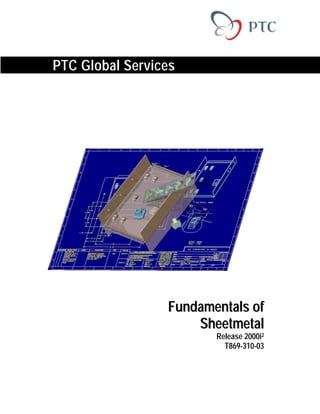
T869 310 03 En Ed
- 1. - For University Use Only - Commercial Use Prohibited PTC Global Services Fundamentals of Sheetmetal Release 2000i2 T869-310-03
- 2. - For University Use Only - Commercial Use Prohibited
- 3. - For University Use Only - Commercial Use Prohibited Copyright Fundamentals of Sheetmetal COPYRIGHT © 1989-2000 PARAMETRIC TECHNOLOGY CORPORATION. ALL RIGHTS RESERVED. This Fundamentals of Sheetmetal Training Guide may not be copied, reproduced, disclosed, transferred, or reduced to any form, including electronic medium or machine-readable form, or transmitted or publicly performed by any means, electronic or otherwise, unless Parametric Technology Corporation (PTC) consents in writing in advance. Use of the software has been provided under a Software License Agreement. Information described in this manual is furnished for information only, is subject to change without notice, and should not be construed as a commitment by PTC. PTC assumes no responsibility or liability for any errors or inaccuracies that may appear in this manual. The software contains valuable trade secrets and proprietary information and is protected by United States copyright laws and copyright laws of other countries. Unauthorized use of the software or its documentation can result in civil damages and criminal prosecution. Pro/ENGINEER and Pro/MECHANICA are registered trademarks, and all product names in the PTC product family and the PTC logo are trademarks of Parametric Technology Corporation in the United States and other countries. All other companies and products referenced herein have trademarks or registered trademarks of their respective holders. US GOVERNMENT RESTRICTED RIGHTS LEGEND This Software and Documentation are provided with RESTRICTED RIGHTS. Use, duplication, or disclosure by the Government is subject to restrictions as set forth in subparagraph (c)(1)(ii) of the Rights in Technical Data and Computer Software-Restricted Rights at 48 CFR 52.227-19, as applicable. Parametric Technology Corporation, 128 Technology Drive, Waltham, MA 02453 © 2000 Parametric Technology Corporation. Unpublished – all rights reserved under the copyright laws of the United States. PRINTING HISTORY Document No. Date Description T869-310-03 09/22/00 Initial Printing of Fundamentals of Sheetmetal for Release 2000i2 Order Number DT-869-310-EN Printed in U.S.A
- 4. - For University Use Only - Commercial Use Prohibited Training Agenda Fundamentals of Sheetmetal Day 1 8:30-8:45 Welcome and Introduction 8:45-9:15 Module 1 – Introduction to Sheetmetal Design 9:15-9:30 Module 2 – Primary Walls 9:30-10:00 Exercise 10:00-10:30 Module 3 – Secondary and Unattached Walls 10:30-10:45 Break 10:45-11:15 Exercise 11:15-11:30 Module 4 – Unbend, Bend Back, and Cuts 11:30-12:00 Exercise 12:00-1:00 Lunch 1:00-1:30 Module 5 – Notches and Punches 1:30-2:00 Exercise 2:00-2:15 Break 2:15-2:45 Module 6 – Sheetmetal Forms 2:45-3:30 Exercise 3:30-4:00 Module 7 – Bend Features 4:00-4:30 Exercise Day 2 8:30-9:00 Review 9:00-9:30 Module 8 – Unbending Sheetmetal Geometry 9:30-10:15 Exercise 10:15-10:30 Break 10:30-11:00 Module 9 – Converting Solid Parts 11:00-11:30 Exercise 11:30-12:00 Module 10 – Sheetmetal Drawings with Flat States and Bend Order Tables 12:00-1:00 Lunch 1:00-1:45 Exercise 1:45-2:15 Module 11 – Additional Features 2:15-2:45 Exercise 2:45-3:00 Break 3:00-3:30 Module 12 – Setting Up for Design 3:30-4:00 Exercise 4:00-4:30 Module 13 – Interrogating the Sheetmetal Part 4:30-5:00 Exercise
- 5. - For University Use Only - Commercial Use Prohibited PTC Telephone and Fax Numbers The following is a list of telephone and fax numbers you may find useful: Education Services Registration in North America Tel: (888)-782-3773 Fax: (781) 398-5553 Technical Support (Monday - Friday) Tel: (800) 477-6435 (U.S.) (781) 894-5332 or (781) 894-5523 (outside U.S.) Fax: (781) 398-5650 License Management Tel: (800) 216-8945 (U.S.) (781) 398-5559 (outside U.S.) Fax: (781) 398-5795 Contracts Tel: (800) 791-9966 (U.S.) (781) 398-5700 (outside U.S.) In addition, you can find the PTC home page on the World Wide Web at: http://www.ptc.com. The Web site contains the latest training schedules, course descriptions, registration information, directions to training facilities, as well as information on PTC, the Pro/ENGINEER product line, Consulting Services, Customer Support, and Pro/PARTNERS.
- 6. - For University Use Only - Commercial Use Prohibited Acknowledgments The Pro/ENGINEER curriculum is a joint development effort between the courseware development teams at PTC and RAND Worldwide. Both companies strive to develop industry leading training material and in turn deliver it to you the customer. PTC RAND Worldwide 128 Technology Drive 5285 Solar Drive Waltham, MA 02453 Mississauga, ON USA Canada 1-781-398-5000 L4W 5B8 http://www.ptc.com 1-877-726-3243 http://www.rand.com
- 7. - For University Use Only - Commercial Use Prohibited Table of Contents Fundamentals of Sheetmetal INTRODUCTION TO SHEETMETAL DESIGN 1-1 THE SHEETMETAL DESIGN ENVIRONMENT............................................................1-3 SHEETMETAL PARTS.....................................................................................................1-3 Features .............................................................................................................................. 1-3 Sheetmetal Part Display ..................................................................................................... 1-4 Orienting the Sheetmetal Part ............................................................................................ 1-4 Developed Length .............................................................................................................. 1-5 DESIGN APPROACH .......................................................................................................1-5 MODULE SUMMARY......................................................................................................1-9 PRIMARY WALLS 2-1 WALL TYPES....................................................................................................................2-3 CREATING THE FIRST WALL .......................................................................................2-3 Wall Feature Options ......................................................................................................... 2-3 Sketching Technique.......................................................................................................... 2-5 LABORATORY PRACTICAL ..........................................................................................2-7 EXERCISE 1: Creating the Cable Box Base ..................................................................... 2-7 MODULE SUMMARY....................................................................................................2-13 SECONDARY AND UNATTACHED WALLS 3-1 TYPES OF SECONDARY WALLS ..................................................................................3-3 Resulting Geometry ........................................................................................................... 3-6 Creating Other Walls ......................................................................................................... 3-7 CREATING UNATTACHED WALLS .............................................................................3-9 Merging Unattached Walls .............................................................................................. 3-10 SECONDARY WALLS WITH RELIEF .........................................................................3-10 LABORATORY PRACTICAL ........................................................................................3-13 EXERCISE 1: Adding Walls to the Cable Box Base....................................................... 3-13 EXERCISE 2: Adding Walls to the Tuner Cover ............................................................ 3-17 EXERCISE 3: Creating the Box ...................................................................................... 3-26 EXERCISE 4: Creating an Unattached Wall ................................................................... 3-35 MODULE SUMMARY....................................................................................................3-41
- 8. - For University Use Only - Commercial Use Prohibited UNBEND, BEND BACK, AND CUTS 4-1 THE UNBEND, REGULAR FEATURE........................................................................... 4-3 THE BEND BACK FEATURE ......................................................................................... 4-4 CREATING SHEETMETAL CUTS ................................................................................. 4-5 Dimensioning Scheme........................................................................................................4-6 LABORATORY PRACTICAL ......................................................................................... 4-7 EXERCISE 1: Unbend and Bend Back ..............................................................................4-7 MODULE SUMMARY ................................................................................................... 4-13 NOTCHES AND PUNCHES 5-1 INCREASING YOUR EFFICIENCY WITH SHEETMETAL NOTCHES AND PUNCHES.......................................................................................................................... 5-3 Creating a Punch or Notch UDF.........................................................................................5-3 Placing a Punch or Notch Feature ......................................................................................5-5 LABORATORY PRACTICAL ......................................................................................... 5-7 EXERCISE 1: Creating Notches in the Flat State of the Model.........................................5-7 MODULE SUMMARY ................................................................................................... 5-15 SHEETMETAL FORMS 6-1 CREATING FORM FEATURES ...................................................................................... 6-3 CREATING FORM PARTS.............................................................................................. 6-3 Creating Rips in the Geometry ...........................................................................................6-5 Using Multiple Forms on a Single Die Model....................................................................6-5 Using Multiple Forms on a Single Punch Model ...............................................................6-6 PLACING FORM FEATURES ......................................................................................... 6-7 Placing By Reference .........................................................................................................6-7 Copying the Geometry .......................................................................................................6-8 RETURNING THE MODEL TO THE FLAT................................................................... 6-8 LABORATORY PRACTICAL ......................................................................................... 6-9 EXERCISE 1: Forms for the Cover ...................................................................................6-9 EXERCISE 2: Placing a Die Form...................................................................................6-18 MODULE SUMMARY ................................................................................................... 6-21 BEND FEATURES 7-1 BEND FEATURES............................................................................................................ 7-3 Angle ..................................................................................................................................7-3 Roll .....................................................................................................................................7-3 Regular ...............................................................................................................................7-4 W/Transit (With Transition)...............................................................................................7-4
- 9. - For University Use Only - Commercial Use Prohibited Planar Bends ...................................................................................................................... 7-4 BEND LINES .....................................................................................................................7-5 Bend Line Adjustment ....................................................................................................... 7-7 LABORATORY PRACTICAL ..........................................................................................7-9 EXERCISE 1: Creating a Model in the Flat ...................................................................... 7-9 MODULE SUMMARY....................................................................................................7-21 UNBENDING SHEETMETAL GEOMETRY 8-1 UNBENDING GEOMETRY AFTER DEFINING THE MODEL ....................................8-3 Unbending Ruled Geometry: the Regular Unbend ............................................................ 8-3 Unbending Nonruled Geometry: the Cross Section Driven Unbend ................................. 8-3 Adding Tears to the Geometry: Ripping ............................................................................ 8-4 DEFORMATION AREAS .................................................................................................8-6 LABORATORY PRACTICAL ..........................................................................................8-9 EXERCISE 1: Creating a Regular Unbend Feature........................................................... 8-9 EXERCISE 2: Cross Sectional Unbend ........................................................................... 8-11 EXERCISE 3: Creating a Deformation Area ................................................................... 8-16 MODULE SUMMARY....................................................................................................8-21 CONVERTING SOLID PARTS 9-1 CREATING SHEETMETAL PARTS FROM SOLID PARTS .........................................9-3 CREATING A DEVELOPABLE PART............................................................................9-4 LABORATORY PRACTICAL ..........................................................................................9-7 EXERCISE 1: Converting a Sheetmetal Part..................................................................... 9-7 EXERCISE 2: Using the Sheetmetal Conversion Feature ............................................... 9-10 MODULE SUMMARY....................................................................................................9-15 SHEETMETAL DRAWINGS WITH FLAT STATES AND BEND ORDER TABLES 10-1 FLAT STATES.................................................................................................................10-3 Retrieving Instances......................................................................................................... 10-3 CREATING MULTI-MODEL DRAWINGS...................................................................10-4 DOCUMENTING THE BEND ORDER..........................................................................10-5 LABORATORY PRACTICAL ........................................................................................10-7 EXERCISE 1: Documenting the Model........................................................................... 10-7 MODULE SUMMARY..................................................................................................10-17 ADDITIONAL FEATURES 11-1 FLAT PATTERN .............................................................................................................11-3
- 10. - For University Use Only - Commercial Use Prohibited SOLID FEATURES......................................................................................................... 11-3 EDGE TREATMENTS....................................................................................................11-3 Using Projected Datum Curves ........................................................................................ 11-4 LABORATORY PRACTICAL ....................................................................................... 11-7 EXERCISE 1: Using a Projected Datum Curve to Create a Cut ......................................11-7 MODULE SUMMARY ................................................................................................. 11-13 SETTING UP FOR DESIGN 12-1 CALCULATING DEVELOPED LENGTH .................................................................... 12-3 SETTING UP A DEFAULT RADIUS ............................................................................ 12-7 SETTING DEFAULT FIXED GEOMETRY .................................................................. 12-7 LABORATORY PRACTICAL ....................................................................................... 12-9 EXERCISE 1: Calculating the Length of a Sheetmetal Part ............................................12-9 EXERCISE 2: Setting Up for Sheetmetal ......................................................................12-12 MODULE SUMMARY ................................................................................................. 12-19 INTERROGATING THE SHEETMETAL MODEL 13-1 SHEETMETAL INFORMATION................................................................................... 13-3 Measurement ....................................................................................................................13-3 Surface Analysis...............................................................................................................13-3 Sheetmetal Bend Reports .................................................................................................13-4 Sheetmetal Radii Reports .................................................................................................13-5 DESIGN RULES.............................................................................................................. 13-6 Establishing a Design Rule Table.....................................................................................13-6 LABORATORY PRACTICAL ....................................................................................... 13-9 EXERCISE 1: Using Sheetmetal Information Tools........................................................13-9 MODULE SUMMARY ................................................................................................. 13-13 ADDITIONAL EXERCISES A-1 EXERCISE 1: Creating a Blended Primary Wall..............................................................A-3 EXERCISE 2: Creating a Flat Primary Wall.....................................................................A-6 EXERCISE 3: Creating a Swept Secondary Wall .............................................................A-8 EXERCISE 4: Creating a Twisted Secondary Wall ........................................................A-10 EXERCISE 5: Bend Line Adjustment.............................................................................A-13 EXERCISE 6: Creating an Edge Bend and a Rip............................................................A-18 SKETCHER BASICS B-1 THE SKETCHER ENVIRONMENT ............................................................................... B-2 The Sketcher Interface....................................................................................................... B-2
- 11. - For University Use Only - Commercial Use Prohibited Intent Manager .................................................................................................................. B-3 Pop-Up Menus .................................................................................................................. B-4 SKETCHER MODE FUNCTIONALITY.........................................................................B-4 Sketcher Menus................................................................................................................. B-4 Specifying References....................................................................................................... B-5 Creating Geometry............................................................................................................ B-6 Dimensioning.................................................................................................................... B-7 Constraining.................................................................................................................... B-10 Additional Sketcher Tools .............................................................................................. B-11 SETTING SKETCHER PREFERENCES ...................................................................... B-14 SKETCHER PHILOSOPHY ...........................................................................................B-17 Rules of Thumb............................................................................................................... B-17 LABORATORY PRACTICAL .......................................................................................B-19 EXERCISE 1: Sketching Basics ..................................................................................... B-19 EXERCISE 2: Sketching in Steps................................................................................... B-25 EXERCISE 3: Sketching a Hexagon .............................................................................. B-30 MODULE SUMMARY...................................................................................................B-33 USING PTC.HELP C-1 PTC HELP OVERVIEW...................................................................................................C-2 PTC HELP FEATURES....................................................................................................C-2 USING THE PRO/ENGINEER HELP SYSTEM .............................................................C-2 Getting Help While Performing a Task..............................................................................C-2 GETTING HELP THROUGH THE PTC HELP SIDEBAR.............................................C-3 PTC HELP MODULE LIST..............................................................................................C-4 PTC GLOBAL SERVICES: TECHNICAL SUPPORT D-1 FINDING THE TECHNICAL SUPPORT PAGE.............................................................D-2 OPENING A TECHNICAL SUPPORT CALL ................................................................D-2 Opening a call via email: .................................................................................................. D-2 Opening a Call via Telephone:.......................................................................................... D-3 Opening calls on the PTC Web Site:................................................................................. D-3 Sending Data To Technical Support ................................................................................. D-3 CALL / SPR FLOW CHART AND PRIORITIES............................................................D-4 REGISTERING FOR ON-LINE SUPPORT.....................................................................D-5 ONLINE SERVICES.........................................................................................................D-6 FINDING SOLUTIONS IN THE KNOWLEDGE BASE ................................................D-6 GETTING UP-TO-DATE INFORMATION ....................................................................D-8 CONTACT INFORMATION............................................................................................D-8 Internet .............................................................................................................................. D-8
- 12. Telephone ..........................................................................................................................D-9 ELECTRONIC SERVICES ............................................................................................ D-13 - For University Use Only - Commercial Use Prohibited
- 13. For University Use Only - Commercial Use Prohibited Module Introduction to Sheetmetal Design Using the functionality available with the Pro/SHEETMETAL module, you can capture your design intent by bending flat material into its final formed shape, as well as create a flat form for manufacturers to use to develop the actual model. Objectives After completing this module, you will be able to: • List benefits of designing sheetmetal components using Pro/SHEETMETAL • List specialized sheetmetal feature types • Describe the display of a sheetmetal part • Describe how to orient a sheetmetal part • Describe the design approach for a sheetmetal part Page 1-1
- 14. For University Use Only - Commercial Use Prohibited
- 15. For University Use Only - Commercial Use Prohibited NOTES THE SHEETMETAL DESIGN ENVIRONMENT Using Pro/SHEETMETAL to generate sheetmetal components enables you to do the following: • Design a sheetmetal part that defines the supporting structures in an assembly • Add sheetmetal-specific features such as walls, bends, cuts, punches, notches, and forms to a model in either the formed or flat condition • Control the developed length of the bends when creating a flat instance of the model • Create flat patterns and flat states of the model geometry to reflect the manufacturing and design models • Create bend order tables that define the bend order, bend radius, and bend angle used in the manufacturing process • Document the design by generating production drawings of the flat model and design model, as well as bend order tables SHEETMETAL PARTS Features Sheetmetal parts are created in Sheetmetal mode, Assembly mode as sheetmetal components, or from a regular Pro/ENGINEER part. When you create a new file, you can use a default template or choose one from a list of standard or user customizable templates. When you use a template that contains designated parameters, you are able to enter parameter values as you create the model. Templates also include default datum planes and a coordinate system, saved views, and default layers. Pro/ENGINEER offers specialized feature types for the sheetmetal design environment. They include the following: • sheetmetal cuts • notches • punches • bends • unbends Introducti on to Sh eetm etal D esig n Pag e 1- 3
- 16. For University Use Only - Commercial Use Prohibited NOTES • bend backs • forms • walls Note: Create features in an order that captures your design intent, not in the order in which you would manufacture the geometry. Sheetmetal Part Display A sheetmetal part appears with green and white surfaces with side surfaces in between to define depth. This enables you to visualize the part and geometry selection, since sheetmetal parts tend to be comparatively thin. Sheetmetal parts always have a constant thickness. Pro/ENGINEER creates the white surface by offsetting it from the green surface by the amount of the material thickness. The side (depth) surfaces do not appear until the part has been successfully regenerated. Orienting the Sheetmetal Part When orienting a sheetmetal part, the first selection must be a planar surface or a datum plane and the second selection may be an edge. (This way of viewing is available in all modes of Pro/ENGINEER.) You may also use the thin edge surfaces of the sheetmetal part for orienting. Using Query Select is the suggested method of selecting these thin surfaces. Figure 1: Orienting a Sheetmetal Part Pag e 1- 4 Fundament als of Sh e etme t al
- 17. For University Use Only - Commercial Use Prohibited NOTES Developed Length Pro/ENGINEER automatically compensates for stretching that occurs in the area of a bend by taking into account the thickness of the sheetmetal, the radius of the bend, the bend angle, and other material properties. This enables you to capture your design intent through the creation of the formed sheetmetal model, but also enables you to create a flat form of the model for manufacturers to use to develop the actual model. Figure 2: The Developed Length DESIGN APPROACH You can generate sheetmetal models at either the sheetmetal level or the assembly level, but the assembly level enables you to use the top-down design approach. The following is a typical design approach for creating sheetmetal parts at the assembly level: 1. Create the assembly by assembling all major components relative to each other. You can include simple supporting structures, or sheetmetal parts that are not completely defined at this time. Introducti on to Sh eetm etal D esig n Pag e 1- 5
- 18. For University Use Only - Commercial Use Prohibited NOTES Figure 3: Assembly of Sheetmetal Components 2. Create or modify sheetmetal parts in Assembly mode using the internal components as references. This process will aid in creating support walls, form features for stiffening panels, and punches and notches for fastening the components. Pag e 1- 6 Fundament als of Sh e etme t al
- 19. For University Use Only - Commercial Use Prohibited NOTES Cover created in Additional assembly features added to referencing complete cover internal in Sheetmetal components mode Figure 4: Modify Sheetmetal Parts in Assembly Mode 3. After the cabinet and supporting structures are defined relative to the internal components and each other, add any remaining components or features. 4. Create or select a bend table to provide material allowances when unbending the part. The bend table data will be used to ensure accurate flat pattern geometry of the sheetmetal part. 5. In Sheetmetal mode, create a bend order table to define the bending sequences for each part. 6. Add a Flat Pattern feature. This will create the flat pattern for manufacturing. Another option is to create a Flat State. 7. Create a family table for each sheetmetal part that includes at least two instances: the unbent flat pattern instance and the “as Introducti on to Sh eetm etal D esig n Pag e 1- 7
- 20. For University Use Only - Commercial Use Prohibited NOTES designed” instance. These instances are automatically created using the Flat State option. 8. Document the parts by creating drawings. You can include both instances (that is, with a multi-model drawing). Show the dimensions for the “as designed” part and show/create dimensions for the flat pattern part. Add the bend order table as a note. Figure 5: Drawing of Sheetmetal Part Pag e 1- 8 Fundament als of Sh e etme t al
- 21. For University Use Only - Commercial Use Prohibited NOTES MODULE SUMMARY In this module, you have learned about: • The benefits of using Sheetmetal mode to design sheetmetal parts • Display and orientation characteristics specific to sheetmetal parts • A design approach for creating sheetmetal parts at the assembly level Introducti on to Sh eetm etal D esig n Pag e 1- 9
- 22. For University Use Only - Commercial Use Prohibited
- 23. For University Use Only - Commercial Use Prohibited Module Primary Walls In this module, you will learn how to create primary walls. The first sheetmetal feature must be a wall. Objectives After completing this module, you will be able to: • Create the primary wall in a sheetmetal model • Use sketching techniques to create the section for a primary wall Page 2-1
- 24. For University Use Only - Commercial Use Prohibited
- 25. For University Use Only - Commercial Use Prohibited NOTES WALL TYPES Pro/SHEETMETAL gives you the ability to create two types of walls: primary and secondary. Primary walls do not need another wall in order to exist. They can stand alone. A secondary wall, however, must be attached to another wall because it cannot exist independently; thus, it is always a child of another wall. CREATING THE FIRST WALL Wall Feature Options To create any model in Pro/ENGINEER, you should start with three default datum planes. If you use one of the sheetmetal templates, the part will automatically include these. When creating sheetmetal geometry, you must add a wall as the next feature. The following options are available for creating walls: • Extrude – Sketches the side section of the wall and extrudes it to a specified depth, as shown in Figure 1. Figure 1: Extruding to a Specified Depth • Revolve – Sketches the side section of the wall and revolves it about a centerline, as shown in Figure 2. P rim a ry Wa lls Pag e 2- 3
- 26. For University Use Only - Commercial Use Prohibited NOTES Figure 2: Revolving about a Centerline • Blend – Uses parallel, rotational, or general blend feature forms to create a wall, as shown in Figure 3. For more information on blends, see “Creating a Blend” in PTC Help. Figure 3: Using Blend Feature Forms • Flat– Sketches the boundaries of the wall in the Sketcher plane, as shown in Figure 4. Figure 4: Sketching in a Plane Pag e 2- 4 Fundament als of Sh e etme t al
- 27. For University Use Only - Commercial Use Prohibited NOTES • Offset – Offsets from an existing surface, as shown in Figure 5. For more information on offset surfaces, see “Creating Surfaces by Offsetting” in PTC Help. Figure 5: Offsetting from an Existing Surface • Advanced – Creates a wall by using datum curves, multiple trajectories, and so on. Sketching Technique When creating an extruded wall, you can insert bends to represent inside and outside radii. Usually, you dimension all bends in sheetmetal parts to the inside. To do this, you may need to use the Thicken option to thicken the material and dimension the offset edges, as shown in Figure 6. P rim a ry Wa lls Pag e 2- 5
- 28. For University Use Only - Commercial Use Prohibited NOTES Figure 6: Thickening the Material It is common practice to dimension sheetmetal walls to the mold line (the intersection of the flat wall extensions). To create this dimensioning scheme, you must add Sketcher centerlines and points while creating the wall section. You can then dimension to the Sketcher points, instead of the tangent points on the arc, as shown in Figure 7. Figure 7: Defining a Mold Line Pag e 2- 6 Fundament als of Sh e etme t al
- 29. For University Use Only - Commercial Use Prohibited NOTES LABORATORY PRACTICAL Goal The goal of this exercise is to create the primary wall of a sheetmetal part as an extruded wall. Method In this exercise, you begin developing the lower housing of a cable box. The section of the extruded wall will be thickened and the inside radii dimensioned. EXERCISE 1: Creating the Cable Box Base Figure 8: First Wall of Cable Box Task 1. Start the definition of a sheetmetal model. 1. Create a new part file and select Sheetmetal as the sub-type in the NEW dialog box, as shown in Figure 9. The Use default template option is selected so that the part uses the default sheetmetal template. 2. Type [CABLE_BOX_BASE] as the name and click OK . P rim a ry Wa lls Pag e 2- 7
- 30. For University Use Only - Commercial Use Prohibited NOTES Sub-type selection Figure 9: NEW Dialog Box Task 2. Create an extruded wall on both sides of the FRONT datum plane. 1. Click Feature > Create > Wall > Extruded > Done > Both Sides > Done . 2. Select datum plane FRONT as the sketching plane and datum plane TOP as the top reference. 3. Sketch the section as shown in Figure 10. Pag e 2- 8 Fundament als of Sh e etme t al
- 31. For University Use Only - Commercial Use Prohibited NOTES Figure 10: The Dimensioning Scheme Task 3. Change the dimensioning scheme so that the system dimensions the inside radius by thickening the geometry. 1. Click Sketch > Feature Tools > Thicken . 2. Click Flip or Okay to add material inside the sketched section. 3. Type [0.08] as the thickness. 4. Delete the existing radius dimension. 5. Add a radius dimension to the thicken line, as shown in Figure 11. This results in an inside radius. Tips: Make sure that you pick the thicken arc, not the solid arc. Use Query Sel to make it easier. P rim a ry Wa lls Pag e 2- 9
- 32. For University Use Only - Commercial Use Prohibited NOTES Dimension the thicken arc Figure 11: Dimensioning the Thicken Line 6. Modify the radius dimension to [.13] and exit from Sketcher. 7. Extrude to a blind depth of [12]. The completed wall feature appears as shown in Figure 12. Pag e 2- 10 Fundament als of Sh e etme t al
- 33. For University Use Only - Commercial Use Prohibited NOTES Figure 12: The Finished Base 8. Save the model and erase it from memory. P rim a ry Wa lls Pag e 2- 11
- 34. For University Use Only - Commercial Use Prohibited
- 35. For University Use Only - Commercial Use Prohibited NOTES MODULE SUMMARY In this module, you have learned that: • The first sheetmetal feature must be a wall. • The section of a wall can be thickened so that inside radii are dimensioned. • Centerlines can be used in the section of a wall to dimension to the mold line. P rim a ry Wa lls Pag e 2- 13
- 36. For University Use Only - Commercial Use Prohibited
- 37. For University Use Only - Commercial Use Prohibited Module Secondary and Unattached Walls After you create the base wall for a sheetmetal model, you can attach secondary walls to its edges. You can also create unattached walls and later merge the geometry. Objectives After completing this module, you will be able to: • Create an attached secondary wall along the complete length of the primary wall edge • Create an attached secondary wall partially along the primary wall edge • Create relief for secondary walls • Create unattached walls and merge the geometry Page 3-1
- 38. For University Use Only - Commercial Use Prohibited
- 39. For University Use Only - Commercial Use Prohibited NOTES TYPES OF SECONDARY WALLS You can create several different types of secondary walls by sketching the bend in the wall or automatically creating a bend along the attachment edge. Using the No Radius and Use Radius options, you can create flat, extruded, partial, and swept secondary walls. • Flat, No Radius – Sketch the boundaries of the wall attached to the selected edge. The new wall is automatically created parallel to the adjacent wall, as shown in Figure 1 and Figure 2. Figure 1: Flat, No Radius Figure 2: A Wall Partially Along the Edge • Extruded, No Radius – Sketch the side section of the wall that will be extruded along the attachment edge. You determine if the bend is created when sketching the section, as shown in Figure 3. Figure 3: Extruded, No Radius Se conda ry and Un atta ched Wall s Pag e 3- 3
- 40. For University Use Only - Commercial Use Prohibited NOTES If you sketch an arc to define the bend, you must sketch it tangent to the attachment edge and adjacent to the green or white surface, as shown in Figure 4. Figure 4: Ensuring Tangency You can also partially extrude the wall along the selected edge using the blind depth option and by defining a sketching plane partially along the edge. • Swept, No Radius – You can attach the wall to a nonlinear edge, but the edge must consist of all tangent entities, as shown in Figure 5. The green or white surfaces of the attachment edge do not necessarily have to be planar. For more information on sweeps, see “Creating a Sweep” in PTC Help. Figure 5: Swept, No Radius • Flat, Use Radius – You can define the sketching plane at a specific angle through a selected attachment edge and then define a radius for the desired bend at the attachment edge, as shown in Figure 6. Pag e 3- 4 Fundament als of Sh e etme t al
- 41. For University Use Only - Commercial Use Prohibited NOTES Figure 6: Flat, Use Radius • Extruded, Use Radius – You can sketch the side profile of the wall with a specified angle and then define the radius of the bend, as shown in Figure 7. This bend deforms a portion of the existing attachment wall. Figure 7: Extruded, Use Radius You can also partially extrude a wall along an edge using a blind depth and relief, as shown in Figure 8. Figure 8: Using Make Datum and Depth Option Blind Se conda ry and Un atta ched Wall s Pag e 3- 5
- 42. For University Use Only - Commercial Use Prohibited NOTES • Swept, Use Radius – You can sketch the section for the wall, and then specify the radius, as shown in Figure 9. With the Use Radius option, you cannot enter a wall angle that is greater than 180° to the adjacent green or white surface of the attachment edge. Figure 9: Swept, Use Radius Resulting Geometry The Use Radius option produces different results, depending on the attachment edge that you select, as shown in Figure 10 and Figure 11. If you attach the geometry to an edge that is going to be the outside edge of the wall, the length of the original wall does not change. However, if you attach it to the inside edge, the wall extends a distance beyond the length of the original wall that is equal to the thickness of the geometry. Attached to inside edge Attached to outside edge Figure 10: Extruded Walls Pag e 3- 6 Fundament als of Sh e etme t al
- 43. For University Use Only - Commercial Use Prohibited NOTES Figure 11: Flat Walls When creating a flat wall, Pro/ENGINEER also enables you to automatically miter a corner by sketching outside the attachment edge and aligning to an existing wall, as shown in Figure 12. You must add rip relief at the attachment edge. Aligned to inside edge Figure 12: Mitered Corner Part and Feature Bend Tables When creating a wall with the Use Radius option, you must specify whether you want to use a part bend table or a feature bend table. Bend tables control the developed length of the bends. Using the Part Bend Tbl option, you can use a single table to control all of the bends on the entire model. Creating Other Walls A twist takes the form of an extension to a straight edge on an existing planar wall. It can be rectangular or trapezoidal. It has an axis running through it center, perpendicular to the attach edge and it can be twisted around the axis by a specified amount, as shown in Figure 13. You cannot use a radius with the twist wall type. You can unbend a twisted wall using Se conda ry and Un atta ched Wall s Pag e 3- 7
- 44. For University Use Only - Commercial Use Prohibited NOTES the Unbend and Regular options. You can also add more walls to the end of the wall. To generate the twisted geometry, you must specify the following values: • Point of attachment • Width at the start • Width at the end • Length • Twist angle • Developed length Figure 13: Twisted Wall To create an extended wall, you can extend the existing green surface of a wall up to an existing planar surface or to a specified distance. Using this technique, you can close gaps between walls in the geometry by extending up to the inside or outside surfaces of the wall, as shown in Figure 14. You cannot use a radius with the extended wall type. Pag e 3- 8 Fundament als of Sh e etme t al
- 45. For University Use Only - Commercial Use Prohibited NOTES Open corner Extended to the inside Extended to surface outside surface Figure 14: Closing Gaps between Walls by Extending CREATING UNATTACHED WALLS After you add the first wall of the model, you can create additional unattached walls using the same methods. Figure 15 shows a primary wall with an unattached wall. The Unattached option enables you to capture the intent of the model with greater flexibility by enabling you to concentrate in more than one area on the model. Once you have created the walls, you can use an unattached or secondary wall to “bridge the gap” and then merge the geometry. Figure 15: Unattached Wall Se conda ry and Un atta ched Wall s Pag e 3- 9
- 46. For University Use Only - Commercial Use Prohibited NOTES Merging Unattached Walls To successfully merge an unattached wall with an unattached or secondary wall, the wall geometry must be tangent to the wall with which you are merging it. Also, the corresponding green side of the unattached wall must be adjacent to the green side of the adjacent wall. You can change this, if necessary, by using the Swap Side element, as shown in Figure 16. Figure 16: Matching the Side SECONDARY WALLS WITH RELIEF When creating walls or bends that require relief, the system provides an automatic relief function. The choices are as follows: • No Relief – Attach the wall without reliefs. • StrtchRelief – Use material stretching to provide bend relief at the wall attachment points, as shown in Figure 17. The system prompts for the width and angle of the stretch relief. Figure 17: Stretch Relief Pag e 3- 10 Fundament als of Sh e etme t al
- 47. For University Use Only - Commercial Use Prohibited NOTES • Rip relief– At the wall attachment points, rip the existing material normal to the edge and back to the tangent line as shown in Figure 18. Figure 18: Rip Relief • RecRelief – At the wall attachment points, apply a rectangular cut by defining its width and depth, as shown in Figure 19. Figure 19: Rectangular Relief • ObrndRelief - At the wall attachment points, apply an obround cut by defining its width and depth, as shown in Figure 20. Figure 20: Obround Relief Se conda ry and Un atta ched Wall s Pag e 3- 11
- 48. For University Use Only - Commercial Use Prohibited
- 49. For University Use Only - Commercial Use Prohibited NOTES LABORATORY PRACTICAL Goal The goal of this exercise is to create secondary walls with relief, when necessary and create unattached walls that are eventually merged with existing geometry. Method In the first exercise, you will create secondary walls using different types of automatic relief. In the second exercise, you will create secondary walls and create additional extruded and extended walls to close gaps in the geometry. In the third exercise, you will create a new part using several different techniques to construct the walls. In the fourth exercise, you will create two unattached walls in a part and merge them to complete the geometry. EXERCISE 1: Adding Walls to the Cable Box Base Figure 21: Cable Box Base Task 1. Create a Flat, Use Radius wall with obround relief on one end of the cable box base. 1. Open CABLE_BOX_BASE.PRT. If you did not complete the base of the cable box, open SECONDARY_CABLE_BASE.PRT. 2. Click Feature > Create > Wall > Flat > Use Radius > Done . Se conda ry and Un atta ched Wall s Pag e 3- 13
- 50. For University Use Only - Commercial Use Prohibited NOTES 3. Click Part Bend Tbl > Done/Return > Inside Rad > Done/Return . 4. Pick the lower green edge to attach the wall as shown in Figure 22. Attach to the green lower edge Figure 22: Attaching the Wall to the Lower Edge 5. Click Done to use the default bend angle of 90 degrees. 6. Click Okay to accept the viewing direction. 7. Sketch the section as an open section consisting of three lines as shown in Figure 23. Align the endpoint to the edge Figure 23: Sketching an Open Section 8. Exit Sketcher when the section is complete and orient to the default view. 9. Click w/Relief > Done . A point on the attachment edge highlights at the end of the new wall. 10. Click ObrndRelief > Done for the first end of the wall. Pag e 3- 14 Fundament als of Sh e etme t al
- 51. For University Use Only - Commercial Use Prohibited NOTES 11. Click Enter Value and type [0.20] for the relief’s width. 12. Click Tan To Bend . 13. Define the same relief for the other end of the wall. 14. Type [0.13] for the bend radius value. Click OK in the dialog box. The part should appear as shown in Figure 24. Figure 24: Flat Wall with Obround Relief Task 2. Create another wall on the other end of the part. 1. Create a similar flat wall on the opposite end of the cable box. Use obround relief on both ends of the wall. Make this wall reference the first flat wall (that is, no dimensions are required for the second flat wall). The part should appear as shown in Figure 25. Se conda ry and Un atta ched Wall s Pag e 3- 15
- 52. For University Use Only - Commercial Use Prohibited NOTES Figure 25: Completed Cable Box Base 2. Save the model and erase it from memory. Pag e 3- 16 Fundament als of Sh e etme t al
- 53. For University Use Only - Commercial Use Prohibited NOTES EXERCISE 2: Adding Walls to the Tuner Cover Figure 26: Secondary Walls Added to Tuner Cover Task 1. Create a flat wall on one end of the part that does not extend past the existing wall. 1. Open TUNER_COVER.PRT. 2. Click Feature > Create > Wall > Flat > Use Radius > Done . 3. Click Part Bend Tbl > Done/Return > Inside Rad > Done/Return . 4. Pick the edge indicated in Figure 27. Pick the upper white edge Figure 27: Attachment Edge for Flat Wall Se conda ry and Un atta ched Wall s Pag e 3- 17
- 54. For University Use Only - Commercial Use Prohibited NOTES 5. Click 90.000 > Done . 6. Click Okay for the direction of viewing the sketching plane. 7. Sketch an open section in which the endpoints pass through the Sketcher points provided by the system. Align the horizontal edge to the lower surface of the existing side wall, as shown in Figure 28. Section sketched to Sketcher points Align to bottom surface of wall Figure 28: Open Section for Flat Wall 8. When finished sketching, exit from Sketcher. 9. Use rip relief at both ends of the wall. 10. Type [.05] as the bending radius value. 11. Click OK . The model should appear as shown in Figure 29. Task 2. Create an extruded wall on the other end of the model. 1. Click Create > Wall > Extruded > Use Radius > Done . 2. Click Part Bend Tbl > Done/Return > Inside Rad > Done/Return . 3. Click One Side > Done . 4. Pick the edge to attach the wall, as shown in Figure 29. Pag e 3- 18 Fundament als of Sh e etme t al
- 55. For University Use Only - Commercial Use Prohibited NOTES Pick here on the white edge Figure 29: Selection Edge for Extruded Wall 5. Click Default > Flip to define the sketching plane and viewing direction. 6. Sketch the section as shown in Figure 30. Make sure that the endpoint passes through the Sketcher point provided by the system. Align the other end to the edge of the existing wall. Align endpoint to edge Sketched line Figure 30: Section for Extruded Wall Se conda ry and Un atta ched Wall s Pag e 3- 19
- 56. For University Use Only - Commercial Use Prohibited NOTES 7. Finish the wall definition using rip relief on both ends and type [.05] as the bending radius value. The part should appear as shown in Figure 31. The walls that you just created look identical. Figure 31: Flat and Extruded Walls Task 3. Extend the flat wall to the outside of the side walls. 1. Click Create > Wall > Extend > Done . 2. Pick the edge shown in Figure 32 as the edge to extend. 3. Click Query Sel to pick the hidden inside surface of the side wall to define the extension distance. Pag e 3- 20 Fundament als of Sh e etme t al
- 57. For University Use Only - Commercial Use Prohibited NOTES Pick hidden inside surface Pick this edge Figure 32: Defining the Geometry to Extend 4. Click OK . The part should appear as shown in Figure 33. Figure 33: Completed Extension 5. Create another wall extension on the other end of the flat wall using the references shown in Figure 34. Se conda ry and Un atta ched Wall s Pag e 3- 21
- 58. For University Use Only - Commercial Use Prohibited NOTES Extend the wall to this surface Pick this edge Figure 34: Defining the Second Wall Extension Task 4. Use Extruded walls to create tabs on the back wall of the model to close the gap. 1. Click Create > Wall > Extruded > No Radius > Done . 2. Use a part bend table to drive the bend geometry and extrude one side of the sketching plane. 3. Pick the attachment edge as shown in Figure 35. Pick this hidden edge for attachment (inside edge) Figure 35: Specifying the Attachment Edge Pag e 3- 22 Fundament als of Sh e etme t al
- 59. For University Use Only - Commercial Use Prohibited NOTES 4. Click Default > Okay to define the sketching plane and viewing direction. 5. Sketch a section consisting of a line and a tangent arc, as shown in Figure 36. Use the dimensioning scheme shown. Tangent arc Line Figure 36: Section for Extruded Wall 6. Finish the definition of the wall. It should appear as shown in Figure 37 (as viewed from the underside of the part). Figure 37: Tab Created as an Extruded Wall Se conda ry and Un atta ched Wall s Pag e 3- 23
- 60. For University Use Only - Commercial Use Prohibited NOTES 7. Add another extruded No Radius wall to the other side of the wall to fully close up the cover. The completed part should appear as shown in Figure 38. Figure 38: Completed Part Task 5. Determine if any of the walls that you created overlap in the unbent state of the model. 1. Click Create > Unbend > Regular > Done and pick the top surface of the cover to remain fixed. 2. Click Unbend All > Done . 3. Click OK to complete the feature. The unbent state of the model should appear as shown in Figure 39. If any of the walls overlap, they are highlighted in red. Pag e 3- 24 Fundament als of Sh e etme t al
- 61. For University Use Only - Commercial Use Prohibited NOTES Surface to remain fixed Figure 39: Unbent State 4. Save the part and erase it from memory. Se conda ry and Un atta ched Wall s Pag e 3- 25
- 62. For University Use Only - Commercial Use Prohibited NOTES EXERCISE 3: Creating the Box Figure 40: Completed Model Task 1. Create a new sheetmetal part. 1. Create a new sheetmetal part called BOX. 2. For the first sheetmetal feature, create an extruded wall using the section shown in Figure 41, sketched on the TOP datum plane. Pag e 3- 26 Fundament als of Sh e etme t al
- 63. For University Use Only - Commercial Use Prohibited NOTES Figure 41: Section for Base Wall 3. Click Thicken on the pop-up menu to thicken the sketch. Type [0.12] as the inside wall value to maintain the proper dimensioning scheme. Make sure that the 0.35 dimension belongs to the inside (thickened) portion. 4. Extrude the wall to a blind depth of [10.00]. Task 2. Create three flat secondary walls attached to the base wall. 1. Create a flat wall using the Use Radius , Part Bend Tbl , and Inside Rad options. 2. Pick the green edge indicated in Figure 42 to attach the wall. Se conda ry and Un atta ched Wall s Pag e 3- 27
- 64. For University Use Only - Commercial Use Prohibited NOTES Attach wall to the green edge Figure 42: Attaching the Wall 3. Use the default bend angle of 90 degrees. 4. Sketch the wall as shown in Figure 43. After finishing the sketch, click No Relief and type [0.10] as the bend radius. Figure 43: First Secondary Wall Pag e 3- 28 Fundament als of Sh e etme t al
- 65. For University Use Only - Commercial Use Prohibited NOTES 5. Create another flat wall so that it closes off the end of the box and Pro/ENGINEER miters the corner automatically. Use the Use Radius , Part Bend Tbl , and Inside Rad options. Use the default bend angle of 90 degrees. Pick the edge shown in Figure 44. Attachment edge (white edge) Figure 44: Creating Another Flat Wall 6. Sketch the section for the wall, as shown in Figure 45. You do not need to add dimensions, but add the appropriate references. Notice that the side of the sketch crossing the bend is beyond the Sketcher point. Pro/ENGINEER, therefore, miters both walls at this corner. Se conda ry and Un atta ched Wall s Pag e 3- 29
- 66. For University Use Only - Commercial Use Prohibited NOTES Right vertex of edge Figure 45: Sketching Second Wall to Create a Miter 7. After finishing the sketch, click W/Relief and use the Rip relief option for the right vertex, as shown in Figure 45. Type [0.35] as a bend radius. 8. Create another flat wall for the other end of BOX.PRT. Use the default bend angle of 90 degrees. Pick the white edge indicated in Figure 46. Attachment edge (white edge) Figure 46: Creating a Flat Wall for the Other End of BOX.PRT Pag e 3- 30 Fundament als of Sh e etme t al
- 67. For University Use Only - Commercial Use Prohibited NOTES 9. Sketch the wall using the section shown in Figure 47. After finishing the sketch, click No Relief and type [0.10] as the bend radius. Figure 47: Sketching the Flat Wall Task 3. Create a secondary wall that is partially extruded along the base wall. 1. Create an extruded wall using the Use Radius , Part Bend Tbl , and Inside Rad options. 2. Click One Side > Done . 3. Pick the green edge as shown in Figure 48. Se conda ry and Un atta ched Wall s Pag e 3- 31
- 68. For University Use Only - Commercial Use Prohibited NOTES Pick this green edge to attach wall Offset the datum plane from datum plane RIGHT Figure 48: Offsetting Datum Point 4. Click Make Datum and create a datum plane Offset from datum plane RIGHT by [2.0]. 5. Flip the viewing direction. Keep in mind that the direction of viewing for the wall is also the direction of feature creation. 6. Click Default on the SKET VIEW menu to define the orientation. 7. Sketch the section as shown in Figure 49. Pag e 3- 32 Fundament als of Sh e etme t al
- 69. For University Use Only - Commercial Use Prohibited NOTES Figure 49: Sketching the Partial Wall 8. After completing the sketch, click W/Relief and use the Rip Relief option on each end of the wall. 9. Type [0.10] as the bend radius value. Do not click OK yet. 10. Click the optional Depth element in the dialog box, then click Define . 11. Type a Blind depth of [1.5]. 12. Click OK to complete the feature. The wall should appear as shown in Figure 50. Se conda ry and Un atta ched Wall s Pag e 3- 33
- 70. For University Use Only - Commercial Use Prohibited NOTES Figure 50: Partial Wall Feature with Rip Relief Task 4. Redefine the wall to change the relief from rip to stretch. 1. Redefine the last wall and click Relief in the dialog box. 2. Click w/Relief > Done > StrtchRelief > Done . 3. Type [0.25] as a stretch relief value and [45] as an angle for both ends. Notice the changes that occur where the partial wall meets the base feature wall, as shown in Figure 51. Figure 51: Partial Wall Feature with a Stretch Relief 4. Save the part and erase it from memory. Pag e 3- 34 Fundament als of Sh e etme t al
- 71. For University Use Only - Commercial Use Prohibited NOTES EXERCISE 4: Creating an Unattached Wall Figure 52: Custom Shield Task 1. Open the part and use the surface geometry to create two walls. 1. Open CUSTOM_SHIELD.PRT. 2. Click Feature > Create > Sheet Metal > Wall > Offset > Done . 3. Pick the surface on the right-hand side, as shown in Figure 53. Pick this surface from which to offset Figure 53: Pick Right-Hand Surface 4. Type [0] as the offset value. 5. If necessary, flip the arrow outward (to the right), as shown in Figure 54. Click Okay. Se conda ry and Un atta ched Wall s Pag e 3- 35
- 72. For University Use Only - Commercial Use Prohibited NOTES Figure 54: Offset Direction 6. Type [.05] as the thickness and click OK . 7. Create an unattached offset wall on the other side. Notice that the Unattached option is automatically selected when you click Offset . Type [0] as the offset value and add the thickness to the outside (to the left), as shown in Figure 55. Figure 55: Direction of Offset 8. Blank the SURFACES layer. Task 2. Create an unattached flat wall that spans the gap between the two offset walls. 1. Click Create > Wall > Flat > Unattached > Done . 2. Pick the FRONT datum plane as the sketching reference. Flip the arrow outward as shown in Figure 56. 3. Pick the TOP datum plane as the top reference. Pag e 3- 36 Fundament als of Sh e etme t al
- 73. For University Use Only - Commercial Use Prohibited NOTES Figure 56: Sketch Viewing Direction Note: Keep in mind that the direction of viewing is also the direction in which Pro/ENGINEER adds the material thickness. 4. Pick the top datum planes and the two vertical surfaces as references for the section, as shown in Figure 57. Pick these surfaces as references Figure 57: Section References 5. Sketch a horizontal centerline along the TOP datum plane. 6. Sketch a rectangle, symmetric about the centerline, where the vertical edges lie on the referenced surfaces, as shown in Figure 58. Complete the feature when finished sketching. Se conda ry and Un atta ched Wall s Pag e 3- 37
- 74. For University Use Only - Commercial Use Prohibited NOTES Figure 58: Section for Flat Wall Task 3. Merge the three walls. 1. Click Create > Wall > Merge > Done . 2. Pick the bend surface on the first wall and click Done Sel > Done Refs . 3. Pick the front flat surface and click Done Sel > Done Refs again. 4. Click OK in the dialog box. Pick these surfaces to merge Figure 59: Merging the Flat Wall with the First Offset Wall 5. Create another merge feature for the other offset wall on the left side (Figure 60). Pag e 3- 38 Fundament als of Sh e etme t al
- 75. For University Use Only - Commercial Use Prohibited NOTES Figure 60: Finished Model 6. Save the part and erase it from memory. Se conda ry and Un atta ched Wall s Pag e 3- 39
- 76. For University Use Only - Commercial Use Prohibited
- 77. For University Use Only - Commercial Use Prohibited NOTES MODULE SUMMARY In this module, you have learned that: • When creating some secondary wall types, you have the option of having the system automatically apply a radius at the attachment edge. • The Use Radius option produces different results depending on the attachment edge selection. • You can extrude secondary walls partially along an attachment edge by using the optional Depth element. • Unattached walls enable you to concentrate on more than one area of the model. • Automatic relief can be added to walls when necessary. Se conda ry and Un atta ched Wall s Pag e 3- 41
- 78. For University Use Only - Commercial Use Prohibited
- 79. For University Use Only - Commercial Use Prohibited Module Unbend, Bend Back, and Cuts It is easier to create sheetmetal parts in a completely bent condition; however, some features must be created in a flat state. Combinations of unbend and bend back features enable these features to be created effectively. Objectives After completing this module, you will be able to: • Create unbend features • Create bend back features • Create sheetmetal cut features Page 4-1
- 80. For University Use Only - Commercial Use Prohibited
- 81. For University Use Only - Commercial Use Prohibited NOTES THE UNBEND, REGULAR FEATURE The unbend, regular feature will unbend the curved surfaces of the part created by walls and bend features. If all bends are selected, a flat pattern of the part is automatically generated. You are prompted to pick a plane or edge to remain fixed while the part is being unbent. It is good practice to always pick the same plane or edge each time an unbend or bend back feature is created. This will keep the part in a consistent orientation. Original model Unbend selected Unbend all Figure 1: Unbend Sheetmetal Geometry Unbend , Bend B ack , and Cu ts Pag e 4- 3
- 82. For University Use Only - Commercial Use Prohibited NOTES THE BEND BACK FEATURE The bend back feature may be used to return an unbent feature to its original condition. When you create a bend back feature, you can specify contours to remain fixed (that is, unbent) by picking on the edge of that contour. Figure 2: The Bend Back Feature Notes: When a sheetmetal wall overlaps and intersects in the unbent position, the system highlights it and issues a warning. Pag e 4- 4 Fundament als of Sh e etme t al
- 83. For University Use Only - Commercial Use Prohibited NOTES CREATING SHEETMETAL CUTS A sheetmetal cut feature enables you to create Thru All and Thru Next cuts. The techniques for creating the cuts are the same as in Part mode. Unlike the solid cut, the sheetmetal cut always removes material normal to the green or white side of the model in order to emulate most sheetmetal manufacturing processes. The solid cut removes material normal to the sketching plane. Solid cut Sheetmetal cut projected on the white side Sheetmetal cut projected on green side Figure 3: Removing Material Using a Sheetmetal Cut Unbend , Bend B ack , and Cu ts Pag e 4- 5
- 84. For University Use Only - Commercial Use Prohibited NOTES Dimensioning Scheme Features may be added to the sheetmetal part while the part is in any design condition (that is, completely bent, completely unbent in its flat condition, or at any stage in-between). It is easiest to design sheetmetal parts in the completely bent condition. When creating features in the unbent stages, care must be taken when picking sketcher references. See the example in Figure 4. Cut created before bend Cut created after bend and unbend features When bend is created, new surfaces result. Cut section stays in old surface location. When bent back, cut section stays with cut feature. The cut could have been created in the bent state. Figure 4: Creating a Cut in the Flat Condition Pag e 4- 6 Fundament als of Sh e etme t al
- 85. For University Use Only - Commercial Use Prohibited NOTES LABORATORY PRACTICAL Goal The goal of this lab is to create sheetmetal cuts across bent geometry that result in flat contours. Method In this exercise, you create a wall with two bends. An unbend feature is created followed by two sheetmetal cuts. A bend back feature is then created, but with two contours remaining flat. Figure 5: Sheetmetal Cuts with Flat Contours EXERCISE 1: Unbend and Bend Back Task 1. Create a new sheetmetal part. 1. Create a new part called BEND_BACK using the default template. 2. Create an extruded wall using the dimension scheme shown in Figure 6 (use an equal length constraint for the horizontal segments). Create the wall on both sides of the datum plane. Type a blind depth of [6.0]. Unbend , Bend B ack , and Cu ts Pag e 4- 7
- 86. For University Use Only - Commercial Use Prohibited NOTES Figure 6: Extruded Wall Task 2. Create an unbend feature. 1. Click Feature > Create > Sheet Metal > Unbend > Regular > Done . 2. Pick the surface shown in Figure 7 as the one to remain fixed while unbending. Pick this surface to remain fixed Figure 7: Surface to Remain Fixed during Unbend 3. Click Unbend All > Done and click OK in the dialog box. Pag e 4- 8 Fundament als of Sh e etme t al