Article delivery instructions
•Descargar como PPTX, PDF•
1 recomendación•1,862 vistas
Denunciar
Compartir
Denunciar
Compartir
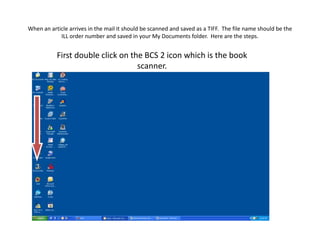
Recomendados
Recomendados
Más contenido relacionado
La actualidad más candente
La actualidad más candente (7)
Similar a Article delivery instructions
Similar a Article delivery instructions (20)
Adobe in design cs6 unit 4 creating books, table of contents, indexes and p...

Adobe in design cs6 unit 4 creating books, table of contents, indexes and p...
WebsiteAlive Customization - Adding Buttons & Links to Your Website

WebsiteAlive Customization - Adding Buttons & Links to Your Website
Último
https://app.box.com/s/7hlvjxjalkrik7fb082xx3jk7xd7liz3TỔNG ÔN TẬP THI VÀO LỚP 10 MÔN TIẾNG ANH NĂM HỌC 2023 - 2024 CÓ ĐÁP ÁN (NGỮ Â...

TỔNG ÔN TẬP THI VÀO LỚP 10 MÔN TIẾNG ANH NĂM HỌC 2023 - 2024 CÓ ĐÁP ÁN (NGỮ Â...Nguyen Thanh Tu Collection
Último (20)
TỔNG ÔN TẬP THI VÀO LỚP 10 MÔN TIẾNG ANH NĂM HỌC 2023 - 2024 CÓ ĐÁP ÁN (NGỮ Â...

TỔNG ÔN TẬP THI VÀO LỚP 10 MÔN TIẾNG ANH NĂM HỌC 2023 - 2024 CÓ ĐÁP ÁN (NGỮ Â...
Unit 3 Emotional Intelligence and Spiritual Intelligence.pdf

Unit 3 Emotional Intelligence and Spiritual Intelligence.pdf
Exploring_the_Narrative_Style_of_Amitav_Ghoshs_Gun_Island.pptx

Exploring_the_Narrative_Style_of_Amitav_Ghoshs_Gun_Island.pptx
This PowerPoint helps students to consider the concept of infinity.

This PowerPoint helps students to consider the concept of infinity.
Food safety_Challenges food safety laboratories_.pdf

Food safety_Challenges food safety laboratories_.pdf
General Principles of Intellectual Property: Concepts of Intellectual Proper...

General Principles of Intellectual Property: Concepts of Intellectual Proper...
UGC NET Paper 1 Mathematical Reasoning & Aptitude.pdf

UGC NET Paper 1 Mathematical Reasoning & Aptitude.pdf
Beyond_Borders_Understanding_Anime_and_Manga_Fandom_A_Comprehensive_Audience_...

Beyond_Borders_Understanding_Anime_and_Manga_Fandom_A_Comprehensive_Audience_...
ICT role in 21st century education and it's challenges.

ICT role in 21st century education and it's challenges.
Plant propagation: Sexual and Asexual propapagation.pptx

Plant propagation: Sexual and Asexual propapagation.pptx
Salient Features of India constitution especially power and functions

Salient Features of India constitution especially power and functions
Article delivery instructions
- 1. When an article arrives in the mail it should be scanned and saved as a TIFF. The file name should be the ILL order number and saved in your My Documents folder. Here are the steps. First double click on the BCS 2 icon which is the book scanner.
- 2. Once it opens you will see this screen. Here you will click the Scan button located in the upper left corner.
- 3. The BCS-2 logo will disappear and you can now begin scanning. When you have scanned the entire article you may want to crop the pages to rid the file of unwanted black background, fingertips, etc. The next step is to save the article as a TIFF. Click the Stop button near the upper left corner.
- 4. The next screen you will see is a list of scan jobs previously performed. The job you have just completed is the one at the bottom of the list.
- 5. You must highlight the job you are converting. In the example above it is job number 81 on the list. Although it appears it is already highlighted in the example above, it is not really. You must click on the job. Once you have clicked on the particular scan it will look like this. Notice how the row now has a blue tint. This shows that the job is highlighted properly. The next step is to click on the Multipage-Tiff button.
- 6. Next your my Documents folder will appear allowing you to name and save the item scanned as a Tiff. See example below.
- 7. In this case we will pretend the ILL order number is 65280704 which is the name we will apply as the file name. Save the file.
- 8. Next go into Illiad 8 and click on the Borrowing tab. Next click on the Check in From Lending Library button.
- 9. Below we entered the ILL order number 65280704, then click the Search button.
- 10. On the following screen the complete corresponding record will appear. Once you have verified the information click on the Check In Scan Now button.
- 11. Now we are ready to import the file or image that carries the name 65280704. Simply click on the Import Image button. This action will open your My Documents folder window allowing you to select the file.
- 12. In this case the file we need is listed first. Double click on the file. This action will import the complete file to ILLIAD.
- 13. We can see all pages from the file.
- 14. The final step is to click on the Delivery button which will deliver the article to the patron and totally complete the process.