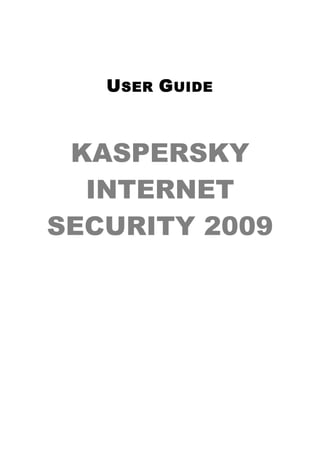
125
- 1. U SER G UIDE KASPERSKY INTERNET SECURITY 2009
- 2. Dear User of Kaspersky Internet Security 2009! Thank you for choosing our product. We hope that this documentation helps you in your work and provides answers regarding this software product. Warning! This document is the property of Kaspersky Lab: all rights to this document are reserved by the copyright laws of the Russian Federation, and by international treaties. Illegal reproduction and distribution of this document or parts thereof will result in civil, administrative or criminal liability in accordance with the laws of the Russian Federation. Any type of reproduction or distribution of any materials, including in translated form, is allowed only with the written permission of Kaspersky Lab. This document and the graphic images it contains can be used exclusively for information, non-commercial or personal purposes. This document may be amended without prior notification. For the latest version, refer to Kaspersky Lab's website at http://www.kaspersky.com/docs. Kaspersky Lab assumes no liability for the content, quality, relevance or accuracy of any materials used in this document for which the rights are held by third parties, or for the potential damages associated with using such documents. This document includes registered and non-registered trademarks. All trademarks are the property of their owners. © Kaspersky Lab, 1996-2008 +7 (495) 645-7939, Tel., fax: +7 (495) 797-8700, +7 (495) 956-7000 http://www.kaspersky.com/ http://support.kaspersky.com/ Revision date: 28.07.2008
- 3. TABLE OF CONTENTS INTRODUCTION .................................................................................................. 6 Obtaining information about the application .................................................... 6 Sources of information to research on your own ....................................... 6 Contacting the Sales Department.............................................................. 7 Contacting the Technical Support service ................................................. 7 Discussing Kaspersky Lab applications on the web forum ........................ 9 What's new in Kaspersky Internet Security 2009 ............................................ 9 Overview of application protection ................................................................ 11 Wizards and Tools................................................................................... 12 Support features ...................................................................................... 13 Heuristic analysis .................................................................................... 14 Hardware and software system requirements ............................................... 15 THREATS TO COMPUTER SECURITY ............................................................ 16 Threat applications........................................................................................ 16 Malicious programs ................................................................................. 17 Viruses and worms ............................................................................ 17 Trojans............................................................................................... 20 Malicious utilities ................................................................................ 26 Potentialy unwanted programs ................................................................ 29 Adware .............................................................................................. 30 Pornware ........................................................................................... 30 Other Riskware Programs ................................................................. 31 Methods of detecting infected, suspicious and potentially dangerous objects by the application ........................................................................ 34 Internet threats .............................................................................................. 35 Spam or unsolicited incoming mail .......................................................... 35 Phishing .................................................................................................. 36 Hacker attacks......................................................................................... 36 Banners ................................................................................................... 37 INSTALLING THE APPLICATION ...................................................................... 38 Step 1. Searching for a newer version of the application .............................. 39
- 4. 4 Kaspersky Internet Security 2009 Step 2. Verifying the system satisfies the installation requirements .............. 40 Step 3. Wizard's greeting window ................................................................. 40 Step 4. Viewing the License Agreement ....................................................... 40 Step 5. Selecting the installation type ........................................................... 41 Step 6. Selecting the installation folder ......................................................... 41 Step 7. Selecting application components to be installed ............................. 42 Step 8. Searching for other anti-virus software ............................................. 43 Step 9. Final preparation for the installation .................................................. 44 Step 10. Completing the installation.............................................................. 44 APPLICATION INTERFACE............................................................................... 45 Notification area icon .................................................................................... 45 Shortcut menu............................................................................................... 46 Main application window ............................................................................... 48 Notifications .................................................................................................. 51 Application settings window .......................................................................... 51 GETTING STARTED .......................................................................................... 52 Selecting network type .................................................................................. 53 Updating the application ............................................................................... 54 Security analysis ........................................................................................... 54 Scanning computer for viruses...................................................................... 55 Managing license .......................................................................................... 56 Subscription for the automatic license renewal ............................................. 57 Participating in the Kaspersky Security Network ........................................... 59 Security management ................................................................................... 60 Pausing protection ........................................................................................ 62 VALIDATING APPLICATION SETTINGS ........................................................... 64 Test the EICAR quot;virusquot; and its modifications................................................. 64 Testing the HTTP traffic protection ............................................................... 67 Testing the SMTP traffic protection ............................................................... 68 Validating File Anti-Virus settings.................................................................. 69 Validating virus scan task settings ................................................................ 69 Validating Anti-Spam settings ....................................................................... 70
- 5. Table of contents 5 KASPERSKY SECURITY NETWORK DATA COLLECTION STATEMENT....... 71 KASPERSKY LAB .............................................................................................. 77 CRYPTOEX LLC ................................................................................................ 80 MOZILLA FOUNDATION.................................................................................... 81 LICENSE AGREEMENT .................................................................................... 82
- 6. INTRODUCTION IN THIS SECTION: Obtaining information about the application ......................................................... 6 What's new in Kaspersky Internet Security 2009 .................................................. 9 Overview of application protection ...................................................................... 11 Hardware and software system requirements .................................................... 15 OBTAINING INFORMATION ABOUT THE APPLICATION If you have any questions regarding purchasing, installing or using the application, answers are readily available. Kaspersky Lab has many sources of information, from which you can select the most convenient, depending on the urgency and importance of your question. SOURCES OF INFORMATION TO RESEARCH ON YOUR OWN You can use the Help system. The Help system contains information on managing the computer protection: how to view the protection status, scan various areas of the computer and perform other tasks. To open Help, click the Help link in the main application window, or press <F1>.
- 7. Introduction 7 CONTACTING THE SALES DEPARTMENT If you have questions regarding selecting or purchasing the application or extending the period of its use, you can phone Sales Department specialists in our Central Office in Moscow at: +7 (495) 797-87-00, +7 (495) 645-79-39, +7 (495) 956-70-00. The service is provided in Russian or English. You can send your questions to the Sales Department at e-mail address sales@kaspersky.com. CONTACTING THE TECHNICAL SUPPORT SERVICE If you already purchased the application you can obtain information about it from the Technical Support service by phone or via the Internet. The Technical Support service specialists will answer your questions about regardung the installation and the use of the application and if your computer has been infected, will help you eliminate the consequences of the activities of malware. Before contacting the Technical Support service please read the support rules (http://support.kaspersky.com/support/rules). An e-mail request to the Technical Support service (for registered users only) You can ask your question to the Technical Support Service specialists by filling out a Helpdesk web form (http://support.kaspersky.com/helpdesk.html). You can send your question in Russian, English, German, French or Spanish. In order to send an e-mail message with your question, you must indicate the client number obtained during the registration at the Technical Support service website along with your password.
- 8. 8 Kaspersky Internet Security 2009 Note If you are not yet a registered user of Kaspersky Lab's applications, you can fill out a registration form at (https://support.kaspersky.com/en/PersonalCabinet/Registration/Form/). During registration you will have to supply the activation code or key file name. The Technical Support service will respond to your request in your Personal Cabinet at https://support.kaspersky.com/en/PersonalCabinet, and to the e- mail address you specified in your request. In the request web form, describe the problem you encountered in as much detail as possible. Specify the following information in the mandatory fields: Prompt type. Questions most frequently asked by users are grouped into special topics, for example “Product installation/removal problem” or “Virus scan/removal problem”. If there is no appropriate topic for your question, select the topic “General Question”. Application name and version number. Prompt text. Describe the problem you have encountered in as much detail as possible. Client number and password. Enter the client number and password which you received during registration at the Technical Support service website. E-mail address. The Technical Support service will send their answer to this e-mail address. Technical support by phone If you have a problem which requires urgent help, you can call your nearest Technical Support office. You will need to supply identifying information (http://support.kaspersky.com/support/details) when you apply to Russian (http://support.kaspersky.com/support/support_local) or international (http://support.kaspersky.com/support/international) Technical Support. This will help our specialists to process your request as soon as possible.
- 9. Introduction 9 DISCUSSING KASPERSKY LAB APPLICATIONS ON THE WEB FORUM If your question does not require an urgent answer, you can discuss it with Kaspersky Lab's specialists and other Kaspersky software users in our web forum, located at http://forum.kaspersky.com/. In this forum you can view existing topics, leave your replies, create new topics and use the search engine. WHAT'S NEW IN KASPERSKY INTERNET SECURITY 2009 Kaspersky Internet Security 2009 (also referred to as “Kaspersky Internet Security” or “the application”) uses a totally new approach to data security, based on restricting each program’s rights to access system resources. This approach helps prevent unwanted actions by suspicious and hazardous programs. The application's ability to protect each user's confidential data has also been considerably enhanced. The application now includes wizards and tools which substantially simplify specific computer protection tasks. Let's review the new features of Kaspersky Internet Security 2009: New Protection Features: Kaspersky Internet Security now includes the Application Filtering, Proactive Defense and Firewall components which together implement a new integrated approach to protecting the system against threats known and unknown. Kaspersky Internet Security now requires considerably less input from the user, due to the use of lists of trusted applications (“white-lists”). Scanning the operating system and installed software to detect and eliminate vulnerabilities, maintains a high system security level and prevents hazardous programs penetrating your system. The new Security Analyzer and Browser Configuration wizards facilitate scanning for, and the elimination of, security threats and vulnerabilities in the installed applications, and in the configuration of the operating system and browser.
- 10. 10 Kaspersky Internet Security 2009 Kaspersky Lab now reacts more quickly to new threats through the use of the Kaspersky Security Network, which gathers data about the infection of users' computers and sends it to Kaspersky Lab's servers. New tools – Network Monitor and Network Package Analysis - facilitate collection and analysis of information about network activities on your computer. The new System Restore wizard helps repair damage to your system arising from malware attacks. New confidential data protection features: The new Application Filtering component effectively monitors access to confidential data, user files and application folders. The new Virtual Keyboard tool ensures the security of confidential data entered at the keyboard. Kaspersky Internet Security includes the Privacy Cleaner wizard which erases from the user’s computer all information about his or her actions which might be of interest to intruders, including the histories of visited websites, opened files, and cookies used. New anti-spam features: The efficiency of spam filtering by the Anti-Spam component has been increased through use of the Recent Terms server technologies. The use of Microsoft Outlook, Microsoft Outlook Express, The Bat! and Thunderbird extension plug-ins simplifies the process of configuring the Anti-Spam component. The revised Parental Control component allows effective restriction of undesirable access by children to some internet resources. New protection features for internet use: Protection against internet intruders has been upgraded by extending the databases of phishing sites. The ability to scan ICQ and MSN traffic has been added, which ensures the safe use of internet pagers. Secure use of wireless networks is provided through the ability to scan Wi-Fi connections.
- 11. Introduction 11 New program's interface features: The application's new interface reflects the comprehensive approach to information protection. The high information capacity of dialog boxes helps the user make decisions quickly. The functionality for recording statistics and creating reports has been extended. Filters can be used to select data from reports, a powerful and flexible tool which is irreplaceable for professionals. OVERVIEW OF APPLICATION PROTECTION Kaspersky Internet Security protects your computer against known and unknown threats, and against unwanted data. Each type of threat is processed by a separate application component. This makes setup flexible, with easy configuration options for all components, which can be tailored to the needs of a specific user or of the business as a whole. Kaspersky Internet Security includes the following protective features: Monitors system activities by user applications, preventing any dangerous actions by applications. Protection components provide real-time protection of all data transfer and input paths through your computer. Protection components ensure protection of your computer against all currently known network and intruder attacks during internet connections. Filtering components remove unwanted data saving time, web traffic and money. Virus scan tasks are used to scan individual files, folders, drives, specified areas, or the entire computer for viruses. Scan tasks can also be configured to detect vulnerabilities in installed user applications.
- 12. 12 Kaspersky Internet Security 2009 The updating component ensures the up to date status of both the application’s modules and the databases used to detect malicious programs, hacker attacks and spam messages. Wizards and tools facilitating execution of tasks occurring during the operation of Kaspersky Internet Security. Support features, which provide information and assistance for working with the application and expanding its capabilities. WIZARDS AND TOOLS Ensuring computer security is a complex task which requires knowledge of the operating system's features and the methods used to exploit its weaknesses. Additionally, the volume and diversity of information about system security make its analysis and processing difficult. To help solve specific tasks in providing computer security, the Kaspersky Internet Security package includes a set of wizards and tools: Security Analyzer Wizard performs computer diagnostics, searching for vulnerabilities in the operating system and in user programs installed on the computer. Browser Configuration Wizard analyses the Microsoft Internet Explorer browser settings, evaluating them primarily from a security point of view. System Restore wizard eliminates any traces of malware attacks on the system. Privacy Cleaner Wizard searches for and eliminates traces of the user's activities in the system and in the operating system's settings, preventing the gathering of information about the user's activities. Rescue Disk wizard restores system functionality after a virus attack has damaged the operating system’s files and made it impossible to restart the computer. Network Package Analysis ntercepts network packets and displays their details. Network Monitor displays details about network activity on your computer. Virtual keyboard prevents the interception of data entered at the keyboard.
- 13. Introduction 13 SUPPORT FEATURES The application includes a number of support features which are designed to keep the application up-to-date, to expand the application’s capabilities, and to assist you in using it. Kaspersky Security Network Kaspersky Security Network is a system which automatically transfers reports about detected and potential threats to Kaspersky Lab’s central database. This database allows Kaspersky Lab to respond more quickly to the most widespread threats, and to notify users about virus outbreaks. License When you purchase Kaspersky Internet Security, you enter into a licensing agreement with Kaspersky Lab which governs the use of the application, your access to application database updates, and Technical Support for a specified period of time. The term of use and other information necessary for the application’s full functionality are included in the license key file. Using the License function you can obtain detailed information about your current license, purchase a new license or renew your current one. Support All registered Kaspersky Internet Security users can take advantage of our technical support service. To see information about how to receive technical support, use the Support function. By following the links you can access the Kaspersky Lab product users' forum, send an error report to Technical Support, or give application feedback by completing a special online form. You also have access to the online Technical Support and Personal User Cabinet Services. Our personnel are always happy to provide you with telephone support about the application.
- 14. 14 Kaspersky Internet Security 2009 HEURISTIC ANALYSIS Heuristics are used in some real-time protection components, such as File Anti- Virus, Mail Anti-Virus, and Web Anti-Virus, and in virus scans. Scanning objects using the signature method, which uses a database containing descriptions of all known threats, gives a definite answer as to whether a scanned object is malicious, and what danger it presents. The heuristic method, unlike the signature method, aims to detect the typical behavior of objects rather than their static content, but cannot provide the same degree of certainty in its conclusions. The advantage of heuristic analysis is that it detects malware that is not registered in the database, so that you do not have to update the database before scanning. Because of this, new threats are detected before virus analysts have encountered them. However, there are methods for circumventing heuristics. One such defensive measure is to freeze the activity of malicious code as soon as the object detects the heuristic scan. Note Using a combination of scanning methods ensures greater security. When scanning an object, the heuristic analyzer emulates the object’s execution in a secure virtual environment provided by the application. If suspicious activity is discovered as the object executes, it will be deemed malicious and will not be allowed to run on the host, and a message will be displayed requesting further instructions from the user: Quarantine the object, allowing the new threat to be scanned and processed later using updated databases. Delete the object. Skip (if you are positive that the object cannot be malicious). To use heuristic methods, check the box Use heuristic analyzer and move the scan detail slider to one of these positions: Shallow, Medium, or Detailed. The level of detail of the scan provides a balance between the thoroughness, and hence the quality, of the scan for new threats, and the load on operating system resources and the scan’s duration. The higher you set the heuristics level, the more system resources the scan will require, and the longer it will take.
- 15. Introduction 15 Warning! New threats detected using heuristic analysis are quickly analyzed by Kaspersky Lab, and methods for disinfecting them are added to the hourly database updates. If you regularly update your databases, you will be maintaining the optimal level of protection for your computer. HARDWARE AND SOFTWARE SYSTEM REQUIREMENTS To allow the computer to function normally, the computer must meet these minimum requirements: General requirements: 75 MB free hard drive space. CD-ROM (for installation of the application from the installation CD). A mouse. Microsoft Internet Explorer 5.5 or higher (for updating application's bases and software modules via Internet). Microsoft Windows Installer 2.0. Microsoft Windows XP Home Edition (SP2 or above), Microsoft Windows XP Professional (SP2 or above), Microsoft Windows XP Professional x64 Edition: Intel Pentium 300 MHz processor or higher (or a compatible equivalent). 256 MB free RAM. Microsoft Windows Vista Starter x32, Microsoft Windows Vista Home Basic, Microsoft Windows Vista Home Premium, Microsoft Windows Vista Business, Microsoft Windows Vista Enterprise, Microsoft Windows Vista Ultimate: Intel Pentium 800 MHz 32-bit (x86) / 64-bit (x64) processor or higher (or a compatible equivalent). 512 MB free RAM.
- 16. THREATS TO COMPUTER SECURITY A considerable threat to the computer security is imposed by threat applications. Additionally, such threat is imposed by spam, phishing, hacker attacks and adware ad banners. These threats are related to internet use. IN THIS SECTION: Threat applications ............................................................................................. 16 Internet threats ................................................................................................... 35 THREAT APPLICATIONS Kaspersky Internet Security can detect thousands of malware programs that may reside on your computer. Some of these programs represent a constant threat to your computer, while others are only dangerous in certain conditions. After the application detects a malware application, it classifies it and assigns it a danger level (high or medium). Kaspersky Lab's virus analysts distinguish two main categories of threat application: malware programs and potentially unwanted programs. Malware programs (Malware) (see page 17) are created to damage the computer and its user: for example, to steal, block, modify or erase information, or to disrupt the operation of a computer or a computer network. Potentially unwanted programs (PUPs) (see page 29), unlike malware programs, are not intended solely to inflict damage but can assist in penetrating a computer’s security system. The Virus Encyclopedia (http://www.viruslist.com/en/viruses/encyclopedia) contains a detailed description of these programs.
- 17. Threats to computer security 17 MALICIOUS PROGRAMS Malicious programs (“malware”) are created specifically to inflict harm on computers and their users: to steal, block, modify or erase information, or to disrupt the operation of computers or computer networks. Malware programs are divided into three subcategories: viruses and worms, Trojans programs and malware utilities. Viruses and worms (Viruses_and_Worms) (see page 17) can create copies of themselves, which in turn spread and reproduce again. Some of them run without the user's knowledge or participation, others require actions on the user's part to be run. These programs perform their malicious actions when executed. Trojan programs (Trojan_programs) (see page 20) do not create copies of themselves, unlike worms and viruses. They infect a computer, for example, via e-mail or via a web browser when the user visits an “infected” website. They must be launched by the user, and perform their malicious actions when run. Malware utilities (Malicious_tools) (see page 26) are created specifically to inflict damage. However, unlike other malware programs, they do not perform malicious actions as they are run and can be safely stored and run on the user's computer. They have functions which hackers use to create viruses, worms and Trojan programs, to arrange network attacks on remote servers, hack computers or perform other malicious actions. VIRUSES AND WORMS Subcategory: viruses and worms (Viruses_and_Worms) Severity level: high Classic viruses and worms perform unauthorized actions on the infected computer, including replicating and spreading themselves. Classic virus After a classic virus infiltrates the system, it infects a file, activates itself, performs its malicious action, and adds copies of itself to other files. Classic viruses reproduce only within the local resources of the infected computer, but cannot independently penetrate other computers. Distribution to
- 18. 18 Kaspersky Internet Security 2009 other computers can occur only if the virus adds itself to a file stored in a shared folder or on a CD, or if the user forwards an e-mail message with an infected attachment. The code of a classic virus is usually specialized to penetrate a particular area of a computer, operating system or application. Based on the environment, there is a distinction between file, boot, script and macro viruses. Viruses can infect files using various methods. Overwriting viruses write their own code to replace the code of the infected file, destroying the original contents of the file. The infected file stops working and cannot be disinfected. Parasitic viruses modify files leaving them fully or partially operating. Companion viruses do not modify files but duplicate them, so that when the infected file is opened, its duplicate, that is the virus, will run instead. Other types of viruses include link viruses, OBJ viruses that infect object modules, LIB viruses that infect compiler libraries, and viruses that infect original text of programs. Worm After it penetrates the system, a network worm, similarly to the classic virus, becomes activated and performs its malicious action. The network worm is named for its ability to tunnel secretly from one computer to another, to propagate itself through various information channels. Worms are categorized by their primary method of proliferation, which are listed in the table below: Table 1. Worms categorized by the method of proliferation TYPE NAME DESCRIPTION IM- IM worms These worms propagate through IM (instant Worm messaging) clients, such as ICQ, MSN Messenger, AOL Instant Messenger, Yahoo Pager and Skype. Usually these worms use contact lists to send messages containing a link to a worm file on a website. When a user downloads and opens the file, the worm is activated.
- 19. Threats to computer security 19 TYPE NAME DESCRIPTION Email- E-mail worms E-mail worms infect computers via e-mail. Worm The infected message has an attached file containing either a copy of a worm, or a link to a worm file uploaded to a website. The website is usually either one that has been hacked, or is the hacker's own site. When the attachment is opened the worm is activated; alternatively, when you click the link, download and open the file, the worm will become active. After this the worm will continue reproducing by finding other e-mail addresses and sending infected messages to them. IRC- IRC worms Worms of this type get into computers through Worms Internet Relay channels, which are used to communicate with other people via the internet in real time. These worms publish on the internet chat channel, either a copy of the worm file, or a link to the file. When a user downloads and opens the file, the worm will be activated. Net- Network worms These worms are distributed via computer Worms (worms residing in networks. computer networks) Unlike other types of worms, network worms propagate without the user's participation. They search the local area network for computers which host programs containing vulnerabilities. They do this by broadcasting a special network packet (exploit) containing its code or a part of its code to each computer. If there is a vulnerable computer in the network, it will be infiltrated by the packet. Once the worm fully penetrates the computer, it becomes active.
- 20. 20 Kaspersky Internet Security 2009 TYPE NAME DESCRIPTION P2P- File exchange File exchange worms propagate through file- Worm worms exchange peer-to-peer networks, such as Kazaa, Grokster, EDonkey, FastTrack or Gnutella. To use a file exchange network, the worm copies itself into the file-exchange folder which is usually located on the user's computer. The file-exchange network displays information about the file and the user can “find” the infected file in the network, like any other file, download it and open it. More complex worms imitate the network protocols of a specific file exchange network: they provide positive responses to search requests and offer copies of themselves for downloading. Worm Other worms Other network worms include: Worms that distribute their copies via network resources. Using the operating system's functionality, they go through available network folders, connect to computers in the global network and attempt to open their drives for full access. Unlike computer network worms, the user has to open a file containing a copy of the worm to activate it. Worms that use other propagation methods not listed here: for example, worms propagating via mobile phones. TROJANS Subcategory: Trojans (Trojan_programs) Severity level: high
- 21. Threats to computer security 21 Unlike worms and viruses, trojan programs do not create copies of themselves. They infect a computer, for example, via an infected e-mail attachment, or through a web browser when the user visits an “infected” website. Trojan programs must be launched by the user, and start performing their malicious actions as they run. Trojan programs can perform a range of malicious actions. The major functions of Trojans are blocking, modifying and erasing data, and disrupting the operation of computers or computer networks. Additionally, Trojan programs can receive and send files, run them, display messages, access web pages, download and install programs and restart the infected computer. Intruders often use quot;setsquot; consisting of complementary Trojan programs. The different types of Trojan programs and their behavior are described in the table below. Table 2. Types of trojan programs categorized by behavior on the infected computer TYPE NAME DESCRIPTION Trojan- Trojan programs Archives which when unpacked increase ArcBomb - archive bombs to a size that disrupts the computer's operation. When you attempt to unpack the archive, the computer may start working slowly or “freeze”, and the disk may be filled with “empty” data. “Archive bombs” are especially dangerous for file and mail servers. If an automatic incoming information processing system is used on the server, such an “archive bomb” can stop the server. Backdoor Remote These programs are considered the most administration dangerous among Trojan programs; Trojan programs function-wise they are similar to off-the- shelf remote administration programs. These programs install themselves without the user's knowledge, and give the intruder remote management of the computer.
- 22. 22 Kaspersky Internet Security 2009 TYPE NAME DESCRIPTION Trojans Trojans Trojans include the following malicious programs: Classic Trojan programs, which only perform the major functions of Trojan programs: blocking, modifying or erasing data, disrupting the operation of computers or computer networks. They do not have the additional functions characteristic of other types of Trojan programs described in this table; “multi-purpose” Trojan programs, which do have additional functions characteristic of several types of Trojan programs. Trojan- Trojan programs They quot;take hostagequot; information on the Ransoms requiring a user's computer, modifying or blocking it ransom or disrupt the operation of the computer so that the user cannot use the data. Then the intruder demands a ransom from the user, in exchange for a promise to send the program that will restore the computer's operability. Trojan- Trojan-Clickers These programs access web pages from Clickers the user's computer: they send a command to the web browser, or replace web addresses stored in the system files. Using these programs the intruders arrange network attacks, or increase the traffic to particular sites to boost revenues from displaying ad banners.
- 23. Threats to computer security 23 TYPE NAME DESCRIPTION Trojan- Trojan programs- These programs access the intruder's web Downloaders downloaders page, download other malware programs from it, and install them on the user's computer. They can either store the name of the downloadable malware program filename in their own code, or receive it from the web page they access. Trojan- Trojan program- These programs save programs Droppers droppers containing other Trojan programs on the computer's disk and then install them. Intruders can use Trojans-Droppers in different ways: to install malware programs without the user's knowledge: Trojans-droppers either do not display any messages, or display false messages, for example, notifying about an error in an archive or about using the wrong version of the operating system; to protect another known malware program from being detected: not every anti-virus program can detect a malware program located inside a Trojan-dropper. Trojan- Trojans-notifiers They notify the intruder that the infected Notifiers computer is connected; and then transfer information about the computer to the intruder, including: IP address, number of an open port or the e-mail address. They communicate to the intruder using a number of methods including e-mail, FTP, and by accessing the intruder's web page. Trojan-notifiers are often used in sets of complementary Trojan programs. They notify the intruder that other Trojan programs are successfully installed on the user's computer.
- 24. 24 Kaspersky Internet Security 2009 TYPE NAME DESCRIPTION Trojan- Trojans-Proxies They allow the intruder to access web Proxies pages anonymously using the identity of the user's computer, and are often used to send spam. Trojan-PSWs Trojans stealing Trojans stealing passwords (Password passwords Stealing Ware); they steal users' accounts, for example, software registration information. They find confidential information in system files and in the registry and send it to their developer using methods which include e- mail, FTP, and by accessing the intruder's website. Some of these Trojan programs fall into specific types described in this table, Including Trojan-Bankers, Trojans-IMs and Trojans-GameThieves. Trojan-Spies Trojan spy These programs are used for spying on programs the user: they collect information about the user's actions on the computer: for example, they intercept data entered by the user at the keyboard, make snapshots of the screen and collect lists of active applications. After they receive this information, they transfer it to the intruder using methods including e-mail, FTP, or by accessing the intruder's website. Trojans-DoS Trojan programs For a Denial-of-Service (DoS) attack, the - network attacks Trojan will send numerous requests from the user's computer to a remote server. The server will exhaust its resources processing these requests and will stop functioning. These programs are often used to infect multiple computers to make a combined attack on the server.
- 25. Threats to computer security 25 TYPE NAME DESCRIPTION Trojan-IMs Trojan programs These programs steal numbers and stealing personal passwords of IM client users (instant data of IM client messaging programs), such as ICQ, MSN users Messenger, AOL Instant Messenger, Yahoo Pager or Skype. They transfer information to the intruder using methods which include e-mail, FTP, and by accessing the intruder's website. Rootkits Rootkits These programs conceal other malware programs and their activity and, thus, extend the existence of such programs in the system. They hide files, processes in the memory of an infected computer, or registry keys run by the malware programs, or conceal data exchange between applications installed on the user's computer and other computers in the network. Trojan-SMS Trojan programs These programs infect mobile phones and - SMS messages send SMS messages to numbers for which the user of the infected phone is charged. Trojan- Trojan programs These programs steal user account GameThieves stealing personal information of network game users; they data of the users then transfer this information to the of network intruder using methods including e-mail, games. FTP, or by accessing the intruder's website. Trojans- Trojan programs These programs steal banking account Bankers stealing banking information or electronic/digital money account account information; they transfer data to information the intruder using methods including e- mail, FTP, or by accessing the intruder's website.
- 26. 26 Kaspersky Internet Security 2009 TYPE NAME DESCRIPTION Trojan- Trojan programs These programs collect e-mail addresses Mailfinders that collect e-mail on the computer and transfer them to the addresses intruder using methods including e-mail, FTP, and by accessing the intruder's website. The intruder can use the collected addresses to send spam. MALICIOUS UTILITIES Subcategory: malicious utilities (Malicious_tools) Severity level: medium These utilities are designed specifically to inflict damage. However, unlike other malware programs, they are tools used primarily to attack other computers, and can be safely stored and run on the user's computer. These programs provide functionality to help create viruses, worms and Trojan programs, to arrange network attacks on remote servers, to hack computers and other malicious actions. There are many types of malware utilities with different functions, which are described in the table below. Table 3. Malware utilities grouped by functions TYPE NAME DESCRIPTION Constructor Constructors Constructors are used to create new viruses, worms and Trojan programs. Some constructors have standard windows interface, allowing the hacker to select the type of the malicious program to be created, the method this program will use to resist debugging, and other similar properties.
- 27. Threats to computer security 27 TYPE NAME DESCRIPTION Dos Network attacks Denial of Serive (DoS) programs send numerous requests from the user's computer to a remote server. The server will then exhaust its resources for processing requests, and will stop functioning. Exploit Exploits An exploit is a set of data, or a piece of program code, which uses an application's vulnerabilities to perform a malicious action on the computer. For example, exploits can write or read files, or access “infected” web pages. Different exploits use the vulnerabilities of different applications or network services. An exploit is transferred via the network to multiple computers in the form of a network packet, searching for computers with vulnerable network services. For example, an exploit contained in a DOC file looks for vulnerabilities of text editors, and when the user opens an infected file, can start performing functions programmed by the intruder. An exploit contained in an e-mail message searches for vulnerabilities in e- mail client programs; it can start performing its malicious action as soon as the user opens an infected message using this program. Exploits are also used to distribute net worms (Net-Worm). Exploit-Nukers are network packets that make computers inoperative. FileCryptors File Cryptors File cryptors encrypt other malicious programs, to hide them from anti-virus applications.
- 28. 28 Kaspersky Internet Security 2009 TYPE NAME DESCRIPTION Flooders Programs used for They send a great number of messages via flooding networks network channels, including, for example, internet relay chat channels. However, this category of malware does not include programs which flood e-mail traffic, or IM and SMS channels, which are separately classified in the table below (Email-Flooder, IM-Flooder and SMS- Flooder). HackTools Hacking Tools Hacking tools are used to hack computers on which they are installed, or to arrange attacks on another computer. Such attacks include: creating new system user accounts without permission, or clearing the system logs to conceal any traces of the new user’s presence in the system. They include some sniffers which perform malicious functions, for example, intercepting passwords. Sniffers are programs which allow the examination of network traffic. not- Hoax programs These programs scare the user with virus- virus:Hoax like messages: they can quot;detectquot; a virus in a clean file, or display a message about disk formatting which will not take place. Spoofers Spoofers These programs send messages and network request with a fake sender's address. Intruders use spoofers in order, for example, to pretend to be a legitimate sender. VirTools They are tools They make it possible to modify other used to create malware programs in order to hide them modifications of from anti-virus applications. malware programs
- 29. Threats to computer security 29 TYPE NAME DESCRIPTION Email- Programs for These programs send numerous messages Flooders flooding e-mail e- to e-mail addresses (flood them). Due to mail addresses the large flow of messages, users are unable to view incoming messages which are not spam. IM-Flooders Programs used for These programs send numerous messages flooding IM to Instant Messaging (IM) client users, such programs as ICQ, MSN Messenger, AOL Instant Messenger, Yahoo Pager or Skype. Due to the large flow of messages, users are unable to view incoming messages which are not spam. SMS- Programs used for These programs send numerous SMS Flooders flooding with SMS messages to mobile phones. text messages POTENTIALY UNWANTED PROGRAMS Potentially unwanted programs, unlike malware programs, are not intended solely to inflict damage. However they can be used to breach the computer's security. Potentially unwanted programs include adware, pornware and other potentially unwanted programs. Adware programs (see page 30) display advertising information to the user. Pornware programs (see page 30) display pornographic information to the user. Other Riskware (see page 31) are frequently useful programs used by many computer users. However, if an intruder obtains access to these programs or installs them on the user's computer, the intruder can use them to breach the computer’s security. Potentially unwanted programs are installed using one of the following methods: They are installed by the user, individually or together with another program. For example, software developers include adware programs into freeware or shareware programs.
- 30. 30 Kaspersky Internet Security 2009 They are also installed by intruders. For example they include such programs in packages with other malware programs, using quot;vulnerabilitiesquot; of the web browser, or Trojan downloaders and droppers, when the user visits an quot;infectedquot; website. ADWARE Subcategory: Adware Severity level: medium Adware programs involve display of advertising information to the user. They display ad banners in another program's interface, and redirect search queries to advertising websites. Some adware programs collect, and send to their developer, marketing information about the user: for example, which sites they visit, or which search requests they make. Unlike Trojan spies, this information is transferred with the user's permission. PORNWARE Subcategory: Pornware Severity level: medium Usually, users install such programs themselves, to search for or download pornographic information. Intruders can also install these programs on the user's computer to display ads for commercial pornographic sites and services to the user, without the user’s permission. To be installed, they use vulnerabilities of the operating system or web browser, and are generally distributed by Trojan downloaders and Trojan droppers. There are three types of pornware programs, as categorized in the table below.
- 31. Threats to computer security 31 Table 4. Types of pornware programs categorized by their functions TYPE NAME DESCRIPTION Porn-Dialers Automatic These programs contain the phone dialers numbers of pornographic phone services and automatically dial them; unlike Trojan dialers, they notify users about their actions. Porn- Programs for These programs download pornographic Downloaders downloading information to the user’s computer; unlike files from the Trojan dialers, they notify users about their Internet actions. Porn-Tools Tools They are used to search for and display pornography; this type include special browser toolbars, and special video players. OTHER RISKWARE PROGRAMS Subcategory: other riskware programs Severity level: medium Most of these programs are useful programs, in common legitimate use. They include IRC clients, dialers, file downloading management programs, computer system activity monitors, password management utilities, and FTP, HTTP or Telnet servers. However, if an intruder obtains access to these programs, or installs them on the user's computer, their functionality can be used to breach the computer’s security.
- 32. 32 Kaspersky Internet Security 2009 The table lists riskware programs, grouped by function: Table 5. Types of other riskware grouped by function TYPE NAME DESCRIPTION Client-IRC Internet chat client Users install these programs to programs communicate through Internet Relay Channels. Intruders use them to spread malware programs. Dialers Automatic dialing These programs can establish programs quot;hiddenquot; phone connections via the modem. Downloaders Downloaders These programs can secretly download files from websites. Monitors Monitors These programs monitor the activities of computers on which they are installed, including monitoring the performance of applications, and of data exchange operations with applications on other computers. PSWTools Password recovery These programs are used to view and tools recover forgotten passwords. Intruders use them in exactly the same way when they install them on users' computers. RemoteAdmin Remote These programs are often used by administration system administrators; they provide programs access to a remote computer, to monitor and manage it. Intruders use them in exactly the same way when they install them on users' computers. Remote administration riskware programs are different from Trojan (or Backdoor) remote administration programs. Trojan programs can independently infiltrate the system and install themselves; legitimate programs do not have this functionality.
- 33. Threats to computer security 33 TYPE NAME DESCRIPTION Server-FTP FTP servers These programs perform the functions of FTP servers. Intruders install them on the users' computers to obtain remote access via the FTP protocol. Server-Proxy Proxy servers These programs perform the functions of proxy servers. Intruders install them on the users' computers to send spam using the identity of the user. Server-Telnet Telnet servers These programs perform the functions of Telnet servers. Intruders install them on the users' computers to obtain remote access via Telnet protocol. Server-Web Web servers These programs perform the functions of web servers. Intruders install them on the users' computers to obtain remote access via HTTP protocol. RiskTool Local computer tools These tools provide users with additional functionality and are used within the user's computer only, They allow the hacker to hide files, hide the windows of active applications, or to close active processes. NetTool Network tools These tools allow a computer user to remotely manage other computers on the network: for example, to restart them, find open ports, or run programs installed on these computers. Client-P2P Peer-to-peer client These programs are used for using programs peer-to-peer networks. Intruders can use them to spread malware programs.
- 34. 34 Kaspersky Internet Security 2009 TYPE NAME DESCRIPTION Client-SMTP SMTP clients These programs send e-mail messages and hide this activity. Intruders install them on the users' computers to send spam using users' identities. WebToolbar Web toolbars These programs add their own search toolbars to other applications' toolbars. FraudTool Fraud programs These programs camouflage as other real programs. For example, fraudulent anti-virus programs display messages about detecting malware programs, but they do not find or disinfect anything. METHODS OF DETECTING INFECTED, SUSPICIOUS AND POTENTIALLY DANGEROUS OBJECTS BY THE APPLICATION Kaspersky Internet Security detects malware programs in objects using two methods: reactive (using databases) and proactive (using heuristic analysis). The application’s databases contain records that are used to identify any of the hundreds of thousands known threats in scanned objects. These records contain information both about the control sections of the malware programs' code, and algorithms for disinfecting the objects containing these programs. Kaspersky Lab's anti-virus analysts analyze hundreds of new malware programs on a daily basis, create records that identify them and include them in updates to the database files. If, in a scanned object, Kaspersky Internet Security detects sections of code that fully match the control code sections of a malware program based on a database record, it sets the object’s status to infected: if there is a partial match, the status is set to suspicious. Using the proactive method, the application can detect new malicious programs which are not yet listed in the database.
- 35. Threats to computer security 35 The application detects objects containing new malware programs based on their behavior. The code of a new malware program may not fully or even partially coincide with that of a known malware program, but it will contain characteristic command sequences, such as opening a file, writing to a file, or intercepting interrupt vectors. The application can determine, for example, whether a file is infected with an unknown boot virus. Objects detected using the proactive method are given the status potentially dangerous. INTERNET THREATS Kaspersky Lab's application uses special technologies to prevent the following computer security threats: Spam, or unsolicited incoming mail (see section quot;Unsolicited incoming mail or Spamquot; on page 35); phishing (on page 36); hacker attacks (on page 36); banners display (on page 37). SPAM OR UNSOLICITED INCOMING MAIL Kaspersky Lab's application protects users from spam. Spam is unsolicited incoming mail, often containing advertisements. It places an additional load on the network and onn the e-mail provider's mail servers. The recipient pays for the traffic created by spam, and legitimiate non-spam mail travels slower. As a result, spam is illegal in many countries. Kaspersky Internet Security integrates into e-mail clients )Microsoft Outlook, Microsoft Outlook Express and The Bat!), and scans incoming messages. Message which it detects as spam are prcessed according to user-specified actions: for example, the messages could be moved to a special folder, or deleted. Kaspersky Internet Security detects spam with a great degree of accuracy. It applies several spam filtering technologies, including: analysing the sender's address, and words and phrases in the message’s subject line; it detects graphic spam, and it uses a self-training algorithm to detect spam based on the message text.
- 36. 36 Kaspersky Internet Security 2009 Anti-Spam databases contain quot;blackquot; and quot;whitequot; lists of senders' addresses, and lists of words and phrases related to various categories of spam such as advertising, medicine and health, gambling. PHISHING Phishing is a type of fraudulent internet activity which aims to quot;fishquot; personal information from computer users, such as credit card numbers and PINs, in order to steal their money. Phishing is often related to internet banking. Intruders create an exact copy of the targeted bank's website and then send messages to the bank's clients. Clients are notified that due to changes in, or failure of, the web banking system, users' accounts were lost and that the user must confirm or change their information on the bank's website. The user accesses the intruder's website, and enters their personal data there. Anti-phishing databases contain a list of websites known as sites used for phishing attacks. Kaspersky Internet Security analyzes incoming messages to supported email clients (Microsoft Office Outlook and Microsoft Outlook Express), and if it finds a link to a listed phishing website, marks this message as spam. If the user opens the message and tries to follow the link, the application blocks the connection to the website. HACKER ATTACKS A network attack is an intrusion into a remote computer's system to gain control over it, generally to cause it to fail, or to obtain access to protected information. Network attacks are either the actions of intruders (for example, scanning ports, attempts to hack passwords), or of malware programs running commands on the intruder's behalf and, for instance, transferring information to a remote quot;masterquot; program. The programs used include Trojan programs, DoS attacks, malicious scripts and certain types of network worms. Network attacks are spread in the local area and global networks using vulnerabilities in the operating systems and applications. They can be transferred as individual IP data packets during network connections.
- 37. Threats to computer security 37 Kaspersky Internet Security stops network attacks without disrupting network connections, by using special firewall databases. These databases contain records identifying characteristic IP data packets sent by various hacking programs. The application analyzes network connections and blocks in them any dangerous IP packets. BANNERS Banners or ads are links to an advertiser's website, commonly displayed as images. Displaying banners on a website does not impose any threat to the computer's security, but is still considered an interference to the computer's normal operation. If banners flicker on the screen they affect working conditions and decrease efficiency. The user is also distracted by irrelevant information, and following the banner links increases the internet traffic. Many organizations prohibit displaying banners in interfaces as part of their data security policies. Kaspersky Internet Security blocks banners, based on the URL of the website to which the banner has a link. It uses updatable Banner Ad Blocker databases which contain a list of URLs of Russian and foreign banner networks. The application processes links of the web page being loaded, compares them to the address list in the databases and if it finds a match, it deletes the link to this address from the site and continues loading the page.
- 38. INSTALLING THE APPLICATION The application is installed interactively on the computer using the Application Setup wizard. Warning! We recommend that you close all running applications before proceeding with the installation. To install the application on your computer, run the distribution file (file with *.exe extension). Note Installing the application from the installation file downloaded via Internet, is identical to installing the application from CD. The setup program is implemented as a standard Windows wizard. Each window contains a set of buttons to control the installation process. Provided below is the brief description of their purpose: Next – accept the action and move to the next step in the installation process. Previous – return to the previous step in the installation process. Cancel – cancel the installation. Finish – complete the application installation procedure. A detailed discussion of each step of the package installation is provided below.
- 39. Installing the application 39 IN THIS SECTION: Step 1. Searching for a newer version of the application .................................... 39 Step 2. Verifying the system satisfies the installation requirements ................... 40 Step 3. Wizard's greeting window ....................................................................... 40 Step 4. Viewing the License Agreement ............................................................. 40 Step 5. Selecting the installation type ................................................................. 41 Step 6. Selecting the installation folder ............................................................... 41 Step 7. Selecting application components to be installed ................................... 42 Step 8. Searching for other anti-virus software ................................................... 43 Step 9. Final preparation for the installation ....................................................... 44 Step 10. Completing the installation ................................................................... 44 STEP 1. SEARCHING FOR A NEWER VERSION OF THE APPLICATION Before installing the application on your computer, the wizard will access Kaspersky Lab's update servers to check whether a newer version exists. If a newer version is not detected Kaspersky Lab's update servers, the setup wizard will be started and install the current version. If a newer version was found on the servers, you will be asked whether you want to download it. If you cancel the download, the setup wizard will start to install the current version. If you decide to install the newer version, the installation files will be downloaded to your computer, and the setup wizard will automatically start to install the newer version. For more details on installing a newer version of the application, please refer to that version’s documentation.
- 40. 40 Kaspersky Internet Security 2009 STEP 2. VERIFYING THE SYSTEM SATISFIES THE INSTALLATION REQUIREMENTS Before installing the application on your computer, the wizard will verify that the computer satisfies the minimum requirements (see section quot;Hardware and software system requirementsquot; on page 15). It will also verify that you have the rights required to install software on it. If any of the requirements is not met, a corresponding notification will be displayed on the screen. We recommend that you install the required updates using the Windows Update service, and the required programs, before the attempting to install Kaspersky Internet Security again. STEP 3. WIZARD'S GREETING WINDOW If your system meets the system requirements (see section “Hardware and Software System Requirements” on page 15), and either no newer version of the application was found on Kaspersky Lab's update servers or you cancelled installation of that version, the setup wizard will be started to install the current version of the application. The setup wizard’s first dialog box, indicating that it is about to start the installation, will be displayed on the screen. To proceed with the installation press the Next button. To cancel the installation, press the Cancel button. STEP 4. VIEWING THE LICENSE AGREEMENT The wizard's next dialog box contains the license agreement between you and Kaspersky Lab. Read it carefully, and if you agree with all terms and conditions of the agreement, select I accept the terms of the license agreement and press the Next button. The installation will be continued.
- 41. Installing the application 41 To cancel the installation, press the Cancel button. STEP 5. SELECTING THE INSTALLATION TYPE During this step you will be asked to select the installation type that suits you best: Express installation. If you select this option, the entire application will be installed on your computer with the default protection settings recommended by Kaspersky Lab. Once the installation is complete, the Application Configuration wizard will be started. Custom installation. In you select this option, you will be asked: to select which of the application's components you wish to install; to specify the folder into which the application will be installed (see section quot;Step 6. Selecting the installation folderquot; on page 41); to activate the application; and to configure it using the Application Configuration wizard. If you select the first option, the application installation wizard will proceed directly to Step 8 (see section quot;Step 8. Searching for other anti-virus applicationsquot; on page 43). Otherwise your input or confirmation will be required at each step of the installation. STEP 6. SELECTING THE INSTALLATION FOLDER Note This step of the installation wizard will be performed only if you selected the custom installation option (see section quot;Step 5. Selecting the installation typequot; on page 41).
- 42. 42 Kaspersky Internet Security 2009 During this step you will be asked to identify the folder on your computer into which the application will be installed. The default path is: <Drive> Program Files Kaspersky Lab Kaspersky Internet Security 2009 – for 32-bit systems. <Drive> Program Files (х86) Kaspersky Lab Kaspersky Internet Security 2009 – for 64-bit systems. You can specify a different folder by pressing the Browse button and selecting a folder in the standard folder select dialog box, or by entering the folder’s path in the entry field provided. Warning! Please note that if you manually enter the full path to the installation folder, its length should not exceed 200 characters, and the path should not contain special characters. To proceed with the installation press the Next button. STEP 7. SELECTING APPLICATION COMPONENTS TO BE INSTALLED Note. This step of the installation wizard will be performed only if you selected the custom installation option (see section quot;Step 5. Selecting the installation typequot; on page 41). During a custom installation you must select which of the application's components you wish to be installed on your computer. By default, all the application's components are selected: protection, scanning and updating components. To help you decide which components you wish to install, some information is available about each component: select the component from the list and read the information in the field below. The information includes a brief description of the component and the free hard drive space required for its installation. To prevent the installation of any component, open the shortcut menu by clicking the icon next to the component's name, and select the Component will not be available item. Note that if you cancel installation of any component you will not be protected against a number of hazardous programs.
- 43. Installing the application 43 To select a component to be installed, open the shortcut menu by clicking the icon next to the component's name and select Component will be installed on local hard drive. When you have finished selecting components to be installed, press the Next button. To return to the default list of components to be installed, press the Clear button. STEP 8. SEARCHING FOR OTHER ANTI- VIRUS SOFTWARE During this step the wizard searches for other anti-virus programs, including other Kaspersky Lab programs, which may conflict with this application. If any anti-virus programs were detected on your computer, they will be listed on the screen. You will be asked to uninstall them before you proceed with the installation. You can choose whether to remove them automatically or manually, using the controls located below the list of detected anti-virus programs. If the list of detected anti-virus programs includes Kaspersky Lab's 7.0 application, save that program’s key file when you uninstall it. You can use this key for the current version of the application. We also recommend that you save the objects stored in the quarantine and in the backup storage; these objects will be automatically moved to the quarantine of the current version, and you will be able to re-scan them after the installation. If you select automatic removal of the 7.0 version, information about its activation will be saved, and re-used during the installation of version 2009. Warning! The application accepts key files for versions 6.0 and 7.0. Keys used by version 5.0 and earlier are not supported. To proceed with the installation press the Next button.
- 44. 44 Kaspersky Internet Security 2009 STEP 9. FINAL PREPARATION FOR THE INSTALLATION This step completes the preparation for installing the application on your computer. During the initial and custom application installation (see section quot;Step 5. Selecting the installation typequot; on page 41) we recommend that you do not uncheck the Enable Self-Defense before installation box during the initial installation. If the module protection option is enabled, then, if an error occurs during the installation, it will ensure a correct installation rollback procedure. When you retry the installation we recommend that you uncheck this box. Note If the application is being remotely installed using Remote Desktop, you are advised to uncheck the Enable Self-Defense before installation box. If this box is checked, the installation procedure may be performed incorrectly or not performed at all. To proceed with the installation, press the Next button. The installation files will start being copied to your computer. Warning! During the installation process, the current network connection will be severed if the application package includes components for intercepting network traffic. The majority of terminated connections will be restored in due course. STEP 10. COMPLETING THE INSTALLATION The Installation complete window contains information on completing the installation of the application on your computer. For instance, this window will indicate whether it is necessary to restart the computer to correctly complete the installation. After the system restart, the setup wizard will be automatically started. If a system restart is not required, press the Next button to start the application configuration wizard.
- 45. APPLICATION INTERFACE The application has a simple, easy-to-use interface. This chapter discusses its basic features in detail. In addition to the main application interface, there are plug-ins for Microsoft Outlook, The Bat! and Microsoft Windows Explorer. These plug-ins extend the functionality of these programs, as they allow Kaspersky Internet Security components to be managed and configured from the client program’s interface. IN THIS SECTION: Notification area icon .......................................................................................... 45 Shortcut menu .................................................................................................... 46 Main application window ..................................................................................... 48 Notifications ........................................................................................................ 51 Application settings window ................................................................................ 51 NOTIFICATION AREA ICON Immediately after installing the application, the application icon will appear in the Microsoft Windows taskbar notification area. This icon indicates the application's current operation. It also reflects the protection status, and shows a number of basic functions performed by the program. If the icon is active (color), all or some of the application’s full protection or some of its components are running. If the icon is inactive (black and white), all protection components have been disabled.
- 46. 46 Kaspersky Internet Security 2009 The application icon changes depending on the operation being performed: – e-mail being scanned. – updating application databases and program modules. – computer needs to be rebooted to apply updates. – an error has occurred in some Kaspersky Internet Security component. The icon also provides access to the basics of the application interface, including the shortcut menu (see section quot;Shortcut menuquot; on page 46) and the main application window (see section quot;Main application windowquot; on page 48). To open the shortcut menu, right-click on the application icon. To open the main application window, double click on the application icon. The main window always opens at the Protection section. If news from Kaspersky Lab is available, the news icon will appear in the taskbar notification area . Double click on the icon to view the news in the resulting window. SHORTCUT MENU You can run basic protection tasks from the context menu, which contains these items: Update – start the application module and database updates and install updates on your computer. Full computer scan – start a complete scan of the computer for dangerous objects. Objects residing on all drives, including removable storage media, will be scanned. Virus scan – select objects and start a virus scan. The default list for this scan contains several objects, such as the My documents folder and e-mail archives. You can add to this list by selecting other objects to be scanned. Network Monitor – view the list of network connections established, open ports, and traffic.
- 47. Application interface 47 Virtual keyboard – switch to the virtual keyboard. Kaspersky Internet Security – open the main application window (see section quot;Main application windowquot; on page 48). Settings – view and modify the application settings. Activate – activate the program. To become a registered user, you must activate your application. This menu item is only available if the application has not been activated. About – display information about the application. Pause protection / Resume protection – temporarily disable or enable the real-time protection components. This menu option does not affect the application’s updates or virus scan task execution. Block network traffic – temporarily block all the computer's network connections. If you want to allow the computer to interact with the network, click on this item from the context menu again. Exit – close the application and unload the application from the computer’s memory. Figure 1: Shortcut menu If a virus scan task is running when you open the shortcut menu, its name as well as its progress status (percentage complete) will be displayed in the shortcut menu. By selecting the task you will open the main application window which contains a report about the current results the task’s execution.
- 48. 48 Kaspersky Internet Security 2009 MAIN APPLICATION WINDOW The main application window can be divided into three parts: The top part of the window indicates your computer’s current protection status. Figure 2: Current status of the computer protection There are three possible values of protection status: each status is indicated by a certain color, similar to traffic lights. Green indicates that your computer’s protection is at the correct level, while yellow and red colors indicate that there are security threats in the system configuration or in the application’s operation. In addition to malware programs, threats include obsolete application databases, disabled protection components, and the selection of minimum protection settings. Security threats must be eliminated as they appear. To obtain detailed information about them and to eliminate them quickly, use the Fix it now link (see figure above).
- 49. Application interface 49 The left-hand part of the window, the navigation bar, provides quick access to the application’s functions, including anti-virus scans and updating tasks. Figure 3: Left part of the main window
- 50. 50 Kaspersky Internet Security 2009 The right-hand part of the window contains information about the application function selected in the left-hand part, and is used to configure those functions and display provide tools for performing anti- virus scan tasks, downloading updates, etc. Figure 4: Informational part of the main window You can also use these buttons: Settings – to open the application's settings window. Help – to open the application Help system. Detected – to open the list of harmful objects detected by any component or an anti-virus scan task, and to view detailed statistics of the application's operations. Reports – to open the list of events which occurred during the application's operation. Support – to display information about the system and links to Kaspersky Lab's information resources, including the Technical Support service site, and the forum. Note You can change the appearance of the application by creating and using your own graphics and color schemes.
- 51. Application interface 51 NOTIFICATIONS If events occur in the course of the application's operation, special notifications will be displayed on the screen as pop-up messages above the application’s icon in the Microsoft Windows task bar. Depending on how critical the event is for computer security, you might receive the following types of notifications: Alert. A critical event has occurred; for instance, a virus or dangerous activity has been detected on your system. You should immediately decide how to deal with this threat. This type of notification is in red. Warning! A potentially dangerous event has occurred. For instance, potentially infected files or suspicious activity has been detected on your system. You must instruct the program depending on how dangerous you think this event is. This type of notification is in yellow. Note: This notification gives information about non-critical events. This type, for example, includes notifications related to the operation of the Content Filtering component. Informational notifications are in green. APPLICATION SETTINGS WINDOW The application settings window can be opened from the main application window (see section quot;Main application windowquot; on page 48) or the shortcut menu (see section quot;Shorctut menuquot; on page 46). To open this window, click the Settings link in the top part of the main application window, or select the appropriate option on the application shortcut menu. The settings window consists of two parts: the left-hand part of the window provides access to the application’s components, such as virus scan tasks, and updating tasks; the right part of the window contains a list of settings for the component or task selected in the left part of the window.