Configuring cisco ip phones
•Descargar como DOCX, PDF•
0 recomendaciones•653 vistas
How to configure cisco ip phones? More details...
Denunciar
Compartir
Denunciar
Compartir
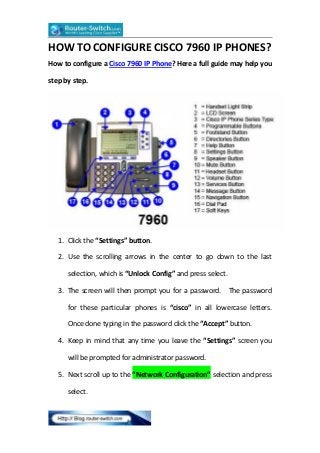
Recomendados
Recomendados
Más contenido relacionado
Destacado
Destacado (11)
Computer repair -_a_complete_illustrated_guide_to_pc_hardware

Computer repair -_a_complete_illustrated_guide_to_pc_hardware
Line cards that are available for cisco catalyst 4500 series switches

Line cards that are available for cisco catalyst 4500 series switches
Más de IT Tech
Más de IT Tech (20)
Cisco catalyst 9200 series platform spec, licenses, transition guide

Cisco catalyst 9200 series platform spec, licenses, transition guide
Cisco isr 900 series highlights, platform specs, licenses, transition guide

Cisco isr 900 series highlights, platform specs, licenses, transition guide
Hpe pro liant gen9 to gen10 server transition guide

Hpe pro liant gen9 to gen10 server transition guide
Tested cisco isr 1100 delivers the richest set of wi-fi features

Tested cisco isr 1100 delivers the richest set of wi-fi features
Cisco transceiver module for compatible catalyst switches

Cisco transceiver module for compatible catalyst switches
Competitive switching comparison cisco vs. hpe aruba vs. huawei vs. dell

Competitive switching comparison cisco vs. hpe aruba vs. huawei vs. dell
The difference between yellow and white labeled ports on a nexus 2300 series fex

The difference between yellow and white labeled ports on a nexus 2300 series fex
Cisco transceiver modules for compatible cisco switches series

Cisco transceiver modules for compatible cisco switches series
Último
Último (20)
ICT role in 21st century education and its challenges

ICT role in 21st century education and its challenges
A Beginners Guide to Building a RAG App Using Open Source Milvus

A Beginners Guide to Building a RAG App Using Open Source Milvus
Axa Assurance Maroc - Insurer Innovation Award 2024

Axa Assurance Maroc - Insurer Innovation Award 2024
Exploring the Future Potential of AI-Enabled Smartphone Processors

Exploring the Future Potential of AI-Enabled Smartphone Processors
ProductAnonymous-April2024-WinProductDiscovery-MelissaKlemke

ProductAnonymous-April2024-WinProductDiscovery-MelissaKlemke
How to Troubleshoot Apps for the Modern Connected Worker

How to Troubleshoot Apps for the Modern Connected Worker
Apidays New York 2024 - The value of a flexible API Management solution for O...

Apidays New York 2024 - The value of a flexible API Management solution for O...
Polkadot JAM Slides - Token2049 - By Dr. Gavin Wood

Polkadot JAM Slides - Token2049 - By Dr. Gavin Wood
Powerful Google developer tools for immediate impact! (2023-24 C)

Powerful Google developer tools for immediate impact! (2023-24 C)
Apidays Singapore 2024 - Modernizing Securities Finance by Madhu Subbu

Apidays Singapore 2024 - Modernizing Securities Finance by Madhu Subbu
AWS Community Day CPH - Three problems of Terraform

AWS Community Day CPH - Three problems of Terraform
Repurposing LNG terminals for Hydrogen Ammonia: Feasibility and Cost Saving

Repurposing LNG terminals for Hydrogen Ammonia: Feasibility and Cost Saving
Apidays Singapore 2024 - Building Digital Trust in a Digital Economy by Veron...

Apidays Singapore 2024 - Building Digital Trust in a Digital Economy by Veron...
2024: Domino Containers - The Next Step. News from the Domino Container commu...

2024: Domino Containers - The Next Step. News from the Domino Container commu...
"I see eyes in my soup": How Delivery Hero implemented the safety system for ...

"I see eyes in my soup": How Delivery Hero implemented the safety system for ...
Configuring cisco ip phones
- 1. HOW TO CONFIGURE CISCO 7960 IP PHONES? How to configure a Cisco 7960 IP Phone? Here a full guide may help you step by step. 1. Click the “Settings” button. 2. Use the scrolling arrows in the center to go down to the last selection, which is “Unlock Config” and press select. 3. The screen will then prompt you for a password. The password for these particular phones is “cisco” in all lowercase letters. Once done typing in the password click the “Accept” button. 4. Keep in mind that any time you leave the “Settings” screen you will be prompted for administrator password. 5. Next scroll up to the “Network Configuration” selection and press select.
- 2. 6. On this screen you will see all the parameters to configure the network. First you must scroll down to the field which asks if you want “DCHP Enabled”. You should select “Yes” and then hit “Save”. 7. Then configure the TFTP manually. Then click the “Save” button. Jump to step 12. 8. If you selected “No” in step 6, then you can scroll up to the IP Address field and hit the “Edit” button. 9. Now enter in the IP address assigned to the phone and hit the “Accept” button. 10.Repeat the previous step for the Subnet Mask, TFTP, Default Router1, and DNS Server 1 fields. 11.Once you are done click the “Save” button. 12.You will now be brought back to the “Settings” screen, which you will next select “SIP Configuration”. 13.Now select “Line 1 Settings”. 14.Under the “Name” field type in the name of the line. This will be the name displayed on the phone to distinguish between different lines. 15.The next field is the “Authentication Name”, which should contain the username entered in the SER. 16.The following field is “Authentication Password”, which is where
- 3. the password for the SER user should be entered. 17.The “Display Name” field should contain the name that will be shown when dialing another IP phone. 18.The “Proxy Address” field should contain the DNS name for the SER. 19.The “Proxy Port” should have the value 5060 entered. 20.Once all the SIP settings have been entered click the “Back” button until you get to the main screen. 21.You should now be ready to place calls with the Cisco IP Phone. More Related Cisco IP Phone Guides: Two Smart Ways to Configure Cisco IP Phones How to Configure a Cisco Unified IP Phone 7921 with Call Manager Express? Top 5 VoIP Concepts to Know for CCNA Voice—VoIP Basic for CCNA Voice Exam DHCP Option 150 & DHCP Option 66
