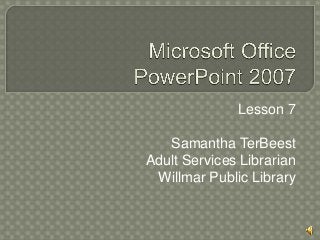
Microsoft Office PowerPoint 2007 - Lesson 7
- 1. Lesson 7 Samantha TerBeest Adult Services Librarian Willmar Public Library
- 2. Set Up Slide Show Recording Narration Rehearse Timing
- 3. Located in the Slide Show Tab Set Up Type of Presentation • Presented by a Speaker (Full Screen) • Browsed by an Individual (Window) • Browsed at a kiosk (Full Screen)
- 4. Show all slides /certain slides Show Options • Loop Continuously Until ‘Esc’ (Good for kiosks) • Show without narration • Show without animation Advance Slides Manually or Timed Choose a Pen Color – You can write or circle things on your presentation If you have notes & multiple screens, click show presenter view.
- 6. Open Microsoft Office PowerPoint from the Desktop. Click on the Office button and choose Open. Choose the Arizona File located in the Documents folder & then click Open.
- 7. In the PowerPoint Presentation, go to the Slide Show Tab and click the Set Up Slide Show button. A dialog box should now appear. Change the Show Type to Browsed at a kiosk. Select Loop Continuously Until ‘Esc’ from Show Options. Choose Use Timings, if Present from Advance Slides. Click OK when finished.
- 8. In the Slide Show Tab, click From Beginning. Watch as the Slide Show Controls itself. When you reach the beginning of the Presentation, click the ‘Esc’ key on the keyboard. Close Presentation. Do Not Save/
- 9. This feature is best used in a kiosk presentation. It is a button located in the Slide Show Tab.
- 11. Reopen the Arizona Presentation. Click the Record Narration button in the Slide Show Tab. In the dialog box that appears, click OK. Start your recording on the first slide. Click through each slide & read aloud the text. (There is a microphone embedded in your computer that will pick up your voice.)
- 12. When you are done, click ‘Esc’ on the keyboard. Select Save on the dialog box. Go to the first slide & select slide show preview. (Slide Show preview – lower right hand corner.) Watch your presentation. Select ‘Esc’ on the keyboard to exit the presentation. Close Presentation. Do Not Save.
- 13. This is a good way to time how long your presentation will take. It also is a good way to figure out how long someone will look at a slide You can choose to use the rehearsed time for a timed presentation as well.
- 14. Rehears timings is a button located on the Slide Show Tab. Once clicked, the Presentation will open in Slide Show view with a navigator in the upper left hand corner. Use the arrow to click to each slide.
- 16. Reopen the Arizona Presentation. Go to the Slide Show Tab & Click on the Rehearse Timings Button. In the open presentation, read the text (to yourself) using the Rehearsal dialog box to navigate to each slide.
- 17. When finished, a dialog box will appear at the end. It will ask if you want to use the rehearsed timing as the slide timing. Click Yes. Go back to the first slide in the presentation & Click the Slide Show view button. (Slide Show preview – lower right hand corner.) Watch the PowerPoint Presentation. Click the ‘Esc’ button on the keyboard when done. Close PowerPoint. Do not save.
- 18. The Final Class is Tuesday, April 23rd at 11AM. We discuss tips & tricks to giving a great PowerPoint. If you would like a Certificate of Completion, please fill out the sheet on the table.
