Modul 2: Menggunakan drawing tool
•Descargar como DOC, PDF•
0 recomendaciones•331 vistas
Denunciar
Compartir
Denunciar
Compartir
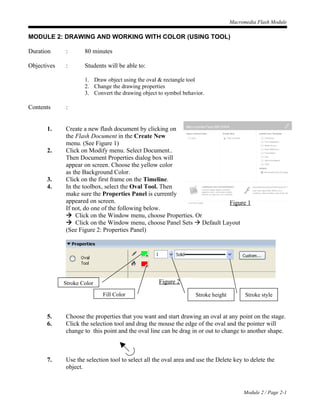
Más contenido relacionado
La actualidad más candente
La actualidad más candente (20)
Business power point templates rectangular jigsaw strategy puzzle chart sales...

Business power point templates rectangular jigsaw strategy puzzle chart sales...
Destacado (10)
Similar a Modul 2: Menggunakan drawing tool
Similar a Modul 2: Menggunakan drawing tool (20)
Más de Izatul Akma
Más de Izatul Akma (6)
Tugasan 4 : Menggunakan motion tween & motion guide

Tugasan 4 : Menggunakan motion tween & motion guide
Último
https://app.box.com/s/x7vf0j7xaxl2hlczxm3ny497y4yto33i80 ĐỀ THI THỬ TUYỂN SINH TIẾNG ANH VÀO 10 SỞ GD – ĐT THÀNH PHỐ HỒ CHÍ MINH NĂ...

80 ĐỀ THI THỬ TUYỂN SINH TIẾNG ANH VÀO 10 SỞ GD – ĐT THÀNH PHỐ HỒ CHÍ MINH NĂ...Nguyen Thanh Tu Collection
https://app.box.com/s/7hlvjxjalkrik7fb082xx3jk7xd7liz3TỔNG ÔN TẬP THI VÀO LỚP 10 MÔN TIẾNG ANH NĂM HỌC 2023 - 2024 CÓ ĐÁP ÁN (NGỮ Â...

TỔNG ÔN TẬP THI VÀO LỚP 10 MÔN TIẾNG ANH NĂM HỌC 2023 - 2024 CÓ ĐÁP ÁN (NGỮ Â...Nguyen Thanh Tu Collection
Último (20)
This PowerPoint helps students to consider the concept of infinity.

This PowerPoint helps students to consider the concept of infinity.
Salient Features of India constitution especially power and functions

Salient Features of India constitution especially power and functions
Exploring_the_Narrative_Style_of_Amitav_Ghoshs_Gun_Island.pptx

Exploring_the_Narrative_Style_of_Amitav_Ghoshs_Gun_Island.pptx
Micro-Scholarship, What it is, How can it help me.pdf

Micro-Scholarship, What it is, How can it help me.pdf
HMCS Vancouver Pre-Deployment Brief - May 2024 (Web Version).pptx

HMCS Vancouver Pre-Deployment Brief - May 2024 (Web Version).pptx
ICT role in 21st century education and it's challenges.

ICT role in 21st century education and it's challenges.
80 ĐỀ THI THỬ TUYỂN SINH TIẾNG ANH VÀO 10 SỞ GD – ĐT THÀNH PHỐ HỒ CHÍ MINH NĂ...

80 ĐỀ THI THỬ TUYỂN SINH TIẾNG ANH VÀO 10 SỞ GD – ĐT THÀNH PHỐ HỒ CHÍ MINH NĂ...
Kodo Millet PPT made by Ghanshyam bairwa college of Agriculture kumher bhara...

Kodo Millet PPT made by Ghanshyam bairwa college of Agriculture kumher bhara...
Food safety_Challenges food safety laboratories_.pdf

Food safety_Challenges food safety laboratories_.pdf
Unit 3 Emotional Intelligence and Spiritual Intelligence.pdf

Unit 3 Emotional Intelligence and Spiritual Intelligence.pdf
TỔNG ÔN TẬP THI VÀO LỚP 10 MÔN TIẾNG ANH NĂM HỌC 2023 - 2024 CÓ ĐÁP ÁN (NGỮ Â...

TỔNG ÔN TẬP THI VÀO LỚP 10 MÔN TIẾNG ANH NĂM HỌC 2023 - 2024 CÓ ĐÁP ÁN (NGỮ Â...
Modul 2: Menggunakan drawing tool
- 1. Macromedia Flash Module MODULE 2: DRAWING AND WORKING WITH COLOR (USING TOOL) Duration : 80 minutes Objectives : Students will be able to: 1. Draw object using the oval & rectangle tool 2. Change the drawing properties 3. Convert the drawing object to symbol behavior. Contents : 1. Create a new flash document by clicking on the Flash Document in the Create New menu. (See Figure 1) 2. Click on Modify menu. Select Document.. Then Document Properties dialog box will appear on screen. Choose the yellow color as the Background Color. 3. Click on the first frame on the Timeline. 4. In the toolbox, select the Oval Tool. Then make sure the Properties Panel is currently appeared on screen. Figure 1 If not, do one of the following below. Click on the Window menu, choose Properties. Or Click on the Window menu, choose Panel Sets Default Layout (See Figure 2: Properties Panel) Stroke Color Figure 2 Fill Color Stroke height Stroke style 5. Choose the properties that you want and start drawing an oval at any point on the stage. 6. Click the selection tool and drag the mouse the edge of the oval and the pointer will change to this point and the oval line can be drag in or out to change to another shape. 7. Use the selection tool to select all the oval area and use the Delete key to delete the object. Module 2 / Page 2-1
- 2. Macromedia Flash Module 8. Repeat the step 4 but now select the rectangle tool. Look at the Options Tool, you can change the corner radius to 30 points and draw a rectangle. Round rectangle radius The rectangle will look like this : 9. Use the selection tool to select the recrangle area. Right hand click mouse and click Convert to Symbol. Choose behavior – graphic and name the symbol as box1. When the object is convert to a graphic the properties will change like this : Module 2 / Page 2-2
