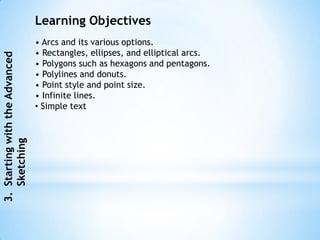
Autocad 2011 3 hluti.
- 1. Learning Objectives • Arcs and its various options. • Rectangles, ellipses, and elliptical arcs. 3. Starting with the Advanced • Polygons such as hexagons and pentagons. • Polylines and donuts. • Point style and point size. • Infinite lines. • Simple text Sketching
- 2. DRAWING ARCS Ribbon: Home > Draw Arc drop-down Toolbar: Draw > Arc 3. Starting with the Advanced Menu Bar: Draw > Arc Command: ARC or A Sketching The tools in the Arc drop-down
- 3. The 3-Point Option The Start, Center, End Option The Start, Center, Angle Option 3. Starting with the Advanced The Start, Center, Length Option The Start, End, Angle Option The Start, End, Direction Option The Start, End, Radius Option The Center, Start, End Option Sketching The Center, Start, Angle Option The Center, Start, Length Option Continue Option Continue (LineCont:) Option
- 4. DRAWING RECTANGLES Ribbon: Home > Draw > Rectangle Toolbar: Draw > Rectangle 3. Starting with the Advanced Tool Palettes: Draw > Rectangle Command: RECTANG Sketching Invoking the RECTANGLE command from the Ribbon
- 5. Drawing Rectangles by Specifying Two Opposite Corners Drawing Rectangles by Specifying the Area and One Side 3. Starting with the Advanced Drawing Rectangles by Specifying their Dimensions Drawing Rectangle at an Angle Chamfer Fillet Width Sketching Thickness Elevation
- 6. DRAWING ELLIPSES Ribbon: Home > Draw >Ellipse drop-down Toolbar: Draw >Ellipse 3. Starting with the Advanced Tool Palettes: Draw > Ellipse Command: ELLIPSE Sketching Tools in the ELLIPSE drop-down in the Draw panel
- 7. Drawing an Ellipse Using the Axis and Endpoint Option 3. Starting with the Advanced Drawing an ellipse using the Axis and Endpoint option Sketching
- 8. Drawing Ellipse Using the Center Option 3. Starting with the Advanced Drawing an ellipse using the Center option Sketching
- 9. Drawing Elliptical Arcs Ribbon: Home > Draw > Ellipse drop-down > Elliptical Arc Toolbar: Draw > Ellipse Arc 3. Starting with the Advanced Tool Palettes: Draw > Ellipse Arc Command: ELLIPSE > Arc Sketching Drawing elliptical arcs
- 10. DRAWING REGULAR POLYGONS Ribbon: Home > Draw > Polygon Toolbar: Draw > Polygon 3. Starting with the Advanced Tool Palettes: Draw > Polygon Command: POLYGON Sketching
- 11. Drawing a Polygon by Specifying the Center of Polygon 3. Starting with the Advanced Sketching Drawing an inscribed polygon using Drawing a circumscribed polygon the Center of Polygon option using the Center of Polygon option
- 12. Drawing a Polygon by Specifying an Edge 3. Starting with the Advanced Drawing a polygon (hexagon) Sketching using the Edge option
- 13. DRAWING POLYLINES Ribbon: Home > Draw > Polyline Toolbar: Draw > Polyline 3. Starting with the Advanced Tool Palettes: Draw > Polyline Command: PLINE or PL Sketching Choosing the Polyline tool from the Draw panel
- 14. Next Point of Line Halfwidth Width Line 3. Starting with the Advanced Length Radius Undo Second pt Close Undo Arc Width Angle Endpoint of Arc Center Close Sketching Direction
- 15. DRAWING DONUTS Ribbon: Home > Draw > Donut Command: DONUT 3. Starting with the Advanced Sketching
- 16. Example 1 3. Starting with the Advanced Unfilled donut Filled donut Solid-filled donut Sketching
- 17. PLACING POINTS Changing the Point Style and Size 3. Starting with the Advanced Ribbon: Utilities > Point Style Command: DDPTYPE Sketching The Point Style dialog box Different point styles for PDMODE values
- 18. Placing Multiple Points Ribbon: Home > Draw > Points drop-down > Multiple Points Toolbar: Draw > Point 3. Starting with the Advanced Tool Palettes: Draw > Point Command: POINT Placing Points at Equal Distance Ribbon: Home > Draw > Points drop-down > Divide Sketching Placing Points at Specified Intervals Ribbon: Home > Draw > Points drop-down > Measure Options in the Points drop-down
- 19. DRAWING INFINITE LINES Drawing Construction LINE Ribbon: Home > Draw > Construction Line 3. Starting with the Advanced Toolbar: Draw > Construction Line Tool Palettes: Draw > Construction Line Command: XLINE Point Angular Horizontal Bisect Vertical Offset Sketching Drawing RAY Ribbon: Home > Draw > Ray Command: RAY
- 20. WRITING A SINGLE LINE TEXT Command: TEXT Current text style: "Standard" Text height: 0.2000 Annotative: No 3. Starting with the Advanced Specify start point of text or [Justify/Style]: Specify the starting point of the text. Specify height<current>: Enter the text height. Specify rotation angle of text <0>: Sketching