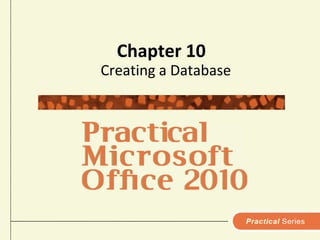
Chapter.10
- 1. Chapter 10 Creating a Database
- 2. What’s Inside and on the CD? In this chapter, you will be introduced to Microsoft Access and its powerful tools for: Entering and updating information Deleting information Sorting data Searching for specific data Creating reports 2 Practical Microsoft Office 2010
- 3. How is data organized in a database? Database software like Microsoft Access can be complex but is useful for organizing many types of data Access is designed for creating and accessing relational databases An Access database consists of tables Each table contains a category of data Each table is similar to a stack of index cards 3 Practical Microsoft Office 2010
- 4. How is data organized in a database? Each card in the stack contains similar information, which relates to a single entity. A database record is equivalent to one index card. 4 Practical Microsoft Office 2010
- 5. How is data organized in a database? 5 Practical Microsoft Office 2010
- 6. How is data organized in a database? Data can be displayed in different ways The table view is a grid of rows and columns Each row contains one record, equivalent to one index card Each cell in a row contains the data for one field The table is composed of all fields in all rows, equivalent to the entire stack of index cards 6 Practical Microsoft Office 2010
- 7. How is data organized in a database? 7 Practical Microsoft Office 2010
- 8. What’s in the Access window? To start Access: Click Start Click All Programs Click Microsoft Office Click Microsoft Office Access 2010 When you start Access, the File tab appears. Use it to: Connect to Microsoft Office Online Search for an existing file Create a new database Open an existing database 8 Practical Microsoft Office 2010
- 9. What’s in the Access window? With Access, you typically don’t create a new database but open an existing one to add to or edit data it contains Unlike other Microsoft programs, Access databases are not displayed as they will be printed Access provides several tools used to create, modify, and display data 9 Practical Microsoft Office 2010
- 10. What’s in the Access window? Tools, used to create tables and simple queries, are contained in the Navigation Pane on left side of the database window Access offers many different ways to use each tool Access is a complex software In order to simplify introduction, some basic ways to use most common tools will be introduced 10 Practical Microsoft Office 2010
- 11. What’s in the Access window? 11 Practical Microsoft Office 2010
- 12. How do I create a new database or open an existing database? Creating a database is different from a document, worksheet, or presentation In Access you first save an empty database, then create elements of database Elements include: Tables Reports Forms Queries 12 Practical Microsoft Office 2010
- 13. How do I create a new database or open an existing database? To open an existing database: Use the recent databases list Use the Recent button Use the Open button on the Access File tab. 13 Practical Microsoft Office 2010
- 14. How do I create a new database or open an existing database? 14 Practical Microsoft Office 2010
- 15. How do I create tables? You must specify the structure of tables, records, and fields before you can enter data A table contains records Each record contains one or more fields Each field contains a type of data such as name or data 15 Practical Microsoft Office 2010
- 16. How do I create tables? When you create a new database, Access creates an empty table named Table1 You can create additional tables by clicking the Create tab and selecting the table tool 16 Practical Microsoft Office 2010
- 17. How do I create tables? To define a field for a table, begin by selecting the data type Text Memo Number Date & Time AutoNumber Yes/No Enter a field name, following the Access rules for field names 17 Practical Microsoft Office 2010
- 18. How do I create tables? Table contains an ID field designed to be used as the primary key A field that uniquely identifies each record Important that no two records are ever assigned the same value for this unique field Default data type is AutoNumber Can be modified to accept other primary key data SKU’s SSN’s Telephone numbers 18 Practical Microsoft Office 2010
- 19. How do I create tables? 19 Practical Microsoft Office 2010
- 20. How do I create tables? 20 Practical Microsoft Office 2010
- 21. How do I create tables? 21 Practical Microsoft Office 2010
- 22. How do I save tables? Save frequently as a precaution against power outages or hardware glitches Quick way is to click the Save icon on the Quick Access toolbar Supply name, and then table name will appear in the tables list If saving on a CD, DVD, or USB flash drive, do not remove if from the computer until the Access window closes. To open a table the next time, open the database and then double-click the table in the Navigation pane. 22 Practical Microsoft Office 2010
- 23. How do I save tables? 23 Practical Microsoft Office 2010
- 24. How do I enter and edit data in a table? Once fields are defined for table, data for each entity becomes one record, or row, in table If table is not open, double-click the name of the table in the Navigation Pane An empty record is always displayed at bottom of table 24 Practical Microsoft Office 2010
- 25. How do I enter and edit data in a table? You can use the Tab key to move from one field to the next Make sure data is consistent - for example, don't use PG-13 and PG 13 in same database To edit data, click cell containing data 25 Practical Microsoft Office 2010
- 26. How do I enter and edit data in a table? Use left and right arrow keys to move insertion point within field Use Backspace and Delete to delete text to left or right of insertion point To delete entire record: Right-click row header Click Delete Record on shortcut menu Click Yes button 26 Practical Microsoft Office 2010
- 27. How do I enter and edit data in a table? 27 Practical Microsoft Office 2010
- 28. Can I import data into a database? You can import data from files created with other software Worksheets created with Excel Databases created with older versions of Access E-mail address books created with Outlook Comma-delimited files A comma-delimited file, sometimes referred to as a CSV file, is data separated by commas 28 Practical Microsoft Office 2010
- 29. Can I import data into a database? Many software applications offer an export option that creates a comma-delimited file Import a CSV file by selecting the Import text filefrom the External Data tab and then select the file 29 Practical Microsoft Office 2010
- 30. Can I import data into a database? 30 Practical Microsoft Office 2010
- 31. How do I work with tables? Working with data in Access can be similar to working with data in an Excel worksheet You can add, delete, move, sort, and search for data Controls for these operations are on the ribbon 31 Practical Microsoft Office 2010
- 32. How do I work with tables? Operations for working with tables include: Modify data Insert a record Delete a record Move a field Hide a field Sort records Search 32 Practical Microsoft Office 2010
- 33. How do I work with tables? 33 Practical Microsoft Office 2010
- 34. How do I create a query using a wizard? Data in a table can be manipulated in many ways, e.g.: search a company database for all customers in a specific state Create a query to search for records containing particular data A query contains criteria that specifies what you want to find 34 Practical Microsoft Office 2010
- 35. How do I create a query using a wizard? Use query to display some, but not all, fields in table The Query Wizard is a quick way to learn about simple queries and use them to locate data 35 Practical Microsoft Office 2010
- 36. How do I create a query using a Wizard? Simple Query Wizard – What fields do you want in your query? click a field click button to add an individual field to query click button to add all fields to the query click button to remove an individual field from query click button to remove all fields from query 36 Practical Microsoft Office 2010
- 37. How do I create a query using a Wizard? Simple Query Wizard – Would you like a detail or summary query? Detail option shows all specified fields for records The Summary option displays how many records match your criteria Simple Query Wizard – What title do you want for your query? Enter a title and click the Finish button to see the results of your query 37 Practical Microsoft Office 2010
- 38. How do I create a query using a Wizard? To refine search, specify query criteria Example, to see only records of films after 1995: Right-click query tab Click Design View on shortcut menu Type >1995 in criteria row under Award Year field Click Run button on Query Tools Design contextual tab 38 Practical Microsoft Office 2010
- 39. How do I create a query using a Wizard? When window closed after viewing results of query specified by query criteria: Message asking - Do you want to save changes to design of query ‘Query Name’? Click Yes if you want to use same criteria every time you use query After query is saved, you can use it repeatedly on all data that matches criteria specified 39 Practical Microsoft Office 2010
- 40. How do I create a query using a Wizard? 40 Practical Microsoft Office 2010
- 41. How do I create a query using a Wizard? 41 Practical Microsoft Office 2010
