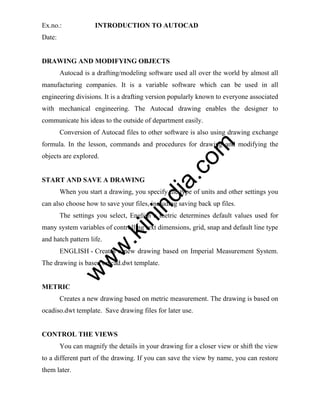
Cad me2155-lab-manual
- 1. Ex.no.: INTRODUCTION TO AUTOCAD Date: DRAWING AND MODIFYING OBJECTS Autocad is a drafting/modeling software used all over the world by almost all manufacturing companies. It is a variable software which can be used in all engineering divisions. It is a drafting version popularly known to everyone associated with mechanical engineering. The Autocad drawing enables the designer to communicate his ideas to the outside of department easily. Conversion of Autocad files to other software is also using drawing exchange om formula. In the lesson, commands and procedures for drawing and modifying the in di a. c objects are explored. START AND SAVE A DRAWING When you start a drawing, you specify the type of units and other settings you can also choose how to save your files, including saving back up files. in The settings you select, English a metric determines default values used for w w and hatch pattern life. .k many system variables of controlling text dimensions, grid, snap and default line type ENGLISH - Creates a new drawing based on Imperial Measurement System. w The drawing is based on cad.dwt template. METRIC Creates a new drawing based on metric measurement. The drawing is based on ocadiso.dwt template. Save drawing files for later use. CONTROL THE VIEWS You can magnify the details in your drawing for a closer view or shift the view to a different part of the drawing. If you can save the view by name, you can restore them later.
- 2. UNITS Every object is measured in units. In AutoCAD we can determine the value of the units before we draw. LIMITS The drawing limits are two-dimensional points in the world coordinate that represent a lower-left limit and an upper right limit. You cannot impose limits on the Z direction. ABSOLUTE COORDINATE SYSTEM om In Absolute Coordinate System, the dimensions X and Y of a point is specified in di a. c with reference to the origin (0,0). RELATIVE COORDINATE SYSTEM In Relative Coordinate System, the dimensions X and Y of a point are specified with respect to the last entered point (ie) the last enter point is taken as .k in origin. w w POLAR COORDINATE SYSTEM In Polar Coordinate System, the dimensions of a point are specified by using a w distance and angle with reference to the previous point. Angles are measured in anticlockwise direction, taking 0 degrees towards right. LINE Line command allows you to create a line where the end points are specified by two dimensional or three dimensional coordinates. POLYLINE PLINE command allows you to draw line and arc segments, but from start to end, it is treated as a sing object. With PLINE command, you can draw objects even with line width.
- 3. ARC The ARC command allows you to create an arc segment. There are different methods of creating an arc. The different methods of creating an arc are: 1)3 Points 2)Centre, Start, Radius 3)Start, Centre, End 4)Start, Centre, Angle 5)Start, Centre, Length 6)Start, End, Angle 7)Start, End, Direction CIRCLE in di a. c om 8)Start, End, Radius The CIRCLE command allows you to create a circle. There are four different methods for drawing circles. They are: Centre, Radius/Centre, Diameter in 3 Points (3P), 2 Points (2P) .k Tangent, Tangent, Radius (ttr) w w POLYGON Polygon command creates a regular polygon. You must specify the number of w sides of the polygon and whether it is Inscribed or Circumscribed polygon. Now, specify the centre and radius of the polygon circle. OSNAP Osnaps allow you to snap onto a specific object location when you are picking a point. For example, using Osnaps you can accurately pick the end point of a line or the center of a circle. ERASE This command is used for deleting unwanted objects. You must select the object to be erased.
- 4. COPY The copy command is used for making copies of selected objects. The object to be copied must be selected and the base point must be specified and the copy can be dragged and placed at the required position. MOVE This command is used for moving selected objects. The object to be moved must be selected and its base point must be specified then we can drag it to the om required location. ROTATE in di a. c This command is used for rotating selected objects. To rotate an object, first select it and specify a base point. Now enter an angle value or specify a second point to rotate the object. Entering a positive angle value rotates the objects counterclockwise or in clockwise, depending on the Direction Contorl Control setting and Drawing Units .k dialog box. The plane of rotation and the direction of the zero angle depend on the w MIRROR w w orientation of the user coordinate system. The MIRROR command is used for creating mirror images of selected objects. You must first select the object to be mirrored and then specify the axis along which it is mirrored, to create an mirror image of the selected object.This is a very useful command for drawing symmetrical objects about a particular axis. OFFSET Offset an object to create a new object whose shape parallels the shape of the original object. Offsetting a circle or an arc creates a larger or smaller circle or arc, depending on which side you specify for the offset.
- 5. POLAR ARRAY This command creates an array of the selected object around a centre point. You must specify the centre point of the array, the total number of items and the angle to fill for creating a polar array. RECTANGULAR ARRAY This command creates an array of the selected objects defined by the number of rows and columns and the offset between them. EXTEND om The EXTEND command elongates the selected objects to a specified in di a. c boundary. TRIM The TRIM command trims off an object using cutting edges defined by other objects. Here the user is required to select object(s) to define cutting edge(s) then in select the object to be trimmed, the selected side of the object is removed based on BREAK w w .k the side of selection of the object to be trimmed relative to the cutting edge. w The BREAK commands is used to remove only parts of an object. You must specify the first and second points between which the object must be deleted. FILLET FILLET rounds of the edges of two arcs, circles, elliptical arcs, lines, polylines, rays, splines or xlines with an arc of a specified radius. Rounds along the edges cannot be created with zero radius.
- 6. CHAMFER CHAMFER command draws a line at the corner between two selected lines. If the lines do not intersect, it extends the lines. If they intersect, the lines extending beyond the chamfer line can be trimmed or left as it is, by the trim mode. LENGTHEN The LENGTHEN command is used to increase/decrease the length of AutoCAD objects. DIVIDE om This command places evenly spaced point objects or blocks along the length or perimeter of an object. You can select only one entity at a time to be divided. The in di a. c entities that can be selected are: line, arc, circle, polyline and spline. ZOOM ALL This zoom to display the entire drawing in the current viewport. The display w w ZOOM WINDOW .k in shows all the entities even if the drawing extends outside the drawing limits. ZOOM WINDOW commands to display an area specified by two diagonally w opposite corner points of a rectangle window. ZOOM EXTENTS This zoom to display the drawing extents. If the drawings are small in the existing limits, then there is an enlarging effect on the screen. If the drawing occupy the complete area of the limits, then there are many not be much difference between ZOOM ALL and ZOOM EXTENTS. DIMLINEAR This command specifies the linear distance between two selected points.
- 7. DIMALIGNED This command is used for specifying the linear distance (exact dimensional value) between two points which are inclined at an angle. DIMANGULAR This command is used for obtaining the angle two selected points. The three types are: 1)Arc Selection 2)Circle Selection 3)Line Selection om 4)Three Point Selection DIMRADIUS in di a. c This command gives the value of radius of the specified circle, arc or fillet. A radial dimension consists of a radius dimension line with an arrowhead at the arc or DIMCENTER in circle end. .k This command marks the centre point of the selected arc or circle. The center w LINETYPE w w mark cannot be updated, so set the required style before executing this command. LINETYPE greatly improves the readability of technical drawings. You can make important features stand out with bold line weights. LAYER Layer is an organizing tool. Layers are like one, where you can keep various types of information. It’s always a good idea to keep notes and reference symbols about each element of the drawing as well as drawing dimensions on a new layer.
- 8. DISTANCE This command lists the distance between the selected points and also lists out the angle in current plane and 3D angle from the current plane, based on the direction of picking the two points. It also lists the projected lengths on the three axes called the delta length. TEXT TEXT command creates text objects with specified height and orientation. Text objects can be created with a variety of character patterns call style. This om command allows you to type a single line or multiple lines of text. MTEXT in di a. c MTEXT creates paragraph that fit within a nonprinting text boundary. The user specified text boundary determines the width of the paragraph and the justification of the text within the paragraph. Each multiline text object is a single in object, regardless of the number of lines it contains. .k HATCH w w Hatches are shaded pattern which generally represent cross-section of a mechanical component. Using BHATCH command the required area, type of hatch, w hatch angle and scale can be specified. PROPERTIES The PROPERTIES command displays the Properties palette. The Properties palette is the main method for viewing and modifying the properties of AutoCAD objects. VPORTS Viewports are areas that display different views of your model. As you work on the Model tab, you can split the drawing area into one or more adjacent rectangular views known as model space viewports. In large or complex drawings,
- 9. displaying different views reduces the time needed to zoom or pan in a single view. Also, errors you might miss in one view may be apparent in the others. EXTRUDE Solids can be created by extruding selected objects. Use the EXTRUDE command to create a solid or surface from a common profile of an object REVOLVE REVOLVE command can create a solid or surface by revolving open or closed objects about an axis. The revolved objects define the profile of the solid or om surface. in di a. c PYRAMID This command can create a solid pyramid. The number of sides for a pyramid, from 3 to 32, can be defined. The axis endpoint defines the length and .k CREATE LAYOUTS in orientation of the pyramid. w w A layout stimulates a sheet of paper and provides a predictable plotting setup for a layout, you can create and position view post objects and you can add a title w block or other objects geometry. PLOT DRAWINGS Once you have completed a drawing you can plot the drawing on paper or create a file for use with another application. In either case, you select the plot settings.
- 10. Ex.no.: CREATION OF SIMPLE OBJECTS Date: Aim: To create simple objects like polygon and general multi-line figures using Auto CAD software. Software Used: om Auto CAD 2008 Commands Used: in di a. c Limits, Zoom, Line, Arc, Circle, co-ordinate systems, Dimlinear Procedure: 1) Limits are set for A4 standard drawing size. Margins are drawn using lines. in 2) Using Line command and appropriate co-ordinate system, the given figures .k are drawn and aligned w w 3) The drawn figures are dimensioned using respective DIM command. 4) Title Block is drawn for the given dimension. w 5) Finished work sheet is saved and hard copy is taken. Result: The given simple figures like polygon and general multi-line figures are drawn using Auto CAD software.
- 11. Ex.no.: SPECIAL CURVES Date: Aim: To create special curves like parabola, spiral, involute (square and Hexagon) using Bspline or Cubic Spline using Auto CAD software. Software Used: Auto CAD 2008 om Commands Used: Limits, Zoom, Line, Polygon, Arc, Circle, Offset, Copy, Move, Trim, Pline, in di a. c Pedit, DIM Procedure: 1) Limits are set for A4 standard drawing size. Margins and title block are drawn using lines. in 2) From the given data, the Loci points of Parabola are found and joined using .k Pline and then fitted using Pedit command w w 3) From the given data, the Loci points of square and hexagonal involutes are found and joined using arc command. w 4) From the given data, the Loci points of Spiral are found using Concentric circles or arc method, and joined using Pline and then fitted using Pedit command. 5) Drawn curves are dimensioned appropriately. 6) Finished work sheet is saved and hard copy is taken. Result: The special curves like parabola, spiral, involute (square and Hexagon) using Bspline or Cubic Spline are drawn using Auto CAD.
- 12. Ex.no.: PROJECTION & SECTION OF SIMPLE SOLIDS Date: Aim: To draw front and top view of given simple solids (prisms and pyramids) using Auto CAD software. Software Used: om Auto CAD 2008 in di a. c Commands Used: Limits, Zoom, Line, Polygon, Arc, Circle, Offset, Copy, Move, Trim, Layer, DIM, Mtext. in Procedure: .k 1) Limits are set for A4 standard drawing size. Margins and title block are w w drawn using lines. 2) Using Line, Circle, Polygon commands, front and top view of given simple w solids are drawn 3) Layer is defined (for line type, line weight and colour) sepeartely for visible, hidden, axis and dimension lines and applied. 4) Sectional views are drawn and section is created using Hatch command. 5) Drawn solids are named and dimensioned accordingly. 6) Finished work sheet is saved and hard copy is taken. Result: The front and top views of the given simple solids (prisms and pyramids) are drawn using Auto CAD.
- 13. Ex.no.: ORTHOGRAPHIC VIEWS OF SOLIDS Date: Aim: To draw the orthographic views from the given pictorial views using Auto CAD software. Software Used: om Auto CAD 2008 in di a. c Commands Used: Limits, Zoom, Line, Polygon, Arc, Circle, Offset, Copy, Move, Trim, Layer, DIM. in Procedure: .k 1) Limits are set for A4 standard drawing size. Margins and title block are w w drawn using lines. 2) Using appropriate commands, front, top and Left side view of given solids w are drawn. 3) Layer is defined (for line type, line weight and colour) sepeartely for visible, hidden, axis and dimension lines and applied. 4) Drawn solids are dimensioned accordingly. 5) Finished work sheet is saved and hard copy is taken. Result: The orthographic views of the given solids are drawn using Auto CAD.
- 14. Ex.no.: ISOMETRIC VIEWS OF OBJECTS Date: Aim: To draw the isometric view of given simple solids and objects using Auto CAD software. Software Used: Auto CAD 2008 Commands Used: om Limits, Zoom, Line, Polygon, Arc, Circle, Offset, Copy, Move, Trim, Layer, DIM, Mtext in di a. c Procedure: 1) Limits are set for A4 standard drawing size. Margins and title block are drawn using lines. solids are drawn. in 2) Using Line, Circle, Polygon commands, front and top view of given simple .k 3) Snap is changed from Rectangular to Isometric to help draw the Isometric w w view. F5 key is used to invoke/toggle between the different Isoplanes (Left, Top, Right) accordingly. w 4) Given objects are taken and drawn in Isometric. 1) Drawn solids are named and dimensioned accordingly. 7) Finished work sheet is saved and hard copy is taken. Result: The Isometric view of the given simple solids and objects are drawn using Auto CAD.
- 15. Ex.no.: PLAN OF RESIDENTIAL BUILDING Date: Aim: To create the plan of given residential building using Auto CAD software. Software Used: om Auto CAD 2008 Commands Used: in di a. c Limits, Zoom, Line, Offset, Copy, Move, Multiline. Procedure: .k drawn using lines. in 1) Limits are set for A4 standard drawing size. Margins and title block are w w 2) Using Mulitline command, plan of the given residential building is drawn. 3) The plan is dimensioned and the rooms are named accordingly. w 4) Finished work sheet is saved and hard copy is taken. Result: The plan of the given residential building is drawn using Auto CAD.
- 16. Ex.no.: SIMPLE TRUSSES Date: Aim: To draw simple trusses using Auto CAD software. Software Used: om Auto CAD 2008 Commands Used: in di a. c Limits, Zoom, Line, Offset, Copy, Move, Trim, Extend, DIM. Procedure: drawn using lines. in 1) Limits are set for A4 standard drawing size. Margins and title block are .k 2) Using appropriate commands, simple trusses with combinations of King w w and Queen posts are drawn. 3) Drawn figure is dimensioned accordingly. w 4) Finished work sheet is saved and hard copy is taken. Result: Simple trusses are drawn using Auto CAD.
- 17. Ex.no.: 3D MODELING OF SIMPLE SOLIDS Date: Aim: To create 3-D Models of given simple solids and obtain 2-D multi view drawings Auto CAD software. Software Used: om Auto CAD 2008 in di a. c Commands Used: Zoom, Line, Polygon, Arc, Circle, DIM, Extrude, Revolve, Pyramid. Procedure: in 1) Auto CAD 3-D template is opened for creating 3-D models. w w command. .k 2) Prisms are created using Extrude command and pyramids by Pyramid 3) Objects of revolution like cylinder and cone are created using Revolve w command. 4) Finished work sheet is saved and hard copy is taken. Result: 3-D Models of given simple solids are created using Auto CAD.
- 18. Ex.no.: 2D MULTIPLE VIEWS FROM 3D MODEL Date: Aim: To create a Title Block with necessary text and projection symbol using Auto CAD software Software Used: om Auto CAD 2008 in di a. c Commands Used: Limits, Zoom, Line, Circle, Layout, Text, Mtext Procedure: in 1) Limits are set for A4 standard drawing size. are drawn. .k 2) Given Solid is modeled using Extrude command. w w 3) Layout is created with four viewports for Front, Top, Left Side and Isometric views. w 4) Dimensioning is done in the appropriate views. 5) Finished work sheet is saved and hard copy is taken. Result: 2D multiple views were obtained for the given solid using Auto CAD software.