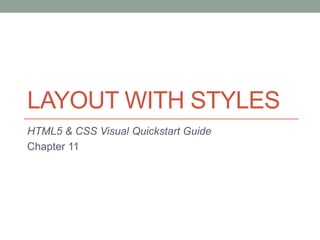
Castro Chapter 11
- 1. LAYOUT WITH STYLES HTML5 & CSS Visual Quickstart Guide Chapter 11
- 2. A Bit of History • The ―old‖ way of page layout was using tables • CSS provides a new way, with several advantages: • Good for creating liquid layouts that can expand or shrink depending on the size of your visitor’s monitor • Keeping content separate from layout means you can easily apply the same layout to multiple pages • CSS + HTML combination tends to produce smaller file sizes • Since CSS and HTML are current standards, pages that adhere to their rules are guaranteed to be supported in future browsers
- 3. Considerations When Beginning a Layout • Always separate your content (HTML) and presentation (CSS) • Think about different browsers • Not everyone uses the same browser, operating system, or even device • Test your pages on a range of browsers before going live • As you continue developing, keep testing pages in a few browsers so you’ll have fewer issues to address at the end of development
- 4. Considerations, Part 2 • Decide on a type of layout • Fixed layout has pixel-based widths • Fluid layout uses percentages, allowing page to shrink and expand • An elastic layout uses ems for width and other property sizes, so page scales according to user’s font-size settings • No single layout is right for every circumstance • There are even hybrid approaches to layout! • We will make a hybrid of a fluid and fixed layout • Columns are fluid, with percentage-based widths so they grow & shrink • Overall page width has a fixed maximum width
- 5. Structuring Your Pages • Divide your page into logical sections. • masthead, main, sidebar, footer, etc. Use divs only when no other semantic element seems appropriate • Put your content in an order that would be most useful if not using CSS • This allows browsers that don’t support CSS, such as many mobile browsers, to display the content before less important elements, like a header • Use heading elements (h1, h2, etc.) consistently to identify and prioritize information • Use comments to identify different areas of your page and their contents. It’s even a good idea to comment closing </div> tags to keep them straight.
- 6. The Box Model • Every element in your Web page is enclosed in an invisible box • Each box has 4 important properties: • The content area • The padding • The border • The margin • Each property can be controlled using CSS.
- 7. Padding & Margins: What’s the Difference?
- 8. Changing the Background • Refers not to the background of the entire page, but to the background of a particular element • You can change the background of any element—images, form elements, tables, and even the body itself • background-image, background-repeat, background- attachment, background-position, background-color • Or just use background to change multiple background properties at once
- 9. Setting the Height or Width for an Element • width: w, where w is the width of the element’s content area • height: h, where h is the height of the element’s content area • If not set, defaults to auto • auto value for width is calculated from width of the containing box minus the padding, borders, and margins • auto value for height is calculated based on the length of the content
- 10. Setting the Margins around an Element • Type margin: x, where x is the amount of desired space to be added • Can specify as a length, percentage, or auto • #wrap {margin: 20px auto;} • Would set the top and bottom margins to 20px, and automatic margins for left and right • If you use one value for margin, that value is applied to all four sides equally • Can add –top, -bottom, -left, -right to the margin property to adjust the margin for a particular side. For example: • margin-top: 10px
- 11. Adding Padding around an Element • Type padding: x, where x is the amount of desired padding. • As with margins, value can be specified in units or as a percentage • If you use 1 value, applies to all • 2 values, first applies to top/bottom, second to left/right • 3 values: 1st applies to top, 2nd applies to left/right, 3rd applies to bottom • 4 values: top, right, bottom, and left (clockwise) • padding: 10px • padding: 10px 20px • padding: 10px 20px 15px • padding: 5px 10px 15px 10px
- 12. Making Elements Float • You can make elements float, such as when you want text to wrap around images or figures • When you float an element to a side, content that would normally display after it flows around it instead • Do this using float property • float: left; • would cause the element to float to the left, and the rest of the page after that element to flow to the right of the element • The direction you choose applies to the element you’re floating, not to the elements that flow around it
- 13. Controlling Where Elements Float • You often need to control which elements an element can float next to and which it cannot • To keep an element from floating next to something you don’t want it to, use the clear property • clear: both; • will clear floating on both sides
- 14. Setting the Border • You can create a border around or on individual sides of an element • Can set the thickness, style, and color of the border • border-style: type (none, dotted, dashed, solid, double, groove, ridge, inset, or outset) • border-width • border-color • border: 1px solid green; • border-right: 2px dashed green; • (also border-top, border-bottom, border-left)
- 15. Offsetting Elements in the Natural Flow • Each element has a natural location in a page’s flow • Moving the element with respect to this original location is called relative positioning • Surrounding elements are totally unaffected • Use position: relative; top: -1.1em (for example) • To see this in action, look at Figure 11.25 and Figure 11.26 on page 178
- 16. Positioning Elements Absolutely • Natural flow of the page is top to bottom, left to right • So, if the img tag comes before the p, the image appears before the paragraph • You can take elements out of the normal flow by specifying their precise position with respect to the nearest positioned ancestor or to the body. • For example: • .photo {position: absolute; left: -112px; top: 3px;}
- 17. Positioning Elements in 3D • Once you start using relative, absolute, or fixed positioning, it’s easy to get yourself in a situation where elements are overlapping • CSS allows you to choose which element should display on top, using z-index property • The higher the z-index value, the higher up the element will be in the stack (the closer to the top) • Property only applies to elements positioned as absolute, relative, or fixed
- 18. Determining How to Treat Overflow • Sometimes, elements will spill out of their ―boxes‖ • The container might not be big enough • You might have positioned the content outside of the box, using: • negative margins • absolute positioning • When this happens, you may need to control the area outside the element’s box
- 19. The overflow Property • The overflow property allows this control • overflow: visible expands the box (default) • overflow: hidden hides content that doesn’t fit in the box • overflow: scroll adds scroll bars to the element • overflow: auto adds scroll bars only when necessary • The overflow property can also be used to stop floats
- 20. Aligning Elements Vertically • By default, elements (such as images) align to the bottom of the line • The vertical-align property overrides this default • Important notes: • The vertical-align property will only work on elements displayed inline, not elements displayed as a block
- 21. Possible Values of vertical-align • baseline: align element’s baseline with parent’s baseline • middle: aligns the middle of the element with the middle of the parent • sub: positions the element as a subscript of the parent • super: positions the element as a superscript of the parent • text-top: aligns the top of the element with the top of the parent • text-bottom: aligns the top of the element with the top of the parent • top: aligns the top of the element with the top of the tallest element on the line • bottom: aligns the bottom of the element to the bottom of the lowest element on the line • Or, type a percentage of the line height of the element, which may be positive or negative
- 22. Changing the Cursor • Browsers change cursor shape based on what visitor is pointing at • Usually an arrow • Pointing finger to highlight links • ―I‖ shaped cursor for text input • Etc. • CSS allows you control over this using cursor property • For example, changing the pointer to not indicate a link for navigation button to current page
- 23. Possible Values of cursor • cursor: pointer for links • cursor: default for an arrow • cursor: crosshair • cursor: move • cursor: wait • cursor: help • cursor: text • cursor: progress • cursor: auto • cursor: x-resize
- 24. Displaying and Hiding Elements • display property overrides element’s natural display type • Change from inline to block or vice versa • Can also prevent an element and its content from occupying visual space in the page • Values: • inline • block • inline-block allows element to appear on same line as other content, but otherwise behaves like block-level element • none
- 25. The visibility Property • Primary purpose is to control whether an element is visible • When you hide an element with visibility, a blank space shows where the element and its content would otherwise appear
