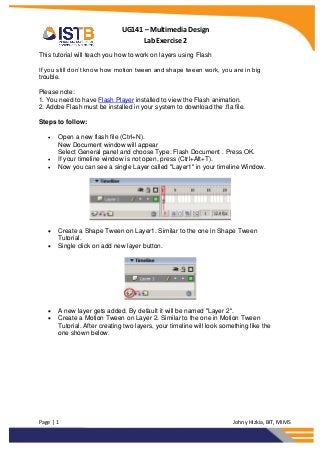
Lab 2 - Week 3
- 1. UG141 – Multimedia Design Lab Exercise 2 This tutorial will teach you how to work on layers using Flash If you still don’t know how motion tween and shape tween work, you are in big trouble. Please note: 1. You need to have Flash Player installed to view the Flash animation. 2. Adobe Flash must be installed in your system to download the .fla file. Steps to follow: Open a new flash file (Ctrl+N). New Document window will appear Select General panel and choose Type: Flash Document . Press OK. If your timeline window is not open, press (Ctrl+Alt+T). Now you can see a single Layer called "Layer1" in your timeline Window. Create a Shape Tween on Layer1. Similar to the one in Shape Tween Tutorial. Single click on add new layer button. A new layer gets added. By default it will be named "Layer 2". Create a Motion Tween on Layer 2. Similar to the one in Motion Tween Tutorial. After creating two layers, your timeline will look something like the one shown below. Page | 1 Johny Hizkia, BIT, MIMS
- 2. UG141 – Multimedia Design Lab Exercise 2 Now press (Ctrl+Enter) to view your motion tween. Task Create the animation for the following device. Page | 2 Johny Hizkia, BIT, MIMS
