Dig imag unit 6 module 1 working with layer masks
•Descargar como PPTX, PDF•
0 recomendaciones•134 vistas
Denunciar
Compartir
Denunciar
Compartir
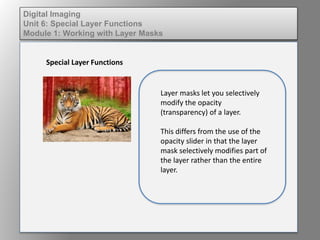
Recomendados
Más contenido relacionado
La actualidad más candente
La actualidad más candente (20)
How to apply a sunset to a landscape using photoshop

How to apply a sunset to a landscape using photoshop
Photo shop cs5-watercolor-painting-effect-tutorial

Photo shop cs5-watercolor-painting-effect-tutorial
Destacado
Destacado (10)
Elem of design unit 11 module 2 type and closed shapes

Elem of design unit 11 module 2 type and closed shapes
Fund of design unit 4 module 1 learning the vocabulary of color 

Fund of design unit 4 module 1 learning the vocabulary of color
Elem of design unit 1 module 2 psychology of color 

Elem of design unit 1 module 2 psychology of color
Dig imag unit 11 module 4 creating slices in an image (2)

Dig imag unit 11 module 4 creating slices in an image (2)
Wd131 unit 5 module 2 exploring methods of creating texture

Wd131 unit 5 module 2 exploring methods of creating texture
Fund of design unit 5 module 2 exploring methods of creating texture

Fund of design unit 5 module 2 exploring methods of creating texture
Fund of design unit 7 module 1 defining the principles of balance 

Fund of design unit 7 module 1 defining the principles of balance
Fund of design unit 1 module 0 course introduction

Fund of design unit 1 module 0 course introduction
Similar a Dig imag unit 6 module 1 working with layer masks
Similar a Dig imag unit 6 module 1 working with layer masks (20)
Dig imag unit 2 module 1 using and managing layers

Dig imag unit 2 module 1 using and managing layers
Adobe Premiere Pro How to Use Drop Shadow Effect.pptx

Adobe Premiere Pro How to Use Drop Shadow Effect.pptx
Más de kateridrex
Más de kateridrex (20)
Dig imag unit 11 module 4 creating slices in an image (2)

Dig imag unit 11 module 4 creating slices in an image (2)
Dig imag unit 11 module 4(2) creating slices in an image

Dig imag unit 11 module 4(2) creating slices in an image
Dig imag unit 11 module 4 creating slices in an image

Dig imag unit 11 module 4 creating slices in an image
Dig imag unit 11 module 1 understanding web graphics

Dig imag unit 11 module 1 understanding web graphics
Dig imag unit 9 module 1 working with the pen tool

Dig imag unit 9 module 1 working with the pen tool
Dig imag unit 8 module 2 creating and saving alpha channels

Dig imag unit 8 module 2 creating and saving alpha channels
Dig imag unit 7 module 1 understanding and implementing filters

Dig imag unit 7 module 1 understanding and implementing filters
Dig imag unit 5 module 2 using the various painting tools

Dig imag unit 5 module 2 using the various painting tools
Dig imag unit 5 module 1 learning about brush types and properties

Dig imag unit 5 module 1 learning about brush types and properties
Dig imag unit 4 module 1 learning about type fonts and properties[2]![Dig imag unit 4 module 1 learning about type fonts and properties[2]](data:image/gif;base64,R0lGODlhAQABAIAAAAAAAP///yH5BAEAAAAALAAAAAABAAEAAAIBRAA7)
![Dig imag unit 4 module 1 learning about type fonts and properties[2]](data:image/gif;base64,R0lGODlhAQABAIAAAAAAAP///yH5BAEAAAAALAAAAAABAAEAAAIBRAA7)
Dig imag unit 4 module 1 learning about type fonts and properties[2]
Dig imag unit 3 module 3 incorporating color techniques

Dig imag unit 3 module 3 incorporating color techniques
Dig imag unit 3 module 2 working with the color picker and swatches palette

Dig imag unit 3 module 2 working with the color picker and swatches palette
Dig imag unit 6 module 1 working with layer masks
- 1. Digital Imaging Unit 6: Special Layer Functions Module 1: Working with Layer Masks Special Layer Functions Layer masks let you selectively modify the opacity (transparency) of a layer. This differs from the use of the opacity slider in that the layer mask selectively modifies part of the layer rather than the entire layer.
- 2. Digital Imaging Unit 6: Special Layer Functions Module 1: Working with Layer Masks Special Layer Functions To add a layer mask, first select the layer you wish to mask in the Layers palette. Under the layer menu, choose layer Mask > Reveal all. When done, a mask appears next to the thumbnail of the layer in the layers palette.
- 3. Digital Imaging Unit 6: Special Layer Functions Module 1: Working with Layer Masks Special Layer Functions Select the mask in the layer. Next, select a paintbrush and a brush from the brushes palette. Make sure the foreground color is set to black. Begin “painting” in the mask to create a layer mask and reveal the layer below.
- 4. Digital Imaging Unit 6: Special Layer Functions Module 1: Working with Layer Masks Special Layer Functions When you are happy with the layer mask, go under the Layer Menu > Layer Mask > Apply to combine the mask and the layer.
- 5. Digital Imaging Unit 6: Special Layer Functions Module 1: Working with Layer Masks