Dig imag unit 6 module 3 using clipping masks
•Descargar como PPTX, PDF•
0 recomendaciones•132 vistas
Denunciar
Compartir
Denunciar
Compartir
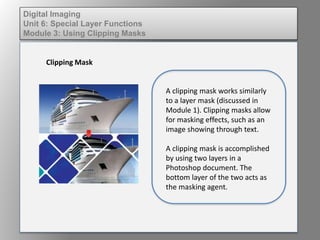
Recomendados
Recomendados
Más contenido relacionado
Similar a Dig imag unit 6 module 3 using clipping masks
Similar a Dig imag unit 6 module 3 using clipping masks (20)
Elem of design unit 8 module 3 working with text on a frame

Elem of design unit 8 module 3 working with text on a frame
Elem of design unit 8 module 3 working with text on a frame

Elem of design unit 8 module 3 working with text on a frame
Elem of design unit 8 module 3 working with text on a frame

Elem of design unit 8 module 3 working with text on a frame
Wd133 unit 5 module 2 using the various painting tools

Wd133 unit 5 module 2 using the various painting tools
Más de kateridrex
Más de kateridrex (20)
Dig imag unit 11 module 4 creating slices in an image (2)

Dig imag unit 11 module 4 creating slices in an image (2)
Dig imag unit 11 module 4 creating slices in an image (2)

Dig imag unit 11 module 4 creating slices in an image (2)
Dig imag unit 11 module 4(2) creating slices in an image

Dig imag unit 11 module 4(2) creating slices in an image
Dig imag unit 11 module 4 creating slices in an image

Dig imag unit 11 module 4 creating slices in an image
Dig imag unit 11 module 1 understanding web graphics

Dig imag unit 11 module 1 understanding web graphics
Dig imag unit 9 module 1 working with the pen tool

Dig imag unit 9 module 1 working with the pen tool
Dig imag unit 8 module 2 creating and saving alpha channels

Dig imag unit 8 module 2 creating and saving alpha channels
Dig imag unit 7 module 1 understanding and implementing filters

Dig imag unit 7 module 1 understanding and implementing filters
Dig imag unit 5 module 2 using the various painting tools

Dig imag unit 5 module 2 using the various painting tools
Dig imag unit 5 module 1 learning about brush types and properties

Dig imag unit 5 module 1 learning about brush types and properties
Dig imag unit 4 module 1 learning about type fonts and properties[2]![Dig imag unit 4 module 1 learning about type fonts and properties[2]](data:image/gif;base64,R0lGODlhAQABAIAAAAAAAP///yH5BAEAAAAALAAAAAABAAEAAAIBRAA7)
![Dig imag unit 4 module 1 learning about type fonts and properties[2]](data:image/gif;base64,R0lGODlhAQABAIAAAAAAAP///yH5BAEAAAAALAAAAAABAAEAAAIBRAA7)
Dig imag unit 4 module 1 learning about type fonts and properties[2]
Dig imag unit 3 module 3 incorporating color techniques

Dig imag unit 3 module 3 incorporating color techniques
Dig imag unit 3 module 2 working with the color picker and swatches palette

Dig imag unit 3 module 2 working with the color picker and swatches palette
Dig imag unit 6 module 3 using clipping masks
- 1. Digital Imaging Unit 6: Special Layer Functions Module 3: Using Clipping Masks Clipping Mask A clipping mask works similarly to a layer mask (discussed in Module 1). Clipping masks allow for masking effects, such as an image showing through text. A clipping mask is accomplished by using two layers in a Photoshop document. The bottom layer of the two acts as the masking agent.
- 2. Digital Imaging Unit 6: Special Layer Functions Module 3: Using Clipping Masks Clipping Mask To create a clipping mask, create a layer with the shape you wish the final image to be on the bottom layer in a Photoshop file.
- 3. Digital Imaging Unit 6: Special Layer Functions Module 3: Using Clipping Masks Clipping Mask Select the layer with the image you wish to have clipped. From the fly out menu, choose “Create Clipping Path”
- 4. Digital Imaging Unit 6: Special Layer Functions Module 3: Using Clipping Masks Clipping Mask The image on the bottom layer masks the image on the top layer to create a new masked image.