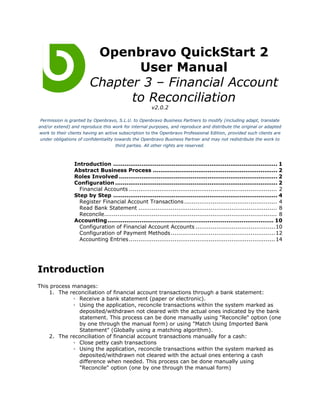
Qs2 um en_03_financial_account_to_reconciliation
- 1. Openbravo QuickStart 2 User Manual Chapter 3 – Financial Account to Reconciliation v2.0.2 Permission is granted by Openbravo, S.L.U. to Openbravo Business Partners to modify (including adapt, translate and/or extend) and reproduce this work for internal purposes, and reproduce and distribute the original or adapted work to their clients having an active subscription to the Openbravo Professional Edition, provided such clients are under obligations of confidentiality towards the Openbravo Business Partner and may not redistribute the work to third parties. All other rights are reserved. Introduction ....................................................................................... 1 Abstract Business Process .................................................................. 2 Roles Involved .................................................................................... 2 Configuration ...................................................................................... 2 Financial Accounts .............................................................................. 2 Step by Step ....................................................................................... 4 Register Financial Account Transactions ................................................. 4 Read Bank Statement ......................................................................... 8 Reconcile........................................................................................... 8 Accounting ........................................................................................ 10 Configuration of Financial Account Accounts ..........................................10 Configuration of Payment Methods .......................................................12 Accounting Entries ............................................................................. 14 Introduction This process manages: 1. The reconciliation of financial account transactions through a bank statement: ◦ Receive a bank statement (paper or electronic). ◦ Using the application, reconcile transactions within the system marked as deposited/withdrawn not cleared with the actual ones indicated by the bank statement. This process can be done manually using "Reconcile" option (one by one through the manual form) or using "Match Using Imported Bank Statement" (Globally using a matching algorithm). 2. The reconciliation of financial account transactions manually for a cash: ◦ Close petty cash transactions ◦ Using the application, reconcile transactions within the system marked as deposited/withdrawn not cleared with the actual ones entering a cash difference when needed. This process can be done manually using "Reconcile" option (one by one through the manual form)
- 2. Keep in mind that some processes like creating the invoices that are the origin of payments are not described here. Abstract Business Process The abstract Financial Account to Reconciliation is defined by the following business process diagram: It consists of the following sub processes: • Read/Import Bank Statement or Cash • Compare to ERP Records • Reconcile(using automatic feature with the algorithm or manually through the form). Roles Involved The roles required to complete this process are: • Finance - this role fully manages banks, accounts and the bank statements Configuration The Finance role should be used. Before this process can be fully completed, the following elements need to be configured: • Financial Accounts with the underlying accounting • Matching Algorithm • Bank File Format Financial Accounts To create a Financial Account as well as configure the chart of accounts behind them, use the Financial Management || Receivables and Payables || Transactions || Financial Account window:
- 3. Bank information. Fields to note: • Type - Selecting between Bank and Cash. • Business Partner - a Financial Account should also link to a business partner (a vendor in this case) since the bank is a provider of services for which you are charged (fees). For each new bank, a new business partner (vendor) should also be opened. • Bank Code - first four digits of the bank account number that uniquely identify a bank (Spain) • Branch Code - second four digits that uniquely identify a specific branch of the bank (Spain) • Control Digit - the ninth digit that serves as a control digit (Spain) Account information. Fields to note: • Currency - currency of the bank account • Control Digit - tenth digit of the account number (Spain) • Partial Account Number - Last ten digits of the account number (Spain) • Account No. - full account number in a generic format. Used when a bank does not use the IBAN format. • IBAN - Unique international account identifier according to the IBAN standard. Additional field to note: • Matching Algorithm: Algorithm selected for Matching Using Bank Statement feature. Standard algorithm is provided as default one to be selected by APR Module. Any other algorithm can be provided through a module so that it perfectly manages the bank statement matching.
- 4. Accounting History is the tab where all the accounting entries related to transactions of the given financial account are displayed. Accounting configuration is automatically inherited from the [Default] tab of the Accounting Schema window. Please review this configuration and adjust it according to the laws and needs of the specific country and company. See the Accounting section of this manual. Step by Step Register Financial Account Transactions The Finance role should be used. To create a Financial Account as well as configure the chart of accounts behind them, use the Financial Management || Receivables and Payables || Transactions || Financial Account window tab Transactions:
- 5. Transactions can be added by pressing Add Transaction button (at bottom) which will bring up a new window used to present payments (receivables and/or payables) that can be selected as new transactions in the given Financial Account:
- 6. If payments are not yet present in the ERP, they can be created by pressing Add Payment button.
- 7. Lets notice that as well transactions using GL Items can be added through Add Transaction button: In the same way Bank fees can be added as transactions using Add Transaction button:
- 8. Read Bank Statement The Finance role should be used. A bank statement is normally received in a paper or electronic format. Regardless, it is a list of outgoing and incoming payment transactions that your bank has recorded. Bank Statements can be imported in an electronic format using one of the existing Bank File Formats. All those Formats can be deployed through modules into the system . See Cuaderno 43 for Spain (Commercial). Import of Bank File can be done through Import Bank Statement button inside Transactions tab. Choose the Bank File to imported and select the proper File Format from the ones available (Previously installed). Press OK button Reconcile The Finance role should be used. The objective of this step is to match the lines of the statement you received from the bank with the list of transactions that the Openbravo ERP application has recorded as not cleared. To do so, two different approaches can be taken: 1. Use Reconcile button inside Transactions tab. Enter the ending balance of the bank statement or petty cash, and flag or create the transactions to meet that amount:
- 9. 2. Use Match Using Imported Bank Statement button inside Transactions tab. The matching algorithm will try to map existing transactions in the financial acount with the ones coming from the Bank Statement. matches can be: 1. Strong: System has found a full match. 2. Weak: Almost all the info coming from Bank Statement matches the existing transaction. System proposes that transaction as a match but user has to clear it manually.
- 10. This way, payments that have been checked off will be included in this reconciliation. You can repeat the process of clicking the Save button as many times as necessary to include all necessary payments in the Reconciliation. Once all the pending lines of the bank statement have been matched the reconciliation can be processed by clicking on Reconcile button. Once the Reconciliation has been processed payment statuses move to Cleared. Accounting Configuration of Financial Account Accounts The Company Admin role should be used. Upon creating a new bank account, the system automatically assigns its accounting based on the defaults configured inside the Financial Management || Accounting || Setup || Accounting Schema window, [Default] tab:
- 11. These accounting settings can be modified per individual financial account. To do so, use the Financial Management || Receivables and Payables || Transactions || Financial Account, window and see the [Accounting Configuration] tab: The Finance role should be used. Here is the explanation of these accounting fields: • Bank Fee Account - Account used to post the commissions or minimum amount differences to as explained earlier. • Bank Revaluation Gain Account - Account used to post the currency conversion gains to.
- 12. • Bank Revaluation Loss Account - Account used to post the currency conversion losses to. • Payment out: ▪ In Transit Payment Account - Transitional account used to post to upon completion of each financial account transaction. ▪ Withdrawal Payment Account - Account used upon each outgoing transaction for a financial account. ▪ Cleared Payment Account -Account used upon each outgoing transaction reconciliation for a financial account. • Payment In: ▪ In Transit Payment Account - Transitional account used to post to upon completion of each financial statement. ▪ Deposited Payment Account - Account used upon each incoming transaction for a financial account. ▪ Cleared Payment Account -Account used upon each incoming transaction reconciliation for a financial account. Once the defaults and the individual bank accounts are configured according to national accounting laws, the postings of a Bank Statement are as follows: Configuration of Payment Methods These Payment Method settings can be modified per individual financial account. To do so, use the Financial Management || Receivables and Payables || Transactions || Financial Account, window and see the [Payment Method] tab: The Finance role should be used. When adding a new payment method to a financial account system assigns the default configuration defined for that given payment method. Those default values can be overwritten for each financial account.
- 13. Here is the explanation of the main fields: • Payment In: ▪ Allowed - Indicates whether this payment method is allowed for receiving payments in the given financial account. Once a payment method allows payment in transactions the rest of configuration values are displayed. ▪ Automatic Receipt - When flagged system automatically generates a received payment transaction when the Sales Invoice is processed for the given pair of payment method and financial account (taken from customer tab). ▪ Automatic Deposit - When flagged system automatically generates a financial account transaction once a Receive Payment document is processed, moving its status from Payment Received to Payment Deposited Not Cleared. ▪ Execution Type - Drives the way a payment is executed. When Manual is selected, system assumes that the execution of the payment will be done manually outside OB application. Execution processes (such as electronic instructions for the bank to collect or pay an amount) can be deployed through modules. ▪ Upon Receipt Use - Account to be used as target account for posting of Received Payment transactions. ▪ Upon Deposit Use - Account to be used as target account for posting of Financial Account Deposit transactions. ▪ Upon Clearing Use - Account to be used as target account for posting of Financial Account Reconciliation transactions. • Payment out: ▪ Allowed - Indicates whether this payment method is allowed for making payments against the given financial account. Once a payment method allows payment out transactions the rest of configuration values are displayed. ▪ Automatic Payment - When flagged system automatically generates a make payment transaction when the Purchase Invoice is processed for the given pair of payment method and financial account (taken from vendor tab). ▪ Automatic Withdrawn - When flagged system automatically generates a financial account transaction once a Make Payment document is processed, moving its status from Payment Made to Payment Withdrawn Not Cleared. ▪ Execution Type - Drives the way a payment is executed. When Automatic is selected, system displays additional fields to be configured: • Execution Process - Business logic applied to a payment to be made. Additional modules can be installed to provide additional business logics for payment execution (Example: Printing of a check in a given format). • Deferred - When flagged, system assumes that the execution event will be manually launched. When unflagged system automatically triggers the execution process at processing time.
- 14. ▪ Upon Payment Use - Account to be used as target account for posting of Make Payment transactions. ▪ Upon Withdrawal Use - Account to be used as target account for posting of Financial Account Withdrawn transactions. ▪ Upon Clearing Use - Account to be used as target account for posting of Financial Account Reconciliation transactions. Accounting Entries From now on the accounting configuration allows to decide when you want to recognize the received amount in the Bank or Cash Account. Now system can be configured in such a way that user can decide which account to be used in each of the steps of the payment cycle (Receipt/Made - Deposited/Withdrawn - Cleared/Reconciled). This will allow user to decide wether they want to use an intermediate account or not for the bookings and also when they want to recognize the bank or cash asset. General ledger posting of the Payment Receipt (Using Upon receipt use "In Transit Payment Account"): General ledger posting of the Payment Receipt (Using Upon receipt use "Deposited Payment Account"): There is even a third account (clearing Account) that can be defined so that every step in the flow can generate its own accounting entry. Accounting can be configured to decide which steps will generate accounting and which accounts will be used in each of the steps. User can decide whether the payment event generates accounting or not, whether financial account transaction recognition event generates accounting or not and whether Reconciliation events generates accounting or not and as well which account will be used for each event. This configuration can be defined per financial account and payment method as we saw in last section. Whenever a event is disabled for accounting the document will show the following message when trying to post it: