GeoVision : Video Management Solutions : How to : Upgrading GV-LPR System
•
0 recomendaciones•431 vistas
GeoVision : Video Management Solutions : How to : Upgrading GV-LPR System
Denunciar
Compartir
Denunciar
Compartir
Descargar para leer sin conexión
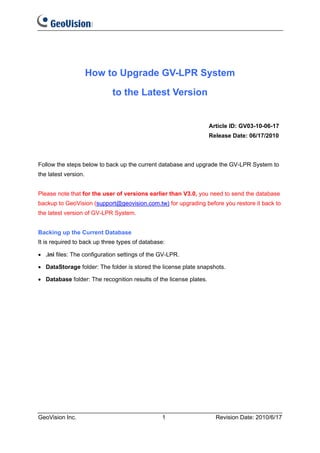
Recomendados
Recomendados
Más contenido relacionado
Más de TSOLUTIONS
Más de TSOLUTIONS (20)
GeoVision : Video Management Solutions : How to : Trigger GV-NVR Thru AS-200

GeoVision : Video Management Solutions : How to : Trigger GV-NVR Thru AS-200
GeoVision : Video Management Solutions : Technology Solutions Index

GeoVision : Video Management Solutions : Technology Solutions Index
GeoVision : Access Control Solutions : Single Door with 2 times schedule 

GeoVision : Access Control Solutions : Single Door with 2 times schedule
GeoVision : Video Management Solutions : Open Windows Firewall to allow Webca...

GeoVision : Video Management Solutions : Open Windows Firewall to allow Webca...
GeoVision : Intergation Solutions : GV-NVR and Access Control with PTZ preset...

GeoVision : Intergation Solutions : GV-NVR and Access Control with PTZ preset...
GeoVision : CCTV Solutions : Set Noise tolerance to avoid false alarm

GeoVision : CCTV Solutions : Set Noise tolerance to avoid false alarm
GeoVision : CCTV Solutions : GV-NVR Sanyo connection issue

GeoVision : CCTV Solutions : GV-NVR Sanyo connection issue
GeoVision : CCTV Solutions : Rename preset cause GV-NVR restart

GeoVision : CCTV Solutions : Rename preset cause GV-NVR restart
GeoVision : CCTV Solutions : GV-NVR Remote error message

GeoVision : CCTV Solutions : GV-NVR Remote error message
GeoVision : CCTV Solutions : Recording issue with Bosch IP Camera

GeoVision : CCTV Solutions : Recording issue with Bosch IP Camera
GeoVision : CCTV Solutions : RAID vs Non-RAID System for Storing Surveillance...

GeoVision : CCTV Solutions : RAID vs Non-RAID System for Storing Surveillance...
GeoVision : CCTV Solutions : POS Display for Player

GeoVision : CCTV Solutions : POS Display for Player
GeoVision : CCTV Solutions : GV-NVR for Object counting

GeoVision : CCTV Solutions : GV-NVR for Object counting
GeoVision : CCTV Solutions : GV-NVR Lite VS QNAP VS-2008 Pro

GeoVision : CCTV Solutions : GV-NVR Lite VS QNAP VS-2008 Pro
GeoVision : CCTV Solutions : GV-NVR for Multiple remote connections

GeoVision : CCTV Solutions : GV-NVR for Multiple remote connections
GeoVision : Integration Solutions : CCTV and Access Control Monitor Entry or ...

GeoVision : Integration Solutions : CCTV and Access Control Monitor Entry or ...
Último
Último (20)
Modular Monolith - a Practical Alternative to Microservices @ Devoxx UK 2024

Modular Monolith - a Practical Alternative to Microservices @ Devoxx UK 2024
AWS Community Day CPH - Three problems of Terraform

AWS Community Day CPH - Three problems of Terraform
ICT role in 21st century education and its challenges

ICT role in 21st century education and its challenges
Why Teams call analytics are critical to your entire business

Why Teams call analytics are critical to your entire business
Strategize a Smooth Tenant-to-tenant Migration and Copilot Takeoff

Strategize a Smooth Tenant-to-tenant Migration and Copilot Takeoff
Apidays New York 2024 - The value of a flexible API Management solution for O...

Apidays New York 2024 - The value of a flexible API Management solution for O...
Strategies for Landing an Oracle DBA Job as a Fresher

Strategies for Landing an Oracle DBA Job as a Fresher
"I see eyes in my soup": How Delivery Hero implemented the safety system for ...

"I see eyes in my soup": How Delivery Hero implemented the safety system for ...
Vector Search -An Introduction in Oracle Database 23ai.pptx

Vector Search -An Introduction in Oracle Database 23ai.pptx
Apidays New York 2024 - Scaling API-first by Ian Reasor and Radu Cotescu, Adobe

Apidays New York 2024 - Scaling API-first by Ian Reasor and Radu Cotescu, Adobe
Cloud Frontiers: A Deep Dive into Serverless Spatial Data and FME

Cloud Frontiers: A Deep Dive into Serverless Spatial Data and FME
TrustArc Webinar - Unlock the Power of AI-Driven Data Discovery

TrustArc Webinar - Unlock the Power of AI-Driven Data Discovery
ProductAnonymous-April2024-WinProductDiscovery-MelissaKlemke

ProductAnonymous-April2024-WinProductDiscovery-MelissaKlemke
Apidays New York 2024 - Passkeys: Developing APIs to enable passwordless auth...

Apidays New York 2024 - Passkeys: Developing APIs to enable passwordless auth...
Navigating the Deluge_ Dubai Floods and the Resilience of Dubai International...

Navigating the Deluge_ Dubai Floods and the Resilience of Dubai International...
Apidays New York 2024 - APIs in 2030: The Risk of Technological Sleepwalk by ...

Apidays New York 2024 - APIs in 2030: The Risk of Technological Sleepwalk by ...
DEV meet-up UiPath Document Understanding May 7 2024 Amsterdam

DEV meet-up UiPath Document Understanding May 7 2024 Amsterdam
GeoVision : Video Management Solutions : How to : Upgrading GV-LPR System
- 1. How to Upgrade GV-LPR System to the Latest Version Article ID: GV03-10-06-17 Release Date: 06/17/2010 Follow the steps below to back up the current database and upgrade the GV-LPR System to the latest version. Please note that for the user of versions earlier than V3.0, you need to send the database backup to GeoVision (support@geovision.com.tw) for upgrading before you restore it back to the latest version of GV-LPR System. Backing up the Current Database It is required to back up three types of database: • .ini files: The configuration settings of the GV-LPR. • DataStorage folder: The folder is stored the license plate snapshots. • Database folder: The recognition results of the license plates. GeoVision Inc. 1 Revision Date: 2010/6/17
- 2. 1. Back up the .ini files listed below from the GV-LPR folder. GeoLPRAlarm.ini GeoLPRCountry.ini GeoLPRConfig.ini GeoLPRDebug.ini GeoLPRDevice.ini GeoLPRLogDbase.ini GeoLPROverstay.ini GeoLPRRegDbase.ini GeoLPRSystem.ini GeoLPRVirtualIO.ini GeoMulti.ini GeoObjectIndex.ini GeoPAL.ini 2. Back up the DataStorage folder from the GV-LPR folder. GeoVision Inc. 2 Revision Date: 2010/6/17
- 3. 3. Back up the Database folder from the GV-LPR folder. For users of versions earlier than V3.0: A. Zip the Database folder. B. Send the zipped Database folder to support@geovision.com.tw. GeoVision will send back the database after upgrading it to the latest version. Installing the Latest Version and Restoring the Previous Database 1. Uninstall the current version of GV-LPR System. 2. Uninstall the current version of the Card driver and install the latest version of it. A. Insert the GV-LPR software CD to the computer. This window appears. Select Install or Remove GeoVision GV-Series Driver. GeoVision Inc. 3 Revision Date: 2010/6/17
- 4. B. Select Install or Remove GeoVision GV-Series Card Drivers and select Remove. C. Select Install or Remove GeoVision GV-Series Card Drivers and select Install. 3. Uninstall the current version of the USB Device driver and install the latest version of it. A. Select Install GeoVision USB Device Drivers and select Remove. B. Select Install GeoVision USB Device Drivers and select Install. Note: If your GV-LPR System works without using the video capture card, it is only required to uninstall the current version of the USB Device driver, and install the latest version of the USB Device driver. GeoVision Inc. 4 Revision Date: 2010/6/17
- 5. 4. To install the latest version of GV-LPR System, select Install GeoVision Software and select GeoVision LPR System. By default, the installation directory is C:GV-LPR. 5. Restore the backup .ini files, the Database folder and the DataStorage folder to the folder where you have installed the new version of GV-LPR System. For users of versions earlier than V3.0: A. Download the upgraded database folder which GeoVision sends back. B. Copy and paste the upgraded database to the folder where you have installed the new version of GV-LPR System. 6. Start the GV-LPR System. The version upgrade is complete. Note: You may not upgrade the GV-LPR System by using the Software CD, but by using the upgrade or patch download link provided by GeoVision. In this case, you should locate the related executive programs from folders to start. 1. To uninstall the current version of the Card driver and install the new version, run DrvInst.exe. 2. To uninstall the current version of the USB Device driver and install the new version, run GvUsb.exe. 3. To install the latest version of GV-LPR System, run setup.exe. GeoVision Inc. 5 Revision Date: 2010/6/17
