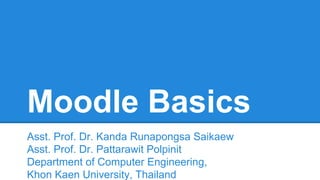
Moodle basics
- 1. Moodle Basics Assoc. Prof. Dr. Kanda Runapongsa Saikaew Asst. Prof. Dr. Pattarawit Polpinit Department of Computer Engineering, Khon Kaen University, Thailand
- 2. Agenda ● How to log in to Moodle ● How to create a course ● How to add an activity or a resource ● How to add a calendar event ● How to edit course participants ● How to manage settings in your course ● How to customize your profile ● How to manage files and folders 2
- 3. E-learning KKU 3 ● Use Moodle as a learning platform
- 4. What is Moodle? ● MOODLE - Modular Object-Oriented Dynamic Learning Environment ● CMS - Content Management System ● VLE - Virtual Learning Environment ● Open Source - free ● Open access to world-wide information ● Differentiate learning & accommodate multiple learning styles ● Create communication & collaboration channels 4
- 5. Tools of Moodle ● Calendar & Personal Content ● Resource Tools ○ Files created in Moodle, Office, PDF, and web links ● Activity Tools ○ Online and offline assignments ○ Individual and group ○ Graded and ungraded 5
- 6. How to Log in to Moodle ● Go to https://e-learning.kku.ac.th ● Login with the username and password that you use for your KKU mail account 6
- 7. Log in to https://e-learning.kku.ac.th 7
- 8. How to create a course ● Click at tab “Course Request” and then fill out the form 8
- 9. Fill in the Course Request Form (1) ● Fill in the course id, course full name, course short name, and course category 9
- 10. Fill in the Course Request Form (2) ● Fill in the supporting information and click button Request a course 10
- 11. The Message after Requesting a Course ● After the teacher requests a course, the teacher will see the notice message 11
- 12. The New Course as Requested 12
- 13. How to Make a Change ● The layout of a course homepage revolves around the weeks/topics in the center of the page ● To make a change of the course web, press the icon “Turn editing on” 13
- 14. How to Edit Course Summary ● Press the gear icon at the topmost topic 14
- 15. How to Change Section Name ● Uncheck the checkbox “use default section name” to change the section name 15
- 16. Edit Section Name and Summary 16
- 17. Text Editor Tools (1) 1. Text Editor Tool Icons 2. If you see the arrow on any icon, you can click to expand the commands 17
- 18. Text Editor Tools (2) ● To learn more about each text editor tool icon, you can place the mouse on the icon ● Then the text that explains about that icon will appear 18
- 19. How to Use Text Editor Tools 1. Select the text that you want to apply the tool 2. Then click the tool that you want to use 19
- 20. How to Save Changes ● Press the button “Save changes” 20
- 22. How to Edit Topic Summary (1) ● Press the gear icon of the topic 22
- 23. How to Edit Topic Summary (2) 23
- 24. How to Add an Activity or Resource ● Press menu “Add an activity or resource” 24
- 25. Choose an Activity type ● Select the activity that you want to choose ● Press the button “Add” 25
- 26. How to Create a Quiz 26
- 27. How to Edit Quiz ● Press the button “Edit Quiz” 27
- 28. How to Add Questions into a Quiz ● Press the button “Add a question ...” 28
- 29. How to Choose Question Type ● Choose Questions type ● Press the button “Add” 29
- 30. How to Edit Short Answer Question ● Specify question name and question text 30
- 31. How to Edit Question Answer 31
- 32. How to Save Question Information ● Click the button “Save changes” 32
- 33. Sample Short Answer Question 33
- 34. How to Add a Resource ● Click menu “Add an activity or resource” 34
- 35. Choose a Resource Type 35
- 36. Specify Resource Information 36 ● Fill in the resource name and description
- 37. Area to Upload the File ● Scroll down and then you will find the content section where you can upload files 37
- 38. Upload the file to the Server ● Drag and drop the file to the e-learning system 38
- 39. Successfully Uploaded File 39 ● You will now see the icon of the uploaded file
- 40. Save Changes and Display ● After you make any change, you should click the button to save the change 40
- 41. Resource Section ● Resource section 41
- 42. Move a Resource or an Activity (1) ● We can move a resource or an activity by pressing the bullet in front of the resource or activity 42
- 43. Move a Resource or an Activity (2) ● Place the resource where you want it to be 43
- 44. Move a Resource or an Activity (3) ● The resource has moved to where you want it to be 44
- 45. How to Create an Assignment ● Choose menu “Add an activity or a resource” 45
- 46. Select Activity Type as Assignment ● Select activity type as “Assignment” ● Click button “Add” 46
- 47. Specify Assignment Information ● Specify assignment name and description 47
- 48. Specify Assignment Dates ● Specify available date, due date, and cut-off date 48
- 49. Save Changes of the Assignment 49
- 51. Resources or Activities in a Topic 51
- 52. Agenda ● How to log in to Moodle ● How to create a course ● How to add an activity or a resource ● How to add a calendar event ● How to edit roster associations ● How to manage settings in your course ● How to customize your profile ● How to manage files and folders 52
- 53. How to Add a Calendar Event ● Go to block “Upcoming Events” ● Click Add Event 53
- 54. Create a New Event 54
- 55. Edit the Calendar Event ● Modify the event by clicking at the gear icon 55
- 56. Upcoming Events Block ● Upcoming Events block display only about upcoming events within 3 weeks 56
- 57. Add a New Block ● In the block “Add a Block”, select the block type that you want to add 57
- 58. A New Calendar Block ● A new calendar block which displays all events in each month 58
- 59. Course Participants Users ● Usually the Institute of Learning and Innovation Technology at KKU will add course participant users for all KKU courses ● However, the teacher can also add, modify, or delete course users 59
- 60. How to Edit Course Participants ● Click at menu “Participants” in the block “Navigation” 60
- 61. Choose User Type & Find User ● Choose User Type ● Find User by using email ● Then press button “Search” 61
- 62. Enrol users ● Press button “Enrol” to enrol the found user ● Press button “Finish enrolling users” 62
- 63. List of Enrolled Users 63
- 64. How to Manage Settings ● Go to block Administration 64
- 66. Please Remember to Save Changes 66
- 67. How to Edit User Profile ● Go to the block “Administration” ● Expand the section “My profile settings” 67
- 68. How to Edit User Profile ● Choose menu “Edit profile” 68
- 70. Save Changes in User Profile ● Press button “Update profile” to save changes 70
- 71. How to Navigate in Moodle ● Go to the block “Navigation” ● Click menu “My courses” 71
- 72. How to Go to a Specific Course ● Click at menu of the targeted course 72
- 73. How to Manage Files and Folders ● Add the block “My private files” 73
- 74. Go to menu to Handle Files ● In block “My private files”, click menu “manage my private files...” 74
- 75. Manage Files Menu ● Click menu to add a file 75
- 76. Add a File on Dropbox ● If you have files on Dropbox, you can add a file on Dropbox 76
- 77. Add a File on Google Drive ● If you have a file on Google Drive, you can add a file on Google Drive 77
- 78. Create a New Folder (1) ● Click the icon to create a new folder 78
- 79. Create a New Folder (2) ● Specify folder name 79
- 80. Upload a File ● You can upload a file on your computer 80
- 81. Uploaded File in the Created Folder ● Uploaded file in the created folder 81
- 82. Conclusions ● You have learned how to log in, create a course, add a resource, add an activity, create an assignment, create an event, edit course settings, edit user profile, and manage files and folders ● In practices, we have used Moodle with Google Apps and Facebook 82
- 84. Thank You ● Asst. Prof. Dr. Kanda Runapongsa Saikaew Email: krunapon@kku.ac.th Web: http://gear.kku.ac.th/~krunapon ● Asst. Prof. Dr. Pattarawit Polpinit Email: polpinit@kku.ac.th Web: http://gear.kku.ac.th/~polpinit 84
