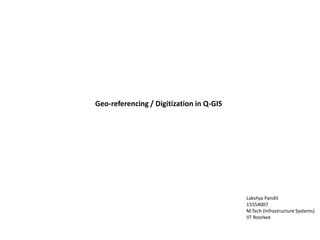
Q-GIS : Geo-referencing and Digitization
- 1. Geo-referencing / Digitization in Q-GIS Lakshya Pandit 15554007 M.Tech (Infrastructure Systems) IIT Roorkee
- 2. Objective To geo-reference and digitize the current map of the IIT Roorkee campus (dated 1998), post geo-referencing and adding relative attributes of the layers to be added.
- 3. Methodology
- 4. I. Geo-referencing of the Map • For the geo-referencing of the map, the co-ordinates based on the UTM, are saved and collected from the on-site analysis by the help of the GRX-2 Sokkia instrument. • The 14 points located on the map, are dealt with on-site check-up of the respected points with 15 minutes of stationary time for each point respectively, setting the receiver height at 1.9m from the ground level, and epoch rate less than 5. • Based on the given map, the points were noted and the data of the co-ordinates were taken into consideration for the geo-referencing of the map. Map of IIT Roorkee_1998 Map of IIT Roorkee_1998 (14 Points for geo-referencing)
- 5. • The data collected post site-analysis is recovered through the survey spectrum software. • The zone setting of the co-ordinate system is 43 N , as roorkee falls under the specific zone; and the Co-ordinate type set is WGS (World Geodetic System _84) • With the 95% confidence level for the GPS post processing, the report is generated in the HTML format, with Ground Northings and Ground Eastings data collection as follows : Report
- 6. Report
- 7. Report
- 8. • Based on the Ground Northings and Ground Eastings of the report data, the points are referred into the Q-GIS 2.8.5 Wien version through following steps. • Geo-referencer under the raster edit tool bar is clicked.
- 9. • For Georeferencing, first new raster layer is to be added i.e the existing scanned map of the IIT Roorkee campus, which is in the .png format. • The Co-ordinate reference system for the Map is to be set as WGS 84 / UTM zone 43N • Once the Map is generated, the points on the map are to be marked with the required Ground Northings and Ground Eastings as per the figure in the bottom right corner. • During the marking of the points, the emphasis is to be paid on the marking of the points, which should be done such that two consecutive points lay at the farthest opposite ends to each other. • This ensures the plane nature of the map comes into play, therefore leading to less distortion in the map, during the geo-referencing. • For example, after point 1 i.e on the upper north end of the map, point 2 i.e. at the lower southern end of the map is poined, then point 3 at the western end of the map followed by point 4 at the eastern end and so on.
- 10. • Once all the points are put on the map, based on the UTM system, the transformation settings are to be adjusted before the initiation of the geo-referencing. • Transformation type is based on the frequency and accuracy of the points noted in the georeferencer. Polynomial 1 is selected. • Transformation setting determines how the ground control points are used to transform the image from source to destination coordinate space. • Default setting of Resampling method i.e. Nearest Neighbour is taken into consideration. This determines the pixel value of the output raster. • The Output raster is the location where the georeferenced file will be saved. Accordingly, the location is set up and the WGS 84 / UTM zone 43N is selected under the Target SRS. • Once the transformation settings are set, the Georeferencing can be initiated. This lead to the following georeferenced image at the bottom right corner :
- 11. • Post geo-referencing in order to check the map, it is opened via new project through a new raster layer. • In order to super-impose the map w.r.t the satellite image, openlayers plugin via web tool is assessed. • Through this, the Google satellite is chosen for the correlation of the location w.r.t the map. • Once the layer is added, the transparency of the raster map (georeferenced) layer is temporarily set from 30- 60%, which is accessed through the property dialogue of the raster layer. • Post setting of the layer, the location matches with the georeferenced map of the campus, therefore this can now be utilized for the digitization in the QGIS for further stages. • It is to be made sure that the co-ordinate reference system for the map lies in the WGS 84 / UTM zone 43N
- 12. Figure : Correlation of the Google satellite with the Georeferenced Map of IIT Roorkee
- 13. II. Digitization • Post geo-referencing , the next step is the digitization. • The Map includes Roads, Infrastructure elements like buildings, grounds etc, which are to be digitized. • These are added through layers via SpatiaLite Layer dialogue box under the Create Layer tool bar within Layer. • In order to start with building as a layer, a database it to be set up, which records the attributes and other elements within its directory. • The database location is set up, leading to the Name of the layer i.e Building in this case. The geometry being a polygon, Type – Polygon is selected. The CRS is checked to the WGS 84 / UTM zone 43N. • The next important step is identifying the attributes related to the building, and their Type. For example, Name of the building will have Text type, whereas the Ground coverage will have the decimal type within the attribute system. • Post defining the attributes of the Layer i.e Building, Digitization initiates.
- 14. • The initial step is to make sure the snapping options is checked with respect to all Layers to decrease the degree of error during the digitization process • Once the Snapping Option is checked, the digitization is started within the Toggle editing mode. • Toggle editing mode is accessed as shown in the bottom right image as follows. • This activates the editing options within the Building layer which help in digitizing the map. • By using the Add new feature tool in the upper tool panel, the polygon can be started to develop in shape. • The properties related to the Building layer can be accessed in the Properties dialogue box.
- 15. • Using Add feature, the polygon shaping takes into place, which can be taken from clockwise / anticlockwise direction. • Once the polygon is completed, right clicking, terminates the shaping of the polygon by joining the last point with the first point automatically. • Post completion of the Polygon, Dialogue box appears where the attributes of the building are to be filled, i.e. the Name, Type, Ground coverage etc. • With respect to the type of building the information is added. • In case of a courtyard the polygon is to be modified. • This is achieved using the Add ring command in the upper tool panel, in a similar fashion as with the add feature.
- 16. • Opening within a polygon is done with utilization of the Add Ring feature. • It is utilized in similar fashion with respect to the Add new feature tool command. • With help of advanced digitizing tool, the cuts are made more accurate based on the orthagonal nature of the lines selected. • Hence, this helps in increased perfection of the geometry of the particular polygon. • Once the polygon is complete, but still needs some minor changes, Node tool in the tool panel can be utilized to modify individual nodes of the polygon. • On the completion of the polygon, the attributes of the building with respect to the area / perimeter of the polygon can be assessed using the commands within the attribute table.
- 17. • In order to add the area feature within the ground coverage, the attribute field calculator can be utilized. • Selecting the Ground coverage as the attribute, the area function within the expression box can be accessed. • The Area function under the Geometry Title is to be selected with double click, which adds the function as $area on the empty left box. • On the addition of the area command, the update field selection can be added which later updates all the values under the Ground coverage attribute. • This shows the resultant area of the polygon as shown in the adjacent figure, where the area of the Main building Polygon is shown. • Similarly various buildings can be updated with respected to their attributes within this section. • In case of Road Layer, instead of Polygon type , Line type is to be selected while adding the layer to the database.
- 18. Figure : Buildings digitized as on 15.02.2016 Figure : Buildings attribute sample of the buildings digitized
- 19. Post Digitization / Road Graph Analysis in Q-GIS Lakshya Pandit 15554007 M.Tech (Infrastructure Systems) IIT Roorkee
- 20. Objective To analyze the shortest path through road graph post digitization of the the current map of the IIT Roorkee campus (dated 1998).
- 21. • The adjacent picture shows the digitization of the building infrastructure along with the respective attributes . • The attributes include Type of the building, number of floors, Ground coverage area and Name of the building. • A total of 355 polygon vectors were generated under the building infrastructure layer. • The adjacent attribute tables show the characteristics of the building infrastructure digitized. Building Infrastructure
- 22. • The adjacent picture shows the digitization of the Landscape infrastructure along with the respective attributes . • The attributes include Name and Ground area of the respective layer. • A total of 110 polygon vectors were generated under the landscape infrastructure layer. • The adjacent attribute tables show the characteristics of the landscape infrastructure digitized. Landscape Infrastructure
- 23. • The adjacent picture shows the digitization of the Road infrastructure along with the respective attributes . • The attributes include Name, width, speed, direction and length. • A total of 270 line vectors were generated under the road infrastructure layer. • The adjacent attribute tables show the characteristics of the road infrastructure digitized. • In the direction attribute, 0 signifies two-directional, whereas -1&+1 signify one directional forward and reverse flow. Road Infrastructure
- 24. • The adjacent picture shows road graph setting for the shortest path analysis. • For the analysis, in the transportation layer, the layer selected is road, and the direction layer is utilized under the direction field. • Similarly for the speed field, the speed attribute of the road layer is selected, where different road segments have different speeds. • The adjacent picture depicts the selection of shortest path under the panel table. • In the direction attribute, 0 signifies two-directional, whereas -1&+1 signify one directional forward and reverse flow. Road graph
- 25. • The adjacent picture shows the selection of the abn junction as the start coordinate and hospital as the stop coordinate. • For the analysis, the time is taken as the deciding factor for the shortest path analysis. • The total length of the shortest path based on time is 1.09635km. • On calculation the following path(red) is generated. • The total time of the shortest path based on time is .0297555 hours i.e approximately 2 minutes by car. Shortest path analysis
- 26. Sheet Layouts
