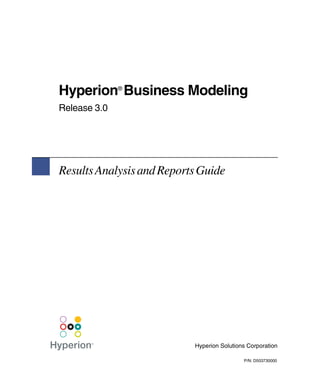
Hbm reports
- 1. Hyperion Business Modeling ® Release 3.0 Results Analysis and Reports Guide Hyperion Solutions Corporation P/N: D503730000
- 2. Copyright 2002 Hyperion Solutions Corporation. All rights reserved. Hyperion, Essbase, Hyperion Analyzer, Hyperion Business Modeling and the “H” logo are registered trademarks of Hyperion Solutions Corporation. Hyperion Solutions is a trademark of Hyperion Solutions Corporation. All other brand and product names are trademarks or registered trademarks of their respective holders. No portion of this manual may be reproduced or transmitted in any form or by any means, electronic or mechanical, including photocopying, recording, or information storage and retrieval systems, for any purpose other than the purchaser’s personal use, without the express written permission of Hyperion Solutions Corporation. Notice: The information contained in this document is subject to change without notice. Hyperion Solutions Corporation shall not be liable for errors contained herein or consequential damages in connection with the furnishing, performance, or use of this material. Hyperion Solutions Corporation 1344 Crossman Avenue Sunnyvale, CA 94089
- 3. Contents Preface ............................................................................................... vii Document Structure ..........................................................................................................vii Related Documentation ..................................................................................................... ix Online Help......................................................................................................................... x Conventions .....................................................................................................................xvi Additional Support.......................................................................................................... xvii Product Documentation .......................................................................................... xvii Education Services.................................................................................................. xvii Consulting Services .............................................................................................. xviii Technical Support ................................................................................................. xviii Chapter 1: Overview ......................................................................... 19 ® Beyond Hyperion Business Modeling ............................................................................20 Chapter 2: Getting Model Results ...................................................21 Viewing Onscreen Calculated Results.............................................................................. 22 Box Costs/Revenues ................................................................................................. 23 Regular View: Model Costs, Revenues, and Net Profit............................................ 24 EP View: Model Revenue, Economic Costs and Economic Profit .......................... 24 Regular View: Show or Hide Previous Costs ...........................................................25 Using the Results Workspace ........................................................................................... 26 Viewing Calculated Results for Multiple Boxes ......................................................26 Sorting Data ......................................................................................................................28 Exporting Results to Microsoft Excel............................................................................... 30 Printing Results .................................................................................................................31 Results Views Descriptions .............................................................................................. 32 Hyperion Business Modeling Results Analysis and Reports Guide s iii
- 4. Saving Results .................................................................................................................. 34 Saving Results to a Hyperion Essbase Database .......................................................35 Saving Database Model Results to a Relational Database........................................ 42 Deploying Results Automatically..................................................................................... 44 Data Validation ......................................................................................................... 44 Automation Feature................................................................................................... 46 Using the Automation Feature ..................................................................................51 Chapter 3: Getting Enterprise Model Results ................................ 53 Viewing Onscreen Calculated Results.............................................................................. 54 Saving Enterprise Model Results...................................................................................... 54 Saving Results to a Hyperion Essbase Database ...................................................... 55 Saving Results to a Relational Database................................................................... 64 Chapter 4: Model Reports................................................................ 65 The Reports Workspace ....................................................................................................66 Toolbar ......................................................................................................................67 Report Selection Window ......................................................................................... 67 Generated Reports Window ......................................................................................69 Report Display Window............................................................................................ 70 Printing Reports ................................................................................................................ 71 Saving Reports.................................................................................................................. 72 Exporting Reports .............................................................................................................74 Calculated Results Reports ............................................................................................... 75 Generating Calculated Results Reports..................................................................... 76 Box Reports............................................................................................................... 77 Box Reports by Tag Set ............................................................................................94 Model Total Reports ...............................................................................................104 Model Reports by Tag Set ......................................................................................113 Project Information Reports ........................................................................................... 120 Generating Project Information Reports ................................................................. 120 iv s Hyperion Business Modeling Results Analysis and Reports Guide
- 5. Chapter 5: Enterprise Model Reports ......................................... 137 The Enterprise Model Reports Workspace ..................................................................... 138 Toolbar.................................................................................................................... 139 Report Selection Window....................................................................................... 139 Generated Reports Window.................................................................................... 140 Report Display Window ......................................................................................... 141 Printing Reports.............................................................................................................. 142 Saving Enterprise Model Reports................................................................................... 143 Exporting Reports to Microsoft Excel ............................................................................ 144 Enterprise Reports .......................................................................................................... 145 Generating Enterprise Reports ................................................................................ 145 Results Summary Report ........................................................................................ 146 Results Detail Report .............................................................................................. 150 Links Report ........................................................................................................... 154 Calculation Changes Report ................................................................................... 157 Chapter 6: Playing Scenarios ....................................................... 161 Planning a Scenario ........................................................................................................ 162 What’s the situation? .............................................................................................. 162 What do you expect to happen?.............................................................................. 163 What are some possible solutions? ......................................................................... 163 Creating a New Scenario ................................................................................................ 164 Implementing the Scenario ............................................................................................. 166 Restrictions for Changes in Scenarios .................................................................... 166 Changing Scenarios ................................................................................................ 167 Saving a Scenario ........................................................................................................... 169 Loading a Saved Model or Scenario .............................................................................. 171 Managing Time Periods in a Scenario............................................................................ 173 Deleting a Scenario ......................................................................................................... 177 Chapter 7: Hyperion Essbase and OLAP Tools .......................... 179 Why Online Analytical Processing?............................................................................... 179 Pre-OLAP: Dynamic Models/Static Reports.......................................................... 180 The OLAP Solution: Dynamic Models/Dynamic Reports ..................................... 180 Hyperion OLAP Tools ................................................................................................... 181 Hyperion Business Modeling Results Analysis and Reports Guide s v
- 6. Hyperion Essbase OLAP Server ............................................................................. 181 Hyperion Analyzer .................................................................................................. 181 Hyperion Essbase Spreadsheet Add-in for Excel ...................................................181 Hyperion Essbase Application Manager..................................................................181 Multidimensional Databases........................................................................................... 182 Relational Databases ............................................................................................... 182 Multidimensional Databases ....................................................................................182 Multidimensional Database Dimensions ........................................................................ 183 How the Dimensions Appear in a Model ...............................................................186 Selecting Result Sets to Save ..................................................................................191 Creating Multidimensional Databases ............................................................................193 Opening Hyperion Essbase Server ..........................................................................193 Defining a Hyperion Essbase Container ................................................................. 194 Adding a Hyperion Essbase Application ................................................................196 Generating a Multidimensional Database ...............................................................197 Retrieving OLAP Database Results................................................................................ 198 Creating a Report Using the Spreadsheet Template .......................................................203 Creating a Report Without the Template........................................................................ 208 Additional OLAP Information........................................................................................ 213 Appendix A: Results in Hyperion Essbase .................................. 215 Selecting Essbase Information to Save ....................................................................217 ® Appendix B: Hyperion Essbase Naming Conventions ............. 221 General Naming Conventions ................................................................................. 221 Restricted Characters and Words ............................................................................ 222 Index ................................................................................................ 225 vi s Hyperion Business Modeling Results Analysis and Reports Guide
- 7. Preface This guide explains the features and options of Hyperion® Business Modeling, and contains the concepts, processes, procedures, formats, tasks, and examples that you need to use the software. This preface includes the following topics: q “Document Structure” on page vii q “Related Documentation” on page ix q “Online Help” on page x q “Conventions” on page xvi q “Additional Support” on page xvii Document Structure The following chapters are available in this guide: q Chapter 1, “Overview,” introduces the concepts you need to build a model— from what makes up a model to how Hyperion Business Modeling calculates model flows and financials. This chapter also introduces you to playing scenarios for models only. q Chapter 2, “Getting Model Results,”explains how to view results for your calculated model, and save those results to a relational or Hyperion Essbase database. This chapter also explains how to deploy your results using Essbase or automated scripts. Hyperion Business Modeling Results Analysis and Reports Guide s vii
- 8. Preface q Chapter 3, “Getting Enterprise Model Results,” describes how to view results for your calculated enterprise model, and save the results to a relational or Essbase database. This chapter also explains how to select which dimensions you want to save to Essbase. q Chapter 4, “Model Reports,” explains how to use the Reports workspace to generate, print and save calculated results reports and project information for your models. q Chapter 5, “Enterprise Model Reports,” explains how to use the Reports workspace to generate, print, and save calculated results reports and project information for your enterprise models. q Chapter 6, “Playing Scenarios,” explains how to play what-if scenarios with your models. This is where you can use your creativity to envision and try out a variety of strategies. q Chapter 7, “Hyperion Essbase and OLAP Tools,” details how to deploy results using Hyperion’s OLAP tools. q Appendix A, “Results in Hyperion Essbase,” provides a list and description of the dimensions and members used to store Hyperion Business Modeling results in Hyperion Essbase. q Appendix B, “Hyperion® Essbase Naming Conventions,” contains the specific rules and restricted characters that apply to the naming of Essbase members and dimensions. q Appendix C, “FAQs and Troubleshooting,” provides answers to some frequently asked questions (FAQs) and supplies possible solutions to some of the more common types of problems encountered by users. q The Glossary contains a list of key terms and their definitions. q The Index contains a list of Hyperion Business Modeling terms and their page references. viii s Hyperion Business Modeling Results Analysis and Reports Guide
- 9. Preface Related Documentation Hyperion provides the following related documentation for this product: q The Hyperion® Business Modeling Installation Checklist provides a high-level list of tasks required to install Hyperion Business Modeling. In addition, the Checklist supplies information regarding additional templates that are shipped with Hyperion Business Modeling, and identifies other available product-related tools and documentation. q The Hyperion® Business Modeling Installation Guide provides detailed instructions for installing Hyperion Business Modeling. q The Hyperion® Business Modeling New Features describes the new or enhanced features for this release. q The Hyperion® Business Modeling Model Builder’s Guide explains the features and options of Hyperion Business Modeling, and contains the concepts, processes, procedures, formats, tasks, and examples that you need to use the software. q The Hyperion® Business Modeling Solutions Guide provides information about building models and using them to solve business issues and maximize profitability. The guide explains the Hyperion Business Modeling features and options, and contains case studies that implement the model building method, The Model Approach®. q The Hyperion® Business Modeling Hyperion Analyzer Views Guide explains how to view Hyperion® Business Modeling results using Hyperion® Analyzer. q The Hyperion® Business Modeling Database Tables Reference is a reference guide for Database Administrators that describes the Hyperion Business Modeling database schema. All documentation for the software is available from the Hyperion Business Modeling Information Map. To access the Information Map, select Help > Information Map. When the Information Map opens in the Browser, double-click the name of the guide that you want to view. The available help is displayed in an online PDF or HTML file, or you may select the PDF version to print a copy of the document. Hyperion Business Modeling Results Analysis and Reports Guide s ix
- 10. Preface For complete instructions, refer to the procedure in “Online Help” on page x. Documentation on the Information Map that is marked with an asterisk is available for purchase through Customer Support. Online Help The Web help for the Hyperion Business Modeling Results Analysis and Reports Guide is presented as a series of linked HTML files displayed in a browser. ➤ To view the Web help: 1. Select Help > Information Map from the main menu of the application. The Hyperion Business Modeling Information Map is displayed. 2. Double-click the title Results Analysis and Reports Guide to launch your default browser and display the home page for the guide. The Contents are displayed in the right frame, and the Topics are displayed in the left frame. 3. Select the topic you want to view in the Contents frame of the home page. x s Hyperion Business Modeling Results Analysis and Reports Guide
- 11. Preface 4. Select the Index tab in the Contents frame to view items in the guide’s index. Click on any entry to display the associated topic in the Topics frame. 5. Select the Search tab in the Contents frame, then enter a word or phrase and click the Search button. The results of your search are displayed below the original entry. Click on any of the selections to view the associated topic. Hyperion Business Modeling Results Analysis and Reports Guide s xi
- 12. Preface 6. Navigate through the topics by clicking on the words in the top right corner of the Topics frame: – Click Previous to return to the previous topic in the browse sequence – Click Next to go to the next topic in the browse sequence ➤ To jump to related topics in other sections, click on the highlighted cross-references in the help file. Printing Topics from the Web Help You can print individual topics from the Web help; however, if you want to print multiple topics or a whole section, it is more convenient to print from the online PDF version of the guide, as outlined in “Printing the Online Guide” on page xv. ➤ To print an online help topic 1. Display the topic. 2. Select File > Print from the browser’s menu. xii s Hyperion Business Modeling Results Analysis and Reports Guide
- 13. Preface Online Guide The PDF version of the online guide contains the same content as the HTML, but the format allows you to view the guide as an online document, or to easily print all or part of the manual. ➤ To display the online PDF guide: 1. Select Help > Information Map from the main menu of the application. The Hyperion Business Modeling Information Map is displayed. Hyperion Business Modeling Results Analysis and Reports Guide s xiii
- 14. Preface 2. Double-click PDF Format under the title Results Analysis and Reports Guide. The online PDF version of the Hyperion Business Modeling Results Analysis and Reports Guide is displayed. The cover of the online manual is displayed in the right frame, and a list of all topics and sub-topics is presented in the Bookmarks tab in the left-hand frame. The PDF version is fully hyperlinked and indexed to make it easy to find and jump to related topics. 3. In the Bookmarks tab, click the topic that you want to view. The first page of the selected section displays in the right frame. xiv s Hyperion Business Modeling Results Analysis and Reports Guide
- 15. Preface Printing the Online Guide ➤ To print the complete guide or a range of pages: 1. Select Help > Information Map from the main menu of the application. The Hyperion Business Modeling Information Map is displayed. 2. Double-click PDF Format under the title Results Analysis and Reports Guide. The PDF version of the guide is displayed. 3. Select File > Print. The Print window displays. 4. Select your requirements for the print job, such as the portion of the document that you want to print, whether you want to print double-sided, and so on. 5. Click OK to submit the print job. Tip: Screen shots are a low resolution image type. If the printed screen shots are unreadable and you are using a non-PostScript printer, upgrade to an Acrobat 4.0 viewer. If you do not have Adobe Acrobat Reader, you can download the most current version free from Adobe’s Web site at www.adobe.com. Hyperion Business Modeling Results Analysis and Reports Guide s xv
- 16. Preface Conventions For clarity, we use the following conventions in the procedures. Item Meaning ➤ Arrows indicate the beginning of a procedure consisting of sequential steps. Bold Bold text indicates words or characters that you type exactly as they appear on the page. Bold in procedural steps highlights major interface elements. CAPITAL LETTERS Capital letters denote commands and various IDs. (Example: CLEARBLOCK command) Ctrl + 0 Keystroke combinations shown with the plus symbol (+) indicate that you should press the first key and hold it while you press the next key. Do not type the + symbol. Courier italics Courier italic text indicates a variable field in command syntax. Substitute a value in place of the variable shown in Courier italics. Ellipses (...) Ellipsis points indicate that text has been omitted from an example. Example text Courier font indicates that the material shown is a code or syntax example. Italics Document titles are shown in italics. Mouse orientation This document provides examples and procedures using a right-handed mouse. If you use a left-handed mouse, adjust the procedures accordingly. Menu options Options in menus are shown in the following format: Menu name > Menu command > Extended menu command For example: File > Desktop > Accounts n, x The variable n indicates that you must supply a generic number; the variable x indicates that you must supply a generic letter. xvi s Hyperion Business Modeling Results Analysis and Reports Guide
- 17. Preface Additional Support In addition to providing the documentation and online help, Hyperion offers the following types of support for product information: q Product Documentation q Education Services q Consulting Services q Technical Support Product Documentation A complete set of documentation is included in PDF or HTML format on the Information Map. All available product documentation is listed on the Download Center on Hyperion Solutions Web site. To purchase documentation, call Customer Service at 877-901-4975, or log on to www.hyperion.com. Education Services Hyperion offers a variety of training options, including instructor-led training, custom training, and eTraining. This education covers all Hyperion applications and technologies and is geared to administrators, end users, and information systems (IS) professionals. Instructor-led training is delivered in formats and in locations suited to Hyperion’s diverse, global customers. Hyperion Authorized Training Centers are certified to deliver courses developed by Hyperion. Custom Education Services—training on the configured and tailored applications that employees use on the job—is another option to enhance user productivity and to ensure smooth day-to-day operations. eTraining—including computer-based training, Web-based training, and interactive Virtual Classroom training—provides a cost-effective means of giving users a hands-on introduction to product features and functions. Computer-based training (CBT) and Web-based training (WBT) provide high-quality, self-paced training at the user’s convenience, regardless of location. For more information about training, contact your Regional Education Manager. A list of all Hyperion training classes is available at www.hyperion.com. Hyperion Business Modeling Results Analysis and Reports Guide s xvii
- 18. Preface Consulting Services Hyperion Consulting Services assists customers in maximizing the use of, and the return on investment in, Hyperion products. Experienced Hyperion consultants and Hyperion Alliance Partners assist organizations in tailoring solutions to their particular requirements, such as reporting, analysis, modeling, and planning. Specific services include implementation consulting, custom business solutions, data integration, and technical consulting. Additionally, Hyperion offers a variety of Services Packages and Reviews. For more information about Consulting Services, Services Packages, and Reviews, as well as the services offered by Alliance Partners, contact your local consulting services representative. A list of all Hyperion Alliance Partners can be found at www.hyperion.com. Technical Support Hyperion provides telephone and Web-based support to ensure that clients resolve product issues quickly and accurately. This support is available for all Hyperion products at no additional cost to clients with a current maintenance agreement. For complete information on available support options, visit our Web site at http://www.hyperion.com. xviii s Hyperion Business Modeling Results Analysis and Reports Guide
- 19. Chapter Overview 1 The analysis of results for a model or enterprise model is a critical component of business modeling, and provides a powerful tool to evaluate the viability of a model, or to highlight areas within the model that may require fine-tuning, or alternative strategies. After you have created and calculated your Hyperion Business Modeling project, you can view and save calculated results by saving the project to Hyperion Essbase or another ODBC compliant database. You can also communicate project information and results throughout your organization by using Hyperion Analyzer to distribute the results. Hyperion Business Modeling offers a variety of report formats for both enterprise models and individual models. Using reports, you can generate and view model data and results in a variety of ways. In the Reports workspace, you can create, print, and save detailed reports on calculated results and basic project information. Add these printed reports to your project binder. This guide contains the following chapters: q "Getting Model Results" on page 21 q "Getting Enterprise Model Results" on page 53 q "Model Reports" on page 65 q "Enterprise Model Reports" on page 137 q "Playing Scenarios" on page 161 q "Hyperion Essbase and OLAP Tools" on page 179 q "Results in Hyperion Essbase" on page 215 q "Hyperion® Essbase Naming Conventions" on page 221 Hyperion Business Modeling Results Analysis and Reports Guide s 19
- 20. Overview Beyond Hyperion® Business Modeling Hyperion Business Modeling is integrated with Hyperion’s strategic analytic solutions, including Hyperion® Essbase®, Hyperion® Analyzer, Hyperion® Application Link, and Hyperion® Planning (through Hyperion Application Link). Using these solutions, you can deploy Hyperion Business Modeling results throughout your organization. Deploying Results with Hyperion Essbase and OLAP Tools If you have Hyperion Essbase installed and a Hyperion Essbase database container defined, you can select Results > Save to Essbase from Hyperion Business Modeling to automatically populate the database with your results. Using the Hyperion Essbase Spreadsheet Add-in for Excel and the Hyperion Business Modeling results templates, you can drill-down and rearrange your results for new perspectives. Hyperion Analyzer gives you the same control over your results with the ability to manage and deploy them over your intranet, the Internet, or the Web, as well as the ability to compare the results of models and scenarios. Additional Hyperion Applications In addition to Hyperion Business Modeling, Hyperion Solutions provides other analytic applications, as follows: q Hyperion® Planning (Business Planning) q Hyperion® Financial Management (Financial Management and Reporting) q Hyperion® Performance Scorecard (Performance Measurement) q Hyperion® Reports (Reporting and Analysis) Additional applications are under construction. To keep up-to-date on analytic applications as they become available, visit the Hyperion Web site at www.hyperion.com. 20 s Hyperion Business Modeling Results Analysis and Reports Guide
- 21. Chapter Getting Model Results 2 After you build, verify, and calculate a model or scenario, you can view the calculated operational and financial results for the current period onscreen. To document your project, you can generate and print detailed reports, as outlined in Chapter 4, “Model Reports.” You can save calculated results by saving the project to Hyperion Essbase or a ODBC compliant database. Finally, you can communicate project information and results throughout your organization by using Hyperion Analyzer to distribute the results. This chapter covers the following topics: q “Viewing Onscreen Calculated Results” on page 22 q “Using the Results Workspace” on page 26 q “Sorting Data” on page 28 q “Exporting Results to Microsoft Excel” on page 30 q “Printing Results” on page 31 q “Results Views Descriptions” on page 32 q “Saving Results” on page 34 q “Deploying Results Automatically” on page 44 q “Deploying Results Automatically” on page 44 q “Deploying Results Automatically” on page 44 Hyperion Business Modeling Results Analysis and Reports Guide s 21
- 22. Getting Model Results Viewing Onscreen Calculated Results After you calculate your model, you can get the following quick results in the Model workspace: q Box Costs/Revenues q Regular View: Model Costs, Revenues, and Net Profit q EP View: Model Revenue, Economic Costs and Economic Profit The quick results are a subset of all the results available. To view results by box type, go to the Results workspace. To generate comprehensive reports on results, go to the Reports workspace. Displaying Negative Costs In the Detail view, any negative cost flowing from a box is taken into account when displaying the net profit. Reports that have a Cost header show all costs with a positive value. Any negative costs are listed with a negative symbol (-) or brackets, depending on the locale specified in the Workstation Settings. In reports that do not have Cost and Revenue columns headers, the financial column represents the Net Profit or Economic Profit, which is calculated using the following formula: Revenue - (Negative Cost) = Positive Net Profit or Economic Profit (Depending on the view) 22 s Hyperion Business Modeling Results Analysis and Reports Guide
- 23. Getting Model Results Box Costs/Revenues After you successfully calculate your model or scenario, select the Detail tab to see the costs and/or revenues for any selected box. Box costs are presented both as a total value and as a per unit value. Other calculated results include utilization (if 2 applicable), operational flow, financial flow, and total to per unit calculations. Input Links Capacity Utilization Operational Flow Output Links Net Profit Box Costs Economic Profit Box Costs ➤ To choose a new box to focus on, do one of the following: q Select the box in the Building Blocks tab. q Single-click the box in the Schematic view of the Display window. q Double-click the new box, if it is a linked box in the Detail view of the Display window. Hyperion Business Modeling Results Analysis and Reports Guide s 23
- 24. Getting Model Results Regular View: Model Costs, Revenues, and Net Profit When the model is successfully calculated in Regular View, the Model Summary window is displayed, showing the total costs, revenues, and net profit for the entire model. This window is available in the Results workspace as well. To see more detailed results, double-click the border to jump directly to the Reports workspace. The Model Flows and Financials - by Category report is automatically generated and displayed in the Display window. EP View: Model Revenue, Economic Costs and Economic Profit When the model is successfully calculated in EP View, the Model Summary window is displayed, showing the total revenue, economic cost and economic profit for the entire model. This window is available in the Results workspace as well. If the model was previously calculated in Regular View, the Net Profit results are also displayed. ➤ To see more detailed results, double-click the border to jump directly to the Reports workspace. A Model Flows and Financials - by Category report is automatically generated and displayed in the Display window. 24 s Hyperion Business Modeling Results Analysis and Reports Guide
- 25. Getting Model Results Regular View: Show or Hide Previous Costs After the model is successfully calculated, the results are displayed in the Model Summary window. When you change data and recalculate, the current results are replaced by the new values. 2 If you want to view and compare the previous results, right-click on the summary results to display the Show Previous Results pop-up menu. The previous and current results are displayed side-by-side for a quick and easy comparison. You can hide the previous results by right-clicking the results and selecting Hide Previous Results. Hyperion Business Modeling Results Analysis and Reports Guide s 25
- 26. Getting Model Results Using the Results Workspace To view and compare calculated results for multiple boxes, switch to the Results workspace. There are three predefined onscreen results views that you can customize to suit your needs. If you like, you can export these views to an Excel spreadsheet. This section is organized as follows: q “Viewing Calculated Results for Multiple Boxes” on page 26 q “Exporting Results to Microsoft Excel” on page 30 q “Printing Results” on page 31 q “Results Views Descriptions” on page 32 Viewing Calculated Results for Multiple Boxes In the Results workspace, you can select from one of three predefined views. The data is presented in a spreadsheet format. You can customize the view by adding or removing boxes, or changing the order of the columns. Note: Unlike a spreadsheet, the results view has limited functionality. If you want to manipulate the data, save your results to Microsoft Excel. You can view results in either Regular View or EP View. Depending on the view that you select, the only differences are: q The drop-down list allows you to select flows for either Net Profit or Economic Profit. q The column header displays Net Profit or Economic Profit. 26 s Hyperion Business Modeling Results Analysis and Reports Guide
- 27. Getting Model Results ➤ To view multiple box results: 1. From the Model workspace, select the Results workspace. If the Results workspace tab is disabled, it means the current project is 2 uncalculated. Calculate the project and try again. Otherwise, the Results workspace is displayed. 2. If you want, select a different results view from the Results drop-down list. 3. To change the order of the columns in the Display window, select a column header and drag it over another column header. The selected column is repositioned to the right of the chosen column. 4. You can remove some or all of the boxes from the box list. q To remove all boxes, click Remove All. q To remove individual boxes, select a box and click Remove. The boxes are removed from the list and from the spreadsheet display. Hyperion Business Modeling Results Analysis and Reports Guide s 27
- 28. Getting Model Results 5. To add to the list of boxes displayed, select a box type from the Type drop-down list. q To add all boxes of the selected box type, select All from the Box drop-down list. q To add individual boxes, select them from the Box drop-down list. The boxes are added to the list and to the spreadsheet display. 6. To view details on a box, double-click its row to go to the Reports workspace. A Box Flows and Financials - by Category report is automatically generated and displayed in the Display window. Sorting Data After you add boxes to your model, you can sort and view a list of boxes on the Results table in the Results workspace by clicking on any column header (such as Type, ID, Name, Flow, Units, and so on) to rearrange the list. The data can be sorted in ascending or descending order; however, the sort is for the current view only. The new sort order is not saved when you close the model. The order of the boxes reverts to the original sequence when the model is reopened. ➤ To sort boxes in the Building Blocks tab: 1. In the Project window in the Model workspace, select the Building Blocks tab. 2. Right-click the name of the model containing the boxes you want to sort. The sort type pop-up menu displays. 3. Select the sort type from the pop-up menu. You can display the Box IDs in ascending or descending order. All boxes under all box types are sorted, including tag sets and any boxes contained within a tag set. 28 s Hyperion Business Modeling Results Analysis and Reports Guide
- 29. Getting Model Results ➤ To sort boxes in the Results workspace: 1. After you calculate the project, select the Results tab in the Model workspace. The Results workspace displays. 2 2. In the Results table, click any column header to sort the data in ascending order. An arrow is displayed in the selected column header pointing upwards to indicate the sort order. 3. Click the same column header to sort the data in descending order, if required. An arrow is displayed in the column header pointing downwards to indicate the new sort order. Hyperion Business Modeling Results Analysis and Reports Guide s 29
- 30. Getting Model Results Exporting Results to Microsoft Excel You can export the results you see onscreen to a Microsoft Excel spreadsheet file. ➤ To export onscreen results to a Microsoft Excel spreadsheet: 1. From the Hyperion Business Modeling main menu, select Results > Export. The Export To Excel dialog opens. 2. Navigate to your results folder and enter a file name for the Microsoft Excel file. If necessary, create a folder for results. 3. Click Save. 30 s Hyperion Business Modeling Results Analysis and Reports Guide
- 31. Getting Model Results Printing Results After you select the type, boxes, and order of your model results, you can print them from the Results workspace. 2 ➤ To print the current results view: 1. From the Model workspace, select the Results workspace. The Results workspace is displayed. 2. From the Results drop-down, select the results you want to print. The selected results view is displayed. 3. From the Results workspace toolbar, click Print . The system Print dialog opens. 4. Select the following options: a. If you want to use a printer other than your system’s default printer, select the new printer from the Printer Name drop-down list. b. To specify the pages you want to print, select Pages in the Print Range text box and enter the page numbers. c. To print more than one copy, enter the quantity in the Number of Copies text box. 5. Click OK to print your results. The Printing Finished dialog is displayed. 6. Click OK. Hyperion Business Modeling Results Analysis and Reports Guide s 31
- 32. Getting Model Results Results Views Descriptions Depending on whether you are generating results for your model in Regular View or EP View, the following predefined onscreen results views are available: q Flow - Net Profit or Flow - Economic Profit q Flow - Costs or Flow - Economic Costs q Utilization Flow - Net Profit By default, this view shows flow and financial data for all the demands in your model. The column headings include Name, Flow, Units, and Net Profit. Flow - Economic Profit By default, this view shows flow and financial data for all the demands in your model. The column headings include Name, Flow, Units, and Economic Profit. 32 s Hyperion Business Modeling Results Analysis and Reports Guide
- 33. Getting Model Results Flow - Costs By default, this view has flow and box costs/revenue for the activities in your model. The column headings include Name, Flow, Units, Unit Total Cost, and 2 Total Cost. If there are no activities in your model, all boxes are displayed. Flow - Economic Costs By default, this view has flow and box costs/revenue for the activities in your model. The column headings include Name, Flow, Units, Per Unit Economic Cost, and Total Economic Cost. If there are no activities in your model, all boxes are displayed. Utilization See flow and utilization figures for capacity-constrained resources, supplies, and/or inventories. The column headings include Name, Flow, Units, and %Utilization. The default for this view is all resources. If there are no resources then all supplies are shown. Note: This is the only view available when the model has broken constraints. Hyperion Business Modeling Results Analysis and Reports Guide s 33
- 34. Getting Model Results Saving Results After you calculate your model, you can save the results to either a Hyperion Essbase multidimensional database or a relational database. The saved results include financial results, operational flow, utilization, inventory, resources and revenue costs. If your model includes tag sets, you may choose to save results with or without the tag set data. When saving to a relational database, the date and time of the last modification are also recorded to allow you to determine the status of the results in comparison to the current state of the model. CAUTION: If you are saving a model, scenario or period to a relational database, and you close Hyperion Business Modeling before the save is complete, the data may be corrupted. With a relational database, you can also decide whether you want to save detailed activity information. Although this information is saved relatively quickly to Essbase, when you save this information to a relational database, the save may take a significant amount of time to complete, depending on the number of existing paths for activity boxes. For this reason, a separate selection must be made to save these results to a relational database. For instructions, see “Saving Database Model Results to a Relational Database” on page 42. Reports that have a Cost header show all costs with a positive value. Any negative costs are listed with a negative symbol (-) or brackets, depending on the locale specified in the Workstation Settings. In reports that do not have Cost and Revenue columns headers, the financial column represents the Net Profit or Economic Profit, which is calculated using the following formula: Revenue - (Negative Cost) = Positive Net Profit or Economic Profit (Depending on the view) For additional information on relational database tables, see the Hyperion Business Modeling Database Tables Reference Guide. 34 s Hyperion Business Modeling Results Analysis and Reports Guide
- 35. Getting Model Results Saving Results to a Hyperion Essbase Database In the Model workspace, after you have calculated your model, you can save the results to a Hyperion Essbase multidimensional database. 2 If your model contains tag sets, and you have asked for tag results to be saved, a dialog displays asking you which tags and boxes you need. CAUTION: To ensure you obtain the correct results when saving to Essbase, especially for models that contain recursive loops, save only one database to an application. Refer to the appropriate procedure below to save your results to Essbase: q “To save model results to a Hyperion Essbase database:” on page 36 q “To create a custom result set:” on page 39 Selecting Dimensions to be saved When saving results to Essbase, you can select which dimensions you want to save on the Save Results to Essbase dialog. After specifying the location in which you want to store the results, you need to select the type of results you want to save from the Result Set drop-down. There are three pre-defined result sets, or you can create a custom set of results. The pre-defined result sets include the following choices: – Operational – Financial – Standard (which includes both Operational and Financial) The dimensions that are included in each result set are displayed in the Dimensions window. Related members show in the Members window, and any restrictions show in the Selection Rules window. Hyperion Business Modeling Results Analysis and Reports Guide s 35
- 36. Getting Model Results ➤ To save model results to a Hyperion Essbase database: 1. Ensure the Hyperion Essbase OLAP Server is running and connected. 2. From the Model workspace, select Results > Save to Essbase. The Save Results to Essbase dialog is displayed. 3. Select the name of the container in which you want to store the results from the Container drop-down. This list shows all connected Essbase containers. The Model Name and Database Name are displayed. 4. Modify the name in the Database Name text box, if required. The Database Name is restricted to a maximum of eight characters. Note: For EP results, the project name is restricted to a maximum of six characters. The letters EP are automatically appended to the project name to distinguish the EP results from your regular results for the same model. For example, if you save EP results to the project name OKPlas, the application saves the results to OKPlasEP. 36 s Hyperion Business Modeling Results Analysis and Reports Guide
- 37. Getting Model Results 5. Select the type of results you want to save from the Result Set drop-down. There are three pre-defined result sets, as follows: – Operational 2 – Financial – Standard (which includes both Operational and Financial) If you have created custom result sets, these are also displayed in the drop-down, and saved with the model. For instructions on creating a custom result set, refer to “To create a custom result set:” on page 39. 6. Click OK to save the specified result set. If the model contains tags, the Tags dimensions are automatically selected. The Save Tag Set Results to Essbase dialog is displayed. Hyperion Business Modeling Results Analysis and Reports Guide s 37
- 38. Getting Model Results 7. Select the Box Type and Box Name, and/or the Tag Sets for which you want to save results. The information that is saved is determined by the selections made in this dialog, as outlined below: Selection Information saved Tag Sets only Model total results Tag Sets and Boxes Model total and box related information Note: You must select at least one box or tag set to enable the Remove/Remove All buttons. 8. Click Save to save the results for the selected tags and/or boxes to the database. Hyperion Business Modeling begins saving calculated results to the Hyperion Essbase database you selected. The creation of database dimensions displays in the progress bar. The process finishes with the Essbase Database Created dialog that reports that the database creation is successful. 9. Click OK. The dialog closes, and you return to the Model workspace. 10. Retrieve the results through the HBM_OLAP_Template preformatted spreadsheet report, as outlined in the Chapter 7, “Hyperion Essbase and OLAP Tools.” 38 s Hyperion Business Modeling Results Analysis and Reports Guide
- 39. Getting Model Results ➤ To create a custom result set: 1. Ensure the Hyperion Essbase OLAP Server is running and connected. 2. From the Model workspace, select Results > Save to Essbase. 2 The Save Results to Essbase dialog is displayed. 3. Select the name of the container in which you want to store the results from the Container drop-down. This list shows all connected Essbase containers. The Model Name and Database Name are displayed. 4. Modify the name in the Database Name text box, if required. The Database Name must not be more than eight characters. Note: For EP results, the project name must not be more than six characters. The letters EP are automatically appended to the project name to distinguish the EP results from your regular results for the same model. For example, if you save EP results to the project name OKPlas, the application saves the results to OKPlasEP. Hyperion Business Modeling Results Analysis and Reports Guide s 39
- 40. Getting Model Results 5. Click the expand arrow in the Result Set pane. The pane expands to display the complete list of Essbase Dimensions and Members. 6. In the Dimensions window, select the individual dimensions that you want to save. As soon as you modify a pre-defined result set, the name in the Result Set drop-down changes to Custom, and the Save and Delete buttons are enabled. Related members show in the Members window, and any restrictions show in the Selection Rules window. Note: When selecting or de-selecting a dimension, it is important to read the message in the Selection Rules window. Some members cannot be selected if others are not also selected. For example, Results (Financial) requires that Net Profit also be selected, and Results (Operational) needs Operational Units. 40 s Hyperion Business Modeling Results Analysis and Reports Guide
- 41. Getting Model Results At a minimum, the following dimensions must be selected: Result Types Required Dimensions Operational Scenario 2 Time Period To Box Total (Fixed + Variable) Financial Scenario Time Period To Box Total (Fixed + Variable) Results (Financial) Operational Units 7. When you complete the selection of dimensions, enter a name for the custom result set in the Result Set text box, then click Save. The name of the custom result set is added to the list in the drop-down. 8. Click OK. Hyperion Business Modeling begins saving calculated results to the Hyperion Essbase database you selected. The creation of database dimensions displays in the progress bar. The process finishes with the Essbase Database Created dialog that reports that the database creation is successful. 9. Click OK. The dialog closes, and you return to the Model workspace. Note: If the Essbase container is not displayed, click the Container Setup button to create or connect to an Essbase container. Hyperion Business Modeling Results Analysis and Reports Guide s 41
- 42. Getting Model Results Saving Database Model Results to a Relational Database In the Model workspace, after you have calculated your model, you can save the results to a relational database. If your model contains tag sets, you may save your model with or without tag sets. Refer to the appropriate procedure below to save your results to a relational database: q “To save database model results to a relational database:” on page 42 q “To save database model tag set results to a relational database:” on page 42 q “To save database model Detailed Activity Results to a relational database:” on page 44 ➤ To save database model results to a relational database: 1. From the Model workspace, choose Results > Save to Database. The calculated results are automatically saved to the same database in which the model data is stored. Note: For EP View models only, when you save the results, the data is stored under an extended model name, with the string (EP Results) appended to the original model name. ➤ To save database model tag set results to a relational database: 1. From the Model workspace, choose Results > Save to Database. The Model Contains Tag Sets dialog displays. 42 s Hyperion Business Modeling Results Analysis and Reports Guide
- 43. Getting Model Results 2. Click Yes to save the model results with the tag set results. Note: If you decide to save the model results without the tag set results, click No. Click Cancel to exit the dialog box without continuing the save. 2 The Save Tag Set Results to Relational Database dialog displays. 3. Select the Box Type and Name, and/or the Tag Sets for which you want to save results. The information that is saved is determined by the selections made in this dialog, as outlined below: Selection Information saved Tag Sets only Model total results Tag Sets and Boxes Total and box related information Note: You must select at least one box or tag set to enable the Remove/Remove All buttons. 4. Click Save to save the results for the selected tags and/or boxes to the database. The calculated results are automatically saved to the same database in which the original data was stored. Note: For EP View models only, when you save the results, the data is stored under an extended model name, with the string (EP Results) appended to the original model name. Hyperion Business Modeling Results Analysis and Reports Guide s 43
- 44. Getting Model Results ➤ To save database model Detailed Activity Results to a relational database: 1. From the Model workspace, choose Results > Save Detailed Activity Results. The detailed activity results are saved to the relational database. This action may take a significant amount of time, depending on the number of paths that exist for the activity boxes. To exit the save without saving the results, press Ctrl + Alt + Delete to end the task. Deploying Results Automatically After you save data to a multidimensional or relational database, you can modify the data outside of Hyperion Business Modeling using external spreadsheets or other software packages (such as Hyperion Application Link, Microsoft Excel, Microsoft Access, and so on). When the external modifications are complete, use the Automation feature to validate the changed data, calculate, and save the new results to a relational database, file, or OLAP database. Data Validation After the data of a model saved to a relational database has been modified externally (using spreadsheets or other software packages such as Hyperion Application Link, Microsoft Excel, Microsoft Access, and so on), it must be validated against Hyperion Business Modeling’s constraints and conditions before the model can be opened. To flag the changes for validation, the user must set the external update (extupdate) flag in the HABM_Models database table to Yes (Y) before opening the model in Hyperion Business Modeling. When Hyperion Business Modeling is next opened, the first user to access the model is presented with a dialog asking the user to validate the data before loading. CAUTION: If the data is modified externally, and the external update flag is not set, the validation will not run. Although the model may open, the data may be corrupted. 44 s Hyperion Business Modeling Results Analysis and Reports Guide
- 45. Getting Model Results If there are inconsistencies in the data, error messages are displayed to advise of the error condition. Corrections must be made in the database. Validated Conditions 2 The data validation procedure validates the following conditions: q Limits on units, variables, and so on, including the number of items per box, are observed q All formulas are correct and in the proper format q All totalers have correct ranges that do not overlap q Two periods with the same name do not exist q Two scenarios with the same name do not exist q Reserved words are not used for unit or period names (as specified in Appendix D: Reserved Words) If the validation fails, a dialog displays advising that there are model validation errors. Check the validation.log file to determine the types of errors that have been generated, correct the errors in the database, and then reload the model. If errors are encountered during loading, a dialog displays advising that general errors have been encountered, for example, with global data, tag sets and so on. Check the error.log file to determine the types of errors that have been generated, correct the errors, and then reload the model. Note: If a data object that is still in use within the project has been removed externally, this error is detected during the loading of the model, rather than during validation. An appropriate dialog is produced and the error is displayed in the error.log file. The external update (extupdate) flag in the HABM_models table is automatically reset to No once the database is saved with Hyperion Business Modeling. Hyperion Business Modeling Results Analysis and Reports Guide s 45
- 46. Getting Model Results Automation Feature The Automation feature allows you to automatically verify, calculate, and save modified data back to Hyperion Business Modeling from an external application or database. Tip: Hyperion Business Modeling must be located on the same machine as the automation server, and a container must be created that connects to the desired data source. You create a customized script to define the container, model, period, and scenario for the results required. You can save multiple sets of results by adding the next script to the first one, and adding as many as required before running the script. Refer to “Creating the Automation Feature Script File” on page 48 for detailed instructions and examples. The new results are used to repopulate the Results tables with the updated data. Only one automation client at a time is allowed to connect to the server. If the server is busy executing a script from another client, the second client’s request is queued, and processed when the server is free. When the modified results are saved, the changes are immediately reflected in the data in the specified container. CAUTION: Users should be aware that the application does not track changes made to the original data, whether there are multiple changes by one user, or changes made by multiple users. Before opening the model in Hyperion Business Modeling, the modified data may be validated by the system. See “Deploying Results Automatically” on page 44 for information regarding this process. Before you can use the Automation feature to deploy the new results back to Hyperion Business Modeling, you must: q Synchronize the client and server settings in the Automation.ini file. q Create a script file in any text editor to specify the name of the container, model, and period for the results that are to be saved. 46 s Hyperion Business Modeling Results Analysis and Reports Guide
- 47. Getting Model Results Synchronizing Client and Server Settings Before using the Automation feature for the first time, you must synchronize the client and server settings in the Automation.ini file. 2 ➤ To synchronize the client and server settings: 1. On the client, navigate to the folder in which the Hyperion Business Modeling automation client is installed. 2. Double-click Automation.ini to open the file. 3. Verify that the following default settings in the Automation.ini file are the same for both the client and server. Client/ Server Setting Description Computer server_computer The name of the computer where the server _name is installed. This information is entered by the user. Port 9999 Do not change unless the default port (9999) is being used by another application. Service HBM Name of the service on the server. Do not change. Policy policy Name of the policy file that is distributed with the server installation. Do not change. Archive hbm.jar Name of the archive where the Java class files are located. Do not change. 4. Save the Automation.ini file with the verified settings. 5. Select Start > Programs > Hyperion Solutions > Hyperion Business Modeling 3.0 > Automation Server to automatically start the server. 6. Select Start > Programs > Hyperion Solutions > Hyperion Business Modeling 3.0 > Automation Client to automatically start the client. 7. Enter the path to your automated scripts. For more information, see “Creating the Automation Feature Script File” on page 48 8. Select Start to run the selected script file. Hyperion Business Modeling Results Analysis and Reports Guide s 47
- 48. Getting Model Results Creating the Automation Feature Script File To use the Automation feature, you must create a script file in any text editor to specify the name of the container, model, and period for the results that are to be saved. The following commands are used in the script file to define the container, model, period, and scenario. Script File Commands open container name,model name load_Model_Period period name (optional) load_Scenario_Period scenario name, period name (optional) verify calculate save_results container name,model name save_Tag_Set_results tags:tagName1,tagName2; boxes:boxID1,boxID2 (optional) Note: You can write “ALL” or “NONE” instead of individual tag or box names. save_EP_results container name,model name Although you may not use all the commands in one script file, the commands that are used must be used in the order shown. For example, Open must be the first command, and if there is a Load, this command must come before Verify. The Verify command must be included in the script, even if the model is already verified. The command sequence is crucial when saving tag set results. You must use both the save_results command, then the save_Tag_Set_results, in that sequence, in order to obtain complete tag set results. CAUTION: You cannot have any blank lines in the script. 48 s Hyperion Business Modeling Results Analysis and Reports Guide
- 49. Getting Model Results When creating the script file, if you are saving from a relational database to a relational database, the model name must be the same. You cannot save the following configurations during automation: q From a model (.md) file to a relational database 2 q From a model file to a model file If you are saving to Essbase, the model name does not have to be the same as the original; however, it must have eight characters or less, and no spaces. Refer to Appendix B, “Hyperion® Essbase Naming Conventions” for information on restricted characters and naming conventions. You can create a batch file to run multiple scripts. All associated periods for a model are also saved. Sample scripts Example 1: Saving from a database to the same database open Oracle,easy load_Model_Period Annual verify calculate save_results Oracle,easy Example 2: Saving from a flat file to Essbase open Local Storage Area,OKPlastics load_Scenario_Period Scenario#1, Annual verify calculate save_results Essbase,OKPlas Hyperion Business Modeling Results Analysis and Reports Guide s 49
- 50. Getting Model Results Example 3: Saving Tag Sets and Economic Profit Results from a database to the same database open Access,Bank7t verify calculate save_results Access,Bank7t open Access,Service1 verify calculate save_results Access, Service1 save_tag_set_results tags:A; boxes:Tran,Loan save_EP_results Access,Service1 Example 4: Saving Tag Sets and Economic Profit Results from a database to another database open SQLServer,Bank7t verify calculate save_results SQLServer,Bank7t save_tag_Set_results tags:A; boxes:Tran,Loan save_EP_results SQLServer,Bank7t open SQLServer,Bank7t verify calculate save_results NewResults,Bank7t Save the completed script file, and make a note of the location. The script can be run directly from the command line of the external application, or through the Automation feature dialog. 50 s Hyperion Business Modeling Results Analysis and Reports Guide
- 51. Getting Model Results Using the Automation Feature ➤ To run the script file from the command line: 1. Enter the path to HBM_client.bat, and the script file name in the 2 command line or window. Be sure to include the .txt extension of the script file name. 2. Press Enter. The script file is sent to the server for processing. The output is sent to the <script file name>.slg log file that is located in the same folder as the client’s executable file. If any errors occur, the error messages are saved in the log file. The log file remains open until the server is shut down. ➤ To run the script file from the Automation feature: 1. Select Start > Programs > Hyperion Solutions > Hyperion Business Modeling 3.0 > Automation Client to automatically start the client. The Hyperion Business Modeling - Automation Tool dialog displays. 2. Enter the path and script file name, or click Browse to navigate to the script file. 3. Click Exit When Done to close the Client window when processing is complete. Note: If you intend to run more than one script, do not check this box. You can just enter the name of the next script file to continue. You will have to close the dialog manually when you are done. Hyperion Business Modeling Results Analysis and Reports Guide s 51
- 52. Getting Model Results 4. Click Start. The script file is sent to the server for processing. Error dialogs are displayed if any errors are encountered, and a message is displayed to confirm when the processing is complete. The output is sent to the <script file name>.slg log file located in the same folder as the client’s executable file. Any error messages are also displayed in the log file. The log file remains open until the server is shut down. ➤ To run the script file from a batch file: 1. From your file manager, locate the batch file. 2. Add the following line to your batch file: hbm [-x <memory size>] [-m <model name> | -s <script name>] Use the following settings to specify the maximum memory, and model name or script name: Setting Valid Format Purpose Memory -x <memory size> Set the maximum memory size Setting -X <memory size> (heap size) for the JVM. -x<memory size> -X<memory size> Model Name m <model name> Load the model identified by M <model name> <model name> when Hyperion Business Modeling is launched. Script Name s <script name> Execute the script identified by S <script name> <script name> when Hyperion Business Modeling is launched. Note: You cannot use both a model name and a script name. Use one or the other in the command, as shown in the following example: hbm -x 256 -m "C:Program FilesHyperion Solutions Hyperion Business Modeling 3.0modelsokplastics.md” 3. Select Start > Run > <batch file name> to run the batch file. 52 s Hyperion Business Modeling Results Analysis and Reports Guide
- 53. Getting Model Results ➤ To shut down the server: 1. Press Ctrl +Alt +Delete. 2. Click the Task Manager button to display the Task Manager window. 2 3. Select the Processes tab. 4. Scroll down the list and highlight JAVAW.exe. 5. Click End Process to stop the server. Hyperion Business Modeling Results Analysis and Reports Guide s 53
- 54. Getting Model Results 54 s Hyperion Business Modeling Results Analysis and Reports Guide
- 55. Chapter Getting Enterprise Model 3 Results After you build, verify, and calculate an enterprise model, you can view the calculated operational and financial results onscreen. To document your project, you can generate and print detailed reports, as outlined in Chapter 5, “Enterprise Model Reports.” You can save calculated results by saving the project to Hyperion Essbase or an ODBC/JDBC compliant database. This chapter covers the following topics: q “Viewing Onscreen Calculated Results” on page 54 q “Saving Enterprise Model Results” on page 54 – “Saving Results to a Hyperion Essbase Database” on page 55 – “Saving Results to a Relational Database” on page 64 Hyperion Business Modeling Results Analysis and Reports Guide s 53
- 56. Getting Enterprise Model Results Viewing Onscreen Calculated Results After you calculate your model, you can get quick results in the Summary window in the Enterprise Model workspace. The Summary window displays the total cost, revenue and profit for each model in the enterprise model, plus the totals for the entire enterprise model. Enterprise-Wide The quick results are a consolidation of all the results available. To view comprehensive results, use one or more of the following methods: q Save the results to Essbase or a relational database, then view the results in an Excel spreadsheet, as explained in “Saving Enterprise Model Results” on page 54. q Generate specific reports in the Reports workspace, as outlined in “Enterprise Model Reports” on page 137. Saving Enterprise Model Results After you calculate your enterprise model, the results can be saved in one of two ways: q “Saving Results to a Hyperion Essbase Database” on page 55 q “Saving Results to a Relational Database” on page 64 The saved results include financial results, operational flow, utilization, inventory, resources and revenue costs. When saving to a relational database, the date and time of the last modification are also recorded to allow you to determine the status of the results in comparison to the current state of the model. For additional information on relational database tables, see the Hyperion Business Modeling Database Tables Reference. 54 s Hyperion Business Modeling Results Analysis and Reports Guide
- 57. Getting Enterprise Model Results Saving Results to a Hyperion Essbase Database In the Enterprise Model workspace, after you have calculated your model, you can save the results to a Hyperion Essbase multidimensional database. CAUTION: To ensure you obtain the correct results when saving to Essbase, save only one database to an application. 3 Refer to the appropriate procedure below to save your results to Essbase: q “To save results of models that are part of an enterprise model to a Hyperion Essbase database:” on page 60 q “To save enterprise model results:” on page 62 Selecting Dimensions to be saved When saving results to Essbase, you can select which dimensions you want to save on the Save Results to Essbase dialog. After specifying the location in which you want to store the results, you need to select the type of results you want to save from the Result Set drop-down. There are three pre-defined result sets, or you can create a custom set of results. The pre-defined result sets include the following choices: – Operational – Financial – Standard (which includes both Operational and Financial) The dimensions that are included in each result set are displayed in the Dimensions window. Related members show in the Members window, and any restrictions show in the Selection Rules window. CAUTION: When saving to Essbase, if one member of a dimension has the same name as a member in another dimension, you cannot save the enterprise results to Essbase. For example, if you have a category called “salary,” and a box called “salary,” Essbase cannot distinguish the difference between the members, and the save will fail. To correct this problem, determine which member names have been duplicated, and change the appropriate member names. Hyperion Business Modeling Results Analysis and Reports Guide s 55
- 58. Getting Enterprise Model Results ➤ To create a custom result set: 1. From the Enterprise Model workspace, select Results > Save to Essbase > Save Model Results. The Save Results to Essbase dialog is displayed. 2. Select the name of the container in which you want to store the results from the Container drop-down. This list shows all connected Essbase containers. 3. From the Model Name list, clear any models for which you do not want to save results. By default, all models contained in the enterprise model are checked. 56 s Hyperion Business Modeling Results Analysis and Reports Guide
- 59. Getting Enterprise Model Results 4. From the Database Name drop-down list, select the name of the database where the results for the selected model are to be stored. To create a new result set, type in the name for the new database. Note: The results for each model must be stored in a separate database. 3 5. In the Dimensions window, select the individual dimensions that you want to save. As soon as you modify a pre-defined result set, the name in the Result Set drop-down changes to Custom, and the Save and Delete buttons are enabled. Related members show in the Members window, and any restrictions show in the Selection Rules window. Hyperion Business Modeling Results Analysis and Reports Guide s 57
- 60. Getting Enterprise Model Results corporat Note: When selecting or de-selecting a dimension, it is important to read the message in the Selection Rules window. Some members cannot be selected if others are not also selected. For example, Results (Financial) requires that Net Profit also be selected, and Results (Operational) needs Operational Units. At a minimum, the following dimensions must be selected: Result Types Required Dimensions Operational Scenario Time Period To Box Total (Fixed + Variable) 58 s Hyperion Business Modeling Results Analysis and Reports Guide
- 61. Getting Enterprise Model Results Result Types Required Dimensions Financial Scenario Time Period To Box Total (Fixed + Variable) Results (Financial) Operational Units 3 6. When you complete the selection of dimensions, enter a name for the custom result set in the Result Set text box, then click Save. The name of the custom result set is added to the list in the drop-down. 7. Click OK to save the results for the selected models and dimensions to Essbase. Hyperion Business Modeling Results Analysis and Reports Guide s 59
- 62. Getting Enterprise Model Results ➤ To save results of models that are part of an enterprise model to a Hyperion Essbase database: 1. Ensure the Hyperion Essbase OLAP Server is running and connected. 2. From the Enterprise Model workspace, select Results > Save to Essbase > Save Model Results. The Save Results to Essbase dialog is displayed. 3. Select the name of the container in which you want to store the results from the Container drop-down. This list shows all connected Essbase containers. 4. Review the list of models on the Model Name list, and uncheck any models for which you do not want to save results. By default, all models contained in the enterprise model are checked. You can save results for all models. 60 s Hyperion Business Modeling Results Analysis and Reports Guide