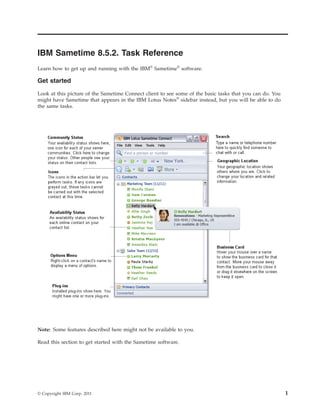
IBM Sametime 8.5.2 Task Reference
- 1. IBM Sametime 8.5.2. Task Reference Learn how to get up and running with the IBM® Sametime® software. Get started Look at this picture of the Sametime Connect client to see some of the basic tasks that you can do. You might have Sametime that appears in the IBM Lotus Notes® sidebar instead, but you will be able to do the same tasks. Note: Some features described here might not be available to you. Read this section to get started with the Sametime software. © Copyright IBM Corp. 2011 1
- 2. Table 1. Getting started tasks How do I... If I'm using Sametime Connect If I'm using Lotus Notes Log in for the first time? Click Select Sametime Connect 8.5.2 Click File > Sametime > Log In To from your computer's Start menu. Sametime and select the server Note: This logs you in to your community to which to log in. default server community. Log in to additional server Click File > Log In and then select Click File > Sametime > Log In To communities? the community to which you want to Sametime and then select the log in or click All to log in to all of community to which you want to log your server communities at once. in or click All to log in to all of your server communities at once. Log in as a different user? Click File > Preferences and then Click File > Preferences and then click Server Communities in the click the plus (+) sign beside navigator. Click Reset User. Sametime in the navigator. Then click Server Communities and then Do one of the following actions, click Reset User. depending on what you are using: Optimize the Sametime client for Click File > Preferences and then Click File > Preferences and then accessibility. click Accessibility in the navigator. click the plus sign (+) beside Select all of the accessibility options. Sametime in the navigator. Then click Accessibility. Select all of the accessibility options. Change the language dictionary to Click File > Preferences and then Click File > Preferences and then use for spell checking. click Spell Checking in the click the plus sign (+) beside navigator. Select the language. Sametime in the navigator. Then click Spell Checking. Select the language. Change the language in which to Click File > Preferences and then Click File > Preferences and then display the user interface and Help. click Language in the navigator. click the plus sign (+) beside Select the language. Sametime in the navigator. Then Note: If the language you want is click Language. Select the language. not available in the list, you'll need to Note: If the language you want is install the language dictionaries from not available in the list, you'll need to the optional plug-in update site. install the language dictionaries from Click Tools > Plug-ins > Check for the optional plug-in update site. Optional Plug-ins to find and install Click File > Application > Install to these plug-ins. If the Optional plug-in find and install these plug-ins. If the site is not available, see your Optional plug-in site is not available, administrator. see your administrator. Save, print, or send a screen capture Click in the message entry area Click in the message entry area of a portion of my screen. of a chat window or at the top of of a chat window or at the top of your contact list. your Sametime Contacts list. Change my availability status for a Click the availability status icon for a Click the availability status icon for a specific server community. community at the top of the community at the top of Sametime Sametime Connect client window, Contacts, such as , and then select such as , and then select a status. a status. Change my availability status for all Click All at the top of your Sametime Click All at the top of your Sametime my server communities. Contacts list and then select a status. Contacts list and then select a status. Automatically change my availability Click File > Preferences and then Click File > Preferences and then status to another status in certain click Auto-Status changes. click the plus sign (+) beside situations, such as when I do not Sametime in the navigator. Then touch my keyboard for a certain click Auto-Status changes. amount of time. 2 IBM Sametime 8.5.2. Task Reference
- 3. Table 1. Getting started tasks (continued) How do I... If I'm using Sametime Connect If I'm using Lotus Notes Set who sees my name on their Click Tools > Privacy and then click Click Tools > Sametime > Privacy contact list when I am online. the When I am online tab. Select and then click the When I am online (Privacy List) Enable this list to control who can tab. Select Enable this list to control see you when you're online and add who can see you when you're online names to include or exclude from and add names to include or exclude this privacy list. from this privacy list. Set who can see my name on their Click Tools > Privacy and then click Click Tools > Sametime > Privacy contact list when my availability the When I am on Do Not Disturb and then click the When I am on Do status is "Do Not Disturb." (Privacy tab. Select Enable the following Not Disturb tab. Select Enable the List) people to see me as Available even following people to see me as when my status is set to Do Not Available even when my status is Disturb and add names to include or set to Do Not Disturb and add exclude from this privacy list. names to include or exclude from this privacy list. Add server communities. Click File > New > Server Click File > Preferences and then Community. click the plus sign (+) beside Sametime in the navigator. Then click Server Communities. Work with my server communities, Click File > Manage Server Click File > Preferences and then for example, remove or set Communities and then select a click the plus sign (+) beside preferences. server community with which to Sametime in the navigator. Then work. click Server Communities. Set or update my geographic location Click File > Preferences and then Click File > Preferences and then so others know where I am and how click Geographic Location in the click the plus sign (+) beside to contact me. navigator. Sametime in the navigator. Then click Geographic Location. Set how I want to be notified of a Click File > Preferences and then Click File > Preferences and then variety of events, such as when I click Notifications in the navigator. click the plus sign (+) beside receive a call, an invitation, or a chat. Sametime in the navigator. Then click Notifications. Install new plug-ins. Click Tools > Plug-ins > Install Click Tools > Application > Install. Plug-ins. Turn on live text and set live text Click File > Preferences and then Click File > Preferences and then preferences. click Live Text in the navigator. click the plus sign (+) beside Sametime in the navigator. Click Live Text. Contacts Read this section to get started with the Sametime contacts. Table 2. Contact tasks How do I...? If I'm using Sametime Connect If I'm using Lotus Notes Add contacts to my contact list. Click File > New > Contact. Click File > New > Sametime Contact. IBM Sametime 8.5.2. Task Reference 3
- 4. Table 2. Contact tasks (continued) How do I...? If I'm using Sametime Connect If I'm using Lotus Notes Create nicknames for contacts on my Click a contact's name and then click Click a Sametime contact and then contact list. Edit > Edit Nickname. click Edit > Sametime > Edit Note: Nicknames display only on Nickname. your own computer, wherever a name appears, such as on your contact list or in a chat window. Other people cannot see the nicknames you create. Display my contacts with short Click a contact and then click View > Click in your Sametime contacts and names (names without their server Short Names. Clear this setting to then click View > Sametime > Short addresses) or full names (names with show full names. Names. Clear this setting to show their server addresses). full names. Move a contact on my contact list. Click and drag a contact's name to Click and drag a Sametime contact's Note: You cannot move contacts move it within or between personal name to move it within or between within or between public groups. groups. personal groups. Reduce the number of contacts on Click Tools > Clean Contact List. Click in your Sametime contacts and my contact list by removing specific then click Tools > Sametime > Clean contacts or those with whom I rarely Contact List. or never chat. Alphabetically sort the contact names Click View > Contacts Click in your Sametime contacts and on my contact list. Alphabetically. then click View > Sametime > Contacts Alphabetically. Display only online contacts or both Click View > Online Only. Click in your Sametime contacts and online and offline contacts on my then click View > Sametime > contact list. Clear this setting to show all Online Only. contacts. Clear this setting to show all contacts. Show contacts in my contact list for Click View > Server Communities Click in your Sametime contacts and specific server communities. and then select one or more server then click View > Server communities. Clear this setting to Communities and then select one or hide the display of contacts for more server communities. Clear this specific server communities. setting to hide the display of contacts for specific server communities. Add a personal or public group to Click File > New > Group and select Click File > New > Sametime Group my contact list. Add a new personal group or Search and select Add a new personal for a public group to find a public group or Search for a public group group to add. to find a public group to add. Edit the name of a personal group on Click the name of a personal group Click the name of a personal group my contact list. on your contact list and then click on your Sametime contact list and Note: You cannot edit the names of Edit > Rename Group. then click Edit > Sametime > public groups. Rename Group. Show both online and offline Click the name of the public group Click the name of the public group members of the public groups on my whose members you want to display whose members you want to display contact list. and then click View > Show Group and then click View > Sametime > Content. Group Contents. Alphabetically sort the group names Click View > Groups Alphabetically. Click View > Sametime > Groups on my contact list. Alphabetically. Work with my contact list, such as to Click File > Preferences and then Click File > Preferences and then set preferences for your Sametime click Contact List in the navigator. click the plus sign (+) beside contact list window and other Sametime in the navigator and then display options. click Contact List. 4 IBM Sametime 8.5.2. Task Reference
- 5. Table 2. Contact tasks (continued) How do I...? If I'm using Sametime Connect If I'm using Lotus Notes Send an announcement or email to Click the names of one or more Click the names of one or more one or more contacts on my contact contacts and then click Tools > Send, contacts and then click Tools > Send, list. Send a file to a contact. Email or Announcement. Email or Announcement. Click the name of a contact and then Click the name of a contact and then click Tools > Send, File. click Tools > Send, File. Import a contact list from a server or Click File > Import Contact List. Click Tools > Sametime > Import file to add the names to my existing Contacts. contact list or to replace my existing contact list. Export my contact list from one or all Click File > Export Contact List. Click Tools > Sametime > Export of my server communities to a file. Contact List. Set a one-time alert so that I am Click a contact's name and then click Click a contact's name and then click notified when a contact comes online Tools > Alerts > Alert me when Tools > Sametime > Alerts > Alert and is available. available. me when available. Set other alerts for individual Click one or more contacts' names Click one or more contacts' names contacts with an alert and then click Tools > with an alert and then click Tools > Alerts > Alert Me When. Sametime > Alerts > Alert Me When. Get alerted whenever I start a chat or Click File > Preferences and the click Click File > Preferences and then other events with groups larger than Contact List in the navigator. click the plus sign (+) in beside a specified number of people. Sametime in the navigator. Then click Contact List. Text chats Read this section to get started with Sametime chat. Table 3. Text chat tasks How do I... If I'm using Sametime Connect If I'm using Lotus Notes Start a text chat with someone on my Double-click a contact's name Double-click a contact's name contact list. Start a text chat with someone not on In the Find a person or number field In the Find a person or number field my contact list. at the top of your Sametime Connect at the top of your Sametime Contacts, client, type the name of the person type the name of the person with with whom you want to chat. When whom you want to chat. When you you find the name, click it. find the name, click it. Invite others to a chat. In an open chat window, click Tools In an open chat window, click Tools > Invite Others. > Invite Others. Specify how to alert me when I get a Click File > Preferences and then Click File > Preferences and then new chat. click Notifications in the navigator. click the plus sign (+) beside Sametime in the navigator. Then click Notifications. Manually check the spelling of the In an open chat window, click Tools In an open chat window, click Tools text I am typing to send to my chat > Check spelling. > Check spelling. partner. Automatically check the spelling of In an open chat window, click Tools In an open chat window, click Tools text I am typing to send to my chat > Check Spelling Automatically. > Check Spelling Automatically. partner. Insert an emoticon into the text I am In an open chat window, click Tools In an open chat window, click Tools typing to send to my chat partner. > Insert > Emoticons. > Insert > Emoticons. IBM Sametime 8.5.2. Task Reference 5
- 6. Table 3. Text chat tasks (continued) How do I... If I'm using Sametime Connect If I'm using Lotus Notes Work with emoticon palettes, such as Click File > Preferences and then Click File > Preferences and then edit an emoticon or create a custom click Emoticon palettes in the click the plus sign (+) beside emoticon palette. navigator. Sametime in the navigator. Then click Emoticon palettes. Insert a web address into the text I In an open chat window, click Tools In an open chat window, click Tools am typing to send to my chat > Insert > Hyperlink. > Insert > Hyperlink. partner. Insert an Lotus Notes link into the After copying an Lotus Notes link, in After copying an Lotus Notes link, in text I am typing to send to my chat the chat window, click Tools > Insert the chat window, click Tools > Insert partner. > Hyperlink. > Hyperlink. Send an annotated screen capture of In an open chat window, click Tools In an open chat window, click Tools a portion of my screen to my chat > Insert > Screen capture. > Insert > Screen capture. partner. Send a file to my chat partner. In an open chat window, click Tools In an open chat window, click Tools > Send > File. > Send > File. Send the chat transcript in my open In an open chat window, click Tools In an open chat window, click Tools chat window as an email. > Send > As E-Mail. > Send > As E-Mail. Prevent my chat partners from In an open chat window, click Tools In an open chat window, click Tools saving, copying, or printing a chat > Prevent Transcript Save. > Prevent Transcript Save. transcript. Set display and other settings for my Click File > Preferences and then Click File > Preferences and then text chats. click Chat Window in the navigator. click the plus sign (+) beside Sametime in the navigator. Then click Chat Window. Set if and how to save all of my chat Click File > Preferences and then Click File > Preferences and then transcripts, by default. click Chat History in the navigator. click the plus sign (+) beside Sametime in the navigator. Then click Chat History. Manually save the transcript in my In an open chat window, click File > In an open chat window, click File > active chat window to a file. Save Chat As. Save Chat As. Note: You cannot view or work with manually-saved chat transcripts in the chat history viewer. Automatically save all my chat In an open chat window, click File > In an open chat window, click File > transcripts. Preferences and then click Chat Preferences and then click the plus Note: Only automatically-saved chat History in navigator. sign (+) beside Sametime in the transcripts are available in the chat navigator. Then clickChat History. history viewer. View and work with my In an open chat window, click File > In an open chat window, click File > automatically-saved chat transcripts Open Chat History to open the chat Open Chat History to open the chat in the chat history viewer: history. Then click File or Tools to history. Then click File or Tools to Note: Only automatically-saved chat select an action to carry out. select an action to carry out. transcripts are available in the chat history viewer. Display multiple chat windows in a Click File > Preferences and then Click File > Preferences and then single, consolidated, tabbed window. click Chat Window in the navigator. click the plus sign (+) beside Sametime in the navigator. Then clickChat Window. Display or hide elements of my open In an open chat window, click View In an open chat window, click View chat window, such as the action bar > Show and select the elements you > Sametime > Show and select the or business card. want to show. elements you want to show. 6 IBM Sametime 8.5.2. Task Reference
- 7. Calls and video Use the information in this table to work with audio and video calls that you place and receive through your computer, both of which come with the Sametime software. Table 4. Calls and video tasks How do I... If I'm using Sametime Connect If I'm using Lotus Notes Make a call? Here is one way to make a call: Here is one way to make a call: v Select an online name from your v Select an online name from your Sametime contact list and then Sametime contact list and then click the Call Computer icon click the Call Computer icon above your list of Sametime above your list of Sametime contacts. Or, if you see a preferred contacts. Or, if you see a preferred device option like this device option like this above your list of above your list of Sametime contacts, click the Call Sametime contacts, click the Call icon to make the call using icon to make the call using your telephone. your telephone. Make a call to more than one person? Click Ctrl and at the same time select Click Ctrl and at the same time select multiple online names from your multiple online names from your Sametime contact list and then click Sametime contact list and then click the Call Computer icon above the Call Computer icon above your list of Sametime contacts to your list of Sametime contacts to make a call using your computer. Or, make a call using your computer. Or, if you see a preferred device option if you see a preferred device option like this above your like this above your list of Sametime contacts, click the list of Sametime contacts, click the Call icon to make the call using Call icon to make the call using your telephone. your telephone. Use Sametime to make telephone In the Find a person or number field In the Find a person or number field calls? above your list of Sametime contacts, above your list of Sametime contacts, type the name or the entire telephone type the name or the entire telephone number of the person you want to number of the person you want to call. call. Start a video call so that I can see Here is one way to start a video call: Here is one way to start a video call: and hear call participants? v Select an online contact from your v Select an online contact from your Sametime contact list and then Sametime contact list and then Note: If you have a Video icon above your Sametime contact list, click the Video icon above click the Video icon above you can start a video call. your Sametime contact list. your Sametime contact list. . . Automatically start a video call Click File > Preferences and then Click File > Preferences and then whenever I'm in a voice chat. click Voice and video in the click the plus sign (+) beside navigator. Select Automatically show Sametime in the navigator. Click my video when I participate in a Voice and video and then select video-enabled session. Automatically show my video when I participate in a video-enabled session. IBM Sametime 8.5.2. Task Reference 7
- 8. Table 4. Calls and video tasks (continued) How do I... If I'm using Sametime Connect If I'm using Lotus Notes Add new and manage existing Click File > Preferences and then Click File > Preferences and then preferred devices and telephone click the plus sign (+) beside Voice click the plus sign (+) beside numbers to use for calls. and Video in the navigator. Click Sametime and then Voice and Video Preferred Numbers. in the navigator. Click Preferred Numbers. Select which service provider to use Click File > Preferences and then Click File > Preferences and then for calls and video. click the plus sign (+) beside Voice click the plus sign (+) beside and Video in the navigator. Click Sametime in the navigator. Click Service Providers. Voice and Video and then click Service Providers. 8 IBM Sametime 8.5.2. Task Reference