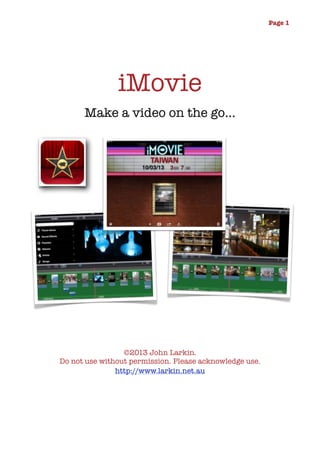
I movie guide
- 1. Page 1 iMovie Make a video on the go... ©2013 John Larkin. Do not use without permission. Please acknowledge use. http://www.larkin.net.au
- 2. Page 2 iMovie iMovie on the iPad is in many ways a significantly better application than its much larger cousin on the Apple Mac. The iMovie app is easy to use and after a short time playing around with its features and options one can quite readily create a movie that can be exported to a number of different online services or transferred, for example, via the appropriate USB cable to your computer using iTunes. You are able to import video files from digital cameras using the Apple Camera Connection Kit as well as record video directly on the iPad. Please keep in mind that not all video formats are supported. There is additional information regarding the Apple Camera Connection Kit at the end of this guide.
- 3. Page 3 Creating an iMovie project Launch the app and tap on the “+” icon at the foot of the screen to begin a new project. You can name your project by simply tapping on the title at the top of the screen. When you commence a new project the project screen will appear and you begin importing video, audio and images into your project. You can also begin recording video and audio if you wish. Making a trailer is easy. Check it out yourself.
- 4. Page 4 Project Settings Tap on the settings icon to set your preferences for the iMovie project. You can choose from a range of themes that will have an impact on transitions and music within your project. You can switch the theme music on or off. If you add music clip to act as background music you are able to set it to loop so that it will play for the exact duration of your project. You can also set your project to fade in from a black screen and fade out to a black screen as well if you wish. The Undo Button Do not forget the Undo icon located in the top right hand corner of the project screen adjacent to the Settings icon. Tap the Undo icon whenever you wish to undo an action.
- 5. Page 5 Adding media to your project Add Video Tap on the film icon to add video to your project timeline. Video clips or files that are saved in the camera roll on your Photos app will appear here. Video files that are save to the Video app cannot be added to your iMovie project on the iPad. You may have synced the clips via iTunes or added them to your Photos app using the Apple Camera Connection Kit. Add Images Tapping the image icon on the screen will allow you to add photographs and images saved to your Photos app. You can select images located in the Camera roll, Photo Library and individual events. Add Audio Selecting the audio icon will allow you to add Theme Music and Sound Effects that are included with the iMovie app. You can also add audio clips and music tracks saved to your Music app on the iPad.
- 6. Page 6 Adding and editing video When you select a video clip that is saved to your Photos app you will see that it is highlighted with a yellow border. Two icons will appear on the clip. The first icon will allow you to preview the clip. Tap the second icon to add the video clip to the project timeline. The clip will appear in your project timeline. The vertical red line indicates the playback point for your project video. If you tap and select the clip it will be highlighted with a yellow border. Tap and drag on the yellow “handles” at each end of the clip to edit its duration.
- 7. Page 7 Editing video in the timeline If you double tap on the clip a pop-up Clip Settings window will appear that will allow you to add titles, set its location, adjust the volume of the audio and also switch off the audio track for that clip. You can also delete the clip. You also delete a clip by dragging it out of the timeline. Tap the Title Style button to view the four different title styles. You can select none, opening, middle and ending depending at which point your clip is positioned within the project. Each time you add a clip to a project a transition will be created between each clip. You can edit the transition if you wish by tapping on its icon. You can tap and drag clips to shift their relative position in the timeline.
- 8. Page 8 Adding a freeze frame from a clip to your project If you tap on a clip to select it and then swipe up the clip at the point where the playback head appears on the clip you create a freeze frame or still. It will be positioned next to the video clip. You can tap, drag and shift the freeze frame to another position in the timeline. For example it could act as an opening or closing title image. Tap on the freeze frame to adjust its duration by dragging the yellow handles. Splitting a clip If you tap on a clip to select it and then swipe down the clip at the point where the playback head appears on the clip you will split the clip at that point. You will create a second clip that you can trim, shift, modify and delete. Notice the embedded help illustrated in the image above. You can split a clip, repeat the process and then proceed to simply delete unwanted portions of a clip from the project. In the example illustrated above a single clip added to the project has been split twice, creating three separate clips in the timeline. The central, unwanted portion of the clip can then be simply selected and deleted from the project.
- 9. Page 9 Editing the transition between two separate video clips If you tap on the small transition icon located between two adjacent clips the pop-up Transition Settings window will appear. This settings display will allow you adjust transition type and the duration of the transition. If you wish to fine tune the transition and adjust the exact points in the video project where the adjacent clips commence and end the transition simply tap and drag the double yellow icons beneath the transition icon to enter a more detailed editing mode. Make sure the audio track icon is not displayed by tapping the audio icon above the timeline. Tap and drag the yellow handles at the beginning and end of each transition point to reposition the clips. Apple has created a detailed page on this editing feature: http://tinyurl.com/iMovie-tp
- 10. Page 10 Editing the appearance of a photograph Tap on the photograph in the timeline that you wish to adjust and apply a Ken Burns effect Tap the Start button. This will dim the start button and set the image to the first frame of the photo clip so that it can be changed. Drag the clip to position and pinch the clip with thumb and forefinger to zoom in and out. This action sets which portion of the photo is displayed when the photo appears in your project. To set which portion of the photo appears in your project at the conclusion of the Ken Burns Effect tap on the End button. Drag the clip to position and pinch the clip with thumb and forefinger to zoom in and out. This action sets which portion of the photo is displayed when the photo appears in your project.
- 11. Page 11 Editing the transition point of two separate audio clips Make sure the audio track icon is displayed by tapping the audio icon above the timeline. If you wish to fine tune the transition and adjust the exact points in the project where the audio track commence and ends simply tap on the double yellow icons beneath the transition icon to enter a more detailed editing mode. Tap and drag the blue handles located on the audio track for that clip. You can shift the position of the audio track, in some cases ensuring that there are no gaps in the audio between clips. Audio associated with one clip can be shifted to another using this method. Apple has created a detailed page on this editing feature: http://tinyurl.com/iMovie-audio-tp
- 12. Page 12 Working with multiple audio tracks In the example illustrated above the project has three separate audio components. The green background colour with its light green audio waveform represents the background audio loop. Each video clip has its own audio track. At left the first clip has its audio track switched off. The second clip has an audio track that is switched on. Its waveform is visible beneath the clip. If you leave the audio track on a video clip switched on it will be heard over the background music track. The background track will be automatically reduced in volume while the specific audio clip is playing. This is known as “ducking”.
- 13. Page 13 Sound effects have also been added to this project and are visible in the timeline. Tapping on an audio clip will allow you to adjust its volume or even to delete the clip. Exporting your completed project Select your video project and tap on the Share icon at the foot of the opening screen of the iMovie app to share it with the services shown at right. You can also save your project to the Camera Roll within this Photos app on your iPad. You can also send your movie to iTunes so that you can download it to your computer the next time you connect your iPad to your computer and launch the iTunes application. Your project will appear in the File Sharing section under the Apps tab. Drag and drop your project to your computer desktop. Easy!
- 14. Page 14 Embedded Help Tips Tap on the Help icon during your project work to view pop-up tips! There is a detailed set of tips and guides at this dedicated Apple iMovie app web site: http://help.apple.com/imovie/ipad/
- 15. Page 15 Apple Camera Connection Kit When you out in the field with your digital camera and the iPad the Apple Camera Connection Kit is a useful addition to your digital imagery equipment. The kit allows you to transfer files, including video clips, from your camera to the iPad. The kit comes with two separate adapters. One allows you to connect a camera to your iPad using a conventional USB cable. The other adapter allows you to transfer files directly from a SD card to your iPad. The images and video clips on the camera card will appear in the Photos app and you simply select and transfer the images you wish to import from your camera. The images will appear under the Events tab within the Photos app.
