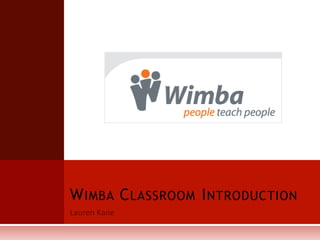
Wimba tutor intro presentation
- 1. Lauren Kane Wimba Classroom Introduction
- 2. What is Wimba? Online virtual room WATTLE Why use a virtual classroom?
- 3. What does it look like? The Wimba Classroom activity is an online virtual room where all can share voice, video, presentations, whiteboard and more. Currently it is integrated into the WATTLE learning management system at ANU
- 6. Web site Sharing Prepare in advance Load on the fly
- 7. Polls Yes/No Polling Advanced Polling
- 8. Yes/No Poll Q: Can you hear me? Press the tick for yes Press the cross for no
- 9. Advanced Poll Question prepared prior to beginning of session
- 10. Archiving Captures and synchronizes all events that occurred in the live presentation: all audio and/or video, public (but not private) text chat comments, eBoard annotations, content, application sharing, advanced polling, etc. Plays back all of the actions exactly as they occurred during the live presentation. Can be instantly posted to the Wimba Classroom server to be accessed by participants. Can be downloaded as MP4 video or MP3 audio.
Notas del editor
- The Wimba Classroom activity is an online virtual room where all can share voice, video, presentations, whiteboard and more.Currently it is integrated into the WATTLE learning management system at ANUVirtual classrooms provide students in a class with some flexibility. They can come to the session at a set time, but attend from any internet-connected computer. If they are unable to make the time itself, they can still access the recording and stay up to date with the rest of the class.
- The above image displays the Wimba Classroom interface The Content Frame is the main focus of a presentation. Almost all content, such as images, charts, and text will appear in the Content Frame. The Text Chat Area is where you can communicate via text chat with participants and other presenters. There are two methods of chat messaging: Public Chat & Private ChatThe Media Bar contains the following items: NetStats: network statistics about your Internet connection Talk button: initiates your microphone and video broadcast (if the Video Window is raised and you have opted to transmit video) Volume meters: colored bars indicating you are sending/receiving audio Camera button: raises/lowers the Video Window Telephone Simulcast: backup option if you do not have a headset or microphone Options Menu: advanced audio/video settings The Participant Area lists all the presenters and participants currently in a presentation.
- Next to the list of presenters and participants are additional columns: NetStats Indicator: A set of three bars appears to the left of each user's name, indicating their network status. Yes/No Indicator: A green check mark (for Yes) or red X (for No) appears next to a user’s name when they click the Yes (check mark) or No (X) button below the participant list. These buttons are used for instant polling.Hand Raising: A number appears next to a user’s name when they click the Hand Raise button below the participant list. This number indicates in which order participants raised their hands. Status Indicator: An emoticon appears next to a user’s name when they select an item from the Set Status selection box below the participant list The Speaking Privilege indicator lets a user know if they have the ability to speak during a presentation. If enabled, a circle with a plus (+) sign appears next to the user's name, beneath the audio column (depicted as a person speaking). If speaking privileges are disabled, a circle containing a minus (-) sign appears. The Video Privilege indicator lets a user know if they have the ability to broadcast video during a presentation. The Text Chat indicator provides you with the ability to enable/disable chat on an individual basis. The Promotion indicator lets you promote/demote participants to/from presenter-level status.
- The Presenter’s Console contains all the features you will need to lead a live presentation. This console appears at the right-hand side of the Content Frame when you log-in to Wimba Classroom as a presenter-students don’t have this console unless you promote them using the button in the participant area.The Presenter’s Console contains Archive Status Controls, two tabbed sections by default (Content and Breakout Rooms), and a content list with Content Folder access via a drop-down menu. You can also share a web address, eBoard or any other application from here.The Reset Content Frame option, located directly above the slide list, allows presenters to reset the content frame to the default slide that appears when you first enter a room. This feature can be useful anytime a presenter wants to quickly clear the content frame. The eBoard is the mode we are looking at currently, switching to this view will enable the drawing tools. Sharing allows you to share any application with participants, useful for doc sharing. Web sharing- next slide
- You can load up webpages to share with your users prior to the session and also on the fly. Here is the ANU site as an example. You might like to use this if you need to show a class how to navigate a page or find something important.
- During a presentation, you can help keep participants engaged by asking them interactive polling questions. You may also use polling to test people’s knowledge and obtain valuable feedback. Wimba Classroom offers simple Yes/No polling and more advanced polling for different types of questions.
- An archive is a recording of a live presentation that: Captures and synchronizes all events that occurred in the live presentation: all audio and/or video, public (but not private) text chat comments, eBoard annotations, content, application sharing, advanced polling, etc. Plays back all of the actions exactly as they occurred during the live presentation. Can be instantly posted to the Wimba Classroom server to be accessed by participants. Can be downloaded as MP4 video or MP3 audio.
