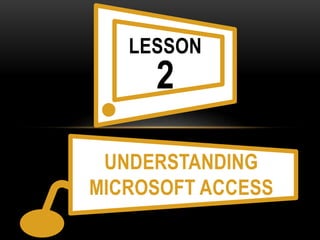
Understanding Microsoft Access
- 2. MICROSOFT ACCESS: • Is a software application used to create and manage computerized databases on a single computer or on a network. • You could open it by clicking the Start button then select All Programs then Microsoft Office, and finally Microsoft Office Access 2010.
- 3. Why use Microsoft Access? Microsoft Access is a relational database program that it is usually used to create and maintain tables, queries, forms and reports. Starting Microsoft Access: When you start Access 2010 without opening a specific file, the Backstage view opens, prompting you to create a new database or open an existing database.
- 4. To start Access from the Start menu: 1. Click the Start button, then All Programs, choose Microsoft Office, and then click Microsoft Access 2010. 2. Under Available template, click Blank database. 3. Click the Create button. A blank database opens in the program window and a blank table named Table 1 opens in Datasheet view.
- 5. The Backstage view contains the following options. • Save, Open and Close – Offers the save, open and close commands.
- 6. • Recently Opened – Displays the last four database recently opened. • Info – Contains information about the database. • Recent – Displays a more complete list of recently opened databases. • New – Creates a new database from scratch or from a selection of available templates. • Print – Contains options for printing quick print, normal print, preview – the current object in the database. • Save and Publish – Provides advanced options to save the database. • Help – Provides access to Microsoft Office Help. • Options – Provides various Access options.
- 7. Elements of Microsoft Access 2010 Program Window • Title Bar – Displays the name of the database and the program. The buttons on the right side of the Title bar are used to minimize, maximize, restore, and close the program window. • Quick Access Toolbar – Contains the frequently used commands that are independent of the tab displayed on the Ribbon. • Ribbon – Consist of a set of tabs, each of which contains groups of related command. • Navigation Pane – Displays a list of all objects in a database. • Object Window – Displays open database objects. • Status Bar – Displays information about the database and provides certain program functions.
- 8. Elements of Microsoft Access 2010 Program Window
- 9. The Quick Access Toolbar The Quick Access Toolbar by default shows Save, Undo, and Redo commands. You can customize the Quick Access Toolbar by adding more commands on the Ribbon, right click the command that you want to add or remove, and then click Add to Quick Access Toolbar or Remove from Quick Access Toolbar on the shortcut menu.
- 10. The Ribbon Ribbon which contains the multiple tabs with several groups of commands needed in order to do common tasks. These tabs may appear only when you are working with certain objects that belong to it. These tabs are called contextual tabs. To maximize the Ribbon, click the arrow again.
- 11. • File – Displays the Backstage view which contains commands related to managing files and customizing the program. The File tab replaces the Microsoft Office button and File menu found in earlier versions of Microsoft Office. • Home – Contains the most frequently used commands. The home tab is active by default. • Create – Contains commands used to create new database objects (tables, forms, queries, reports, macros, modules). Each group on this tab arranges its specific functions by database object type. • External Data – Contains commands used to import from or link to data in external sources or export data to external sources.. • Object Window – Displays open database objects. • Database Tools – Provides access to miscellaneous tools and wizards.
- 12. The Navigation Pane The Navigation Pane is a list containing every object in your database. For easier viewing, the objects are organized into groups by type. You can open, rename and delete objects using the Navigation Pane. The full list are: • Tables – hold the raw data. • Queries – extract part of the raw data to produce dynamic sets of data which can change each time the query is run (to reflect any changes to the data in the tables). • Forms – User-friendly layouts to display data on the screen.
- 13. • Macros – list of commands to perform particular functions. • Modules – programs which expert users write in a programming language called Access Basic to perform tailor-made functions not generally available. The Pane is designed to help you manage all of the objects in your database.
- 14. The objects in the database are sorted by type. This means that the tables are in one group, the forms in another, and so on. But, if you wish, you can sort the objects in navigation Pane into groups of your preference. 1. Click the drop-down menu to the right of the words All Access Objects. 2. Select the desired sort in the drop-down menu. 1. Select Custom to create a custom group for sorting the objects. Simply drag the desired objects to the new group after applying the sort. 2. Select Object Type to group the objects by type. This is the default setting. 3. Select Tables and Related Views to group forms, queries, and reports together with the tables they refer to. 4. Select Create Date or Modified Date to sort the objects from most to least recently created or modified. 5. The objects in Navigation Pane will now be sorted to reflect your preference.
- 15. END…
