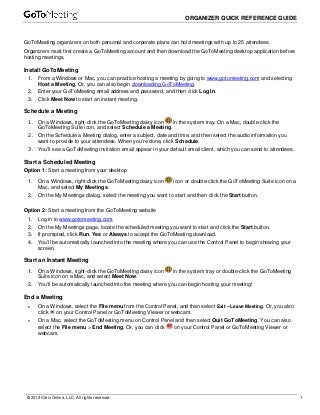
Go tomeeting organizer_quickref_guide
- 1. ORGANIZER QUICK REFERENCE GUIDE © 2012 Citrix Online, LLC. All rights reserved. 1 GoToMeeting organizers on both personal and corporate plans can hold meetings with up to 25 attendees. Organizers must first create a GoToMeeting account and then download the GoToMeeting desktop application before hosting meetings. Install GoToMeeting 1. From a Windows or Mac, you can practice hosting a meeting by going to www.gotomeeting.com and selecting Host a Meeting. Or, you can also begin downloading GoToMeeting. 2. Enter your GoToMeeting email address and password, and then click Log In. 3. Click Meet Now to start an instant meeting. Schedule a Meeting 1. On a Windows, right-click the GoToMeeting daisy icon in the system tray. On a Mac, double-click the GoToMeeting Suite icon, and select Schedule a Meeting. 2. On the Schedule a Meeting dialog, enter a subject, date and time, and then select the audio information you want to provide to your attendees. When you’re done, click Schedule. 3. You’ll see a GoToMeeting invitation email appear in your default email client, which you can send to attendees. Start a Scheduled Meeting Option 1: Start a meeting from your desktop 1. On a Windows, right-click the GoToMeeting daisy icon icon or double-click the GoToMeeting Suite icon on a Mac, and select My Meetings. 2. On the My Meetings dialog, select the meeting you want to start and then click the Start button. Option 2: Start a meeting from the GoToMeeting website 1. Log in to www.gotomeeting.com. 2. On the My Meetings page, locate the scheduled meeting you want to start and click the Start button. 3. If prompted, click Run, Yes or Always to accept the GoToMeeting download. 4. You’ll be automatically launched into the meeting where you can use the Control Panel to begin showing your screen. Start an Instant Meeting 1. On a Windows, right-click the GoToMeeting daisy icon in the system tray or double-click the GoToMeeting Suite icon on a Mac, and select Meet Now. 2. You’ll be automatically launched into the meeting where you can begin hosting your meeting! End a Meeting • On a Windows, select the File menu from the Control Panel, and then select Exit – Leave Meeting. Or, you also click on your Control Panel or GoToMeeting Viewer or webcam. • On a Mac, select the GoToMeeting menu on Control Panel and then select Quit GoToMeeting. You can also select the File menu > End Meeting. Or, you can click on your Control Panel or GoToMeeting Viewer or webcam.
- 2. ORGANIZER QUICK REFERENCE GUIDE © 2012 Citrix Online, LLC. All rights reserved. 2 Manage Audio Now you have an extended choice of audio conferencing for your online meetings. With GoToMeeting’s integrated audio, you can choose to connect to the audio conference using telephone and/or mic and speakers (VoIP). Note: If you choose to provide your own conference call information for the meeting, GoToMeeting will include your dial-in numbers with the meeting information; however, GoToMeeting audio features (such as VoIP and integrated audio controls) are disabled if you choose this option. VoIP Best Practices Audio quality can vary based on your audio software, hardware manufacturer and operating system. When using VoIP, the following best practices are recommended: • As with any online meeting solution, it is important to test your sound quality and audio settings before your live meeting. In addition to testing your audio settings from the GoToMeeting Audio pane, we recommended that you start your meeting ahead of time with a few test attendees so they can provide feedback on your voice quality. • For optimum sound quality, a headset is recommended, preferably a USB headset for ease of use. • If a headset is not available, a microphone and speakers are required, preferably a USB microphone for ease of use. • If using a microphone, it should be at least 1.5 feet away from any speakers that are built in or connected to your computer. • Using your webcam’s microphone is not recommended. • If you plan to record your meeting, be sure to start your meeting ahead of time and test the Recording feature. To join the audio portion of the meeting via mic & speakers 1. Expand the Audio pane in your Control Panel. 2. Select Use Mic & Speakers (b) 3. You will be automatically connected into the audio conference over VoIP. Note: Windows organizers may change the audio input and output from the Audio Preferences tab which is accessed from the File menu. Mac organizers may manage the audio input and output directly from the Audio pane (c) or from the Audio menu in the toolbar. To join the audio portion of the meeting by telephone 1. Expand the Audio pane in your Control Panel. 2. Select Use Telephone (a) 3. Dial in to the conference call with the information provided.
- 3. ORGANIZER QUICK REFERENCE GUIDE © 2012 Citrix Online, LLC. All rights reserved. 3 During a conference call, participants and organizers can enter commands using their phone keypads. Organizer Telephone Commands Command Feature Details *2 Count Provides the number of participants currently on the conference call. *3 Exit Exits the conference call. *4 Menu Provides a menu of available conference commands. *5 Listening Modes Sets listening modes for audience. Pressing *5 sets the following options: Open conversation mode (default), Mute the audience – the audience can unmute, Mute the audience – the audience cannot unmute. *6 Mute/ Unmute Mutes the organizer’s line. Pressing *6 again will unmute the line. *8 Tone controls Sets entry and exit tones. Pressing *8 sets the following options: Entry and exit tones on (default), Entry and exit tones off, Entry tone off exit tone on, Entry tone on exit tone off. Attendee Telephone Commands Command Feature Details *3 Exit Exits the conference call. *4 Menu Provides a menu of available conference commands. *6 Mute/ Unmute Mutes the attendee’s line. Pressing *6 again will unmute the line. Use Presenter Controls The Control Panel Grab Tab enables organizers and presenters to collapse the Control Panel to minimize space when accessing desktops while still being able to access the Grab Tab. • Click and drag to move Grab Tab up or down (a) • Hide or display Control Panel (b) • Mute or unmute your audio line (c) • Share or disable your webcam (d) • Share your screen with participants (e) • Pause your shared screen so the image of your desktop remains frozen (f) • Give Keyboard & Mouse button grants shared mouse and keyboard controls to another participant (g) • Pass the Presenter Role to another participant (h) • Draw, highlight and place arrows on- screen, as well as use the spotlight and clear all markings (Windows only) (i)
- 4. ORGANIZER QUICK REFERENCE GUIDE © 2012 Citrix Online, LLC. All rights reserved. 4 Share Your Webcam Meeting participants can share up to 6 high-resolution video conferencing streams while viewing the presenter's screen. You can share your webcam in any of the following ways: • Click the webcam button on the Grab Tab. • Click the Share My Webcam button in the Webcam pane on the Control Panel. • Select Share My Webcam from the Webcams drop-down menu. • Click the webcam button next to your name in the Attendee List (Windows-only). • Right-click your own name in the Attendee List and select Share My Webcam. Manage your webcam from your video feed • Temporarily Pause/Play your video by selecting the Pause or Play button on the top-right corner of your webcam feed. (a) • Resize the webcam viewer and screen sharing using the slider. You can click and drag any part of the slider to adjust the display. (b) • When only webcams are being shared, participants can resize webcams by clicking and dragging the bottom-right corner of the Viewer. Expand and minimize how webcams and/or screen sharing is displayed by clicking and dragging the bottom-right corner of the viewer. If only webcams are being shared (not screen sharing), you can adjust the size and position of the webcam viewer by using the Webcams drop-down menu and selecting one of the following Webcam Positions: Top, Left, Bottom, Right.
- 5. ORGANIZER QUICK REFERENCE GUIDE © 2012 Citrix Online, LLC. All rights reserved. 5 Manage Attendees Organizers can manage attendees by right-clicking or Ctrl-clicking attendee names in the Attendee List and selecting or deselecting the desired attendee options. • Displays the number of attendees and maximum number of attendees for the meeting (a) • Indicates attendee role and color of assigned drawing tool (b) • Mute or unmute the attendee (c) • Mute or unmute all attendees (d) • Assign an attendee with presenter and/or organizer roles (e) • Give keyboard and mouse controls to an attendee (f) • Provide an attendee with on-screen drawing tools (g) • Choose pen color for yourself or your attendees (h) • Allow your attendee to see the list of other attendees (i) • Allow your attendee to chat (j) • Send a chat message directly to the attendee (k) • Copy the attendee’s email address to the clipboard (l) • Dismiss an attendee from the meeting (m)
- 6. ORGANIZER QUICK REFERENCE GUIDE © 2012 Citrix Online, LLC. All rights reserved. 6 System Requirements For Windows users: • Windows® 7, Vista, 2003 server or XP • Internet Explorer® 7.0 or newer, Firefox® 4.0 or newer or Chrome™ 5.0 or newer (JavaScript™ enabled. Java™ 1.6 or higher highly recommended.) • Internet connection with cable modem, DSL or better recommended • Dual core 2.4GHz CPU or faster with at least 2 GB of RAM recommended For Mac users: • Mac OS® X 10.8 (Mountain Lion®), Mac OS® X 10.7 (Lion®), Mac OS® X 10.6 (Snow Leopard®) or Mac OS® X 10.5 (Leopard® - Intel only) • Safari™ 3.0 or newer, Firefox® 4.0 or newer or Chrome™ 5.0 or newer (JavaScript™ enabled.) • Internet connection with cable modem, DSL or better recommended • Intel processor with 1 GB of RAM or better recommended For iPad®, iPhone® and iPod® touch users: • iPad® 1 or newer, iPhone® 3GS or newer, iPod® touch (3rd generation) or newer • iOS® 5 or newer • Internet connection (WiFi recommended for VoIP) • Free GoToMeeting App from the App Store For Android users: • Android 2.2 or higher • 1 Ghz CPU or higher recommended • WiFi or 3G connection (WiFi recommended) • Free GoToMeeting App from the Android Market Note: Attendees on devices that use CDMA and do not allow simultaneous data and voice sharing must be connected to the Internet from a WiFi network to dial in using the same device they use to join the meeting. Otherwise, they will be disconnected from GoToMeeting. Attendees on devices that use GSM can simultaneously share data and voice seamlessly. • For the best audio experience, a headset recommended. To use a microphone and speakers (VoIP): • A fast broadband connection with 384 kbps or more recommended • Microphone and speakers with a USB headset recommended To record a meeting: • Windows Media® Player Version 9.0 or newer (Windows only) • Minimum of 800 x 600 Super VGA, with 1024 x 768 or higher screen resolution recommended • 1 GB of hard disk space Integrations • Microsoft® Outlook® Integration: Microsoft Office 2007 – 2010 (Windows) • Lotus Notes® Integration: IBM® Lotus Notes Version 6.5 or later