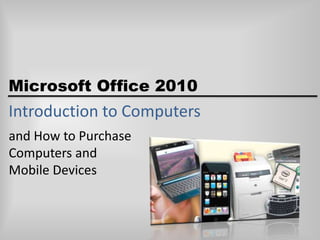
CSCI-200 Introduction to Computers
- 1. Microsoft Office 2010 Introduction to Computers and How to Purchase Computers and Mobile Devices
- 2. Objectives • Define the term computer and discuss the four basic computer operations: input, process, output, and storage • Define data and information • Identify the differences among desktop computers, notebook computers, and mobile devices • Explain the primary components of the computer and their use • Describe the use of hard disks, flash memory, optical discs, and other storage media Microsoft Office 2010: Introduction to Computers 2
- 3. Objectives • Discuss computer software and explain the difference between system software and application software • Identify several types of application software • Discuss the Internet and World Wide Web • Describe various types of Internet and network attacks and how to protect against them • Explain how to purchase computers and mobile devices Microsoft Office 2010: Introduction to Computers 3
- 4. What Is a Computer? • An electronic device, operating under the control of instructions stored in its own memory, that can: – Accept data (input) – Process the data according to specified rules (process) – Produce results (output) – Store the results (storage) for future use Microsoft Office 2010: Introduction to Computers 4
- 5. What Is a Computer? Microsoft Office 2010: Introduction to Computers 5
- 6. What is a Computer? • Four basic operations compromise the information processing cycle Microsoft Office 2010: Introduction to Computers 6
- 7. The Components of a Computer • The six primary components of a computer are input devices, the processor (control unit and arithmetic/logic unit), memory, output devices, storage devices, and communications devices • The processor, memory, and storage devices are housed in a box-like case called the system unit • A peripheral is a device that connects to the system unit and is controlled by the processor in the computer Microsoft Office 2010: Introduction to Computers 7
- 8. The Components of a Computer Microsoft Office 2010: Introduction to Computers 8
- 9. Personal Computers and Mobile Devices • A personal computer is a computer that can perform all of its input, processing, output, and storage activities by itself • A mobile device is a computing device small enough to hold in your hand Microsoft Office 2010: Introduction to Computers 9
- 10. Personal Computers and Mobile Devices • Desktop computer • Notebook computer – Laptop computer – Netbook – Tablet PC • Mobile devices – Smart phone – Portable media player – Digital camera Microsoft Office 2010: Introduction to Computers 10
- 11. Input Devices • An input device is any hardware component that allows you to enter data and instructions into a computer – A keyboard is an input device that contains keys users press to enter data and instructions into the computer – A stylus is a small metal or plastic device that looks like a tiny ink pen, but uses pressure instead of ink – A mouse is a pointing device that fits comfortably under the palm of your hand – Most notebook computers have a touchpad, a small, flat, rectangular pointing device Microsoft Office 2010: Introduction to Computers 11
- 12. Input Devices Microsoft Office 2010: Introduction to Computers 12
- 13. Input Devices • Other input for mobile devices Microsoft Office 2010: Introduction to Computers 13
- 14. System Unit • The system unit is a case that contains electronic components of the computer used to process data – The processor (CPU) interprets and carries out the basic instructions that operate a computer • Arithmetic/logic unit – Memory (RAM) consists of electronic components that store instructions waiting to be executed and data needed by those instructions Microsoft Office 2010: Introduction to Computers 14
- 15. System Unit Microsoft Office 2010: Introduction to Computers 15
- 16. Output Devices • Output devices are hardware components that convey information to one or more people • A printer is an output device that produces text and graphics on a physical medium such as paper • • • • Ink-jet printer Photo printer Laser printer Multifunction peripheral (all-in-one device) Microsoft Office 2010: Introduction to Computers 16
- 17. Output Devices Microsoft Office 2010: Introduction to Computers 17
- 18. Display Devices • A display device is an output device that visually conveys text, graphics, and video information – LCD monitors use a liquid crystal display to produce images on the screen Microsoft Office 2010: Introduction to Computers 18
- 19. Display Devices Microsoft Office 2010: Introduction to Computers 19
- 20. Storage Devices • A storage device is the computer hardware that records and/or retrieves items to and from storage media • A hard disk is a storage device that contains one or more inflexible, circular platters that use magnetic particles to store data, instructions, and information – Sectors – Tracks Microsoft Office 2010: Introduction to Computers 20
- 21. Storage Devices Microsoft Office 2010: Introduction to Computers 21
- 22. Storage Devices • An external hard disk is a separate freestanding hard disk that connects with a cable to a port on the system unit or communicates wirelessly • A removable hard disk is a hard disk that you insert and remove from a drive Microsoft Office 2010: Introduction to Computers 22
- 23. Storage Devices • Flash memory is a type of memory that can be erased electronically and rewritten – Solid state media – A solid state drive (SSD) is a storage device that typically uses flash memory to store data, instructions, and information Microsoft Office 2010: Introduction to Computers 23
- 24. Storage Devices • A memory card is a removable flash memory device, usually no bigger than 1.5 inches in height or width, that you insert and remove from a slot in a computer, mobile device, or card reader/writer Microsoft Office 2010: Introduction to Computers 24
- 25. Storage Devices • A USB flash drive, sometimes called a thumb drive, is a flash memory storage device that plugs into a USB port on a computer or mobile device • An ExpressCard module is a removable device mobile device that fits in an ExpressCard slot Microsoft Office 2010: Introduction to Computers 25
- 26. Storage Devices • An optical disc is a flat, round, portable metal disc with a plastic coating Microsoft Office 2010: Introduction to Computers 26
- 27. Storage Devices • Cloud storage is an Internet service that provides hard disk storage to computer users Microsoft Office 2010: Introduction to Computers 27
- 28. Communications Devices • A communications device is a hardware component that enables a computer to send (transmit) and receive data, instructions, and information to and from one or more computers or mobile devices – Transmission media Microsoft Office 2010: Introduction to Computers 28
- 29. Computer Software • Software, also called a program, consists of a series of related instructions, organized for a common purpose, that tells the computer what tasks to perform and how to perform them – Graphical user interface – Web application • System software consists of programs to control the operations of computer and its devices • Operating system • Utility program Microsoft Office 2010: Introduction to Computers 29
- 30. Computer Software Microsoft Office 2010: Introduction to Computers 30
- 31. Computer Software • Application software consists of programs designed to make users more productive and/or assist them with personal tasks – Word processing – Presentation – Spreadsheet – Database – E-mail Microsoft Office 2010: Introduction to Computers 31
- 32. Computer Software Microsoft Office 2010: Introduction to Computers 32
- 33. Networks and the Internet • A network is a collection of computers and devices connected together, often wirelessly, via communications devices and transmission media – Local area network – Wide area network Microsoft Office 2010: Introduction to Computers 33
- 34. Networks and the Internet • The Internet is a worldwide collection of networks that links millions of businesses, government agencies, educational institutions, and individuals – Internet service provider (ISP) – Online service provider (OSP) – Wireless Internet service provider (WISP) Microsoft Office 2010: Introduction to Computers 34
- 35. Networks and the Internet • The World Wide Web contains billions of documents called Web pages – Web page – Web site – Web browser – Web address – Hypertext transfer protocol Microsoft Office 2010: Introduction to Computers 35
- 36. Networks and the Internet • When you conduct business activities online, you are participating in electronic commerce, also known as e-commerce – Business to consumer (B2C) – Consumer to consumer (C2C) – Business to business (B2B) Microsoft Office 2010: Introduction to Computers 36
- 37. Searching the Web Microsoft Office 2010: Introduction to Computers 37
- 38. Computer Viruses and Other Malware • • • • • Computer virus Worm Trojan horse Rootkit An antivirus program protects a computer against viruses by identifying and removing any computer viruses found in memory, on storage media, or on incoming files Microsoft Office 2010: Introduction to Computers 38
- 39. Computer Viruses and Other Malware Microsoft Office 2010: Introduction to Computers 39
- 40. How to Purchase a Desktop Computer • Determine the specific software to use on your computer • Know the system requirements of the operating system • Look for bundled software • Avoid buying the least powerful computer available • Consider upgrades to the mouse, keyboard, monitor, printer, microphone, and speakers Microsoft Office 2010: Introduction to Computers 40
- 41. How to Purchase a Desktop Computer • Determine whether to use a broadband or dial-up connection to access the Internet • Use a worksheet to compare computers, services, and other considerations • If you are buying a new computer, you have several purchasing options: buying from a school bookstore, a local computer dealer, a local large retail store, or ordering by mail via telephone or the Web • If you are buying a used computer, stay with name brands such as Dell, Apple, HP, and Gateway • If you have a computer and are upgrading to a new one, then consider selling or trading in the old one Microsoft Office 2010: Introduction to Computers 41
- 42. How to Purchase a Desktop Computer • • • • • Be aware of hidden costs Consider more than just price Avoid restocking fees Use a credit card to purchase a new computer Consider purchasing an extended warranty or service plan Microsoft Office 2010: Introduction to Computers 42
- 43. How to Purchase a Notebook Computer • Determine which computer fits your mobile computing needs • Purchase a notebook computer with a sufficiently large screen • Experiment with different keyboards, pointing devices, and digital pens • Make sure the notebook computer you purchase has an optical disc drive • If necessary, upgrade the processor, memory, and disk storage at the time of purchase • The availability of built-in ports and slots and a USB hub on a notebook computer is important Microsoft Office 2010: Introduction to Computers 43
- 44. How to Purchase a Notebook Computer • If you plan to use your notebook computer for notetaking at school or in meetings, consider a convertible Tablet PC • If you purchase a Tablet PC, determine whether you require multi-touch technology • Purchase a notebook computer with an integrated Web cam • Check with your wireless carrier to see if it offers netbooks for sale • Purchase a notebook computer with a built-in wireless network connection Microsoft Office 2010: Introduction to Computers 44
- 45. How to Purchase a Notebook Computer • If you plan to use your notebook computer for long periods without access to an electrical outlet, purchase a second battery • Purchase a well-padded and well-designed carrying case • If you plan to connect your notebook computer to a video projector, make sure the notebook computer is compatible with the video projector • For improved security and convenience, consider a fingerprint scanner • Review the docking capabilities of the Tablet PC Microsoft Office 2010: Introduction to Computers 45
- 46. How to Purchase a Smart Phone • Choose a wireless carrier and plan that satisfies your needs and budget • Decide on the size, style, and weight of the smart phone that will work best for you • Determine whether you prefer a touch screen, keypad, or mini-keyboard • If you will be synchronizing your smart phone with a program on your computer, select a smart phone that is compatible with the program you wish to use Microsoft Office 2010: Introduction to Computers 46
- 47. How to Purchase a Smart Phone • Compare battery life • Make sure your smart phone has enough memory and storage • Check out the accessories Microsoft Office 2010: Introduction to Computers 47
- 48. How to Purchase a Portable Media Player • Choose a device with sufficient storage capacity • Determine which file formats your new portable media player should support and how you will add files to your library • Consider a portable media player that can play video • Read reviews about the sound quality on the portable media players you are considering Microsoft Office 2010: Introduction to Computers 48
- 49. How to Purchase a Portable Media Player • • • • Select a size and style that works best for you Check out additional memory cards Consider rechargeable batteries Stay within your budget Microsoft Office 2010: Introduction to Computers 49
- 50. How to Purchase a Digital Camera • Determine the type of digital camera that meets your needs • The digital camera with the highest resolution is not always the best • Consider size and weight • Different cameras require different memory cards • Photo editing features can save you time Microsoft Office 2010: Introduction to Computers 50
- 51. How to Purchase a Digital Camera • Make sure that you can see the LCD screen easily • Determine whether your pictures will require you to zoom • Price is important • Know your batteries • Purchase accessories Microsoft Office 2010: Introduction to Computers 51
- 52. Summary • Define the term computer and discuss the four basic computer operations: input, process, output, and storage • Define data and information • Identify the differences among desktop computers, notebook computers, and mobile devices • Explain the primary components of the computer and their use • Describe the use of hard disks, flash memory, optical discs, and other storage media Microsoft Office 2010: Introduction to Computers 52
- 53. Summary • Discuss computer software and explain the difference between system software and application software • Identify several types of application software • Discuss the Internet and World Wide Web • Describe various types of Internet and network attacks and how to protect against them • Explain how to purchase computers and mobile devices Microsoft Office 2010: Introduction to Computers 53
- 54. Microsoft Office 2010 Introduction to Computers Complete