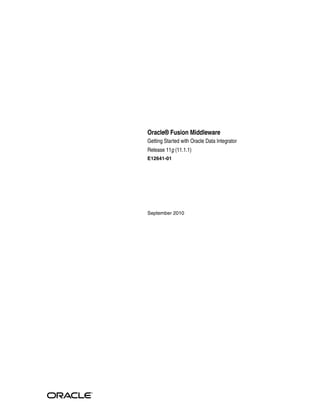
E12641
- 1. Oracle® Fusion Middleware Getting Started with Oracle Data Integrator Release 11g (11.1.1) E12641-01 September 2010
- 2. Oracle Fusion Middleware Getting Started with Oracle Data Integrator, Release 11g (11.1.1) E12641-01 Copyright © 2010, Oracle and/or its affiliates. All rights reserved. Primary Author: Laura Hofman Miquel This software and related documentation are provided under a license agreement containing restrictions on use and disclosure and are protected by intellectual property laws. Except as expressly permitted in your license agreement or allowed by law, you may not use, copy, reproduce, translate, broadcast, modify, license, transmit, distribute, exhibit, perform, publish, or display any part, in any form, or by any means. Reverse engineering, disassembly, or decompilation of this software, unless required by law for interoperability, is prohibited. The information contained herein is subject to change without notice and is not warranted to be error-free. If you find any errors, please report them to us in writing. If this software or related documentation is delivered to the U.S. Government or anyone licensing it on behalf of the U.S. Government, the following notice is applicable: U.S. GOVERNMENT RIGHTS Programs, software, databases, and related documentation and technical data delivered to U.S. Government customers are "commercial computer software" or "commercial technical data" pursuant to the applicable Federal Acquisition Regulation and agency-specific supplemental regulations. As such, the use, duplication, disclosure, modification, and adaptation shall be subject to the restrictions and license terms set forth in the applicable Government contract, and, to the extent applicable by the terms of the Government contract, the additional rights set forth in FAR 52.227-19, Commercial Computer Software License (December 2007). Oracle USA, Inc., 500 Oracle Parkway, Redwood City, CA 94065. This software is developed for general use in a variety of information management applications. It is not developed or intended for use in any inherently dangerous applications, including applications which may create a risk of personal injury. If you use this software in dangerous applications, then you shall be responsible to take all appropriate fail-safe, backup, redundancy, and other measures to ensure the safe use of this software. Oracle Corporation and its affiliates disclaim any liability for any damages caused by use of this software in dangerous applications. Oracle is a registered trademark of Oracle Corporation and/or its affiliates. Other names may be trademarks of their respective owners. This software and documentation may provide access to or information on content, products, and services from third parties. Oracle Corporation and its affiliates are not responsible for and expressly disclaim all warranties of any kind with respect to third-party content, products, and services. Oracle Corporation and its affiliates will not be responsible for any loss, costs, or damages incurred due to your access to or use of third-party content, products, or services.
- 3. iii Contents Preface................................................................................................................................................................ vii Audience...................................................................................................................................................... vii Documentation Accessibility.................................................................................................................... vii Related Documents ................................................................................................................................... viii Conventions ............................................................................................................................................... viii 1 Oracle Data Integrator Overview 1.1 Introduction to Oracle Data Integrator.................................................................................... 1-1 1.1.1 The Business Problem ......................................................................................................... 1-1 1.1.2 A Unique Solution ............................................................................................................... 1-1 1.2 ODI Component Architecture................................................................................................... 1-2 1.2.1 Repositories .......................................................................................................................... 1-3 1.2.2 ODI Studio and User Interfaces......................................................................................... 1-4 1.2.3 Run-Time Agent................................................................................................................... 1-4 1.2.4 Oracle Data Integrator Console ......................................................................................... 1-5 1.3 Get Started with Oracle Data Integrator.................................................................................. 1-5 2 Installing Oracle Data Integrator and the Demonstration Environment 2.1 Preparing to Install ..................................................................................................................... 2-1 2.1.1 Review System Requirements and Certification............................................................. 2-1 2.1.2 Understand Oracle Fusion Middleware Support of 64-bit JDK.................................... 2-2 2.1.3 Create ODI Repositories ..................................................................................................... 2-2 2.2 Installing Oracle Data Integrator.............................................................................................. 2-2 2.2.1 Downloading the Installer and the Demo Environment ............................................... 2-2 2.2.2 Starting the Installer ............................................................................................................ 2-3 2.2.3 Installation Types................................................................................................................. 2-3 2.2.4 Installation Instructions ...................................................................................................... 2-3 2.3 Installing the Demonstration Environment ............................................................................ 2-6 3 Working with the ETL Project 3.1 The Example Environment........................................................................................................ 3-1 3.2 The Data Models ......................................................................................................................... 3-2 3.2.1 Orders Application - HSQL................................................................................................ 3-2 3.2.2 Parameters - FILE................................................................................................................. 3-3 3.2.3 Sales Administration - HSQL............................................................................................. 3-3
- 4. iv 3.3 Integration Challenges ............................................................................................................... 3-4 4 Starting Oracle Data Integrator 4.1 Starting the Demonstration Environment............................................................................... 4-1 4.2 Starting Oracle Data Integrator Studio .................................................................................... 4-2 4.2.1 Starting ODI Studio............................................................................................................. 4-2 4.2.2 Defining a new Getting Started Login ............................................................................. 4-3 4.3 Introduction to Using the ODI Navigators ............................................................................. 4-5 4.3.1 Designer Navigator ............................................................................................................. 4-5 4.3.2 Operator Navigator ............................................................................................................. 4-7 5 Implementing Data Quality Control 5.1 Introduction to Data Integrity Control .................................................................................... 5-1 5.2 SRC_CUSTOMER Control Example ........................................................................................ 5-2 5.2.1 Objective................................................................................................................................ 5-2 5.2.2 Interpreting the Problem .................................................................................................... 5-3 5.2.3 Creating Constraints ........................................................................................................... 5-3 5.2.3.1 Age Constraint.............................................................................................................. 5-3 5.2.3.2 Reference Constraint.................................................................................................... 5-4 5.2.4 Run the Static Control......................................................................................................... 5-6 5.2.5 Follow the Execution of the Control in Operator Navigator......................................... 5-7 5.2.6 Interpreting the Results in Operator Navigator.............................................................. 5-8 5.2.6.1 Determining the Number of Invalid Records .......................................................... 5-8 5.2.6.2 Reviewing the Invalid Records................................................................................... 5-9 6 Working with Integration Interfaces 6.1 Pop. TRG_CUSTOMER Interface Example............................................................................. 6-1 6.1.1 Purpose and Integration Requirements............................................................................ 6-1 6.1.2 Interface Definition.............................................................................................................. 6-2 6.1.3 Creating the Integration Interface ..................................................................................... 6-3 6.1.3.1 Insert a New Integration Interface ............................................................................. 6-4 6.1.3.2 Define the Target Datastore ........................................................................................ 6-5 6.1.3.3 Define the Source Datastores...................................................................................... 6-6 6.1.3.4 Define the Lookup Table ............................................................................................. 6-8 6.1.3.5 Define the Join between the Source Datastores..................................................... 6-13 6.1.3.6 Define the Mappings................................................................................................. 6-13 6.1.3.7 Define the Data Loading Strategies (LKM)............................................................ 6-19 6.1.3.8 Define the Data Integration Strategies (IKM)........................................................ 6-20 6.1.3.9 Define the Data Control Strategy ............................................................................ 6-20 6.2 Pop. TRG_SALES Interface Example.................................................................................... 6-21 6.2.1 Purpose and Integration Requirements......................................................................... 6-21 6.2.2 Interface Definition........................................................................................................... 6-22 6.2.3 Creating the Integration Interface .................................................................................. 6-23 6.2.3.1 Insert a New Integration Interface .......................................................................... 6-23 6.2.3.2 Define the Target Datastore ..................................................................................... 6-24 6.2.3.3 Define the Source Datastores................................................................................... 6-24
- 5. v 6.2.3.4 Define Joins between the Source Datastores ......................................................... 6-24 6.2.3.5 Define the Order Filter.............................................................................................. 6-24 6.2.3.6 Define the Transformation Rules ............................................................................ 6-25 6.2.3.7 Define the Data Loading Strategies (LKM)............................................................ 6-27 6.2.3.8 Define the Data Integration Strategies (IKM)........................................................ 6-28 6.2.3.9 Define the Data Control Strategy ............................................................................ 6-28 7 Working with Packages 7.1 Introduction ................................................................................................................................. 7-1 7.1.1 Automating Data Integration Flows................................................................................. 7-1 7.1.2 Packages................................................................................................................................ 7-1 7.1.2.1 Scenarios ........................................................................................................................ 7-2 7.2 Load Sales Administration Package Example ........................................................................ 7-2 7.2.1 Purpose.................................................................................................................................. 7-2 7.2.2 Developments Provided with Oracle Data Integrator ................................................... 7-2 7.2.3 Problem Analysis................................................................................................................. 7-3 7.2.4 Creating the Package........................................................................................................... 7-4 7.2.4.1 Create a New Package ................................................................................................. 7-4 7.2.4.2 Insert the Steps in the Package ................................................................................... 7-5 7.2.4.3 Define the Sequence of Steps in the Package............................................................ 7-5 8 Executing Your Developments and Reviewing the Results 8.1 Executing the Load Sales Administration Package ............................................................... 8-1 8.1.1 Run the Package................................................................................................................... 8-1 8.1.2 Follow the Execution of the Package in Operator Navigator........................................ 8-1 8.1.3 Interpreting the Results of the Pop. TRG_CUSTOMER Session Step.......................... 8-2 8.1.3.1 Determining the Number of Processed Records...................................................... 8-2 8.1.3.2 Viewing the Resulting Data ........................................................................................ 8-3 8.1.3.3 Reviewing the Invalid Records and Incorrect Data................................................. 8-3 8.1.3.4 Correcting Invalid Data............................................................................................... 8-4 8.1.3.5 Review the Processed Records ................................................................................... 8-6 8.2 Executing the Pop. TRG_SALES Interface .............................................................................. 8-6 8.2.1 Execute the Integration Interface....................................................................................... 8-7 8.2.2 Follow the Execution of the Interface in Operator Navigator....................................... 8-7 8.2.3 Interpreting the Results ...................................................................................................... 8-8 8.2.3.1 Determining the Number of Processed Records...................................................... 8-8 8.2.3.2 Viewing the Resulting Data ..................................................................................... 8-10 8.2.3.3 Reviewing the Invalid Records and Incorrect Data.............................................. 8-10 9 Deploying Integrated Applications 9.1 Introduction ................................................................................................................................. 9-1 9.2 Scenario Creation ........................................................................................................................ 9-1 9.3 Run the Scenario ......................................................................................................................... 9-2 9.3.1 Executing a Scenario from ODI Studio............................................................................. 9-2 9.4 Follow the Execution of the Scenario....................................................................................... 9-3
- 6. vi 10 Going Further with Oracle Data Integrator 10.1 Summary................................................................................................................................... 10-1 10.2 What else can you do with Oracle Data Integrator?........................................................... 10-1 10.3 Learn More................................................................................................................................ 10-2
- 7. vii Preface This manual describes how to get started with Oracle Data Integrator. It provides general background information and detailed examples to help you learn how to use Oracle Data Integrator This preface contains the following topics:. ■ Audience ■ Documentation Accessibility ■ Related Documents ■ Conventions Audience This document is intended for users interested in learning how to use Oracle Data Integrator as a development tool for their integration processes. Documentation Accessibility Our goal is to make Oracle products, services, and supporting documentation accessible to all users, including users that are disabled. To that end, our documentation includes features that make information available to users of assistive technology. This documentation is available in HTML format, and contains markup to facilitate access by the disabled community. Accessibility standards will continue to evolve over time, and Oracle is actively engaged with other market-leading technology vendors to address technical obstacles so that our documentation can be accessible to all of our customers. For more information, visit the Oracle Accessibility Program Web site at http://www.oracle.com/accessibility/. Accessibility of Code Examples in Documentation Screen readers may not always correctly read the code examples in this document. The conventions for writing code require that closing braces should appear on an otherwise empty line; however, some screen readers may not always read a line of text that consists solely of a bracket or brace. Accessibility of Links to External Web Sites in Documentation This documentation may contain links to Web sites of other companies or organizations that Oracle does not own or control. Oracle neither evaluates nor makes any representations regarding the accessibility of these Web sites.
- 8. viii Access to Oracle Support Oracle customers have access to electronic support through My Oracle Support. For information, visit http://www.oracle.com/support/contact.html or visit http://www.oracle.com/accessibility/support.html if you are hearing impaired. Related Documents For more information, see the following Oracle resources: ■ Oracle Fusion Middleware Developer’s Guide for Oracle Data Integrator ■ Oracle Fusion Middleware Installation Guide for Oracle Data Integrator ■ Oracle Fusion Middleware Upgrade Guide for Oracle Data Integrator ■ Oracle Fusion Middleware Connectivity and Modules Guide for Oracle Data Integrator ■ Oracle Fusion Middleware Knowledge Module Developer's Guide for Oracle Data Integrator ■ Oracle Data Integrator 11g Online Help ■ Oracle Data Integrator 11g Release Notes, included with your Oracle Data Integrator 11g installation, and on Oracle Technology Network Conventions The following text conventions are used in this document: Convention Meaning boldface Boldface type indicates graphical user interface elements associated with an action, or terms defined in text or the glossary. italic Italic type indicates book titles, emphasis, or placeholder variables for which you supply particular values. monospace Monospace type indicates commands within a paragraph, URLs, code in examples, text that appears on the screen, or text that you enter.
- 9. 1 Oracle Data Integrator Overview 1-1 1Oracle Data Integrator Overview This chapter provides an introduction to Oracle Data Integrator, the technical architecture, and the contents of this Getting Started guide. This chapter includes the following sections: ■ Section 1.1, "Introduction to Oracle Data Integrator" ■ Section 1.2, "ODI Component Architecture" ■ Section 1.3, "Get Started with Oracle Data Integrator" 1.1 Introduction to Oracle Data Integrator A widely used data integration software product, Oracle Data Integrator provides a new declarative design approach to defining data transformation and integration processes, resulting in faster and simpler development and maintenance. Based on a unique E-LT architecture (Extract - Load Transform), Oracle Data Integrator not only guarantees the highest level of performance possible for the execution of data transformation and validation processes but is also the most cost-effective solution available today. Oracle Data Integrator provides a unified infrastructure to streamline data and application integration projects. 1.1.1 The Business Problem In today's increasingly fast-paced business environment, organizations need to use more specialized software applications; they also need to ensure the coexistence of these applications on heterogeneous hardware platforms and systems and guarantee the ability to share data between applications and systems. Projects that implement these integration requirements need to be delivered on-spec, on-time and on-budget. 1.1.2 A Unique Solution Oracle Data Integrator employs a powerful declarative design approach to data integration, which separates the declarative rules from the implementation details. Oracle Data Integrator is also based on a unique E-LT (Extract - Load Transform) architecture which eliminates the need for a standalone ETL server and proprietary engine, and instead leverages the inherent power of your RDBMS engines. This combination provides the greatest productivity for both development and maintenance, and the highest performance for the execution of data transformation and validation processes.
- 10. ODI Component Architecture 1-2 Oracle Fusion Middleware Getting Started with Oracle Data Integrator Here are the key reasons why companies choose Oracle Data Integrator for their data integration needs: ■ Faster and simpler development and maintenance: The declarative rules driven approach to data integration greatly reduces the learning curve of the product and increases developer productivity while facilitating ongoing maintenance. This approach separates the definition of the processes from their actual implementation, and separates the declarative rules (the "what") from the data flows (the "how"). ■ Data quality firewall: Oracle Data Integrator ensures that faulty data is automatically detected and recycled before insertion in the target application. This is performed without the need for programming, following the data integrity rules and constraints defined both on the target application and in Oracle Data Integrator. ■ Better execution performance: traditional data integration software (ETL) is based on proprietary engines that perform data transformations row by row, thus limiting performance. By implementing an E-LT architecture, based on your existing RDBMS engines and SQL, you are capable of executing data transformations on the target server at a set-based level, giving you much higher performance. ■ Simpler and more efficient architecture: the E-LT architecture removes the need for an ETL Server sitting between the sources and the target server. It utilizes the source and target servers to perform complex transformations, most of which happen in batch mode when the server is not busy processing end-user queries. ■ Platform Independence: Oracle Data Integrator supports all platforms, hardware and OSs with the same software. ■ Data Connectivity: Oracle Data Integrator supports all RDBMSs including all leading Data Warehousing platforms such as Oracle, Exadata, Teradata, IBM DB2, Netezza, Sybase IQ and numerous other technologies such as flat files, ERPs, LDAP, XML. ■ Cost-savings: the elimination of the ETL Server and ETL engine reduces both the initial hardware and software acquisition and maintenance costs. The reduced learning curve and increased developer productivity significantly reduce the overall labor costs of the project, as well as the cost of ongoing enhancements. 1.2 ODI Component Architecture The Oracle Data Integrator platform integrates in the broader Fusion Middleware platform and becomes a key component of this stack. Oracle Data Integrator provides its run-time components as Java EE applications, enhanced to fully leverage the capabilities of the Oracle WebLogic Application Server. Oracle Data Integrator components include exclusive features for Enterprise-Scale Deployments, high availability, scalability, and hardened security. Figure 1–1 shows the ODI component architecture.
- 11. ODI Component Architecture Oracle Data Integrator Overview 1-3 Figure 1–1 Oracle Data Integrator Component Architecture 1.2.1 Repositories The central component of the architecture is the Oracle Data Integrator Repository. It stores configuration information about the IT infrastructure, metadata of all applications, projects, scenarios, and the execution logs. Many instances of the repository can coexist in the IT infrastructure, for example Development, QA, User Acceptance, and Production. The architecture of the repository is designed to allow several separated environments that exchange metadata and scenarios (for example: Development, Test, Maintenance and Production environments). The repository also acts as a version control system where objects are archived and assigned a version number. The Oracle Data Integrator Repository is composed of one Master Repository and several Work Repositories. Objects developed or configured through the user interfaces are stored in one of these repository types. There is usually only one master repository that stores the following information: ■ Security information including users, profiles and rights for the ODI platform ■ Topology information including technologies, server definitions, schemas, contexts, languages and so forth. ■ Versioned and archived objects. The work repository is the one that contains actual developed objects. Several work repositories may coexist in the same ODI installation (for example, to have separate environments or to match a particular versioning life cycle). A Work Repository stores information for: ■ Models, including schema definition, datastores structures and metadata, fields and columns definitions, data quality constraints, cross references, data lineage and so forth. ■ Projects, including business rules, packages, procedures, folders, Knowledge Modules, variables and so forth.
- 12. ODI Component Architecture 1-4 Oracle Fusion Middleware Getting Started with Oracle Data Integrator ■ Scenario execution, including scenarios, scheduling information and logs. When the Work Repository contains only the execution information (typically for production purposes), it is then called an Execution Repository. 1.2.2 ODI Studio and User Interfaces Administrators, Developers and Operators use the Oracle Data Integrator Studio to access the repositories. This Fusion Client Platform (FCP) based UI is used for administering the infrastructure (security and topology), reverse-engineering the metadata, developing projects, scheduling, operating and monitoring executions. ODI Studio provides four Navigators for managing the different aspects and steps of an ODI integration project: ■ Designer Navigator is used to design data integrity checks and to build transformations such as for example: ■ Automatic reverse-engineering of existing applications or databases ■ Graphical development and maintenance of transformation and integration interfaces ■ Visualization of data flows in the interfaces ■ Automatic documentation generation ■ Customization of the generated code ■ Operator Navigator is the production management and monitoring tool. It is designed for IT production operators. Through Operator Navigator, you can manage your interface executions in the sessions, as well as the scenarios in production. ■ Topology Navigator is used to manage the data describing the information system's physical and logical architecture. Through Topology Navigator you can manage the topology of your information system, the technologies and their datatypes, the data servers linked to these technologies and the schemas they contain, the contexts, the languages and the agents, as well as the repositories. The site, machine, and data server descriptions will enable Oracle Data Integrator to execute the same integration interfaces in different physical environments. ■ Security Navigator is the tool for managing the security information in Oracle Data Integrator. Through Security Navigator you can create users and profiles and assign user rights for methods (edit, delete, etc) on generic objects (data server, datatypes, etc), and fine-tune these rights on the object instances (Server 1, Server 2, and so forth). Oracle Data Integrator also provides a Java API for performing all these run-time and design-time operations. This Oracle Data Integrator Software Development Kit (SDK) is available for standalone Java applications and application servers. 1.2.3 Run-Time Agent At design time, developers generate scenarios from the business rules that they have designed. The code of these scenarios is then retrieved from the repository by the Run-Time Agent. This agent then connects to the data servers and orchestrates the code execution on these servers. It retrieves the return codes and messages for the execution, as well as additional logging information – such as the number of processed records, execution time and so forth - in the Repository. The Agent comes in two different flavors:
- 13. Get Started with Oracle Data Integrator Oracle Data Integrator Overview 1-5 ■ The Java EE Agent can be deployed as a web application and benefit from the features of an application server. ■ The Standalone Agent runs in a simple Java Machine and can be deployed where needed to perform the integration flows. Both these agents are multi-threaded java programs that support load balancing and can be distributed across the information system. This agent holds its own execution schedule which can be defined in Oracle Data Integrator, and can also be called from an external scheduler. It can also be invoked from a Java API or a web service interface. 1.2.4 Oracle Data Integrator Console Business users (as well as developers, administrators and operators), can have read access to the repository, perform topology configuration and production operations through a web based UI called Oracle Data Integrator Console. This web application can deployed in a Java EE application server such as Oracle WebLogic. To manage and monitor the Java EE and Standalone Agents as well as the ODI Console, Oracle Data Integrator provides a new plug-in that integrates in Oracle Fusion Middleware Control Console. 1.3 Get Started with Oracle Data Integrator Table 1–1 summarizes the contents of this guide. Table 1–1 Content Summary This chapter Describes how to... Chapter 2, "Installing Oracle Data Integrator and the Demonstration Environment" Install Oracle Data Integrator and the demonstration environment Chapter 3, "Working with the ETL Project" Provides an introduction to the demonstration environment delivered with Oracle Data Integrator Studio Chapter 4, "Starting Oracle Data Integrator" Start the demonstration environment and Oracle Data Integrator Studio Chapter 5, "Implementing Data Quality Control" Implement data quality control Chapter 6, "Working with Integration Interfaces" Create and work with integration interfaces in Oracle Data Integrator Chapter 7, "Working with Packages" Create and work with Packages in Oracle Data Integrator Chapter 8, "Executing Your Developments and Reviewing the Results" Execute your developments, follow the execution, and interpret the execution results Chapter 9, "Deploying Integrated Applications" Run an ODI Package automatically in a production environment Chapter 10, "Going Further with Oracle Data Integrator" Perform advanced tasks with Oracle Data Integrator
- 14. Get Started with Oracle Data Integrator 1-6 Oracle Fusion Middleware Getting Started with Oracle Data Integrator
- 15. 2 Installing Oracle Data Integrator and the Demonstration Environment 2-1 2Installing Oracle Data Integrator and the Demonstration Environment This chapter provides an overview of how to install Oracle Data Integrator and the demonstration environment. The instructions in this chapter are the instructions required for using the demonstration environment with Oracle Data Integrator Studio. This chapter includes the following sections: ■ Section 2.1, "Preparing to Install" ■ Section 2.2, "Installing Oracle Data Integrator" ■ Section 2.3, "Installing the Demonstration Environment" 2.1 Preparing to Install Review the information in this section before you begin: ■ Review System Requirements and Certification ■ Understand Oracle Fusion Middleware Support of 64-bit JDK ■ Create ODI Repositories 2.1.1 Review System Requirements and Certification Before installing any Oracle Data Integrator (ODI) components, you should read the system requirements and certification documentation to ensure that your environment meets the minimum installation requirements. Both of these documents are available on Oracle Technology Network (OTN). The system requirements document covers information such as hardware and software requirements, minimum disk space and memory requirements, and required system libraries, packages, or patches: http://www.oracle.com/technology/software/products/ias/files/fusion_ requirements.htm The certification document covers supported installation types, platforms, operating systems, databases, JDKs, and third-party products: http://www.oracle.com/technology/software/products/ias/files/fusion_ Note: Oracle Data Integrator Studio and the demonstration environment must be installed on your system to perform the tasks described in this Getting Started guide.
- 16. Installing Oracle Data Integrator 2-2 Oracle Fusion Middleware Getting Started with Oracle Data Integrator certification.html 2.1.2 Understand Oracle Fusion Middleware Support of 64-bit JDK If you are using a 64-bit Java Virtual Machine (JVM) in your environment, ensure that all your Oracle Fusion Middleware components are using the 64-bit JVM. You cannot mix components using a 32-bit JVM with those using a 64-bit JVM. Refer to the Oracle Fusion Middleware Certifications matrix for information on the platforms that support a 64-bit JDK: http://www.oracle.com/technology/software/products/ias/files/fusion_ certification.html 2.1.3 Create ODI Repositories You do not need to create ODI repositories for using the demonstration environment in ODI Studio. The demonstration environment provides the necessary preconfigured repositories. 2.2 Installing Oracle Data Integrator This section contains information and instructions for installing Oracle Data Integrator Studio. The installation instructions in this chapter are the instructions required for using the demonstration environment in Oracle Data Integrator Studio. For detailed installation instructions, see the Oracle Fusion Middleware Installation Guide for Oracle Data Integrator. This section contains the following topics: ■ Downloading the Installer and the Demo Environment ■ Starting the Installer ■ Installation Types ■ Installation Instructions 2.2.1 Downloading the Installer and the Demo Environment The installer and the demo environment are available on the Oracle Data Integrator Downloads page on Oracle Technology Network (OTN). To download the installer and the demo environment: 1. Go to the Oracle Data Integrator Downloads page on OTN at http://otn.oracle.com/goto/odi Note: If you are installing the 32-bit version of the product, the system on which you are installing must also be a supported 32-bit system. Installing a 32-bit version of the product on a 64-bit system is not supported. Note: If you are installing on a UNIX system for the first time, you may be asked to run the ORACLE_HOME/oracleRoot.sh script as root user to create all of the necessary installation directories.
- 17. Installing Oracle Data Integrator Installing Oracle Data Integrator and the Demonstration Environment 2-3 2. Download the 11g Oracle Data Integrator Media Pack and the 11g demo environment for your platform to a temporary folder. 2.2.2 Starting the Installer To start the installer, uncompress the Oracle Data Integrator Media Pack you have downloaded in a temporary folder and run the following command from this folder: ■ On UNIX operating systems: ./runInstaller ■ On Windows operating systems: setup.exe 2.2.3 Installation Types You need to install the following components to work with the demo environment: ■ ODI Studio ■ Standalone Agent This corresponds to the Developer and the Standalone installation type. 2.2.4 Installation Instructions Follow these instructions to install and configure Oracle Data Integrator Studio: 1. In the Welcome Screen, click Next to continue. 2. In the Select Installation Type Screen, select both Developer Installation and Standalone Installation as shown in Figure 2–1. Note that ODI Studio and ODI SDK are automatically selected. Note: The minimum JDK required for Oracle Data Integrator is JDK 1.6. Refer to the Oracle Fusion Middleware Certification documentation to see the JDKs supported for your system: http://www.oracle.com/technology/software/products/ias/fi les/fusion_certification.html Note: If you need additional help with any of the installation screens, refer to the Oracle Fusion Middleware Installation Guide for Oracle Data Integrator or click Help to access the online help.
- 18. Installing Oracle Data Integrator 2-4 Oracle Fusion Middleware Getting Started with Oracle Data Integrator Figure 2–1 Select Installation Type Screen 3. Click Next to continue. 4. In the Prerequisite Checks Screen, click Next to continue. 5. In the Specify Installation Location Screen, enter the absolute path for the Oracle home location (referred to later in this guide as ODI_HOME). For example: C:oracleODI_HOME1 6. Click Next to continue. 7. In the Repository Configuration Screen, select Skip Repository Configuration. 8. Click Next to continue. 9. In the Specify Agent Details Screen, enter the following agent details: ■ Agent Name: DemoAgent ■ Agent Port: 20910 Note that the port number should not be used by any other process and that the agent name cannot be the same as another agent already declared in the topology. The Specify Agent Details screen is shown in Figure 2–2. Note: The specified directory must be an empty directory or an existing Oracle Data Integrator home location.
- 19. Installing Oracle Data Integrator Installing Oracle Data Integrator and the Demonstration Environment 2-5 Figure 2–2 Specify Agent Details Screen 10. In the Specify Security Updates Screen, choose how you want to be notified about security issues: ■ If you want to be notified about security issues through E-mail, enter your E-mail address in the E-mail field. ■ If you want to be notified about security issues through My Oracle Support (formerly MetaLink), select the My Oracle Support option and enter your My Oracle Support Password. ■ If you do not want to be notified about security issues, leave all fields empty. You will see the following message: "My Oracle Support Username/E-mail address not specified". Click Yes to continue. 11. In the Specify Security Updates Screen, click Next to continue. 12. In the Installation Summary Screen, verify the information. 13. Click Install to begin the installation. 14. In the Installation Progress Screen, click Next to continue. 15. In the Configuration Progress Screen, click Next to continue. 16. In the Installation Completed Screen, click Finish to dismiss the installer. Oracle Data Integrator is now installed.
- 20. Installing the Demonstration Environment 2-6 Oracle Fusion Middleware Getting Started with Oracle Data Integrator 2.3 Installing the Demonstration Environment The Oracle Data Integrator demonstration environment is delivered on the Oracle Data Integrator companion CD and can be downloaded from the Oracle Data Integrator Downloads page on Oracle Technology Network (OTN) at http://otn.oracle.com/goto/odi The demonstration files and samples of the demonstration environment are located in the /demo folder of the companion CD. To manually install the Demonstration environment, do the following: 1. Unzip oracledi-demo.zip in the ODI_HOME folder. 2. Verify that the JAVA_HOME environment variable is set and contains the path of a JVM suitable for Oracle Data Integrator. If this variable is not set correctly, set it to a valid java machine location. For example: On UNIX operating systems: setenv JAVA_HOME/usr/local/java On Windows operating systems: Set the JAVA_HOME variable graphically For a list of certified JVM versions, see http://www.oracle.com/technology/software/products/ias/files/ fusion_certification.html. You can now use the demonstration environment in Oracle Data Integrator Studio. Note: The demonstration (demo) environment should be installed with an existing installation that includes the ODI Studio component.
- 21. 3 Working with the ETL Project 3-1 3Working with the ETL Project This chapter provides an introduction to the ETL (Extract Transform Load) project that is delivered in the demonstration environment with Oracle Data Integrator Studio. This chapter includes the following sections: ■ Section 3.1, "The Example Environment" ■ Section 3.2, "The Data Models" ■ Section 3.3, "Integration Challenges" 3.1 The Example Environment The ETL project is an example to help you understand how to transform and check the integrity of the data in your information systems. The examples in this getting started guide track sales from various heterogeneous data sources issued from the production systems. Figure 3–1 shows the example environment. Figure 3–1 Example Environment The example environment uses the following elements:
- 22. The Data Models 3-2 Oracle Fusion Middleware Getting Started with Oracle Data Integrator ■ The Repository: The Repository contains all of the metadata required for the training examples. It is hosted, for these evaluation purposes, in a supplied database. ■ Orders Application: An application for tracking customer orders, hosted in a supplied database (the "srcdemo" sample database). ■ Parameters (File): Flat files (ASCII) issued from the production system containing a list of sales representatives and the segmentation of ages into age ranges. ■ Sales Administration: The administration or tracking of sales, hosted in another supplied database (the "trgdemo" sample database). This data warehouse is populated with our transformations. 3.2 The Data Models The demonstration environment includes three ODI data models: ■ Orders Application - HSQL ■ Parameters - FILE ■ Sales Administration - HSQL This section provides the schema diagrams for these data models. 3.2.1 Orders Application - HSQL The Orders Application data model is based on the HSQL technology and includes five datastores: ■ SRC_CITY ■ SRC_CUSTOMER ■ SRC_ORDERS ■ SRC_ORDER_LINES ■ SRC_PRODUCT ■ SRC_REGION Figure 3–2 shows the schema diagram of this data model. Note that this data model does not enforce any foreign key constraints, even if some functional relations exist between the data.
- 23. The Data Models Working with the ETL Project 3-3 Figure 3–2 Orders Application Schema Diagram 3.2.2 Parameters - FILE The Parameters data model is based on the File technology and includes two datastores: ■ SRC_SALES _PERSON ■ SRC_AGE_GROUP Figure 3–3 shows the schema diagram of this data model. Figure 3–3 Parameters Schema Diagram 3.2.3 Sales Administration - HSQL The Sales Administration data model is based on the HSQL technology and includes six datastores: ■ TRG_CITY ■ TRG_COUNTRY ■ TRG_CUSTOMER ■ TRG_PRODUCT ■ TRG_PROD_FAMILY
- 24. Integration Challenges 3-4 Oracle Fusion Middleware Getting Started with Oracle Data Integrator ■ TRG_REGION ■ TRG_SALES Figure 3–4 shows the schema diagram of this data model. Figure 3–4 Sales Administration Schema Diagram 3.3 Integration Challenges The challenges common to all data integration and transformation projects are: ■ Checking and improving the quality of your application data ■ Accurately and easily exchanging data between your applications while respecting the business rules of your information system The examples used in this guide illustrate how to address these issues. During this getting started guide, you will learn how to: ■ Implement Data Quality Control to check data in a database By implementing two examples, you will learn how Oracle Data Integrator enables you to ensure the quality of the data in your applications while segregating invalid rows. The Orders Application tables contain a number of data inconsistencies that you will detect. ■ Create integration interfaces to move and transform data
- 25. Integration Challenges Working with the ETL Project 3-5 Two simple examples will show you how to improve productivity by loading the data from the Orders Application and Parameters (File) applications into the Sales Administration data warehouse. ■ Automate the execution of these interfaces into packages This part of the Getting Started guide will show you how to automate your Oracle Data Integrator processes. The aim of this exercise is to load the entire Sales Administration data warehouse with a single click. ■ Execute the package and review the execution results You will learn how to execute the Load Sales Administration Package and the integration interfaces Pop. TRG_CUSTOMER and Pop. TRG_SALES you have created and how to review the results of these executions. ■ Prepare the developed components for deployment You will learn how to run the Load Sales Administration Package automatically in a production environment. Now that you have been introduced to the concepts of the ETL-Project and its components, you can move on to Starting Oracle Data Integrator. Note: In this guide, we will be looking at processes that focus on ETL. While it is beyond the scope of this document, implementing different integration patterns (real-time, for example) can be carried out in the same fashion. For more information on this, see the Oracle Data Integrator documentation after completing this guide.
- 26. Integration Challenges 3-6 Oracle Fusion Middleware Getting Started with Oracle Data Integrator
- 27. 4 Starting Oracle Data Integrator 4-1 4Starting Oracle Data Integrator This chapter describes how to start the demonstration environment and the first steps in Oracle Data Integrator Studio. This chapter includes the following sections: ■ Section 4.1, "Starting the Demonstration Environment" ■ Section 4.2, "Starting Oracle Data Integrator Studio" ■ Section 4.3, "Introduction to Using the ODI Navigators" 4.1 Starting the Demonstration Environment Oracle Data Integrator demonstration environment provides the initial repository and the databases that contain the data used in the examples of this Getting Started guide. To start the demonstration environment: 1. Change directory to the ODI_HOME/oracledi/demo/bin directory. 2. Enter the following command: ■ On UNIX operating systems: ./startdemo.sh ■ On Windows operating systems: startdemo.bat The source and target data servers as well as the demo repository data server are started. To stop these database servers, you can use the stopdemo command in the same directory: Enter the following command: ■ On UNIX operating systems: ./stopdemo.sh ■ On Windows operating systems: stopdemo.bat
- 28. Starting Oracle Data Integrator Studio 4-2 Oracle Fusion Middleware Getting Started with Oracle Data Integrator 4.2 Starting Oracle Data Integrator Studio This section describes how to start Oracle Data Integrator Studio. 4.2.1 Starting ODI Studio In the demonstration environment, the connection to the demonstration repository is already defined. To perform the tasks of this getting started guide, you only need to login as SUPERVISOR to start Oracle Data Integrator Studio. To connect to the demonstration repository and launch ODI Studio: 1. Select Start Menu > All Programs > Oracle > Oracle Data Integrator > ODI Studio. 2. In Designer Navigator, click Connect To Repository... The Oracle Data Integrator Login Dialog is displayed 3. Select Getting Started - ETL Project from the Login Name dropdown menu. 4. In the User field, enter SUPERVISOR. Note that the username is case sensitive. 5. In the Password field, enter SUNOPSIS. Note that the password is case sensitive 6. The Oracle Data Login Dialog should look as shown in Figure 4–1. Figure 4–1 Getting Started ODI Login 7. Click OK. ODI Studio connects to the demonstration environment repository. You can now work in the Oracle Data Integrator demonstration environment. Caution: Do not shut down the databases by using the [CTRL-C] keyboard shortcut, or by closing their execution windows. This may leave the source, target, and repository databases in an unstable state. Always use the stopdemo scripts. Note: Before starting ODI Studio, the demonstration environment must be started as described in Section 4.1, "Starting the Demonstration Environment". Note: If this Login Name does not exist, go to Section 4.2.2, "Defining a new Getting Started Login".
- 29. Starting Oracle Data Integrator Studio Starting Oracle Data Integrator 4-3 4.2.2 Defining a new Getting Started Login This section describes how to define a new connection to the demonstration repository and how to create a new ODI login. You only need to perform the tasks described in this section, if the Getting Started - ETL Project Login Name does not appear in the Login Name list of the Oracle Data Integrator Login Dialog shown in Figure 4–1. To define a new connection to the demonstration repository: 1. In the Oracle Data Integrator Login Dialog, click New. Figure 4–2 shows the Oracle Data Integrator Login Dialog. Figure 4–2 Default ODI Login The Repository Connection Information Dialog is displayed. 2. Click New. The Repository Connection Information Dialog is displayed. 3. Specify the Oracle Data Integrator connection details as follows: ■ Login name: Getting Started - ETL Project ■ User: SUPERVISOR ■ Password: SUNOPSIS Note that username and password are case sensitive. 4. Specify the Database Connection (Master Repository) details as follows: ■ User: sa This is the database user ID/login of the schema (database, library) that contains the ODI master repository ■ Password: Leave this field empty. ■ Driver List: Select Hypersonic SQL Driver from the list. This driver is required to connect to the DBMS supporting the master repository. ■ Driver Name: org.hsqldb.jdbcDriver ■ URL: jdbc:hsqldb:hsql://localhost
- 30. Starting Oracle Data Integrator Studio 4-4 Oracle Fusion Middleware Getting Started with Oracle Data Integrator This URL is used to establish the JDBC connection to the database hosting the repository. Note that the driver name is case sensitive and make sure that the URL does not contain any extra characters, in particular spaces. 5. Select Work Repository and enter WORKREP in the Work Repository field. The Repository Connection Information Dialog should look as shown in Figure 4–3. Figure 4–3 Repository Connection Information Dialog 6. Click Test to verify that the connection is working. The Information dialog opens and informs you if the connection has been established. If the connection fails, fix the connection parameters to your repository and make sure that the startdemo script is running (see Section 4.1, "Starting the Demonstration Environment") before moving to next step. 7. Click OK to close the Information dialog. 8. In the Oracle Data Integrator Login Dialog, select Getting Started - ETL Project from the Login Name dropdown menu. The SUPERVISOR user and the SUNOPSIS password are automatically set. The Oracle Data Login Dialog should look as shown in Figure 4–1.
- 31. Introduction to Using the ODI Navigators Starting Oracle Data Integrator 4-5 9. In the Oracle Data Integrator Login Dialog click OK. ODI Studio connects to the demonstration environment repository. You can now work in the Oracle Data Integrator demonstration environment 4.3 Introduction to Using the ODI Navigators ODI Studio provides four Navigators for managing the different aspects and steps of an ODI integration project: ■ Designer Navigator ■ Operator Navigator ■ Topology Navigator ■ Security Navigator The tasks performed in this getting started guide take place in Designer Navigator (to create and execute your developments) and in Operator Navigator (to monitor the execution of your developments). This section only describes the Navigators that are used in this getting started guide. See the Oracle Fusion Middleware Developer’s Guide for Oracle Data Integrator for information about the Topology and Security Navigators. 4.3.1 Designer Navigator Designer Navigator is used to manage metadata, to design data integrity checks, and to build transformations. The main objects you handle through Designer Navigator are models and projects. ■ The data models for your applications contain all of the metadata in your data servers (tables, columns, constraints, descriptions, cross-references, etc.) ■ The projects contain all of the loading and transformation rules for your data servers (interfaces, procedures, variables, etc.) The Designer Navigator appears as shown in Figure 4–4.
- 32. Introduction to Using the ODI Navigators 4-6 Oracle Fusion Middleware Getting Started with Oracle Data Integrator Figure 4–4 Designer Navigator The Designer Navigator has the following accordions: ■ Projects The Projects accordion contains the developments made with Designer Navigator. ■ Models The Models accordion contains the descriptions of the data and applications structures. ■ Others The Others accordion contains the Global User Functions, Variables, Markers, and Sequences. ■ Solutions The Solutions accordion contains the Solutions that have been created when working with version management.
- 33. Introduction to Using the ODI Navigators Starting Oracle Data Integrator 4-7 The demonstration repository provides the objects you will need in this Getting Started guide: ■ In the Models accordion, you will find all the data models corresponding to the Orders Application, Parameters, and Sales Administration applications. ■ In the Projects accordion, you will find the Demo project and the Sales Administration folder which already contains several interfaces. You will develop your new interfaces in this folder. ■ The necessary Knowledge Modules (KM) are already imported in the Demo Project: – LKM File to SQL – LKM SQL to SQL – CKM HSQL – IKM SQL Incremental Update 4.3.2 Operator Navigator Operator Navigator is the production management and monitoring tool. It is designed for IT production operators and can be used by developers to check code execution and perform debugging operations. Through Operator Navigator, you can manage your development executions in the sessions, as well as the scenarios in production. The Operator Navigator appears as shown in Figure 4–5.
- 34. Introduction to Using the ODI Navigators 4-8 Oracle Fusion Middleware Getting Started with Oracle Data Integrator Figure 4–5 Operator Navigator The Operator Navigator has the following accordions: ■ Session List The Session List accordion displays all sessions organized per date, physical agent, status, keywords, and so forth. ■ Hierarchical Sessions The Hierarchical Sessions accordion displays the execution sessions organized in a hierarchy with their child sessions. ■ Scheduling The Scheduling accordion displays the list of physical agents and schedules. ■ Scenarios The Scenarios accordion displays the list of scenarios available ■ Solutions The Solutions accordion contains the Solutions that have been created when working with version management.
- 35. Introduction to Using the ODI Navigators Starting Oracle Data Integrator 4-9 Now that the demonstration environment and Oracle Data Integrator are started, you can move on to Implementing Data Quality Control.
- 36. Introduction to Using the ODI Navigators 4-10 Oracle Fusion Middleware Getting Started with Oracle Data Integrator
- 37. 5 Implementing Data Quality Control 5-1 5Implementing Data Quality Control This chapter describes how to implement data quality control. An introduction to data integrity control is provided. This chapter includes the following sections: ■ Section 5.1, "Introduction to Data Integrity Control" ■ Section 5.2, "SRC_CUSTOMER Control Example" 5.1 Introduction to Data Integrity Control Data integrity control is essential in ensuring the overall consistency of the data in your information system's applications. Application data is not always valid for the constraints and declarative rules imposed by the information system. You may, for instance, find orders with no customer, or order lines with no product, and so forth. Oracle Data Integrator provides a working environment to detect these constraint violations and to store them for recycling or reporting purposes. There are two different types of controls: Static Control and Flow Control. We will examine the differences between the two. Static Control Static Control implies the existence of rules that are used to verify the integrity of your application data. Some of these rules (referred to as constraints) may already be implemented in your data servers (using primary keys, reference constraints, etc.) With Oracle Data Integrator, you can enhance the quality of your data by defining and checking additional constraints, without declaring them directly in your servers. This procedure is called Static Control since it allows you to perform checks directly on existing - or static - data. Flow Control The information systems targeted by transformation and integration processes often implement their own declarative rules. The Flow Control function is used to verify an application's incoming data according to these constraints before loading the data into these targets. The flow control procedure is detailed in the "Interfaces" chapter. Benefits The main advantages of performing data integrity checks are the following:
- 38. SRC_CUSTOMER Control Example 5-2 Oracle Fusion Middleware Getting Started with Oracle Data Integrator ■ Increased productivity by using the target database for its entire life cycle. Business rule violations in the data slow down application programming throughout the target database's life-cycle. Cleaning the transferred data can therefore reduce application programming time. ■ Validation of the target database's model. The rule violations detected do not always imply insufficient source data integrity. They may reveal a degree of incompleteness in the target model. Migrating the data before an application is rewritten makes it possible to validate a new data model while providing a test database in line with reality. ■ Improved quality of service for the end-users. Ensuring data integrity is not always a simple task. Indeed, it requires that any data violating declarative rules must be isolated and recycled. This implies the development of complex programming, in particular when the target database incorporates a mechanism for verifying integrity constraints. In terms of operational constraints, it is most efficient to implement a method for correcting erroneous data (on the source, target, or recycled flows) and then to reuse this method throughout the enterprise. 5.2 SRC_CUSTOMER Control Example This example guides you through the data integrity audit process (Static Control). The Orders Application - HSQL application contains data that do not satisfy business rule constraints on a number of different levels. The objective is to determine which data in this application does not satisfy the constraints imposed by the information system. This section includes the following topics: ■ Objective ■ Interpreting the Problem ■ Creating Constraints ■ Run the Static Control ■ Follow the Execution of the Control in Operator Navigator ■ Interpreting the Results in Operator Navigator 5.2.1 Objective Some data in our source may be inconsistent. There may be constraints in the target table that are not implemented in the source table or there may be supplementary rules that you wish to add. In our case we have two constraints that we want to enforce on the SRC_CUSTOMER table: ■ Customers must be over 21 years of age. However there could be some records corresponding to younger customers in the input table. ■ The CITY_ID column must refer to an entry in the SRC_CITY table. However there could be some values that do not exist in the city table. We want to determine which rows do not satisfy these two constraints and automatically copy the corresponding invalid records into an error table for analysis.
- 39. SRC_CUSTOMER Control Example Implementing Data Quality Control 5-3 5.2.2 Interpreting the Problem Enforcing these types of rules requires the use of a check constraint (also referred to as a condition), as well as a reference constraint between the SRC_CITY and SRC_ CUSTOMER tables. 5.2.3 Creating Constraints This section describes how to create the following constraints: ■ Age Constraint ■ Reference Constraint 5.2.3.1 Age Constraint Creating an age constraints consists in adding a data validity condition on a column. To create the age constraint: 1. In the Models accordion in Designer Navigator, expand the Orders Application - HSQL model. 2. Expand the SRC_CUSTOMER datastore. 3. Right-click the Constraints node and select New Condition as shown in Figure 5–1. Figure 5–1 Insert New Condition 4. In the Definition tab of the Condition Editor: ■ In the Name field, enter the name of your condition. For example: AGE > 21. ■ From the Type list, select Oracle Data Integrator Condition. ■ In the Where clause field, enter the following SQL code: SRC_CUSTOMER.AGE > 21
- 40. SRC_CUSTOMER Control Example 5-4 Oracle Fusion Middleware Getting Started with Oracle Data Integrator ■ In the Message field, specify the error message as it will appear in your error table: Customer age is not over 21! ■ Figure 5–2 shows the Condition Editor. Figure 5–2 Condition Editor 5. From the File main menu, select Save to save the condition. 5.2.3.2 Reference Constraint This section describes how to create a reference constraint based on the CITY_ID column between the SRC_CUSTOMER table and the SRC_CITY table. This constraint allows checking that customers are located in a city that exists in the SRC_CITY table. To create the reference constraint: 1. In the Models accordion in Designer Navigator, expand the Orders Application - HSQL model. 2. Expand the SRC_CUSTOMER datastore. 3. Right-click the Constraints node and select New Reference as shown in Figure 5–3. Notes: ■ You can enter this text directly in the Where clause field or you can use the Expression Editor. To open the Expression Editor click Launch the Expression Editor in the Where clause toolbar menu. ■ The constraints created by Oracle Data Integrator are not actually created on the database. The constraints are stored in the Repository.
- 41. SRC_CUSTOMER Control Example Implementing Data Quality Control 5-5 Figure 5–3 Insert New Reference 4. In the Definition tab of the Reference Editor: ■ From the Type list, select User Reference. ■ From the Model list in the Parent Model/Table section, select Orders Application - HSQL. This is the data model containing the table you want to link to. ■ From the Table list, select SRC_CITY. This is the table you want to link to. Figure 5–4 shows the Reference Editor. Figure 5–4 Reference Editor 5. In the Reference Editor, go to the Columns tab. 6. On the Columns tab, click Add as shown in Figure 5–5.
- 42. SRC_CUSTOMER Control Example 5-6 Oracle Fusion Middleware Getting Started with Oracle Data Integrator Figure 5–5 Columns tab of the Reference Editor A new row is inserted in the columns table. 7. In this step you define the matching columns: ■ Click on the row that appears. This will bring up a drop-down list containing all of the columns in the appropriate table. ■ From the Columns (Foreign Table) list, select CITY_ID. ■ From the Columns (Primary Table) list, select CITY_ID. Figure 5–6 shows the Columns tab of the Reference Editor with the selected matching columns. Figure 5–6 Columns tab of the Reference Editor with matching columns Note that in this example the Foreign Table is SRC_CUSTOMER and the Primary Table is SRC_CITY. Note also that it is not required for foreign keys that the column names of the Foreign Table and the Primary Table match. It just happens that they do in this example. 8. Select File > Save to save this reference. 5.2.4 Run the Static Control Running the static control verifies the constraints defined on a datastore. You can now verify the data in the SRC_CUSTOMER datastore against the constraints defined in Section 5.2.3, "Creating Constraints". To run the static control: 1. In the Models accordion in Designer Navigator, right-click the SRC_CUSTOMER datastore. 2. Select Control > Check. 3. The Execution dialog is displayed as shown in Figure 5–7. Tip: You can alternately use the [CTRL - S] shortcut to save the current Editor.
- 43. SRC_CUSTOMER Control Example Implementing Data Quality Control 5-7 Figure 5–7 Execution Dialog 4. Click OK in the Execution dialog. 5. The Information Dialog is displayed as shown in Figure 5–8. Figure 5–8 Information Dialog 6. Click OK in the Information Dialog. Oracle Data Integrator automatically generates all of the code required to check your data and start an execution session. 5.2.5 Follow the Execution of the Control in Operator Navigator Through Operator Navigator, you can view your execution results and manage your development executions in the sessions. To view the execution results of your control: 1. In the Session List accordion in Operator Navigator, expand the All Executions node. The Session List displays all sessions organized per date, physical agent, status, keywords, and so forth. 2. Refresh the displayed information clicking Refresh in the Operator Navigator toolbar. 3. The log for one execution session appears as shown in Figure 5–9.
- 44. SRC_CUSTOMER Control Example 5-8 Oracle Fusion Middleware Getting Started with Oracle Data Integrator Figure 5–9 Session List in Operator Navigator The log comprises 3 levels: ■ The session (corresponds to an execution of a scenario, an interface, a package or a procedure undertaken by an execution agent) ■ The step (corresponds to a checked datastore, an interface, a procedure or a step in a package or in a scenario) ■ The task (corresponds to an elementary task of the interface, process or check) 5.2.6 Interpreting the Results in Operator Navigator This section describes how to determine the invalid records. These are the records that do not satisfy the constraints and has been rejected by the static control. This section includes the following topics: ■ Determining the Number of Invalid Records ■ Reviewing the Invalid Records 5.2.6.1 Determining the Number of Invalid Records To determine the number of invalid records: 1. In the Session List accordion in Operator Navigator, expand the All Executions node and the SRC_CUSTOMER session. 2. Double-click the SRC_CUSTOMER step to open the Session Step Editor.
- 45. SRC_CUSTOMER Control Example Implementing Data Quality Control 5-9 3. The Record Statistics section details the changes performed during the static control. These changes include the number of inserts, updates, deletes, errors, and the total number of rows handled during this step. Figure 5–10 shows the Session Step Editor of the SRC_CUSTOMER step. Figure 5–10 SRC_CUSTOMER Session Step Editor The number of invalid records is listed in the No. of Errors field. Note that the static control of the SRC_CUSTOMER table has revealed 9 invalid records. These records have been isolated in an error table. See Section 5.2.6.2, "Reviewing the Invalid Records" for more information. 5.2.6.2 Reviewing the Invalid Records You can access the invalid records by right-clicking on the table in your model and selecting Control > Errors... To review the error table of the static control on the SRC_CUSTOMER table: 1. In Designer Navigator, expand the Orders Application - HSQL model. 2. Right-click the SRC_CUSTOMER datastore. 3. Select Control > Errors... 4. The Error Table Editor is displayed as shown in Figure 5–11.
- 46. SRC_CUSTOMER Control Example 5-10 Oracle Fusion Middleware Getting Started with Oracle Data Integrator Figure 5–11 Error Table of SRC_CUSTOMER Table The records that were rejected by the check process are the following: ■ 8 records in violation of the AGE > 21 constraint (the actual age of the customer is 21 or younger, see the AGE column for details). ■ 1 record in violation of the FK_CITY_CUSTOMER constraint (The CITY_ID value does not exist in the SRC_CITY table). You can view the entire record in this Editor. This means that you can instantly see which values are incorrect, for example the invalid CITY_ID value in the top record. Note that the error message that is displayed is the one that you have defined when setting up the AGE > 21 constraint in Section 5.2.3.1, "Age Constraint". Now that the static controls have been run on the source data, you are ready to move on to the implementation of integration interfaces.
- 47. 6 Working with Integration Interfaces 6-1 6Working with Integration Interfaces This chapter describes how to work with integration interfaces in Oracle Data Integrator. The demonstration environment includes several example interfaces. In this chapter you learn how to create the following interfaces: ■ Pop.TRG_CUSTOMER integration interface: This interface loads the data from the SRC_CUSTOMER table in the Orders Application - HSQL model into the TRG_ CUSTOMER target table in the Sales Administration - HSQL model. ■ Pop.TRG_SALES integration interface: This interface loads the data from the SRC_ ORDERS table and from the SRC_ORDER_LINES table in the Orders Application - HSQL model into the TRG_SALES target table in the Sales Administration - HSQL model. This chapter includes the following sections: ■ Section 6.1, "Pop. TRG_CUSTOMER Interface Example" ■ Section 6.2, "Pop. TRG_SALES Interface Example" 6.1 Pop. TRG_CUSTOMER Interface Example This section contains the following topics: ■ Purpose and Integration Requirements ■ Interface Definition ■ Creating the Integration Interface 6.1.1 Purpose and Integration Requirements This section describes the integration features and requirements the integration interface Pop. TRG_CUSTOMER is expected to meet. The purpose of the Pop. TRG_CUSTOMER interface is to load the data from the SRC_ CUSTOMER table in the Orders Application - HSQL model into the TRG_CUSTOMER target table in the Sales Administration - HSQL model. However, the SRC_CUSTOMER table does not contain all of the data that is required for this operation. The following information has to be added to the target table: ■ The age range (AGE_RANGE) that is defined in the SRC_AGE_GROUP flat file in the Parameters - FILE model corresponds to the AGE attribute in the source table. ■ The last and first names of the customer sales rep. (LAST_NAME and FIRST_ NAME) that is defined in the SRC_SALES_PERSON file in the Parameters - FILE model correspond to the sales rep. number (SALES_PERS_ID) in the source table.
- 48. Pop. TRG_CUSTOMER Interface Example 6-2 Oracle Fusion Middleware Getting Started with Oracle Data Integrator ■ The transformed value of the numeric data (0, 1, 2) from the DEAR column in the source table into an standard salutation text string in the target (Mr, Mrs, or Ms). ■ The concatenated first and last names of the source customers. The source data is not always consistent with the integrity rules implemented in the target environment. For this interface, the data has to be cleansed by verifying that all constraints are satisfied and by storing invalid rows in an error table rather than in our target database. In this example, two important integrity rules must be satisfied: ■ Customers must be older than 21 (condition AGE > 21) ■ The customers must be associated with a city (CITY_ID) that exists in the TRG_ CITY table (reference FK_CUST_CITY) The functional details for these rules and the procedure to follow are given in Section 6.1.3, "Creating the Integration Interface". 6.1.2 Interface Definition This section describes the integration interface Pop. TRG_CUSTOMER that will be created in this example. See Section 6.1.3, "Creating the Integration Interface" for more information. The Pop. TRG_CUSTOMER interface uses the following data and transformations: ■ One target datastore. Table 6–1 lists the details of the target datastore. ■ Three source datastores. Table 6–2 lists the details of the source datastores. ■ One join. Table 6–3 lists the details of the join. ■ One lookup table. Table 6–4 lists the details of the lookup table. Table 6–1 Target Datastore Details of Pop. TRG_CUSTOMER Model Datastore Description Type Sales Administration - HSQL TRG_CUSTOMER HSQL table Table 6–2 Source Datastore Details of Pop. TRG_CUSTOMER Model Datastore Description Type Orders Application - HSQL SRC_CUSTOMER Customers in the source system HSQL table Parameters - FILE SRC_AGE_GROUP Age bracket file File delimited by semicolons Parameters - FILE SRC_SALES_PERSON Salesperson file File of fixed-size records Table 6–3 Joins used in Pop. TRG_CUSTOMER Join Description SQL Rule Execution Location Sales Representatives and Customers Join SRC_SALES_ PERSON and SRC_ CUSTOMER SRC_ CUSTOMER.SALES_ PERS_ID = SRC_ SALES_ PERSON.SALES_ PERS_ID Staging area
- 49. Pop. TRG_CUSTOMER Interface Example Working with Integration Interfaces 6-3 ■ Several transformation rules. Table 6–5 lists the details of the transformation rules. 6.1.3 Creating the Integration Interface This section describes how to create the Pop. TRG_CUSTOMER integration interface. To create the Pop. TRG_CUSTOMER interface perform the following procedure: 1. Insert a New Integration Interface Table 6–4 Lookups used in Pop. TRG_CUSTOMER Lookup Description SQL Rule Execution Location Customers and age range The customer's age must between the minimum and maximum ages in the file SRC_CUSTOMER.AGE between SRC_AGE_ GROUP.AGE_MIN and SRC_AGE_ GROUP.AGE_MAX Staging area Table 6–5 Transformation Rules used in Pop. TRG_CUSTOMER Target Column Origin SQL Rule Execution Location CUST_ID SRC_ CUSTOMER.CUSTID SRC_ CUSTOMER.CUSTID Source DEAR If SRC_ CUSTOMER.DEAR = 0 then 'MR' If SRC_ CUSTOMER.DEAR = 1 then 'MRS' else 'MS' CASEWHEN(SRC_ CUSTOMER.DEAR=0, 'MR', CASEWHEN( SRC_ CUSTOMER.DEAR=1, 'MRS', 'MS') ) Source CUST_NAME Concatenation of SRC_ CUSTOMER.FIRST_ NAME and SRC_ CUSTOMER.LAST_ NAME in upper case SRC_ CUSTOMER.FIRST_ NAME || ' ' || UCASE(SRC_ CUSTOMER.LAST_ NAME) Source ADDRESS SRC_ CUSTOMER.ADDRES S SRC_ CUSTOMER.ADDRESS Source CITY_ID SRC_ CUSTOMER.CITY_ID SRC_ CUSTOMER.CITY_ID Source PHONE SRC_ CUSTOMER.PHONE SRC_ CUSTOMER.PHONE Source AGE SRC_ CUSTOMER.AGE SRC_CUSTOMER.AGE Source AGE_RANGE SRC_AGE_ GROUP.AGE_RANGE SRC_AGE_ GROUP.AGE_RANGE Staging area SALES_PERS Concatenation of SRC_ SALES_ PERSON.FIRST_ NAME and SRC_ SALES_ PERSON.LAST_ NAME in uppercase SRC_SALES_ PERSON.FIRST_NAME || ' ' || UCASE(SRC_SALES_ PERSON.LAST_NAME) Staging area CRE_DATE Today's date CURDATE() Target UPD_DATE Today's date CURDATE() Target
- 50. Pop. TRG_CUSTOMER Interface Example 6-4 Oracle Fusion Middleware Getting Started with Oracle Data Integrator 2. Define the Target Datastore 3. Define the Source Datastores 4. Define the Lookup Table 5. Define the Join between the Source Datastores 6. Define the Mappings 7. Define the Data Loading Strategies (LKM) 8. Define the Data Integration Strategies (IKM) 9. Define the Data Control Strategy 6.1.3.1 Insert a New Integration Interface To create a new integration interface: 1. In Designer Navigator, expand the Demo project node in the Projects accordion. 2. Expand the Sales Administration node. 3. In the Sales Administration folder, right-click the Interfaces node and select New Interface as shown in Figure 6–1. Figure 6–1 Insert New Interface The Interface Editor is displayed. 4. On the Definition tab of the Interface Editor, enter the name of your interface (Pop. TRG_CUSTOMER) in the Name field as shown in Figure 6–2.
- 51. Pop. TRG_CUSTOMER Interface Example Working with Integration Interfaces 6-5 Figure 6–2 Interface Editor 6.1.3.2 Define the Target Datastore The target datastore is the element that will be loaded by the interface. To insert the target datastore in the Pop. TRG_CUSTOMER interface: 1. Go to the Mapping tab of the Interface Editor. 2. The Mapping tab displays in the interface diagram as shown in Figure 6–3.
- 52. Pop. TRG_CUSTOMER Interface Example 6-6 Oracle Fusion Middleware Getting Started with Oracle Data Integrator Figure 6–3 Mapping Tab of Interface Editor 3. In the Designer Navigator, expand the Models accordion and the Sales Administration - HSQL model. 4. Select the TRG_CUSTOMER datastore under the Sales Administration - HSQL model and drag it into the Target Datastore panel as shown in Figure 6–4. Figure 6–4 The Target Datastore 6.1.3.3 Define the Source Datastores The source datastores contain data used to load the target datastore. Two types of datastores can be used as an interface source: datastores from the models and temporary datastores that are the target of an interface. This example uses datastores from the Orders Application - HSQL and Parameters - FILE models. To add source datastores to the Pop. TRG_CUSTOMER interface:
- 53. Pop. TRG_CUSTOMER Interface Example Working with Integration Interfaces 6-7 1. In the Mapping tab, drag the following source datastores into the Source Diagram: ■ SRC_CUSTOMER from the Orders Application - HSQL model ■ SRC_SALES_PERSON from the Parameters - FILE model 2. The Mapping tab of your Interface Editor should look like shown in Figure 6–5. Figure 6–5 The Source Datastores 3. The Automap Dialog appears as shown in Figure 6–6. Figure 6–6 Automap Dialog Click Yes to confirm the use of automatic field to field mapping by Oracle Data Integrator. The automatic mapping is performed when you drop a source datastore in the Source Diagram.
- 54. Pop. TRG_CUSTOMER Interface Example 6-8 Oracle Fusion Middleware Getting Started with Oracle Data Integrator 6.1.3.4 Define the Lookup Table This section describes how to create a lookup that defines that the customer's age must be between the minimum and maximum ages in the file. A lookup is a datastore (from a model or the target datastore of an interface) - called the lookup table - associated to a source datastore - the driving table - via a join expression and from which data can be fetched and used in mappings. Lookup tables are added with the Lookup Wizard. To create a lookup in the Pop. TRG_CUSTOMER interface: 1. From the Source Diagram toolbar menu, select Add a new Lookup as shown in Figure 6–7. Figure 6–7 Launching the Lookup Table Wizard in the Source Diagram The Lookup Wizard opens. 2. In the Lookup Wizard, select SRC_CUSTOMER(SRC_CUSTOMER) from the Driving Table list. Note that source datastores for the current diagram appear here and that lookups do not appear in the list. 3. From the Lookup Table pane select the SRC_AGE_GROUP datastore from the Parameters - FILE model on the Datastores tab. The SRC_AGE_GROUP datastore will be used as a lookup table. Figure 6–8 shows the first screen of the Lookup Wizard.
- 55. Pop. TRG_CUSTOMER Interface Example Working with Integration Interfaces 6-9 Figure 6–8 First screen of the Lookup Wizard 4. Click Next. 5. On the left pane, select the AGE source column from the driving table. 6. On the right pane, select the AGE_MIN column of the lookup table. 7. Click Join. The join condition appears in the Lookup condition text field as shown in Figure 6–9.
- 56. Pop. TRG_CUSTOMER Interface Example 6-10 Oracle Fusion Middleware Getting Started with Oracle Data Integrator Figure 6–9 Second Screen of the Lookup Wizard 8. In the Options section, select Staging for the execution location. 9. Click Launch the Expression Editor and modify the lookup condition as follows: ■ Replace the equals sign (=) with the string between ■ Add the following string at the end of the expression: and SRC_AGE_GROUP.AGE_MAX This adds the AGE_MAX column from the SRC_AGE_GROUP datastore. 10. You should have the following join expression: SRC_CUSTOMER.AGE between SRC_AGE_GROUP.AGE_MIN and SRC_AGE_ GROUP.AGE_MAX This corresponds to a join between the SRC_CUSTOMER and the SRC_AGE_ GROUP datastore and defines that the customer's age must between the minimum and maximum ages in the file. Figure 6–10 shows the Expression Editor with the lookup condition.
- 57. Pop. TRG_CUSTOMER Interface Example Working with Integration Interfaces 6-11 Figure 6–10 Expression Editor with modified lookup condition 11. In the Expression Editor, click OK. 12. The modified lookup condition appears in the Lookup Wizard as shown in Figure 6–11.
- 58. Pop. TRG_CUSTOMER Interface Example 6-12 Oracle Fusion Middleware Getting Started with Oracle Data Integrator Figure 6–11 Second Screen of the Lookup Wizard with modified lookup condition 13. Click Finish. The Source Diagram appears as shown in Figure 6–12. Figure 6–12 Source Diagram of Pop. TRG_CUSTOMER Interface
- 59. Pop. TRG_CUSTOMER Interface Example Working with Integration Interfaces 6-13 6.1.3.5 Define the Join between the Source Datastores This section describes how to define a join between the source datastores. To create the join defined in Table 6–3: 1. In the Source Diagram, select the SALES_PERS_ID column of the SRC_ CUSTOMER datastore. 2. Drag and drop it on the SALES_PERS_ID column of the SRC_SALES_PERSON datastore. A join linking the two datastores appears as shown in Figure 6–13. This is the join on the sales representative identifier. Figure 6–13 Source Diagram of the Pop.TRG_CUSTOMER Interface with a Lookup and a Join 6.1.3.6 Define the Mappings In the Target Datastore panel of your interface, columns with names that match their sources are automatically mapped. The automatic mapping is done by the matching of the column names. Most of the transformation rules listed in Table 6–5 have been defined by the automatic mapping. In addition to this automatic mappings, you have to define the transformation rules for the following fields: CUST_ID, DEAR, CUST_ NAME, AGE_RANGE, SALES_PERS, CRE_DATE and UPD_DATE. Note: If references were already defined in the models to link the source datastores, these references would have appeared automatically as joins in the source diagram.
- 60. Pop. TRG_CUSTOMER Interface Example 6-14 Oracle Fusion Middleware Getting Started with Oracle Data Integrator The transformation rules, also called mappings, are defined on the target column. CUST_ID Mapping The CUST_ID mapping maps the SRC_CUSTOMER.CUSTID source column to the TRG_CUSTOMER.CUST_ID target column. Note that these 2 columns have not been automatically mapped, since their names are slightly different. To define the mapping for the CUST_ID target column: 1. In the Source Diagram, select the CUSTID column in the SRC_CUSTOMER datastore. 2. Drag it into the Mapping field in the Target Datastore panel as shown in Figure 6–14. Figure 6–14 CUST_ID Mapping 3. Select the Mapping field in the Target Datastore to display its properties in the Property Inspector. 4. Verify that the execution location is set to Source as shown in Figure 6–15. Figure 6–15 Execution Locations Note: Possible execution locations are: Source, Target, and Staging Area. Make sure that you select the environment in which your transformation will be executed as specified in Table 6–5. Select this environment by clicking on one of the radio buttons as shown in Figure 6–15.
- 61. Pop. TRG_CUSTOMER Interface Example Working with Integration Interfaces 6-15 DEAR Mapping This transformation rule maps the source datastore's DEAR column (numeric) as a string expression (0 -->'MR', 1 -->'MRS', 2 -->'MS'). To define the mapping for the DEAR target column: 1. In the Target Datastore panel, select the Mapping field of the DEAR target column to display the mapping properties in the Property Inspector. 2. In the Implementation field, enter the following mapping expression: CASEWHEN(SRC_CUSTOMER.DEAR=0, 'MR', CASEWHEN( SRC_ CUSTOMER.DEAR=1, 'MRS', 'MS') ) 3. Verify that the execution location is set to Source. CUST_NAME Mapping This transformation rule maps the concatenated value of the first name and uppercase last name of each customer. To define the mapping for the CUST_NAME target column: 1. In the Target Datastore panel, select the Mapping field of the CUST_NAME target column to display the mapping properties in the Property Inspector. 2. In the Implementation field, enter the following mapping expression: SRC_CUSTOMER.FIRST_NAME || ' ' || UCASE(SRC_CUSTOMER.LAST_ NAME) 3. Verify that the execution location is set to Source. AGE_RANGE Mapping This mapping maps the SRC_AGE_GROUP.AGE_RANGE to the TRG_ CUSTOMER.AGE_RANGE. To define the mapping for the AGE_RANGE target column: 1. In the Target Datastore panel, select the Mapping field of the AGE_RANGE target column to display the mapping properties in the Property Inspector. 2. In the Implementation field, enter the following mapping expression: Tip: Click Freeze View in the Property Inspector toolbar to continue displaying the current contents of the Property Inspector even if you select a different component that would normally change the contents of the Property Inspector. The Freeze View button is: To unfreeze a frozen instance of the Property Inspector and allow it to track the active selection, click Freeze View again. Tip: You can drag source columns, for example the SRC_ CUSTOMER.DEAR column, into the Implementation field. Tip: Use the Expression Editor to create this rule. By using the Expression Editor, you can avoid most common syntax errors.
- 62. Pop. TRG_CUSTOMER Interface Example 6-16 Oracle Fusion Middleware Getting Started with Oracle Data Integrator SRC_AGE_GROUP.AGE_RANGE 3. Verify that the execution location is set to Staging Area. SALES_PERS Mapping This will map the concatenated value of the first name and uppercase last name of each salesperson. To define the mapping for the SALES_PERS target column: 1. In the Target Datastore panel, select the Mapping field of the SALES_PERS target column to display the mapping properties in the Property Inspector. 2. In the Implementation field, enter the following mapping expression: SRC_SALES_PERSON.FIRST_NAME || ' ' || UCASE(SRC_SALES_ PERSON.LAST_NAME) 3. Verify that the execution location is set to Staging Area. CRE_DATE Mapping To define the mapping for the CRE_DATE target column: 1. In the Target Datastore panel, select the Mapping field of the CRE_DATE target column to display the mapping properties in the Property Inspector. 2. In the Implementation field, enter the following mapping expression: CURDATE() 3. Verify that Active Mapping is selected. 4. Verify that the execution location is set to Target. 5. Unselect Update. The mapping will be performed only on Insert. 6. The Property Inspector of the CRE_DATE mapping appears as shown in Figure 6–16. Note: This rule must be executed in the staging area! The source in this example is a flat file, and as such is not associated to an engine that supports concatenation. Note: This rule must be executed in the staging area! The source in this example is a flat file, and as such is not associated to an engine that supports concatenation.
- 63. Pop. TRG_CUSTOMER Interface Example Working with Integration Interfaces 6-17 Figure 6–16 Property Inspector of the CRE_DATE Mapping UPD_DATE Mapping To define the mapping for the UPD_DATE target column: 1. In the Target Datastore panel, select the Mapping field of the UPD_DATE target column to display the mapping properties in the Property Inspector. 2. In the Implementation field, enter the following mapping expression: CURDATE() 3. Verify that Active Mapping is selected. 4. Verify that the execution location is set to Target. 5. Unselect Insert. The mapping will be performed only on Update. 6. The Property Inspector of the UPD_DATE mapping appears as shown in Figure 6–17. Figure 6–17 Property Inspector of the UPD_DATE Mapping
- 64. Pop. TRG_CUSTOMER Interface Example 6-18 Oracle Fusion Middleware Getting Started with Oracle Data Integrator Notes on the Expression Editor ■ The Expression Editor that is used to build the Expressions does not contain all of the functions specific to a technology. It contains only functions that are common to a large number of technologies. The fact that a function does not appear in the Expression Editor does not prevent it from being entered manually and used in an Expression. ■ If you were to execute this mapping on the target, the Expression Editor would give you the syntax for your target system (also Hypersonic SQL in this case). ■ Clicking Check the expression in the DBMS calls your source server to check the syntax of the SQL code you have entered. This check can only be performed when your rule is entirely executed on the source server. The Target Datastore Panel Your transformation rules appear in the Target Datastore panel as shown in Figure 6–18. Figure 6–18 Target Datastore Mappings Two types of icons are used in the Indicators column of the Target Datastore panel: ■ The first letter of the data type in the target column (n: numeric, v: varchar, d: date) ■ The execution location of the expression. Note that you can also use the Quick-Edit Editor to create and view an integration interface. See "Using the Quick-Edit Editor" in the Oracle Fusion Middleware Developer's Guide for Oracle Data Integrator for more information. Table 6–6 Execution Location Icons Icon Description Source Staging area Target Error in the mapping. If this icon appears, select the target column in error and verify your input in the Property Inspector.
- 65. Pop. TRG_CUSTOMER Interface Example Working with Integration Interfaces 6-19 6.1.3.7 Define the Data Loading Strategies (LKM) The data loading strategies are defined in the Flow tab of the Interface Editor. Oracle Data Integrator automatically computes the flow depending on the configuration in the interface's diagram. It proposes default KMs for the data flow. The Flow tab enables you to view the data flow and select the KMs used to load and integrate data. Loading Knowledge Modules (LKM) are used for loading strategies and Integration Knowledge Modules (IKM) are used for integration strategies. You have to define the way to retrieve the data from the SRC_AGE_GROUP, SRC_ SALES_PERSON files and from the SRC_CUSTOMER table in your source environment. To define the loading strategies: 1. In the Flow tab of the Interface Editor, select the source set that corresponds to the loading of the SRC_AGE_GROUP file. In this example, this is the SrcSet0 (FILE_ GENERIC). The Property Inspector should display the properties of this source set. 2. In the Property Inspector, verify that the LKM File to SQL is selected in the LKM Selector list as shown in Figure 6–19. Figure 6–19 Flow tab of the Pop. TRG_CUSTOMER Interface Editor 3. Select the source set that corresponds to the loading of the SRC_CUSTOMER table. 4. In the Property Inspector, verify that the LKM SQL to SQL is selected in the LKM Selector list.
- 66. Pop. TRG_CUSTOMER Interface Example 6-20 Oracle Fusion Middleware Getting Started with Oracle Data Integrator 6.1.3.8 Define the Data Integration Strategies (IKM) After defining the loading phase, you need to define the strategy to adopt for the integration of the data into the target table. To define the integration strategies: 1. In the Flow tab of the Interface Editor, select the Target object in the Flow Diagram. The Property Inspector should display the properties of the target. 2. In the Property Inspector, verify that the IKM SQL Incremental Update is selected in the IKM Selector list. 3. In the knowledge module options, leave the default values. The Property Inspector appears as shown in Figure 6–20. Figure 6–20 Property Inspector for Target Area of Pop.TRG_CUSTOMER The KM options enable to control certain aspects of the integration strategy. For example, the FLOW_CONTROL option triggers the flow control operations of the data before inserting it into the target table. 6.1.3.9 Define the Data Control Strategy In Section 6.1.3.7, "Define the Data Loading Strategies (LKM)" and Section 6.1.3.8, "Define the Data Integration Strategies (IKM)" you have specified the data flow from the source to the target. You must now define how to check your data (CKM) and the constraints and rules that must be satisfied before integrating the data. To define the data control strategy: 1. In the Controls tab of the Interface Editor, verify that the CKM HSQL is selected. 2. In the Constraints section, set the constraints that you wish to verify to true. Note: Only Knowledge Modules imported to your Project appear in the KM Selector lists. The demonstration environment already includes the Knowledge Modules required for the getting started examples. You do not need to import KMs into the demonstration Project. For more information on importing KMs into your Projects, see "Importing a KM" in the Oracle Fusion Middleware Developer's Guide for Oracle Data Integrator.
- 67. Pop. TRG_SALES Interface Example Working with Integration Interfaces 6-21 ■ PK_TRG_CUSTOMER ■ AGE >21 ■ FK_CUST_CITY The Controls tab appears as shown in Figure 6–21. Figure 6–21 Controls Tab of Pop. TRG_CUSTOMER Interface 3. From File main menu, select Save. The Pop. TRG_CUSTOMER interface is now ready to be executed. 6.2 Pop. TRG_SALES Interface Example This section contains the following topics: ■ Purpose and Integration Requirements ■ Interface Definition ■ Creating the Integration Interface 6.2.1 Purpose and Integration Requirements This section describes the integration features and requirements the integration interface Pop. TRG_SALES is expected to meet. The purpose of this interface is to load the SRC_ORDERS table of orders and the SRC_ ORDER_LINES table of order lines from the Orders Application - HSQL model into the TRG_SALES target table in the Sales Administration - HSQL model. The data must be aggregated before it is integrated into the target table. Only orders whose status is CLO are to be used. However, the source data is not always consistent with the integrity rules present in the target environment. For this transformation, we want to cleanse the data by verifying that all of the constraints are satisfied. We want to place any invalid rows into an error table rather that into our target database. In our case, two important integrity rules must be satisfied:
- 68. Pop. TRG_SALES Interface Example 6-22 Oracle Fusion Middleware Getting Started with Oracle Data Integrator ■ The sales must be associated with a customer (CUST_ID) that exists in the TRG_ CUSTOMER table (reference FK_SALES_CUST) ■ The sales must be associated with a product (PRODUCT_ID) that exists in the TRG_PRODUCT table (reference FK_SALES_PROD) The functional details for these rules and the procedure to follow are given in Section 6.2.3, "Creating the Integration Interface". 6.2.2 Interface Definition This section describes the integration interface Pop. TRG_SALES that will be created in this example. See Section 6.2.3, "Creating the Integration Interface" for more information. The Pop.TRG_SALES interface uses the following data and transformations: ■ One target datastore. Table 6–7 lists the details of the target datastore. ■ Two source datastores. Table 6–8 lists the details of the source datastores. ■ One join. Table 6–9 lists the details of the join. ■ One Filter. Table 6–10 lists the details of the filter. ■ Several transformation rules. Table 6–11 lists the details of the transformation rules. Table 6–7 Target Datastore Details of Pop. TRG_SALES Model Datastore Description Type Sales Administration - HSQL TRG_SALES HSQL table Table 6–8 Source Datastore Details of Pop. TRG_SALES Model Datastore Description Type Orders Application - HSQL SRC_ORDERS Orders table in the source systems HSQL table Orders Application - HSQL SRC_ORDER_LINES Order lines table in the source system HSQL table Table 6–9 Joins used in Pop. TRG_SALES Join Description SQL Rule Execution Location Commands and Order lines Join SRC_ORDERS and SRC_ORDER_ LINES SRC_ORDERS.ORDER_ ID = SRC_ORDER_ LINES.ORDER_ID Source Table 6–10 Filters used in Pop. TRG_SALES Description SQL Rule Execution Location JOnly retrieve completed orders (CLOSED) SRC_ORDERS.STATUS = 'CLO' Source
