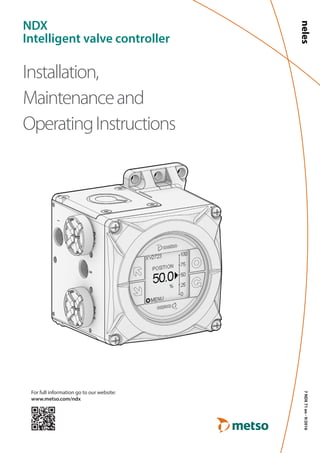
Neles NDX Intelligent Valve Positioner
- 1. For full information go to our website: www.metso.com/ndx 7NDX71en-9/2016 Installation, Maintenanceand OperatingInstructions NDX Intelligent valve controller
- 2. TABLE OF CONTENTS GENERAL 2 1 FORYOUR SAFETY 5 1.1 BEFOREYOU BEGIN 5 2 SAFETY PRECAUTIONS 6 3 PRODUCT SUMMARY 7 3.1 INTRODUCTIONTO NELES® NDX INTELLIGENTVALVE CONTROLLER 7 3.2 KEY FEATURES 7 3.3 OPERATION PRINCIPLE 8 3.4 OPTIONS 8 3.4.1 Internal position transmitter 8 3.4.2 Gauge block 9 3.5 MARKINGS 9 3.6 EXPLODEDVIEW 10 3.7 TOOLS 11 SPECIFICATIONS 12 4 TECHNICAL DESCRIPTION 12 4.1 General 12 4.2 Environmental Influence 12 4.3 Electromagnetic Protection 12 4.4 Enclosure 12 4.5 Pneumatics 12 4.6 Electronics 12 4.7 Approvals 13 LOGISTICS 14 5 TRANSPORTATION AND STORAGE 14 6 RECYCLING AND DISPOSAL 15 MOUNTING 16 7 LINEAR MOUNTING 16 7.1 Installation to Neles Globe 16 7.1.1 Installation to Neles Globe (VD29) 16 7.2 Installation to IEC mounting face 18 7.3 Installation to any linear actuator 20 8 ROTARY MOUNTING 22 8.1 Installation to Neles BJ series actuators - MAGNET MOUNTING 22 8.2 Installation to Neles BJ series actuators - BRACKET MOUNTING 22 8.3 Installation to any rotary actuator 23 9 PNEUMATICS PIPING 24 10 ELECTRICAL INSTALLATION 27 11 INSTALLATION OF DEVICE OPTIONS 28 11.1 Pressure Gauge Block installation 28 START UP 29 12 LOCAL USER INTERFACE (LUI) 29 12.1 Overview 29 12.2 LUI - User access control 29 12.3 Monitoring views 30 12.4 Active alerts 31 12.5 Exceptions 31 12.6 Remote actions 31 12.7 Menu 31 12.7.1 Guided start-up 32 12.7.2 Calibration 33 12.7.3 Parameters 34 12.7.4 Linearization 39 12.7.5 Manual control 40 12.7.6 User Guide 40 12.7.7 About 40 OPERATION 41 13 DEVICETYPE MANAGER (DTM) 41 13.1 Introduction to DTM 41 13.1.1 Field DeviceTool 41 13.1.2 FDT Functions 41 13.1.3 For More Information on the FDT Standard 41 13.2 Getting started 41 13.2.1 Hardware requirements 41 13.2.2 Software requirements 41 13.2.3 Installing DTM 41 13.2.4 Updating DTM installation 41 13.3 User Interface Information 42 13.4 Using DTM 43 13.4.1 DTM settings 43 13.4.2 Frame application functions 43 13.4.3 Import/Export 43 13.4.4 Printing 43 13.5 NDX DTM 43 13.5.1 Parameterize Offline 43 13.5.2 Parameterize Online 44 13.5.2.1 Performance 44 13.5.2.2 Commissioning 45 13.5.2.3 Status Configuration 45 13.5.2.4 All parameters 50 13.5.3 Diagnosis 56 13.5.3.1 Performance 56 13.5.3.2 OnlineValve Signature 56 13.5.3.3 Monitoring 56 13.5.3.4 Event log 56 13.5.3.5 OfflineTesting 57 13.5.3.6 OfflineTest Results 57 13.5.3.7 Counters 58 13.5.3.8 Trends 58 13.5.3.9 ValvePositionHistogram 59
- 3. GENERALINFOSPECSMOUNTINGSTARTUPOPERATIONMAINTENANCEDIMENSIONSHOWTOORDERLOGISTICSGENERALINFO GENERAL INFO SPECIFICATIONS LOGISTICS MOUNTING START UP OPERATION MAINTENANCE DIMENSIONS HOW TO ORDER MAINTENANCE 60 14 MAINTENANCE 60 14.1 GENERAL 60 14.2 REPLACING NDX ON NELES GLOBE 60 14.3 ORDERING SPARE PARTS 60 14.4 REPLACING PARTS 60 14.4.1 Prestage 60 14.4.2 Removal of prestage 60 14.4.3 Installation of prestage 61 14.4.4 Relay valve 61 14.4.5 Removal of relay valve 62 14.4.6 Installation of relay valve 62 14.4.7 Local User Interface 63 14.4.8 Printed circuit board module 63 14.5 REPLACING OPTIONS 64 14.5.1 Pressure Gauge Block 64 DIMENSIONS 65 15 DIMENSION DRAWINGS 65 15.1 NDX1510 65 15.2 PRESSURE GAUGE BLOCK 66 EC DECLARATION OF CONFORMITY 67 16 EC DECLARATION OF CONFORMITY 67 HOWTO ORDER 68 17 HOWTO ORDER INTELLIGENTVALVE CONTROLLER NDX 68
- 4. 4 WARNING Showing information about possible hazards (etc.) NOTE Comments about how to get most out of the product (etc.) CAUTION Information about being careful when using the products in different scenes (etc.) READ THESE INSTRUCTIONS FIRST! These instructions provide information about the safe handling and operation of the intelligent valve controller. If you require additional assistance, please contact the manufacturer or manufacturer’s representative. Addresses and phone numbers are printed on the back cover. See also www.metso.com/valves for the latest documentation. SAVE THESE INSTRUCTIONS! Subject to change without notice. All trademarks are property of their respective owners.
- 5. GENERALINFOSPECSMOUNTINGSTARTUPOPERATIONMAINTENANCEDIMENSIONSHOWTOORDERLOGISTICS 5 NDX VALVE CONTROLLER GENERALINFO 1 FOR YOUR SAFETY READ THESE INSTRUCTIONS FIRST! These instructions provide information about the safe hand ling, installation, commissioning, operation, troubleshoot ing, maintenance and replacement of the intelligent valve controller. These instructions do not contain all detailed information on every possible aspect of installation, oper ation or maintenance. If you are uncertain about the use of the controller or its suitability for your intended use or if you require additional assistance, please contact the manufacturer or manufac turer’s representative. Addressesandphonenumbersareprintedonthebackcover. See also www.metso.com/NDX for the latest documentation. SAVETHESE INSTRUCTIONS FOR LATER USE! 1.1 BEFOREYOU BEGIN Do not install, operate or maintain intelligent valve con troller without being fully trained and qualified in valve, actuator and accessory installation, operation and main tenance. To avoid personal injury or property damage, it is important to carefully read, understand, and follow all contents of this user guide, including all safety cautions and warning. It is also important to be authorized by the plant operator before operating the intelligent valve controller. Note, that there are additional safety regulations which are plant and/or hazardous area related.Those are not covered in this manual.
- 6. 6 NDX VALVE CONTROLLER NOTE Avoid grounding a welding machine in close proximity to a valve controller. Damage to the equipment may result. WARNING During automatic or manual calibration the valve operates between open and closed po sitions. Make sure that the operation does not endanger people or processes! CAUTION Do not exceed the permitted values! Exceeding the permitted values marked on the valve controller maycause damage to the controller and to equipment attached to the controller and could lead to uncontrolled pres sure release in the worst case. Damage to the equipment and personal injury may result. CAUTION Do not remove or dismantle a pressurized controller! Removing or dismantling pressurized pneu matic components of a valve controller leads to uncontrolled pressure release. Always shut off the supply air and release the pressure from the pipelines and equipment before removing or dismantling the controller. Other wise personal injury and damage to equip ment may result. WARNING Do not operate the device with cover removed! - Environmental influence (water, dust etc.) Ex WARNING Electrostatic charge hazard! The cover is non-conductive. Clean with a damp cloth only! Spark hazard! Protect the aluminum housing from impacts and friction! Ex WARNING For use in the presence of combustible dust. · Ignition protection relies on the enclosure. Protect the cover of the valve controller from impacts. · When temperature is higher than 70 °C / 158 °F the temperature rating of the cable shall be higher than the ambient temperature. · Device shall not be subjected to a prolific charge generating mechanism. · Accumulation of dust shall be avoided! Intrinsic Safety (Ex i) WARNING · Ensure that the complete installation and wiring is intrinsically safe before operating the device! · The equipment must be connected via a certified Zener barrier placed outside the hazardous area. · Temperature rating of selected connection cable shall be greater than 83 °C. Ex n WARNING At an ambient temperature ≥ +70 °C / 158 °F, the temperature rating of selected connection cable shall be in accordance with the maxi mum ambient temperature range. Selected cable gland shall not invalidate the type of protection. Ex NOTE Follow the standards EN/IEC 60079-14 when installing the equipment and EN/IEC 60079-25 when connecting Ex i interfaces. 2 SAFETY PRECAUTIONS
- 7. GENERALINFOSPECSMOUNTINGSTARTUPOPERATIONMAINTENANCEDIMENSIONSHOWTOORDERLOGISTICS 7 NDX VALVE CONTROLLER GENERALINFO 3 PRODUCT SUMMARY 3.1 INTRODUCTIONTO NELES® NDX INTELLIGENT VALVE CONTROLLER Metso’s Neles NDX is the next generation intelligent valve controller working on all single acting control valves and in all industry areas. It guarantees end product quality in all operating conditions with incomparable performance, unique diagnostics, and years of reliable service. The NDX is a future-proof investment with life-time support for asset management. 3.2 KEY FEATURES • Reliable and robust design • Industry leading pneumatic capacity • Benchmark control performance • Simple and fast installation and commissioning • Local / remote operation • Wide language support • Expandable architecture • HART 6/7 communication as standard • Diagnostics available in every unit • Self-diagnostics • Online diagnostics • Communication diagnostics • Extended off-line test capabilities • Worldwide support for hazardous area approvals Total cost of ownership • Fast and reliable installation process • Low energy and air consumption • Easy to use diagnostics simplify determining when valve maintenance is required • Inherent high air capacity eliminates additional instrumentation • One positioner that fits small and big valves, with rotary or linear action Minimized process variability • Linearization of the valve flow characteristics • Excellent dynamic and static control performance • Fast response to control signal change • Accurate internal measurements Easy installation and configuration • Simple / fast configuration and calibration using one of the following: þþ Standard Local User Interface (LUI) accessible without opening the device cover LUI can be rotated according to mounting position þþ Distributed Control System (DCS) asset management program • Backwards compatible with retrofit kits for easy replacement of Metso NE700 and ND9000 positioners. • Easy retro-fit to an extensive list of 3rd party valves • Installation to all common control systems Open solution • Metso is committed to delivering products that freely interface with software and hardware from a variety of manufacturers; NDX is no exception. This open architecture allows the NDX to be integrated with other field devices to give an unprecedented level of controllability. • FDT and EDD based multi-vendor support configuration • Support files for NDX are available for free download from www.metso.com/ndx NDX mounting on actuators and valves • Supports all single acting actuators • Both rotary and linear valves • Guided startup and automatic/manual calibration Fig 1
- 8. 8 NDX VALVE CONTROLLER Product reliability • Designed to operate in harsh environmental conditions • Rugged modular design • Excellent temperature characteristics • Vibration and impact tolerant • IP66/NEMA4X enclosure • Protected against humidity • Resistant to dirty air • Wear resistant and sealed components • Fully contactless position measurement • Fully encapsulated electronics Predictive maintenance • Easy access to collected data with FieldCare or any FDT/DTM software and drivers • Intelligent diagnostics analysis to visualize control valve health and performance • Patented on-line valve signature • Historical trend and histogram collection • Diagnostics collected continuously while the process is running • Extensive set of off-line tests with accurate key figure calculations • Clear notifications with on-line alarms • Condition monitoring tools available 3.3 OPERATION PRINCIPLE The NDX is a 4–20 mA powered microcontroller based intelligent valve controller.The device contains a local user interface enabling configuration and operation without opening the device cover. Configuration and operation can also be made remotely by PC with asset management software connected to the control loop. After connections of electric signal and pneumatic supply, the micro controller (μC) continuously reads measurements: • Input signal • Valve position with contactless sensor (α), • Actuator pressure (I) • Supply pressure (S) • Device temperature Advanced self-diagnostics guarantee that all measurements operate correctly. Powerful microcontroller calculates a control signal for I/P converter (prestage). I/P converter controls the operating pressure to the pneumatic relay (output stage). Pneumatic relay moves and actuator pressure changes accordingly.The changing actuator pressure moves the control valve. The position sensor measures the valve movement.The control algorithm modulates the I/P converter control signal until the control valve position matches the input signal. © Metso 2015 using control algorithm modulates the PR-current from the steady state value until the new position of the actuator, according to the input signal, is reached. OPTIONS Following options are available for NDX valve controller: Position Transmitter Optional position transmitter connection is part of the printed circuit board module. Positioner transmitter is connected to a 2-pole terminal OUT as shown in figure. Position transmitter needs an external power supply. Fig 2 3.4 OPTIONS Following options are available for NDX valve controller: • Internal position transmitter • Gauge block 3.4.1 Internal position transmitter Optional position transmitter connection is part of the printed circuit board module. Position transmitter is con nected to the 2-pole OUT terminal as shown in figure 3. Position transmitter requires an external power supply. Fig 3 3 PRODUCT SUMMARY 8
- 9. GENERALINFOSPECSMOUNTINGSTARTUPOPERATIONMAINTENANCEDIMENSIONSHOWTOORDERLOGISTICS 9 NDX VALVE CONTROLLER GENERALINFO 3.4.2 Gauge block Fig 4 Optional gauge block is available in the following three options: 1/4 NPT with gauges (block with 1/4NPT threads + gauges) G1/4 without gauges (block with G1/4 threads) G1/4 with gauges (block with G1/4 threads + gauges) 3.5 MARKINGS The valve controller is equipped with three identification plates. Identification plate Identification plate includes following markings • Contact details of the manufacturer • Input signal (voltage range) • Transmitter input signal (voltage range) • Supply pressure range • Output • Enclosure type • Manufacturing serial number* • Build number • H/C-code • Type code (7 signs) • Gauge block options *) Manufacturing serial number explained: TT= device and factory sign YY= year of manufacturing WW = week of manufacturing NNNN = consecutive number Example: PH15360001 = controller, year 2015, week 36, consecutive number 1 Approval and type code plate Approval and type code plate includes following markings • Type code (15 signs) • C-code • CE mark • Approvals (max. two) • Operational temperature • Input resistance Fig 6 Approval and type code plate Fig 5 Identification plate Warnings plate Warnings plate includes explosion hazard warnings. Fig 7 Warnings plate 3 PRODUCT SUMMARY
- 10. 10 NDX VALVE CONTROLLER 3 PRODUCT SUMMARY 3.6 EXPLODEDVIEW 47 37 140 49 2 4 191 201 207 220 15 25 375 372 374 87 378 379 373 47 42 130 100 32 376 3 Fig 8 Linear Magnet Holder Assembly1 (VD48-55) Fig 9 1 The magnet holder assembly model depends on the actu ator type. It will be included in the bracket setup. It will not be included in bareshaft NDX. NDX part list 2 Housing 3 Ground screw, M5, 1 pcs 4 Cross rec head screw, M4X10, 2 pcs 15 Cover assembly, main cover *incl. 25 25 Cover screw, M5X16, 4 pcs 32 Prestage bottom filter assembly * 37 Cover assembly, relay cover * incl. 47 42 Cover assembly, prestage cover *incl. 47 47 Countersunk screw, M4X10, 8 pcs 49 Prestage channel filling piece 87 Exhaust cover, 3/8”NPT, 2 pcs * 100 Prestage unit assembly * incl. 32, 130 130 Pan head screw, M4x30, 3 pcs 140 Relay valve assembly * 191 Printed circuit board *incl. 201 201 Countersunk screw, M4X16, 6 pcs 207 Local user interface *incl. 220 220 Round head screw, PT 2.5X16, 4 pcs 372 Gauge block 373 Gasket 374 Socket head screw, M6X45, 3 pcs 375 Pressure gauge 376 Pressure gauge 378 Gauge block frame 379 Cross rec head screw, M5X30, 3 pcs *Sparepart. See detailed instructions in Maintenance chapter.
- 11. GENERALINFOSPECSMOUNTINGSTARTUPOPERATIONMAINTENANCEDIMENSIONSHOWTOORDERLOGISTICS 11 NDX VALVE CONTROLLER GENERALINFO PRODUCT SUMMARY 3.7 TOOLS Following tools are needed for the product installation and service: PH2 TX 7 TX 20 3 mm 8 mm 5 mm 6 mm 13 mm and 22 mm with linear actuators. 8 mm and 24 mm with rotary actuators. Fig 10 NOTE Other tools are dependent on the actuator which the NDX is installed upon. 3 PRODUCT SUMMARY
- 12. 12 NDX VALVE CONTROLLER 4 TECHNICAL DESCRIPTION 4.1 General Loop powered 4-20 mA, no external power supply required. Suitable for linear and rotary valves. Actuator connections in accordance with VDI/VDE 3845 and IEC 60534-6 standards. Action: Single acting, direct or reverse Travel range: Linear: 5-120 mm / 0.2-4.7 in Rotary: 30-160 degrees 4.2 Environmental Influence Standard temperature range: -40° – +85 °C / -40° – +185 °F Influence of temperature on valve position: Rotary: 0.5 % / 10 °C Linear: 0.1 mm / 10 °C Temperature cycling/ Dry heat: Acc. to IEC 60068-2-2 Humidity Limits: Acc. to IEC 61514-2 Influence of vibration on valve position: 1 % under 2 g 5–150 Hz, 1 g 150–300 Hz, 0.5 g 300– 2000 Hz Magnetic Fields: Negligible at 30 A/m Acc. to IEC 61000-4-8 4.3 Electromagnetic Protection Emission acc. to IEC 61000-6-4 Immunity acc. to EN 61000-6-2 4.4 Enclosure Housing Material: Epoxycoatedanodizedaluminum alloy, EN1706 AC - AlSi12 (b) Cover Material: Polycarbonate, Lexan EXL1434 + Lexan 943A Magnet holder: Glass fiber reinforced polyamide, PA66GF20 Protection class: IP66, NEMA 4X IP67 optional for storage and transport Pneumatic ports: Supply air: 1/4 NPT, G1/4 with additional block Actuator: 1/4 NPT, G1/4 with additional block Exhausts: 2 pcs. 3/8 NPT, G3/8 with additional block Cable entry: 2pcs.1/2NPT(M20withadapter) Weight: 1.9 kg / 4.1 lbs 4.5 Pneumatics Supply Pressure: 1.4–8 bar / 20–116 psi Supply Media: Air, nitrogen, sweet natural gas2 Effect of supply pressure on valve position: 0.1 % at 10 % difference in inlet pressure Air quality: Acc. to ISO 8573-1 Solid particles: Class 7 (40 μm filtration) Humidity: Class 1 (at minimum dew point 10 °C/ 18 °F below minimum temperature is required) Oil class: 3 (or 1 ppm) Air Capacity1 : 80 Nm3 /h / 47.1 scfm Air Consumption in steady state position1: 0.1 Nm3/h / 0.06 scfm 1 rated at 4 bar / 60 PSI supply pressure 2 If natural gas is collected from the exhaust, make sure there are no back-pressure in the exhaust side.This applies also to so called re-breather application where the exhaust is piped to the actuator spring side. 4.6 Electronics HART Protocol rev. 6 / 7 Supply power: Loop powered, 4–20 mA Min. control signal: 3.8 mA Current max: 120 mA Load voltage: 9.7 VDC at 20 mA 9.0 VDC at 4 mA Impedance at 20mA: 485 Ω Maximum Voltage: 30 VDC Rev. Polarity protection: -30 VDC Over current protection: active over 35 mA Wire size: 0.5-2.5 mm2 (14-20 AWG) Performance with moderate constant-load actuators Dead band: ≤ 0.2 % Hysteresis: 0.5 % Linearity error: 0.5 % Repeatability: 0.2 % Position transmitter (optional) Output signal: 4–20 mA (galvanic isolation; 600 VDC) Supply Voltage: 12–30 VDC Linearity: 0.05 % FS Temperature effect: 0.35 % FS Failsafe output: 3.5 mA or 22.5 mA Maximum External load: 690 Ω for I.S. Ex ia IIC T6 Ui ≤ 28 V
- 13. GENERALINFOSPECSMOUNTINGSTARTUPOPERATIONMAINTENANCEDIMENSIONSHOWTOORDERLOGISTICS 13 NDX VALVE CONTROLLER SPECS 4.7 Approvals Approval: NDX1510_G-X__N0000 ECType examination Electrical values II 1 G Ex ia IIC T6...T4 Ga II 1 D Ex ia IIIC T85 °C...T115 °C Da VTT 15 ATEX 030X EN 60079-0:2012, EN 60079-11:2012 Input: Ui ≤ 28 V, Ii ≤ 120 mA, Pi ≤ 1 W, Ci ≤ 22 nF, Li ≤ 100 μH. Output: Ui ≤ 28 V, Ii ≤ 120 mA, Pi ≤ 1 W, Ci ≤ 22 nF, Li ≤ 100 μH, external load resistance 0–690 ΩII 2 G Ex ib IIC T6...T4 Gb II 2 D Ex ib IIIC T85 °C...T115 °C Db II 3 G Ex nA IIC T6...T4 Gc II 3 G Ex ic IIC T6...T4 Gc II 3 D Ex ic IIIC T85 °C...T115 °C Dc VTT 15 ATEX 031X EN 60079-0:2012, EN 60079-11:2012 Input: Ui ≤ 28 V, Ii ≤ 120 mA, Pi ≤ 1 W, Ci ≤ 22 nF, Li ≤ 100 μH. Output: Ui ≤ 28 V, Ii ≤ 120 mA, Pi ≤ 1 W, Ci ≤ 22 nF, Li ≤ 100 μH, external load resistance 0–690 Ω Ex ia IIC T6...T4 Ga Ex ia IIIC T85 °C...T115 °C Da IECEx VTT 15.0010X IEC 60079-0: 2011 IEC 60079-11: 2011 Input: Ui ≤ 28 V, Ii ≤ 120 mA, Pi ≤ 1 W, Ci ≤ 22 nF, Li ≤ 100 μH. Output: Ui ≤ 28 V, Ii ≤ 120 mA, Pi ≤ 1 W, Ci ≤ 22 nF, Li ≤ 100 μH, external load resistance 0–690 ΩEx ib IIC T6...T4 Gb Ex ib IIIC T85 °C...T115 °C Db Ex nA IIC T6...T4 Gc Ex ic IIC T6...T4 Gc Ex ic IIIC T85 °C...T115 °C Dc IECEx VTT 15.0011X IEC 60079-0: 2011 IEC 60079-11: 2011 Input: Ui ≤ 28 V, Ii ≤ 120 mA, Pi ≤ 1 W, Ci ≤ 22 nF, Li ≤ 100 μH. Output: Ui ≤ 28 V, Ii ≤ 120 mA, Pi ≤ 1 W, Ci ≤ 22 nF, Li ≤ 100 μH, external load resistance 0–690 Ω Approval: NDX1510_G-_U_N0000 CSA certificate number Electrical values Class I, Division 1, Groups A, B, C, and D; T4/T5/T6 Ex ia IIC T4/T5/T6 Ga Class I, Zone 0 AEx ia IIC T4/T5/T6 Ga 70030683 Input: Ui ≤ 28V, Ii ≤ 120 mA, Pi ≤ 1 W, Ci ≤ 22 nF, Li ≤ 100 nF Output: Ui ≤ 28 V, Ii ≤ 120 mA, Pi ≤ 1 W, Ci ≤ 22 nF, Li ≤ 100 μH, external load resistance 0–690 Ω NOTE See latest up-to-date information of approvals on metso.com/ndx 4 TECHNICAL DESCRIPTION
- 14. 14 NDX VALVE CONTROLLER 5 TRANSPORTATION AND STORAGE The valve controller is a sophisticated instrument and it shall be handled with care. Products must be stored in a clean, dry environment. Device is delivered in IP67 packaging for storage and transportation. • Check the controller for any damage that may have occurred during transportation. • Store the uninstalled controller preferably indoors, keep it away from rain and dust. • Do not unpack the device until installing it. • Do not drop or knock the controller. • Keep the flow ports and cable glands plugged until installing. • Follow instructions elsewhere in this manual.
- 15. GENERALINFOSPECSMOUNTINGSTARTUPOPERATIONMAINTENANCEDIMENSIONSHOWTOORDERLOGISTICS 15 NDX VALVE CONTROLLER LOGISTICS 6 RECYCLING AND DISPOSAL Most valve controller parts can be recycled if sorted accord ing to material. A valve controller may also be returned to manufacturer for recycling and disposal.
- 16. 16 NDX VALVE CONTROLLER 7 LINEAR MOUNTING 7.1 Installation to Neles Globe MODEL VD25 MODEL VD29 MODEL VD37 MODEL VD48 AND 55 Fig 11 7.1.1 Installation to Neles Globe (VD29) 1. Mount the magnet holder with magnet to the actuator coupler, tighten the fixing screw. Fig 12 2. Mount the bracket to the actuator, leaving the screws loose. Fig 13 5 mm 6 mm 13 mm or 22 mm Depends on actuator size NOTE Similar mounting steps apply also with other Neles Globe actuator sizes. NOTE The bracket can be rotated 180° or flipped front/backside. If the bracket is flipped, the magnet needs to be flipped correspondingly. If needed, check the magnet installation toler ances from the picture in section 7.3“Installa tion to any linear actuator” 3. Attach the magnet alignment tool to the magnet. Adjust the position of the bracket so that the magnet slides smoothly in the magnet alignment tool groove and tighten the magnet alignment tool fixing bolts. Fig 14 4. Tighten the bracket screws from step 2. Remove the magnet alignment tool.
- 17. GENERALINFOSPECSMOUNTINGSTARTUPOPERATIONMAINTENANCEDIMENSIONSHOWTOORDERLOGISTICS 17 NDX VALVE CONTROLLER MOUNTING 5. Mount the NDX to the bracket. Fig 15 Bracket OrientationTable – Neles Globe Neles Actuator Size Stroke (mm) Bracket Model / Orientation VD #25 20 #29 40 #37 20, 40 #48 40, 50, 60 #55 80, 90 7 LINEAR MOUNTING
- 18. 18 NDX VALVE CONTROLLER 7.2 Installation to IEC mounting face The following mounting brackets are designed for linear actuators using the IEC 60534-6 interface.These kits include an alignment tool which makes device installation very easy. 1. Mount the IEC bracket to the actuator, leaving the screws loose. 2. Mount the magnet alignment tool (magnetically) to the magnet bracket. 3. Mount the magnet bracket to the actuator coupler, leaving the screws loose. Fig 16 4. Attach the magnet alignment tool to the center holes on the IEC bracket. 5 mm Fig 17 NOTE Other tools are dependent on the actuator which the NDX is installed upon. 7 LINEAR MOUNTING
- 19. GENERALINFOSPECSMOUNTINGSTARTUPOPERATIONMAINTENANCEDIMENSIONSHOWTOORDERLOGISTICS 19 NDX VALVE CONTROLLER MOUNTING 5. Adjust the position of the magnet bracket (and the IEC bracket) so that the magnet slides smoothly in the magnet alignment tool groove. 6. Tighten the magnet bracket screws. 7. When the magnet moves smoothly in the magnet alignment tool, that automatically defines the correct alignment and distance from the device position sensor. Tighten the IEC bracket to the actuator and remove the magnet alignment tool. Fig 18 8. Mount the device to the IEC bracket by four screws. Fig 19 7 LINEAR MOUNTING
- 20. 20 NDX VALVE CONTROLLER 7.3 Installation to any linear actuator NDX can be easily installed to any linear actuator when the following installation rules are followed. In order to guar antee the best possible position measurement accuracy, NDX and position feedback magnet must be positioned according to the following guidelines. Tolerance +/- 3 [mm] Magnet center Magnet center travel limit (fixing bolt line) Magnet center travel limit (fixing bolt line) Fig 20 When installing the device to any other actuator model make sure that the following tolerances are followed with magnet mounting. 1. Magnet shall be centered within +/- 3 mm tolerance as shown in the picture. 2. Magnet center shall never exceed the magnet center travel limits shown in the picture. NOTE Use only Metso original magnets. Bracket and fixing bolt material should have low magnetic permeability (e.g. AISI316 or aluminium). NOTE Always ensure that the magnet center stays within magnet center travel limits on the complete operation range of the valve. NOTE Shorter actuator stroke allows more freedom for alignment of the magnet and NDX in actuator stroke direction. Magnet position does not affect the measurement accuracy as long as the magnet center stays within the magnet center travel limits for whole travel range. MOUNTING 7 LINEAR MOUNTING
- 21. GENERALINFOSPECSMOUNTINGSTARTUPOPERATIONMAINTENANCEDIMENSIONSHOWTOORDERLOGISTICS 21 NDX VALVE CONTROLLER MOUNTING 3. The distance between the magnet and the device bottom shall be 4.5 mm with +/- 3 mm tolerance (1.5 - 7.5 mm). 4. Check that following magnet alignment require ments are not exceeded. Figure 23 shows the exclusion zone. There is no material limitation outside the exclusion zone, but to guarantee the optimal performance do not use any magnetic material inside the zone. Inside the exclusion zone but close to the ”walls”AISI 304 and any austenitic steel can be used. Fig 23 4.5 +/- 3 [mm] Fig 21 Max 6 deg Max 1 mm Max 3 mm Max 4 deg Max 3 deg Max 2 mm Fig 22 7 LINEAR MOUNTING
- 22. 22 NDX VALVE CONTROLLER 8 ROTARY MOUNTING Rotary mounting is designed according to VDI/VDE 3845 interface. 8.1 Installation to Neles BJ series actuators - MAGNET MOUNTING • Mounting set includes mechanical position indicator. It can be used if there is no position indicator in the actuator. • Place position indicator plate to the correct position so that it correspond to the valve position. • Lock position indicator plate with screw driver so that it can’t turn by bending locking tabs. • Mount magnet to the actuator It is recommended to use thread locking to prevent magnet loosening under heavy vibration. Magnet will be tightened as tight as 4 Nm. From the operation point of view magnet can be in any position so there is no adjustment needed. 24 mm Fig 24 8.2 Installation to Neles BJ series actuators - BRACKET MOUNTING For Neles BJ actuators there are few different mount ing brackets, depending on actuator size. This example shows NDX mounting to Neles BJ6 actuator. For other sizes bracket types vary a little, but main steps are the same. When mounting NDX to the Neles actuators, there is no mechanical adjustment needed. • Mount bracket to the NDX • Mount bracket to the actuator 5 mm 8 mm Fig 25
- 23. GENERALINFOSPECSMOUNTINGSTARTUPOPERATIONMAINTENANCEDIMENSIONSHOWTOORDERLOGISTICS 23 NDX VALVE CONTROLLER MOUNTING 8.3 Installation to any rotary actuator NDX can be easily installed to any rotary actuator when the following installation rules are followed. In order to guar antee the best possible position measurement accuracy, NDX and position feedback magnet must be positioned according to the following guidelines. NOTE Use only Metso original magnets. Bracket and fixing bolt material should have low magnetic permeability (e.g. AISI316 or aluminium). Aim for small mechanical clearance, but avoid contact. there shall be max 5 mm gap between the magnet and NDX. Tilt is not critical. Aim for zero eccentricity. Polarity of the magnet is irrelevant. Figure 26 shows the exclusion zone. There is no material limitation outside the exclusion zone, but to guarantee the optimal performance do not use any magnetic material inside the zone. Inside the exclusion zone but close to the ”walls”AISI 304 and any austenitic steel can be used. Fig 26 8 ROTARY MOUNTING
- 24. 24 NDX VALVE CONTROLLER 9 PNEUMATICS PIPING NDX pneumatics piping Actuator Exhaust 3/8”NPT Actuator Pressure 1/4”NPT Housing Exhaust 3/8”NPT Supply Pressure (1.4-8 bar / 20-116 psi) Media: Air, nitrogen or sweet natural gas 1/4” NPT Fig 27 Pneumatics piping when pressure gauge block is installed PH2 Fig 28 NOTE Placement and distances between exhaust and pressure channels are different than with out the pressure gauge block. See Dimension drawings for details.
- 25. GENERALINFOSPECSMOUNTINGSTARTUPOPERATIONMAINTENANCEDIMENSIONSHOWTOORDERLOGISTICS 25 NDX VALVE CONTROLLER MOUNTING Exhaust covers installed Fig 29 NOTE Exhaust covers are different for Exh I and Exh II and shall not be mixed. Make sure that they are reinstalled to right exhaust port if removed. See Fig 29. NOTE When mounting the pneumatic connectors, the exhaust cover may need to be removed temporarily. Mount the exhaust cover back when the pneumatic connectors are mounted. Do not leave device without exhaust cover. Water and dirt may get into the device. 9 PNEUMATICS PIPING
- 26. 26 NDX VALVE CONTROLLER Fig 30 Suggested Piping Size 10 mm (3/8”) 10 mm (3/8”) Loctite 577 Loctite 577 Supply Pressure (S) Actuator Pressure (I) All actuator types and sizes All actuator types and sizes NOTE It is recommended to use 10 mm (3/8”) supply air piping. NOTE Liquid sealant such as Loctite 577 is recom mended. Excess sealant may result in faulty operation. Sealing tape is not recommended. Ensure that the air piping is clean. NOTE The stroking times mentioned in the table below are trendsetting. They are measured with 3 bar supply air pressure without a process pressure. They may vary significant ly due to different factors such as, but not limited to, pressure difference of the valve, the stiction of the actuator, supply air pressure, the capacity of the supply air system and the dimensions of the supply air piping. Actuator NDX Model Size Stroke StrokeVolume NPT Stroking times (s) mm dm3 in3 Spring Air VDD 25 20 0,9 54,9 1/4” 1,4 1,0 29 20 1,8 109,8 1/4” 1,6 0,9 37 40 3,5 213,5 1/4” 2,5 1,8 48 40 10,2 622,4 1/4” 3,3 2,8 VDR 25 20 0,9 54,9 1/4” 1,8 1,6 55 40 18,2 1110 1/4” 4,6 3,1 B1JU 6 0,47 28,3 3/8” 1,3 0,8 8 0,9 55 3/8” TBD TBD 10 1,8 110 3/8” 2,2 1,2 12 3,6 220 3/8” TBD TBD 16 6,7 409 3/8” 5,6 2,7 Supply pressure 3 bar Spring Range and Supply Pressure Table ActuatorType Spring Range Supply Pressure MIN Suggested MAX Neles VD***C 0.8 .. 2.6 bar / 11 .. 37 psi 2.6 bar / 38 psi 3.6 bar / 52 psi 4.0 bar / 58 psi Neles VD***A 0.2 .. 1.0 bar / 3 .. 15 psi 1.4 bar / 20 psi 2.1 bar / 30 psi Neles VD***B 0.4 .. 2.1 bar / 6..30 psi 2.1 bar / 30 psi 3.1 bar / 45 psi Other - 1.4 bar / 20 psi - 8 bar / 116 psi 9 PNEUMATICS PIPING
- 27. GENERALINFOSPECSMOUNTINGSTARTUPOPERATIONMAINTENANCEDIMENSIONSHOWTOORDERLOGISTICS 27 NDX VALVE CONTROLLER MOUNTING 10 ELECTRICAL INSTALLATION Connector Function Power Source Min. Power Impedance Other IN Setpoint / HART 4-20 mA Loop Power 3.8 mA, 9.7 VDC 485 Ω at 20 mA OUT Position Transmitter External 12 ... 30 VDC 780 Ω max, 690 Ω for I.S. Fail safe output is 3.5 mA or 22,5 mA NOTE It is recommended that grounding of the input cable be carried out from one end only. Recommended Wire Type: Shielded twisted pair with a max conductor size of 2.5 mm2 / 14 AWG. 4-20 mA OUT (Optional) - + 4-20 mA IN - + 2 pc. 1/2”NPT Standard M20X1.5 available with adapter PH2 3 mm Fig 31 HAZARDOUS AREA NONHAZARDOUS AREA PositionTransmitter Li 100 μH Ci 22nF Imax 120 mA Umax 28 V Pmax 1 W - + Setpoint Li 100 μH Ci 22nF Imax 120 mA Umax 28 V Pmax 1 W - + Exi Barrier Uout max 28 V Iout max 120 mA Pmax 1 W Exi Barrier Uout max 28 V Iout max 120 mA Pmax 1 W Fig 32
- 28. 28 NDX VALVE CONTROLLER 11 INSTALLATION OF DEVICE OPTIONS 11.1 Pressure Gauge Block installation Fig 33 1. Remove exhaust covers from the device exhaust ports I and II by hand. 2. Set the gasket onto the pressure gauge block. 3. Set the pressure gauge block against to the device and tighten three torx screws. 4. Install and tighten the exhaust covers into the exhaust ports I and II by hand. TX20 NOTE Remove all temporary transportation plugs just before installing the pressure gauge block. During transportation and storage the plugs shall be mounted. NOTE Exhaust covers are different for Exh I and Exh II and shall not be mixed. Make sure that they are reinstalled to right exhaust port. See figure 29 in Chapter 9.
- 29. GENERALINFOSPECSMOUNTINGSTARTUPOPERATIONMAINTENANCEDIMENSIONSHOWTOORDERLOGISTICS 29 NDX VALVE CONTROLLER STARTUP 12 LOCAL USER INTERFACE (LUI) Move within menus change values UP DOWN ENTER BACK Enter menu select / accept value to change Cancel actions return up one level Fig 34 NOTE Buttons can be used with the cover installed or removed. NOTE When installing the cover make sure that the cover button symbols are at the same position as the symbols on the LUI module inside the device. 12.1 Overview The NDX Local User Interface (LUI) includes 4 capacitive touch buttons which can be used with the cover installed or removed.When power is applied to the NDX, the external buttonscanbeusedtoconfigure,calibrate,test,andmonitor the status of the device. Local User Interface (LUI) functions • User access control • Guided-startup wizard • Calibration: Automatic / Manual • 3 point measurement linearization • Configuration of the control valve þþ Actuator Type Valve Type þþ Valve Dead Angle þþ Performance Level þþ Safety Cut-off Range þþ Input Signal Direction þþ Positioner Fail Action þþ Language Selection • Monitoring of valve position, target position, input signal, supply and actuator pressure • Local control of the valve 12.2 LUI - User access control User LUI access can be restricted to guarantee safe and secure process operation. Any user is always able to see all LUI information without restrictions (read only mode), but modification of settings or activating any local command or function can be restricted. User access can be controlled with following methods: 1. Cover lock (factory default) 2. PIN lock 3. Cover PIN lock When Cover lock is enabled, detaching the main cover will unlock the LUI for editing. When the cover is re-attached, LUI is again locked to read only mode. When PIN lock is enabled, PIN code is required to unlock editing mode. PIN lock automatically re-locks after one minute of inactivity and at the same time LUI returns to monitoring view. If both Cover and PIN lock are active, user must first detach the cover and after that enter the PIN code to enable the editing mode. One minute of inactivity enables PIN lock and re-attaching the cover locks the Cover lock. As factory setting default, device has Cover lock active and PIN lock non-active. Default PIN code is 1234.
- 30. 30 NDX VALVE CONTROLLER Enter the PIN using the up/down buttons and then press Enter to select each value. Entering invalid PIN gives Invalid PIN -notification. Different lock settings can be configured in DTM. See detailed instructions in Operation chapter 13.5.2.4 All parameters. Fig 35 12.3 Monitoring views Press the up/down arrow buttons to scroll through the main measurement displays and to view any active events. User can select one of these main displays which will stay on the LUI. 1. Valve position shown in percentage in numerical and graphical format. 2. Setpoint, target position and actual valve position in percentage, setpoint is configurable also for mA. 3. Supply pressure and actuator pressure in bar (default) or psi. 4. Number of active events (if any) and their descriptions listed. Tag name is shown in all views in the upper left corner. Rotary Linear No active events Active events Menu 12 LOCAL USER INTERFACE (LUI)
- 31. GENERALINFOSPECSMOUNTINGSTARTUPOPERATIONMAINTENANCEDIMENSIONSHOWTOORDERLOGISTICS 31 NDX VALVE CONTROLLER STARTUP 12.4 Active alerts When an active alert appears, it will be shown in the upper right corner of the all LUI views as long as there are active alerts. Then user can check then active event detail from the event list as shown on previous page. Tag: Device tag is visible in all views. Tag name can be modi fied with DTM by using the“HART Tag”field. Fig 36 12.5 Exceptions If position measurement goes out of range or fails, position indicator shows - - - on the LUI. 12.6 Remote actions When calibration or offline test is started remotely (i.e. from DTM), there is a warning on the LUI before the valve starts to move. 12.7 Menu Press Enter (o) to open menu. • Guided start-up • Calibration • Parameters • Linearization • Manual control • User Guide • About After button, icon Icon only Active status when in main monitoring views Active status in menus POS 999 % or sensor broken 12 LOCAL USER INTERFACE (LUI)
- 32. 32 NDX VALVE CONTROLLER 12.7.1 Guided start-up Guided startup offers a fast and easy way to go through all necessary steps for start up of the device. When all para meters are set, Guided start up guides you through calibra tion procedure. Start Manual Automatic 0° 90° 180° 270° Closed Open Linear Rotary Linear Rotary None Booster QEV BoosterQEV Start Calibration WARNING Make sure that the valve movement does not endager people or processes before running calibration! NOTE Set Positioner Fail Action according to actuator spring direction. When there is linear actuator without mechani cal limit in open/closed end, it is recommended to use Manual calibration. Fig 37 When Guided Startup is highlighted press to enter the menu. Press to see the parameter options, then use to select the correct value and press to accept the new value. Once the Calibration screen is displayed, select an automatic or manual calibration. 12 LOCAL USER INTERFACE (LUI)
- 33. GENERALINFOSPECSMOUNTINGSTARTUPOPERATIONMAINTENANCEDIMENSIONSHOWTOORDERLOGISTICS 33 NDX VALVE CONTROLLER STARTUP 12.7.2 Calibration To open the main menu, press menu button (if PIN code is activated, PIN code will be asked when something is tried to change). Select Calibration and press enter to open Calibration menu. There are two different calibration options in the device: • Manual Calibration • Auto Calibration During the calibration the device searches for optimum internal control parameters for the valve position control. Also it defines open and close ends. After the calibration sequence is finished, press enter to get back to the menu view. You may interrupt the calibration sequences at any time by pressing back button. then device returns to cal ibration menu display. Calibration parameters will not be changed if calibration is cancelled or failed. Always when calibration is done, it is added to event history which can be checked with DTM. Also, if calibration is failed, there is more detailed reason for failure in the event history. For some reason if calibration fails, device shows that in the display and event log. NOTE If there is no mechanical limit in the actuator or if it not allowed to drive the valve into a fully open or closed position for some reason, manual calibration is required. WARNING Automatic calibration drives the valve against the mechanical open and closed travel limits of the valve actuator assembly. Make sure that these procedures can be safely executed. Manual Calibration After selecting the Manual calibration from the menu, press enter. First user is asked to drive valve manually into open or close end (depends on installation). After defining first end position with enter, user is asked to drive valve to another end position with the arrow keys. Then again press enter to confirm position. After defining both ends, there is a warning about automatically moving valve before tuning part will start. If it is safe to continue, press enter and arrow keys at the same time as shown in the display. Display shows progress of the calibration. After calibration the display shows CALIBRATION SUC CESSFUL text. Device returns to menu by pressing enter or automatically to monitoring view after 60 seconds. Manual Automatic Finish Canceling the calibration results in failure Go to Menu 12 LOCAL USER INTERFACE (LUI)
- 34. 34 NDX VALVE CONTROLLER Automatic calibration After selecting the Automatic calibration from the menu, press enter.There is a warning about automatically moving valve before calibration will start. If it is safe to continue, press enter and arrow keys at the same time as shown in the display. Display shows progress of the calibration. After calibration the display shows CALIBRATION SUCCESSFUL text. Device returns to menu by pressing enter or automat ically to monitoring view after 60 seconds. 12.7.3 Parameters To open the main menu, press menu button. Select Para meters and press enter to open Parameters menu. In this menu the most important assembly related para meters can be configured and also there are some user interface modification parameters available. • Language þþ Display language can be changed, available languages are English and Chinese. þþ Once Language is selected, press enter to edit the setting. Change setting with arrow keys and confirm that with enter. • ValveType þþ This parameter defines if device is mounted on a linear valve or rotary valve. In the main menu there is different position indicator depending on which valve type is selected. þþ Once Valve type is selected, press enter to edit the setting. Change setting with arrow keys and confirm that with enter. • Dead angle þþ When rotary valve type is selected, there is Dead angle parameter in the menu. þþ This setting compensates for the inherent“dead angle”(a0) which is the amount of rotation without flow within rotary valves.The entire signal range is then used to control the effective valve opening, 90 - a0). Use 0 % as the“dead angle”for the valves not mentioned in the table below. þþ Once Dead angle is selected, press enter to edit the value. Change value with arrow keys and confirm that with enter. 12 LOCAL USER INTERFACE (LUI)
- 35. GENERALINFOSPECSMOUNTINGSTARTUPOPERATIONMAINTENANCEDIMENSIONSHOWTOORDERLOGISTICS 35 NDX VALVE CONTROLLER STARTUP Valve size Valve series MBV QMBV 1) MBV QMBV 2) D, P, C T5, QT5 QX- T5 T25, QT25 QX- T25 R, QR E R- SOFT 3) FL 4) ZX mm in Dead angle % 15 1/2 15 20 3/4 15 25 1 14 - - 25.5 19.5 - - 15 25.5 27 12.5 25/1 1/1 11 25/2 1/2 11 25/3 1/3 10 40 1 1/2 12 - - 24.5 12.5 - - 12 16 21 12.5 50 2 10 9 13.5 24.5 12.5 18 8 17 20.5 23 12.5 65 2 1/2 9 - - - - - - 13 - 18 80 3 10 8 12 18 8 16.5 8.5 9 8.5 15.5 100 4 10 8 12 16.5 8.5 16 9 8 7 14.5 125 5 12 - - - - 12 6.5 8 - 150 6 10 8 11.5 16 9 13.5 8 13.5 13 200 8 9 7 8.5 12 6.5 9.5 7 11.5 250 10 9 7 7.5 13.5 9.5 7 10.5 300 12 8 6 6.5 9.5 7.5 6 9.5 350 14 6 6 - 5 9.5 400 16 5 5.5 9.5 (14”) 5 9.5 450 18 6 7.5 (16”) 500 20 6 4.5 600 24 5.5 650 26 7 700 28 7 750 30 6 800 32 - 900 36 5.5 1) Seat supported 2) Trunnion 3) Soft seated R-valve 4) Low Cv Finetrol • Positioner fail action þþ Positioner fail action will take place in case of signal or supply pressure failure or when the controller software discovers a fatal device failure. For single acting actuators set value in the spring direction.This means that changing this parameter will not change actual fail action, this parameter tells the device which is the actual fail action direction defined by the actuator. þþ Once positioner fail action is selected, press enter to edit the parameter. Select or change value with arrow keys and confirm that with enter. • Performance level þþ This parameter defines the performance level for the valve control. þþ Following performance level options can be selected: Max Stability, Stable, Optimum (factory default), Fast, Aggressive Fig 38 100 80 60 40 20 0 0 20 40 60 80 100 POSITION INPUT SIGNAL = Basic setting setting Increasing input signal closes valve Increasing input signal opens valve cut-off safety range 2 ± 0.5 % Fig 39 12 LOCAL USER INTERFACE (LUI)
- 36. 36 NDX VALVE CONTROLLER þþ Once Performance level is selected, press enter to edit the parameter. Change value with arrow keys and confirm that with enter. • Cut off closed þþ Cut off closed is used with valves that require great torque to be closed. It is used to ensure that the valve is fully closed at a 4-mA input signal. þþ When this value is exceeded, the valve is forced to a 0 % position.This is called the tight cut-off feature. If, for example, the value is 2 %, tight shut- off starts when the input signal goes below 2 %, then valve is closed with full actuator force. þþ Once Cut-off closed is selected, press enter to edit the parameter. Change value with arrow keys and confirm that with enter. • Signal direction þþ This parameter defines opening and closing direction of the valve with rising current loop signal. The value Rising signifies the increasing mA signal to open the valve and Falling means the decreasing mA signal to close the valve. þþ Once signal direction is selected, press enter to edit the parameter. Select or change value with arrow keys and confirm that with enter. • Instrumentation þþ This parameter defines additional instrumentation for the fast valve opening and/ or closing. þþ Following instrumentation options can be selected: None, Booster, QEV, BoosterQEV The default value is None meaning that there are no additional instrumentation in the valve assembly. If there is a volume booster in the assembly, select Booster. If there is a quick exhaust valve in the assembly, select QEV. If there is a combination of volume boosters and quick exhaust valves in the assembly, select BoosterQEV. þþ Once instrumentation option is selected, press enter to edit the parameter. Change value with arrow keys and confirm that with enter. LOCAL USER INTERFACE (LUI)12 LOCAL USER INTERFACE (LUI)
- 37. GENERALINFOSPECSMOUNTINGSTARTUPOPERATIONMAINTENANCEDIMENSIONSHOWTOORDERLOGISTICS 37 NDX VALVE CONTROLLER STARTUP • Configuration withVolume Boosters þþ Note: 10 mm piping shall be used þþ Select Booster from the Instrumentation-menu þþ Start by opening the by-pass valve fully þþ Run Calibration (see chapter 12.7.2 Calibration) þþ Check the valve performance þþ If the performance is insufficient, þþ Adjust Performance Level –parameter þþ If needed, adjust the by-pass valve and recalibrate þþ Adjust Symmetry-parameter if the symmetry for the opening/closing speed needs to be changed • Configuration with Quick ExhaustValves þþ Ensure that QEV by-pass flow is large enough þþ Select QEV from the Instrumentation-menu þþ Run Calibration (see chapter 12.7.2 Calibration) þþ Check the valve performance þþ If the performance is insufficient, adjust Performance Level –parameter þþ Adjust Symmetry-parameter if the symmetry for the opening/closing speed needs to be changed • Symmetry þþ This parameter defines the symmetry for the valve opening and closing speeds þþ The range for the symmetry parameter value is 0.0 ... 2.0 þþ Once Symmetry parameter is selected, press enter to edit the parameter þþ Default value is 1.0 and it means that the valve opening and closing speeds are symmetrical. Values lower than 1.0 mean that the valve closing direction is boosted and is faster than the valve opening direction. If the value is bigger than 1.0 the valve opening direction is boosted and is faster than the valve closing direction. þþ Change value with arrow keys and confirm that with enter. Adjust Performance Level OK? Check performance Run calibration Select Booster Adjust by-pass valve No Yes No Yes Open by-pass valve OK? Fig 40 Adjust Performance Level OK? Check performance Run calibration Select QEV No Yes No Yes Ensure by-pass flow OK? Fig 41 LOCAL USER INTERFACE (LUI)12 LOCAL USER INTERFACE (LUI)
- 38. 38 NDX VALVE CONTROLLER • HART revision þþ Select if device is used as HART 6 or HART 7 device. As default device is HART 6 device. þþ Once HART revision is selected, press enter to edit the parameter. Select or change value with arrow keys and confirm that with enter. þþ Device needs to be rebooted after change. • Setpoint unit þþ It is possible to define if setpoint unit will be in % or in mA in one of the main views. þþ Once Setpoint unit is selected, press enter to edit the parameter. Select correct unit with arrow keys and confirm that with enter. • Pressure unit þþ Pressure units can be selected between Bar and Psi. þþ Once Pressure unit is selected, press enter to edit the setting. Select correct setting with arrow keys and confirm that with enter. • Screen rotation þþ Screen orientation can be changed so the LUI will be correct no matter what orientation the device is mounted. þþ Once screen rotation is selected, press enter to edit the setting. Select correct setting with arrow keys and confirm that with enter. • Cycle main views þþ It is possible make device to scroll automatically three main views on the display. þþ If Cycle main views is disabled (default setting), then view which is selected by the user, will remain on the display. þþ If Cycle main views is enabled, then device will automatically scroll views on the display every five seconds. If user doesn’t touch the display in 60 seconds, device goes to main view and starts to scroll. þþ Once Cycle main views is selected, press enter to edit the setting. Select correct setting with arrow keys and confirm that with enter. 12 LOCAL USER INTERFACE (LUI)
- 39. GENERALINFOSPECSMOUNTINGSTARTUPOPERATIONMAINTENANCEDIMENSIONSHOWTOORDERLOGISTICS 39 NDX VALVE CONTROLLER STARTUP • Factory reset þþ Factory reset returns all default parameters to the device. After factory reset device needs to be calibrated. þþ Once Factory reset is selected, press enter to edit the setting. Select Cancel or Reset with arrow keys and confirm with enter. 12.7.4 Linearization Linearization can be used for linear valves when linkage geometry needs to be corrected by valve controller. Lin earization can be done with 3 points (and end points). Linearization will be done in positions 25 %, 50 % and 75 %. NOTE There must be external position measurement in linear valve that you can compare actual position and given position. Perform theValve travel calibration (auto or manual) before linearization. Linearization: • Select linearization from the menu and press enter. • Device warns that device goes to manual control mode and does not follow the setpoint. Press enter to continue. • Drive valve position manually with the arrow buttons to 25 %. • When required position is reached (according to position measured by external measurement) press enter. • Repeat this in 50 % and 75 % • After last point device warns that device goes back to automatic mode and valve position may jump when it starts to follow setpoint. 12 LOCAL USER INTERFACE (LUI)
- 40. 40 NDX VALVE CONTROLLER 12.7.5 Manual control Position control During this mode the valve position may be controlled manually by using the arrow keys. The manual control starts from the current position of the valve after the manual mode is activated. Valve position may jump when going back to auto mode and device starts to follow setpoint. PWM control Control directly PWM signal to the prestage. By pass position measurement Can be used for identifying if problem is in positioner or if the valve/actuator is stuck Valve position may jump when going back to auto mode and device starts to follow setpoint 12.7.6 User Guide Here you find QR code for our product web pages and support material. ScanQRcodewithQRscanneronyourmobilephoneortablet. 12.7.7 About Here you find device version information. 12 LOCAL USER INTERFACE (LUI)
- 41. GENERALINFOSPECSMOUNTINGSTARTUPOPERATIONMAINTENANCEDIMENSIONSHOWTOORDERLOGISTICS 41 NDX VALVE CONTROLLER OPERATION 13 DEVICE TYPE MANAGER (DTM) 13.1 Introduction to DTM Metso DeviceType Manager (DTM) is part of an open solu tion for field device management that provides the best possible support during the commissioning, operation and maintenance of your site.The DTM, with which Metso adheres to Field DeviceTool Specifications, provides a user interface for configuration, monitoring, calibration, diag nostics, and testing of the device. 13.1.1 Field Device Tool FDT stands for Field Device Tool. It is an open industry specification which provides plug-and-play integration of DTMs (DeviceType Managers) for various vendors’devices into a single tool. FDT is promoted and supported by many vendors of automation devices and systems. DTMs are device-specific and vendor-specific software applications for the configuration, calibration and diagnos tics of devices.They can be compared to a printer driver in aWindows environment, for example. DTMs exist for both field devices and communication devices. DTMs for com munication devices represent the communication protocol driver of the devices. For example, there are communication DTMs for HART Gateway. Because communication protocol management is encap sulated into DTMs and the communication between DTMs is protocol-independent, FDT allows the management of multiprotocol field networks with a single tool. 13.1.2 FDT Functions FDT functions include the functions listed below. These functions are realised in various ways in FieldCare and in other FDT Frame Applications. • User management and administration • Device inventory management • DTM management • Configuration and planning of network view • Configuration and planning of plant view • Automatic bus scanning • Uploading or downloading of device configuration • Loading of device-specific views into the user interface • Execution of device-specific functions • Parametrization of devices when DTM is connected • Parametrization of devices when DTM is disconnected • Storage of device configuration • Printing or print preview of device documentation • Multi-language support • Data logging for troubleshooting purposes and technical support 13.1.3 For More Information on the FDT Standard For more information on the FDT standard, you can refer to websites such as the following: • www.fdtgroup.org 13.2 Getting started 13.2.1 Hardware requirements • Intel architecture 32-bit or 64-bit processor • 4 gigabytes of RAM • 20 megabytes of hard disk space • A mouse, touchpad or touchscreen 13.2.2 Software requirements • A frame application that supports FDT 1.2 and published addendum • Windows 7 or newer Microsoft operating system • Microsoft .NET Framework 3.5 • Administrator privileges for installing the software 13.2.3 Installing DTM To install DTMs, perform the following steps: 1. Download the latest device DTM setup package from www.metso.com/NDX 2. Close all programs. 3. Execute the setup program and follow the instruction of the setup wizard. 4. Launch the FDT frame application and update the DTM Catalog, if it is not updated automatically. 13.2.4 Updating DTM installation To update your DTM Installation, perform the exact same steps as when installing the DTM package for the first time. Note that DTM is backward compatible with older Metso DTM revisions.
- 42. 42 NDX VALVE CONTROLLER 13.3 User Interface Information Figure below shows the DTM user interface.The user inter face elements indicated by numbers are explained in more detail below. 1. 2. 3. 4. 5. 6. 7. 8. Fig 42 1. Refresh button reloads the active view from the device.This button can be used to cancel any modi fication made to the local parameters. 2. OK button sends all modifications to the device and closes the window. 3. Cancel button cancels all the local changes and closes the window. 4. Apply button sends all local changes to the device. 5. Connectedstatusshows,ifconnectiontothedeviceis established, or if the DTM is in disconnected (offline) mode. 6. Green arrow icon is displayed, when the DTM is send ing or reading parameters from the device. 7. Parameter set state. Device parameters are stored to the device and also in the local database. This icon shows,iftheinformationshownintheDTMisupdated with the device, only saved to the local database. 8. Pencil icon is shown, when there are local modifica tions to the device parameters, which are not saved to the device. 13 DEVICE TYPE MANAGER (DTM)
- 43. GENERALINFOSPECSMOUNTINGSTARTUPOPERATIONMAINTENANCEDIMENSIONSHOWTOORDERLOGISTICS 43 NDX VALVE CONTROLLER OPERATION 13.4 Using DTM This section introduces standard DTM functions and explains how to perform them efficiently. Note that after installing DTM, you must update DTM Catalog in the frame application before you can use the DTM. 13.4.1 DTM settings MetsoDTMsetuppackageinstallsanadditionalutility,which provides global DTM configuration options. It allows chang ingDTMlanguageandsavedatafolder.Theconfiguratiorutil ity can be started from Start menu→ All Programs → Metso Device DTM → Metso NDX DTM → NDX DTM Configurator. Fig 43 13.4.2 Frame application functions Here is an example of a FDT frame application menu struc ture, which provides access to different DTM functions: Fig 44 The example is showing, where Import/Export functionality can be found and how to access Offline/Online parame terization and Diagnosis functionality. 13.4.3 Import/Export The Export function of DTM allows you to save device con figurations on your computer or local computer network for later use or as a backup file.The Import function allows you to load previously saved configurations into the DTM for use in device configuration. Exported configurations are saved in .xml file format. Location of the Import and Export functions depends on the FDT frame application used. Usually there is a menu (or context-menu with right mouse click), which provides a set of standard actions, for example“Online Parameterize”. In this same menu should be a section called “Additional Functions”. Under the Additional Functions menu are the Import and Export functions. 13.4.4 Printing Printable report from a device via a DTM instance is available through the frame application functions. 13.5 NDX DTM Metso DTM provides three different user interfaces, each for very distinct purpose: 1. Parameterize Offline window 2. Parameterize Online window 3. Diagnosis window These views are available from the FDT frame application menu structure. 13.5.1 Parameterize Offline Fig 45 Following DTM views are available when device is in offline mode: Device Information Status Configuration All Parameters Please see the chapter Parameterize Online for detailed information on each view. 13 DEVICE TYPE MANAGER (DTM)
- 44. 44 NDX VALVE CONTROLLER 13.5.2 Parameterize Online This window gives tools for quickly checking the state of the device, perform guided commissioning process and configure the behavior of the device. 13.5.2.1 Performance Fig 46 Device Status is determined based on the most acute active status that exists in the device. Device status is classified according to NAMUR recommendation NE 107. There can be multiple active statuses in the device at the same time. Status icons in the DTM are as follows: ACTIVE EVENTS Device Status is determined based on the most acute active event that exists in the device. Device status is classified according to NAMUR recommendation NE 107. There can be multiple active events in the device at the same time. NAMUR mode status icons are as follows: OK Info Maintenance required Off specification Function check Device failure Followings active events are available from the device. Active event Description Emergency Control Active Missing Magnet PT Not Connected Spring Malfunction Detected Manual control (local override) Internal Problem This bit will be activated only if no other bit can communicate a device malfunction Step test running Valve signature test running Valve dead band test running Partial Stroke test test running Calibration Recommended Calibration Running Supply Pressure Sensor Failure Actuator Pressure Sensor Failure Reduced control performance Temperature Sensor Failure Detected Normal Info Maintenance required Off specification Function check Device failure Single statuses can be enabled/disabled and classified to certain NAMUR class in DTM’s Status Configuration view. Relatedeventsintheeventlogarelistedinthesamechapter. Device Information Fig 47 Device information view contains information on valve controller, actuator and valve. If NDX is delivered on top of the valve package the valve and actuator data is pre-filled. Parameter name Description Default value Limits/ options Expanded Device Type Code Read expanded device type code. - - HART Major Revision Read HART revision of the device (6 or 7). - - HART Device Revision Read HART device revision. - - Software Revi sion Read software revision of the device. - - Valve Serial Number Write the valve serial number here. Valve Serial Number - Valve Type Code Write the valve type code here. Valve Type Code Actuator Serial Number Write the actuator serial number here. Actuator Serial Number - Actuator Type Code Write the actuator type code here. Actuator Type Code - 13 DEVICE TYPE MANAGER (DTM)
- 45. GENERALINFOSPECSMOUNTINGSTARTUPOPERATIONMAINTENANCEDIMENSIONSHOWTOORDERLOGISTICS 45 NDX VALVE CONTROLLER OPERATION 13.5.2.2 Commissioning DTM has a guided start-up to help you with commissioning of the device. Fig 48 Step 1. Assembly Parameters Set assembly parameters and click Next to confirm. Fig 49 Step 2. Click Next to start Calibration. Fig 50 Step 3. Click Finish to complete. 13.5.2.3 Status Configuration Available statuses can be either disabled or classified to a certain NAMUR class in Status Configuration view. Status limits and current value is shown in the same view when applicable. Fig 51 Following table lists all statuses and related events in the event log that are available from the device. Description, proposed actions and default NAMUR classification are also described in the table. Status configuration view is also available in offline mode. To send offline parameterization to the device, open the DTM GUI in online mode and send modifications by clicking Apply button. 13 DEVICE TYPE MANAGER (DTM)
- 46. 46 NDX VALVE CONTROLLER Control Performance Diagnostics Status Related events in the event log Status description Proposed actions Default NAMUR classification Travel Ratio Limit Exceeded Travel Ratio Limit Exceeded Travel Ratio back to normal Valve travel/valve reversals Check if process conditions have changed. Evaluate if limit is correctly set. Info Steady State Deviation Limit Exceeded Steady State Deviation Limit Exceeded Steady State Deviation Back to Normal Increased friction in valve or actuator, leakage in pneumat ics or insufficient supply pressure. Inspect steady state deviation trend to determine if there have been any recent significant increases. Evaluate if limits and latch time are correctly set. Check previous alarms for prior conditions. Check actuator for pneumatics leakage and that valve is able to move in whole operating range. Run calibration if needed (calibration will help to compensate changed operating conditions) and check performance. Check valve at next maintenance opportunity Out of Specification Steady State Deviation Trend Limit Exceeded Steady state deviation trend limit exceeded Steady state deviation trend limit recovered Increased friction in valve or actuator, leakage in pneumat ics or insufficient supply pressure. Inspect steady state deviation trend to determine if there have been any recent significant increases. Evaluate if trend limits are correctly set. Check previous alarms for prior conditions. Check actuator for pneumatics leakage and that valve is able to move in whole operating range. Run calibration if needed (calibration will help to compensate changed operating conditions) and check performance. Check valve at next maintenance opportunity. Out of Specification Hunting Detected Hunting detected Hunting recovery Improper selection of position control performance level. If there are boosters, the hunting may be caused by those. Check position control performance level, possibly change to less aggressive to stabi lize valve. Try to open booster bypass valve. The correct way to tune the boosters is commonly to adjust those so that boosters are not active if you make step change less than 5 percent and if step size is larger than 5 percent boosters will be active. Out of Specification Operation State Diagnostics Status Related events in the event log Status description Proposed actions Default NAMUR classification Device in Manual Mode Device set in manual mode Device set in auto mode Device is locally (LUI) set to manual mode. Device is not follow ing mA setpoint. If mA setpoint shall be followed set device in auto mode with LUI. Function Check Multipoint Step Test Running Multipoint Step test started Multipoint Step test completed Multipoint Step Test failed Multipoint Step Test cancelled Device functional test is running. Check the test result from DTM/EDD Event Log. Function Check Valve Signature Test Running Valve signature test started Valve signature test completed Valve signature Test failed Valve signature Test cancelled Device functional test is running. Check the test result from DTM/EDD Event Log. Function Check Valve Dead Band Test Running Valve dead band test started Valve dead band test completed Valve dead band Test failed Valve dead band Test cancelled Device functional test is running. Check the test result from DTM/EDD Event Log. Function Check 13 DEVICE TYPE MANAGER (DTM)
- 47. GENERALINFOSPECSMOUNTINGSTARTUPOPERATIONMAINTENANCEDIMENSIONSHOWTOORDERLOGISTICS 47 NDX VALVE CONTROLLER OPERATION Status Related events in the event log Status description Proposed actions Default NAMUR classification Partial Stroke Test Running Partial Stroke test started Partial Stroke test completed Partial Stroke test failed Partial Stroke test cancelled Device functional test is running. Check the test result from DTM/EDD Event Log. Function Check Calibration Running Automatic calibration started Manual calibration started 1-point calibration started Calibration successful Calibration failed Calibration failed in tuning Calibration failed due to incor rect magnet installation. Calibration cancelled Calibration start failed Device calibration is running. Check the result from DTM/EDD Event Log. Function Check Positioner Diagnostics Status Related events in the event log Status description Proposed actions Default NAMUR classification Total Relay Valve Travel Limit Exceeded Total relay valve travel limit exceeded Total relay valve travel limit recovered User-defined limit exceeded. Review the device performance. If perfor mance is adequate, increase value ofTotal RelayValveTravel Limit in DTM/EDD Status Configuration view Maintenance Required Total Operation Time Limit Exceeded Total operation time limit exceeded Total operation time limit recovered User-defined limit exceeded. Review the device performance. If perfor mance is adequate, increase value of Total Operation Time Limit in DTM/EDD Status Configuration view. Maintenance Required Supply Pressure Sensor Failure Supply Pressure Sensor Failure Detected Supply pressure mea surement is faulty. Control performance is reduced. Change the printed circuit board module to a new one during next maintenance activity. Follow instructions in IMO. Out of Specification Setpoint Sensor Failure Setpoint sensor failure detected mA measurement failed. Change the printed circuit board module to a new one and calibrate device. Follow instruc tions in User Guide Failure Prestage Short-circuit Prestage short-circuit error Prestage short-circuit recovered Short-circuit in the pre stage unit. Device will go to Failsafe position. Change Pre stage unit and calibrate device. Follow instructions in User Guide Failure Position Sensor Failure Position sensor failure detected Position measurement faulty. Change the printed circuit board module to a new one and calibrate device. Follow instructions in User Guide Failure Prestage Open circuit Prestage open circuit error Prestage open circuit recovered Prestage wire is cut or connector is loose. Change Prestage unit and calibrate device. Follow instructions in User Guide Failure Position Transmitter Not Connected - Position transmitter is available. External supply voltage is not connected. Connect external supply voltage or disable status in DTM/EDD Status Configuration view. Out of Specification Missing Position Feedback Magnet Position Feedback Magnet Missing Position Feedback Magnet Found Position feedback magnet is missing. Check magnet installation. Calibrate the device. Failure 13 DEVICE TYPE MANAGER (DTM)
- 48. 48 NDX VALVE CONTROLLER Status Related events in the event log Status description Proposed actions Default NAMUR classification Actuator Pressure Sensor Failure Actuator Pressure Sensor Failure Detected Actuator pressure sensor has failed. Control performance is reduced. Change the printed circuit board module to a new one during next maintenance activity. Follow instructions in IMO. Out of Specification Electronics Problem - Electronics problem in the device. Replace printed circuit board module. Follow instructions in IMO. Failure Actuator Diagnostics Status Related events in the event log Status description Proposed actions Default NAMUR classification Total Actuator Travel Limit Exceeded Total actuator travel limit exceeded Total actuator travel limit recovered User-defined limit exceeded. Review the device performance. If perfor mance is adequate, increase value of Total Actuator Travel Limit in DTM/EDD Status Configuration view Maintenance Required Total Actuator Rever sals Limit Exceeded Total actuator reversals limit exceeded Total actuator reversals limit recovered User-defined limit exceeded. Review the device performance. If perfor mance is adequate, increase value of Total Actuator Reversals Limit in DTM/EDD Status Configuration view Maintenance Required Valve Diagnostics Status Related events in the event log Status description Proposed actions Default NAMUR classification Total Valve Travel Limit Exceeded Total valve travel limit exceeded Total valve travel limit recovered User-defined limit exceeded. Review the device performance. If perfor mance is adequate, increase value of Total Valve Travel Limit in DTM/EDD Status Config uration view. Maintenance Required Total Valve Reversals Limit Exceeded Total valve reversals limit exceeded Total valve reversals limit recovered User-defined limit exceeded. Review the device performance. If perfor mance is adequate, increase value of Total Valve Reversals Limit in DTM/EDD Status Configuration view Maintenance Required Valve Position Above High Limit Valve position above high limit High valve position recovered Valve position is above high limit Check that valve is able to move in whole operating range and reason why range is exceeded. Run calibration if needed (calibra tion will help to compensate changed oper ating conditions) and check performance. Maintenance Required Valve Position Below Low Limit Valve position below low limit Low valve position recovered Valve position is below low limit Check that valve is able to move in whole operating range and reason why range is exceeded. Run calibration if needed (calibra tion will help to compensate changed oper ating conditions) and check performance. Maintenance Required 13 DEVICE TYPE MANAGER (DTM)
- 49. GENERALINFOSPECSMOUNTINGSTARTUPOPERATIONMAINTENANCEDIMENSIONSHOWTOORDERLOGISTICS 49 NDX VALVE CONTROLLER OPERATION Operating Condition Diagnostics Status Related events in the event log Status description Proposed actions Default NAMUR classification Control Ratio Limit Exceeded Control Ratio Limit Exceeded Control ratio back to normal Valve reversals/Set point reversals Check if process conditions have changed. Evaluate if limit is correctly set. Info Temperature Too High Temperature High Limit Exceeded Temperature Back to Normal Positioner has detected that the temperature is above specification limits. Inspect the positioner and operating conditions. Out of Specification Temperature Too Low Temperature Low Limit Exceeded Temperature Back to Normal Positioner has detected that the temperature is below specification limits. Inspect the positioner and operating conditions. Out of Specification Supply Pressure Too High Supply Pressure High Limit Exceeded Supply Pressure Back to Normal Positioner diagnostics have detected that instrument air pressure to positioner is above acceptable limits. Check supply pressure level. Out of Specification Supply Pressure Too Low Supply Pressure Low Limit Exceeded Supply Pressure Back to Normal Positioner diagnos tics have detected that instrument air pressure to positioner is below acceptable limits. Check supply pressure level and supply pressure capacity. Out of Specification Calibration Recommended Previous calibration was cancelled, calibration recommended Previous calibration was cancelled. Run position calibration. Maintenance Required Single point calibration is used, calibration recommended Single point calibra tion is used. Run position calibration. Assembly Related parameter was changed, calibration recommended Assembly Related parameter was changed. Run position calibration. Device is unable to detect mag net in whole position range, calibration recommended Device is unable to detect magnet in whole position range. Check that magnet is installed according to IMO and re-calibrate device. Factory default parameters was taken in use, calibration recommended Factory default parameters were taken in use. Run position calibration. Supply Pressure Too Low for Single-Acting Actuator Supply pressure too low for single acting actuator Supply pressure too low for single acting actuator recovered Instrument air pres sure to positioner is too low to drive valve for whole operation range. Check supply pressure level and supply pressure capacity. Out of Specification Steady State Deviation Last Hour Trend Limit Exceeded Steady State Deviation Last Hour Trend Limit Exceeded Steady State Deviation Last Hour trend limit recovered Steady State Devia tion Last Hour Trend Limit Exceeded Inspect steady state deviation trend to determine if there have been any recent sig nificant increases. Evaluate if trend limits are correctly set. Check previous alarms for prior conditions. Check actuator for pneumatics leakage and that valve is able to move in whole operating range. Run calibration if needed (calibration will help to compensate changed operating conditions) and check performance. Check valve at next mainte nance opportunity. Maintenance Required Cover is open Cover is opened Cover is closed Cover is opened Check that cover is not left open by accident. Info 13 DEVICE TYPE MANAGER (DTM)
- 50. 50 NDX VALVE CONTROLLER 13.5.2.4 All parameters This view lists all configurable device parameters. In offline mode, All parameters view is the view, which is opened from the frame application“Offline parameterize”menu option for parameterizing the device beforehand before going to online mode or before the device is available. All parameters view provides a central place to parameterize the whole device in one place.This allows seasoned service personnel to quickly configure the device from the ground up.This view also allows separate configuration phase and commissioning phase in places, where DTM instances are configures before there is the physical device network available. To send offline parameterization to the device, open the DTM GUI in online mode and send modifications by clicking Apply button. Device Information Parameter name Description Default value Limits/options HART Tag 8 characters NDX - Description Enter a description of the device (max. 16 characters) NDX - Device Date Enter a date, e.g. the date when you installed the device. 31.3.2016 - Message Enter any other relevant information (max. 32 characters) NDX - HART Long Tag 32 characters, case sensitive, allows consistent implementation in Host Applications for the longer tag names demanded by industry users NDX - HART protocol Restart is required after changing the HART protocol. HART 6 HART 6 HART 7 Assembly Related Parameter name Description Default value Limits/options Positioner Fail Action Set Positioner Fail Action according to actuator spring direction. If you change the value of this parameter, calibrate the device. When there is linear actuator without mechanical limit in open/closed end, it is recommended to use Manual calibration. Close Close Open Position Transmitter Direction Set position transmitter signal direction. Normal direction: Output rises when valve angle rises Normal direction Normal direction Reverse Position Transmitter Fail Value Position transmitter output when the NDX has a fatal error or is powered off. 3.5 mA 3.5 mA 22.5 mA Position Sensor Defines which position sensor is used. Select Rotary for rotary actuators and for linear actuators Linear or Rotary. If there is linear actuator (stroke more than 120 mm) and linkage kit is in use, select Rotary. Linear Linear Rotary Valve Type Select valve type. Defines if device is mounted top of the linear valve or rotary valve. Dead angle and Beacon position menu are visible if Rotary is selected as valve type. If you change the value of this parameter, calibrate the device. Linear Linear Rotary Fig 52 13 DEVICE TYPE MANAGER (DTM)
- 51. GENERALINFOSPECSMOUNTINGSTARTUPOPERATIONMAINTENANCEDIMENSIONSHOWTOORDERLOGISTICS 51 NDX VALVE CONTROLLER OPERATION Parameter name Description Default value Limits/options Dead Angle This setting is made mainly for segment and ball valves. The entire signal range is then used for effective valve opening 90° - α0. Refer to device user guide for proper dead angle value for your valve type. This parameter value is not in use if Valve Type Linear is selected. 0 % 0-100 % Performance Level If you want to change the tuning of the valve position control, perfor mance level selection is available. 0 = fastest 10 = slowest 0 0-10 Signal Modification Parameter name Description Default value Limits/options Signal Direction Defines the opening and closing direction of the valve with rising current signal. Rising Setpoint to Open Rising Setpoint to Open Rising Setpoint to Close Valve Target Position Low Limit Sets the lower limit for the working range of the valve. 0 % 0-100 % Valve Target Position High Limit Sets the upper limit for the working range of the valve. 100 % 0-100 % Max Travel Speed To Close Describes the percentage of change per second in the setpoint as the valve changes from OPEN state to CLOSED state. 0 %/s (Disabled) 0-1000 %/s Max Travel Speed To Open Describes the percentage of change per second in the setpoint as the valve changes from CLOSED state to OPEN state. 0 %/s (Disabled) 0-1000 %/s Cut-off Closed Setpoint Cut-off is used with valves that require a large force to be closed. It is used to ensure that the valve is fully closed. When this value is exceeded, the valve is forced to a 0 % position. This is called the tight cut-off feature. If, for example, the value is 2 %, tight shut- off starts when the input signal goes below 2 %. 2 % 0-100 % Cut-off Open Setpoint Cut-off is used with valves that require a large force to be open. It is used to ensure that the valve is fully open. When this value is exceeded, the valve is set to a 100 % position. This, how ever, does not guarantee that the valve reaches 100 %. If, for example, the value is 98 %, controller input is set to 100 % when input signal is over 98 %. 100 % 0-100 % Cut-off Type Defines how valve starts to follow the setpoint after cut off close value. Digital Digital Analogue Split Range Low Split Range configuration sets the input signal range for full valve travel range. Note that the difference between the Split Range High and Low limits must be 20 % or higher. Split Range Low is the lower limit of the input signal range in percent. 0 % 0-100 % Split Range High Split Range configuration sets the input signal range for full valve travel range. Note that the difference between the Split Range High and Low limits must be 20 % or higher. Split Range High is the upper limit of the input signal range in percent. 100 % 0-100 % 13 DEVICE TYPE MANAGER (DTM)
- 52. 52 NDX VALVE CONTROLLER Parameter name Description Default value Limits/options Bypass Signal Modifications Defines whether Signal Modification parameters are applied or not. Affects following parameters: • Signal direction • Cut-off closed • Cut-off open • Cut-off type • Valve Target Position Low Limit • Valve Target Position High Limit • Dead angle • Split Range Low • Split Range High • Max Travel Speed To Close • Max Travel Speed To Open • Characterization Type • Shape Factor • Flow Modification No Yes (Signal modifications are discarded.) No (Signal modifications are applied to original set point, and the control module then follows the modified setpoint.) Diagnostics Trends Parameter name Description Default value Limits/options Steady State Deviation Trend Limit A good value for most of the cases for steady state deviation is 1 %. More than 5 % means that control performance is decreased. 2 % 0-100 % Counter Limits Parameter name Description Default value Limits/options Date ForTotal OperationTime Alert Select date for next alert 25 years after first start up 0-100 years Total Valve Travel Limit Set the Total Valve Travel alert limit. Counter increases by 1 whenever the valve has travelled one full stroke, or 100 % of the valve movement. The valve is considered to have moved when the valve position changes +/- 0.5 % E.g. when the valve moves 10 %, the counter increases by 0.1 1000 0000 0-10 0000 0000 Total Valve Reversals Limit Set the Total Valve Reversals alert limit. This counter increases by 1 whenever the direction of valve movement changes. 1000 0000 0-10 0000 0000 Total Actuator Travel Limit Set the Total Actuator Travel alert limit. Counter increases by 1 whenever the valve has travelled one full stroke, or 100 % of the valve movement. The valve is considered to have moved when the valve position changes +/- 0.5 % E.g. when the valve moves 10 %, the counter increases by 0.1 1000 0000 0-10 0000 0000 Total Actuator Reversals Limit Set the Total Actuator Reversals alert limit. This counter increases by 1 whenever the direction of valve movement changes. 1000 0000 0-10 0000 0000 Total Relay Valve Travel Limit Set the Total Relay Valve Travel alert limit. This counter increases by 1 whenever the relay valve has travelled one full stroke, or 100 % of the relay valve movement. E.g. when the relay valve moves 10 %, the counter increases 0.1 1000 0000 0-10 0000 0000 13 DEVICE TYPE MANAGER (DTM)
- 53. GENERALINFOSPECSMOUNTINGSTARTUPOPERATIONMAINTENANCEDIMENSIONSHOWTOORDERLOGISTICS 53 NDX VALVE CONTROLLER OPERATION Status Limits Parameter name Description Default value Limits/options Steady State Deviation High Limit Set steady state deviation high alert limit. If a measurement exceeds the limit, a status is activated for the device and an event is generated. 5 % 0 – 100 % Valve Position High Limit Set valve position high alert limit. If a measurement exceeds the limit, a status is activated for the device and an event is generated. 120 -20 – 120 % Valve Position Low Limit Set valve position low alert limit. If a measurement goes below the limit, a status is activated for the device and an event is generated. -20 -20 – 120 % Travel Ratio Limit Set travel ratio alert limit. If a measurement exceeds the limit, a status is activated for the device and an event is generated. 0 % 0-100 % Control Ratio Limit Set control ratio alert limit. If a measurement exceeds the limit, a status is activated for the device and an event is generated. 10 1-100 Environmental limits Parameter name Description Default value Limits/options Temperature High Limit Set temperature high alert limit. If a measurement exceeds the limit, a status is activated for the device and an event is generated. +85 -40 - +85 °C Temperature Low Limit Set temperature low alert limit. If a measurement goes below the limit, a status is activated for the device and an event is generated. -40 -40 - +85 °C Supply Pressure High Limit Set the supply pressure high limit at the actuator’s maximum pressure rating. Since the maximum pressure rating for the NDX positioner is 8 bars this should be the highest limit if the actuator has a higher rating. If a measurement exceeds the limit, a status is activated for the device and an event is generated. 8 1.4 - 8 bar Supply Pressure Low Limit For the supply pressure low limit, the spring rating of a spring return actuator can be used. For double acting actuators, the low limit can be set at the minimum air pressure that will allow the actuator to provide sufficient torque to operate the valve. If a measurement goes below the limit, a status is activated for the device and an event is generated. 1.4 1.4 - 8 bar 13 DEVICE TYPE MANAGER (DTM)
- 54. 54 NDX VALVE CONTROLLER Flow Modification Fig 53 Parameter name Description Default value Limits/options Characterization Type Linear: Flow Modification is not used Shape Factor: Flow Modification is used. If you select this option, enter a Shape Factor value. User Curve: You can create a custom table. If you select this option, manu ally edit the values as necessary. Flow Modification allows you to modify the flow characteristics curve of a valve to improve controllability of the valve and optimize control loop performance. Not Used (Linear) Not Used (Linear) Shape Factor User Curve Shape Factor Shape Factor describes the nearest approximate or the exact shape of the valve characterization transfer function based on the following hyperbolic function: f(x) = x/(S+x(1-S)) where S = Shape Factor x = normalized (0-100 %) Setpoint value f(x) = an intermediate calculation of the Target Position. If Shape Factor is between 0 and 1, a quick opening transfer function is applied. If Shape Factor is 1, a linear transfer function is applied. If Shape Factor is larger than 1, an equal percentage transfer function is applied. 1 0.01 – 100 Localization Parameter name Description Default value Limits/options Local User Interface Language Select the desired language to be used in local user interface. English English Chinese Device Temperature Unit Select the desired temperature units for various device variables. The device sends the variable’s value and unit according to this selection. C C F Device Pressure Unit Select the desired pressure units for various device variables. The device sends the variable’s value and unit according to this selection. Bar Bar Psi 13 DEVICE TYPE MANAGER (DTM)
- 55. GENERALINFOSPECSMOUNTINGSTARTUPOPERATIONMAINTENANCEDIMENSIONSHOWTOORDERLOGISTICS 55 NDX VALVE CONTROLLER OPERATION Access Permissions Parameter name Description Default value Limits/options Local User Interface Lock Select Local User Interface Lock option. Cover Lock: Detaching the main cover will unlock the for LUI editing. When the cover is re-attached, LUI is again locked to read only mode. Pin Code: PIN code is required to unlock editing mode. PIN lock auto matically re-locks after one minute of inactivity and at the same time LUI returns to monitoring view. Cover Lock and Pin: Detach the cover and after that enter the PIN code to enable the editing mode. One minute of inactivity enables PIN lock and re-attaching the cover locks the Cover lock. Cover Lock Cover lock Pin Code Cover Lock and Pin Device Write Protection Device Write Protection allows you to lock and unlock the device. It also prevents write commands from another primary or secondary HART master. Off Off On PIN Code Set Local User Interface PIN Code. If Local User Interface Lock option PIN Code is selected, enter PIN code to edit or start a function in Local User Interface. 1234 0000-9999 Reset Counters Parameter name Description Default value Limits/options Diagnostics Reset Diagnostics allows you to choose the statistics you wish to reset. After you reset the items, old data is permanently deleted. To reset diagnostics: 1. Select the items you wish to reset. 2. Click Reset. None None Reset positioner Counters Reset Valve Counters Reset Actuator Counters Reset Valve Position Histo gram All Reset Valve position Histo gram Months Reset Steady State Deviation Trend 13 DEVICE TYPE MANAGER (DTM)
- 56. 56 NDX VALVE CONTROLLER 13.5.3 Diagnosis This window provides tools for quickly checking the device state and all diagnosis information and tools.This window provides real-time information of the device, measured performance data, historical data and possibility to run self-diagnostics in the form of offline tests. This window also has event log, which shows a log of events and actions, which has occurred earlier to the device. 13.5.3.1 Performance See the explanation in Performance chapter under the Online Parameterize. Fig 54 13.5.3.2 Online Valve Signature Fig 55 13.5.3.3 Monitoring Fig 56 Monitoring view will automatically poll eight device vari ables in approximately every 1.5 seconds. All parameters are uploaded regardless the state of the checkboxes.With the checkboxes under the monitoring graphs, user can filter out unwanted information. All parameters are also automatically logged to a log file. The log file location is determined by Metso Device DTM Configuration utility, which can be found from the Windows Start menu. The default location for the log file is: C:ProgramDataMetso NDX Device DTMData. 13.5.3.4 Event log Fig 57 Most of the device statuses also create corresponding events in the event log. These are listed in chapter Para meterize Online/Status Configuration. In addition there are a few events which are only logged in the event history. Power on (External reset) 13 DEVICE TYPE MANAGER (DTM)
- 57. GENERALINFOSPECSMOUNTINGSTARTUPOPERATIONMAINTENANCEDIMENSIONSHOWTOORDERLOGISTICS 57 NDX VALVE CONTROLLER OPERATION Failsafe activated • Device position will go to fail safe position. Device is not able to follow setpoint. • Check additional status for reason for fail safe. 13.5.3.5 Offline Testing Fig 58 Test type defines what kind of a test will be executed. Cur rently there are four options: Multipoint Step Test, Valve SignatureTest,Valve DeadbandTest and Partial StrokeTest. User can use the Template menu to select either default values or some predefined set of values for the execution of a test. Test parameter grid allows entering test-specific parameters for the selected test. For example for Multipoint Step Test, user can enter up to 20 test steps by expanding the gird by clickingtheroundplussignatthetop-rightcornerofthegrid. Offline test procedure begins by clicking the Next button. Fig 59 Fig 60 When the offline test has been executed, the test success and possible error messages are shown at the last step of the process. By clicking Finish button, user is automatically transferred to the OfflineTest Results view, where test results are automatically uploaded and presented to the user. 13.5.3.6 Offline Test Results Fig 61 User can see the latest successful test results from this view. Or re-upload the results of the latest test from the device. Test type can be selected from the Executed test menu. Read results button reads the latest results of the selected test from the device. Re-execute button takes test para meters of the selected test and initialized Offline Testing view with these parameters, so user can re-execute the test or modify the test parameters before a rerun. 13 DEVICE TYPE MANAGER (DTM)
- 58. 58 NDX VALVE CONTROLLER 13.5.3.7 Counters Fig 62 Parameter name Description Default value Limits/ options Total Operation Time Valve controller operation time, in hours. - - Valve Parameter name Description Default value Limits/ options Travel Ratio Valve Travel / Valve Reversals - - Total Valve Travel This counter increases by 1 whenever he valve has travelled one full stroke, or 100 % of valve movement. - - Total Valve Reversals This counter increases by 1 whenever the direction of valve movement changes. - - Control Ratio Valve Reversals / Setpoint Reversals - - Actuator Parameter name Description Default value Limits/ options Total Actuator Travel This counter increases by 1 whenever the valve has trav elled one full stroke, or 100 % of valve movement. - - Total Actuator Reversals This counter increases by 1 whenever the direction of valve movement changes. - - Setpoint Parameter name Description Default value Limits/ options Total Setpoint Travel This counter increases by 1 whenever the cumulative set point changes. - - Total Setpoint Reversals This counter increases by 1 when the direction of the setpoint changes. - - 13.5.3.8 Trends Steady State Deviation Trend Steady State Deviation is used to determine the basic control accuracy of the valve. It is updated whenever the setpoint is considered to have reached the desired position as precisely as possible. Steady State Deviation trend is stored in the device mem ory. Trend shows the previous values of deviation during 24 hours, 30 full days, 12 full months, and 25 full years. Achangeinthesteadystatedeviationtrendcanbecausedby: • The general performance of the valve and actuator deteriorating. • higher friction of the valve trim • higher friction in actuator • actuator diaphragm or piston seal damage • change in process conditions • supply air problem Steady State Deviation Trend high limit can be modified by typing the value in the text box or by moving the limit line in the trend graph. Fig 63 Parameter name Description Default value Limits/ options Steady State Deviation Trend High Limit A good value for most of the cases for steady state deviation is 1 %. More than 5 % means that control performance is decreased. 2 % 0-100 % 13 DEVICE TYPE MANAGER (DTM)
- 59. GENERALINFOSPECSMOUNTINGSTARTUPOPERATIONMAINTENANCEDIMENSIONSHOWTOORDERLOGISTICS 59 NDX VALVE CONTROLLER OPERATION 13.5.3.9 Valve Position Histogram Valve position histogram trend can be used to determine valve operation points.The trend shows if the valve is work ing as real control valve and how wide the operation area is. This information can also be used to verify valve sizing. • The histogram is updated all the time when the device is powered • Divided into 12 sub-ranges, 1st and 12th sub-range represent closed and open positions. • Valve is closed if position 1 % • Valve is open if position 99 % Valve position histogram trend shows two measured valve position histograms side by side: lifetime history of the valve position and the last three months. If the valve operation point has recently changed it can be seen in three months histogram. Valve position histogram trend is especially useful when optimizing plant operation or replacing old control valves. • If valve operation point is 80-90 % most of the time, then the valve could be too small for current application • If valve operation point is 10-30 % most of the time, then the valve could be too big for current application • Under normal process conditions, the ideal control area is 30-80 % (depends on valve type). If there is a need to define more accurate min. and max. values that can be done with Nelprof. • Real working point should be checked with the installed flow curve with Nelprof. This trend also shows if a valve is in on/off use.This means if a valve is fully closed or fully open most of the time. If you can see that a valve has been between 50-70 % for most of the time and that counters are showing that there are a lot of travels and reversals, there might be wearing in the valve or seals and/or actuator on that position. Fig 64 13 DEVICE TYPE MANAGER (DTM)
