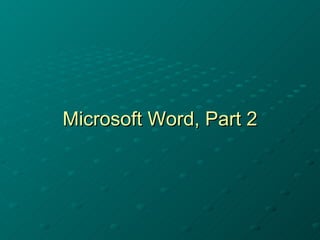Más contenido relacionado La actualidad más candente (8) Similar a Microsoft Word Seminar Part 2 (20) Más de Meridian Career Institute (16) 7. 1 page per sheet is the default. Up to 16 pages per sheet may be selected. 10. To print specific pages, list the page numbers separated by commas: 1,3,5 -or- To print a range of pages: 5-10 or 1,3,5-10 14. Click the “Spelling & Grammar” tab, then under “Spelling,” click “Check spelling as you type.” 15. As you type, you will notice misspelled words have a RED wavy underline. 18. Right-click to see grammar suggestions. You may select a suggestion or click “Ignore Once.” 24. 1. The error is highlighted in red. Suggestions are listed in the second box. 2. Click on “Change” to correct the spelling. 33. The text is now justified, which means both the left and right side have been made as even as possible. 34. The two paragraphs below show the difference justifying makes in the appearance of text. 35. If you don’t like this change, you may click on the “undo” arrow to change it back to the way it was. 39. If you have NOT saved the document previously, Word will always ask you if you want to save the changes to the Document. Click “Yes.” 40. Type a name for your document. If you do not, then Word will use the first line of your document as the name. 50. To add a picture, click on “Insert,” then “Picture,” then click on “Clip Art.” 51. 2. Double click on the clip art to select it. 1. Type “grandma” in the search box. 53. It will be impossible to move the clip art until it is formatted. 58. Now the clip art can be moved to any location on the document. 59. To enlarge the graphic, put the cursor over one of the corner dots until it becomes a double arrow, then drag it outward. 62. Word asks if you want to save the changes. Click on “No.”