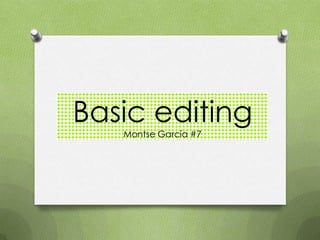
Basics editing!
- 1. Basic editing Montse García #7
- 2. Basic text O There are two groups of text formatting tools on the Ribbon: Font and Paragraph groups.
- 3. Fonts O Fonts are sets of character, number and symbols in a specific style or design. O It have two fonts: one for the headings and one for the body text.
- 4. Applying font and effects O The text can be boldfaced or italicized, underlined or formatted with other attributes such as strikethrough or shadow. O Besides the standard font styles there are also a variety of special effects. O You can also adjust character spacing to give your text a special look.
- 5. Copying characters formats O Format painter: is a tool that copies formatting from one block of text to another. This is for you to keep similar types of text formatted the same way.
- 6. Identation O Determines how far from the text box’s left and right margins the text appears. O There are two indentation setting. The first one is Before text the second one has many types: 1. Hanging 2. First Line 3. None
- 7. Numbered Lists O Are used to procedural steps, action items, or another information to order them. O To turn off numbering, press Enter twice or click the Numbering button. O You can change the numbering format, with parentheses or points or images.
- 8. … O For more numbering format, click Bullets and Numbering on the dialog box. O You can use this dialog box to choose what number to star the list with, change color, size.
- 9. WordArt… You can change the style WordArt gallery, you can modify the fill or outline or apply a number of special effects.
- 10. … fill color O The word art fill color is the color you see inside the WordArt characters. You can change the color by using the color palette. O You can also apply a effect fill like texture, gradient, or pattern. O You can find that tab on the Format tab, WordArt.
- 11. Formatting text with WordArt styles O You can apply WordArt style to any text slide.