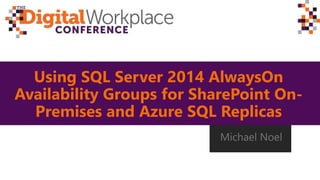
AUDWC 2016 - Using SQL Server 20146 AlwaysOn Availability Groups for SharePoint On-Premises and Azure SQL Replicas
- 1. Using SQL Server 2014 AlwaysOn Availability Groups for SharePoint On- Premises and Azure SQL Replicas Michael Noel
- 2. Michael Noel Great to be back in Beautiful Australia!
- 3. What we will cover SQL Server AlwaysOn What is SQL Server AlwaysOn? ‒AlwaysOn Failover Clustering ‒AlwaysOn Availability Groups Why AlwaysOn Availability Groups for SharePoint? Requirements and Prerequisites Step by Step guide to implementing AlwaysOn Availability Groups Demonstration
- 4. Two distinct AlwaysOn technologies available ‒ AlwaysOn Failover Cluster Instance (FCI) A ‘traditional’ cluster – uses shared storage and network One copy of data shared by multiple nodes ‒ AlwaysOn Availability Groups (AOAGs) Equivalent to a combination of traditional SQL Mirroring concepts together with clustering Multiple replicas of databases split across different cluster nodes Uses ‘Shared Nothing’ cluster concepts Allows for up to nine total replicas of a database Same marketing name, but completely different technologies SQL Server AlwaysOn
- 5. History of AlwaysOn Availability Groups Background and Predecessor Technologies Original concept was log shipping in SQL 2000 – making a duplicate copy of your databases on another server Mirroring itself introduced in SQL 2005 SP1, improved in SQL 2008 and SQL 2008 R2 Works by keeping a mirror copy of a database or databases on up to four additional SQL instances. AlwaysOn Availability Groups introduced with SQL 2012, improved in SQL 2014, and later in SQL 2016 This is a huge change to data tier design for SharePoint
- 6. Comparison of AlwaysOn with other SQL Server HA/DR High Availability and Disaster Recovery SQL Server Solution Potential Data Loss (RPO) Potential Recovery Time (RTO) Automatic Failover Readable Secondaries AlwaysOn Availability Group - synchronous-commit Zero Seconds Yes 0 - 2 AlwaysOn Availability Group - asynchronous-commit Seconds Minutes No 0 - 8 AlwaysOn Failover Cluster Instance NA Seconds -to-minutes Yes NA Database Mirroring - High-safety (sync + witness) Zero Seconds Yes NA Database Mirroring - High-performance (async) Seconds Minutes No NA Log Shipping Minutes Minutes -to-hours No Not during a restore Backup, Copy, Restore Hours Hours -to-days No Not during a restore
- 7. Create up to eight additional copies of each database on different SQL nodes (Nine total replicas) Copies can be a mix of synchronous (exact copy, limited to two additional replicas) or asynchronous Create a synchronous copy when connectivity is 1Gb or greater and latency is no more than 1ms on average Create asynchronous copies across WAN links, for Disaster Recovery or when architecting a read-only farm AlwaysOn Availability Groups
- 8. AlwaysOn Availability Groups Synchronous vs. Asynchronous Database Support Virtually all SharePoint 2013/2016 (and many SharePoint 2010) databases now support Synchronous Replication (either via Mirroring or AOAGs) Up until recently, only Content Databases and the Secure Store Database supported Asynchronous Replication Now, Microsoft supports Asynchronous replication for all but the User Profile Sync databases This is why it is considered best practice to create at least two AOAGs for SharePoint…one for the asynchronous-only Databases, which can be replicated to remote locations, etc., and one for the synchronous databases This is a key point, remember, you CANNOT replicate databases synchronously unless you have 1Gb+ bandwidth and less than 1ms of latency!
- 9. SharePoint Database Compatibility with AOAG Database Synchronous Asynchronous Recommended AOAG Content Databases Yes Yes AOAG1 – Content App Management Yes Yes AOAG2 – SA-ASync BCS Yes Yes AOAG2 – SA-ASync Managed Metadata Yes Yes AOAG2 – SA-ASync PerformancePoint Yes Yes AOAG2 – SA-ASync PowerPivot Yes Yes AOAG2 – SA-ASync Project Server Yes Yes AOAG2 – SA-ASync Secure Store Yes Yes AOAG2 – SA-ASync Subscription Settings Yes Yes AOAG2 – SA-ASync Machine Translation Services Yes Yes AOAG2 – SA-ASync Word Automation Yes Yes AOAG2 – SA-ASync UPA Profile Yes Yes AOAG2 – SA-ASync UPA Social Yes Yes AOAG2 – SA-ASync UPA Sync Yes No AOAG3 – SA-Sync Config Yes No AOAG3 – SA-Sync Central Admin Yes No AOAG3 – SA-Sync Search Analytic Reporting Yes No AOAG3 – SA-Sync Search Admin Yes No AOAG3 – SA-Sync Search Crawl Yes No AOAG3 – SA-Sync Search Links Yes No AOAG3 – SA-Sync State Service Yes No AOAG3 – SA-Sync Usage Yes No AOAG3 – SA-Sync All Databases supported for synchronous failover Recently, Microsoft added asynchronous failover support for certain non-content DB types Other Service Application types are still unsupported for asynchronous failover, though they are either not needed in a DR scenario or can be easily recreated Highly consider the creation of multiple AOAGs, two at a minimum, three ideal, and even four or five may be common – allows for greatest flexibility of failover
- 10. Sample AOAG Design for SharePoint • • • • •
- 11. AlwaysOn Availability Groups Version Requirements Windows Server ‒ Windows Server 2008 R2 (w SP1 or greater) – Enterprise Edition ‒ (PREFERRED) Windows Server 2012/2012 R2/2016 Standard/Datacenter ‒ One per node ‒ Can use Virtualization licensing options SQL Server 2012/2014/2016 Enterprise Edition ‒MS has moved away from per-socket licenses. Licenses are now 1/4th the cost, but are now per each core. ‒Legacy licenses of SQL 2008/2008 R2 Enterprise are ‘grandfathered in’ if you have upgrade assurance
- 12. AlwaysOn Availability Groups Prerequisites and Requirements – SQL Server If you plan to use a SQL Server failover cluster instance (FCI) to host an availability replica, ensure that you understand the FCI restrictions and that the FCI requirements are met (Manual config required) All the server instances that host availability replicas for an availability group must use the same SQL Server collation. If any databases that use FILESTREAM will be added to an availability group, ensure that FILESTREAM is enabled on every server instance that will host an availability replica for the availability group.
- 13. AlwaysOn Availability Groups Cluster Witness and Voting Fundamentals • Automatic failover clustering requires servers to have the proper number of votes to ‘turn on’ a database copy. • There must always be a majority of votes to enable the node. • If a majority cannot be reached (for example, if there are only an even number of votes) the DBs will remain offline. • File Servers can act as File Share Witness (FSW) servers (additional votes.) • NEW – Add an Azure File Share Witness! • This avoids split-brain scenarios where multiple copies of a DB are online. • Be sure to give the Cluster Computer Account Full control to the FSW Share
- 14. SharePoint must be 2010 SP1+/2013/2016. For full Asynch support, 2013 SP1 April 2014 CU+ or greater. New databases in your farm are not added by default, they must be manually added All databases must have a full backup run before adding to an AOAG All databases must be running in FULL transaction mode (which is not the default for certain SP databases) Be sure to copy SQL security accounts to all nodes in the cluster or SharePoint will fail to reconnect Use the same SQL service accounts on all nodes Highly recommend to use the same drive paths on all nodes Don’t forget to flush the logs with a backup script on a regular basis! Search and Config DBs will grow large quickly. Don’t forget about SPNs for Kerberos and use Aliases for Listeners Additional SQL 2014/2016 AOAG Considerations and Prerequisites
- 15. Flush Logs in an AOAG Environment Any DB in FULL recovery mode (required for AOAGs) will continue to grow logs indefinitely Be sure to run a full backup, then a transaction log backup from SQL. This will clear out logs but not shrink them To shrink, you need to also run DBCC SHRINKFILE after the backups For databases that don’t need to be restored, you can backup to ‘NULL’ (effectively fooling SharePoint that it has been backed up. NOTE: This does not backup any data, simply allows the logs to be flushed out.
- 16. Script to Backup to NULL and Flush logs USE SPF1_ConfigDB; BACKUP DATABASE SPF1_ConfigDB TO DISK='NUL:'; BACKUP LOG SPF1_ConfigDB TO DISK='NUL:'; DBCC SHRINKFILE(SPF1_ConfigDB_log,1000) NOTE: This sample backs up to NULL, which effectively means it’s only flushing the logs. Replace ‘NUL’ with the backup location for your environment for any databases that you need recovery from
- 17. Creating AlwaysOn Availability Groups Step 1: Create Windows Server Failover Cluster (WSFC) Install Windows Server on multiple nodes Patch with Critical, Security, and the specific OS patches listed in previous slide Enable the Failover Cluster Feature on each node Use the Failover Cluster Manager Wizard to create a cluster. Name the cluster a unique name that will be separate from the instance name that will be used for SharePoint
- 18. Creating AlwaysOn Availability Groups Step 2: Prepare Nodes Install .NET Services 3.5 Feature on each SQL node Install SQL 2014 Enterprise Edition Database Services (Also recommend adding SQL Management Tools – Complete) Ensure proper Windows Firewall ports are open Service Account for SQL ‒ Use the same service account for all nodes ‒ Don’t use Network Service ‒ If using Kerberos, make sure all SQL names have SPNs associated with the service account Make sure databases are set to FULL recovery mode Ensure that the file paths and drive letters are consistent throughout all instances (ideally, or config will have to be manual) Copy or Create SharePoint databases on Primary node only (use SQL Alias to change name later) Perform a full backup of your SharePoint databases Create a file share location that is accessible by all nodes that will be used for the shared backups (i.e. SQL1Backups)
- 19. Creating AlwaysOn Availability Groups Step 2: Enable AlwaysOn on each SQL Node Enable AlwaysOn High Availability in SQL Server Configuration Manager Repeat on Each Node Restart SQL Services
- 20. Creating AlwaysOn Availability Groups Step 3: Create the Availability Group Ideally use the New Availability Group Wizard, it automates the process
- 21. Creating AlwaysOn Availability Groups Step 3: Create the Availability Group – Continued… Be sure to have a shared network location for the backup files (Created in earlier step) Depending on size of databases, this could take a while Backups can also be pre-staged (Join Only)
- 22. Creating AlwaysOn Availability Groups Step 3: Create the Availability Group – Continued… Validation should show all green (some exceptions) The listener (‘SQL’ in this example) will be created later, and is required for SharePoint to connect to
- 23. Creating AlwaysOn Availability Groups Step 4: Create the Availability Group Listener After the wizard completes, manually create the Availability Group Listener This is the shared name that SharePoint will connect to and will provide failover (Also called the ‘Client Access Point’) Modify the DNS record for this listener to have a low TTL (60 seconds or less) for cross-subnet failover scenarios
- 24. Required in specific situations, such as when a DB is encrypted First, add the DB to the primary server (where the DB is attached to with the following syntax: ‒ ALTER AVAILABILITY GROUP SPDBCONTENT ‒ ADD DATABASE SPF1_Content_TDE ‒ GO Then restore the DB onto the secondary server, ensuring that you choose ‘RESTORE WITH NORECOVERY’ from the Options tab Finally, add the DB to the AG on the Secondary server ‒ ALTER DATABASE SPF1_Content_TDE SET HADR AVAILABILITY GROUP = SPDBCONTENT; ‒ GO Creating AlwaysOn Availability Groups Manual Process: Adding a DB to an Availability Group
- 25. Working with SQL Server AlwaysOn Availability Groups for SharePoint On- Premises Farms
- 26. Throw away all previous data tier designs for SharePoint On- Premises! SQL Server AlwaysOn Availability Groups are the preferred design option for High Availability and Disaster Recovery at the data tier Best Practice is to create at least two AGs for SharePoint – One for Synchronous DBs and the other for asynchronous DBs Follow closely the guidelines, ensure data paths are the same, double-check security requirements Plan to shrink your log files on a daily basis for non-content DBs as they will grow quickly, particularly the search databases Session Summary SQL 2014/2016 AlwaysOn Availability Groups for SharePoint On-Premises
- 28. Michael Noel Twitter: @MichaelTNoel www.cco.com Slides: slideshare.net/michaeltnoel Travel blog: sharingtheglobe.com
