Function 2
•Descargar como PPTX, PDF•
1 recomendación•440 vistas
Visual basic 2010 functions
Denunciar
Compartir
Denunciar
Compartir
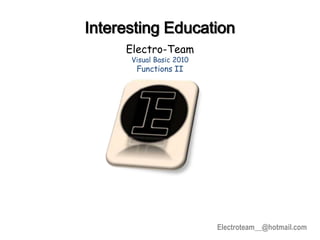
Recomendados
Recomendados
Más contenido relacionado
Similar a Function 2
Similar a Function 2 (20)
MS Project - Lesson #1B - Basics of Project Scheduling - Part 2Obj.docx

MS Project - Lesson #1B - Basics of Project Scheduling - Part 2Obj.docx
Succeeding in Business with Microsoft Excel 2010 A Problem Solving Approach 1...

Succeeding in Business with Microsoft Excel 2010 A Problem Solving Approach 1...
Although people may be very accustomed to reading and understanding .docx

Although people may be very accustomed to reading and understanding .docx
Más de Spy Seat
Más de Spy Seat (20)
Último
https://app.box.com/s/7hlvjxjalkrik7fb082xx3jk7xd7liz3TỔNG ÔN TẬP THI VÀO LỚP 10 MÔN TIẾNG ANH NĂM HỌC 2023 - 2024 CÓ ĐÁP ÁN (NGỮ Â...

TỔNG ÔN TẬP THI VÀO LỚP 10 MÔN TIẾNG ANH NĂM HỌC 2023 - 2024 CÓ ĐÁP ÁN (NGỮ Â...Nguyen Thanh Tu Collection
Último (20)
TỔNG ÔN TẬP THI VÀO LỚP 10 MÔN TIẾNG ANH NĂM HỌC 2023 - 2024 CÓ ĐÁP ÁN (NGỮ Â...

TỔNG ÔN TẬP THI VÀO LỚP 10 MÔN TIẾNG ANH NĂM HỌC 2023 - 2024 CÓ ĐÁP ÁN (NGỮ Â...
HMCS Vancouver Pre-Deployment Brief - May 2024 (Web Version).pptx

HMCS Vancouver Pre-Deployment Brief - May 2024 (Web Version).pptx
Salient Features of India constitution especially power and functions

Salient Features of India constitution especially power and functions
Basic Civil Engineering first year Notes- Chapter 4 Building.pptx

Basic Civil Engineering first year Notes- Chapter 4 Building.pptx
Interdisciplinary_Insights_Data_Collection_Methods.pptx

Interdisciplinary_Insights_Data_Collection_Methods.pptx
Food safety_Challenges food safety laboratories_.pdf

Food safety_Challenges food safety laboratories_.pdf
21st_Century_Skills_Framework_Final_Presentation_2.pptx

21st_Century_Skills_Framework_Final_Presentation_2.pptx
Function 2
- 1. Electroteam__@hotmail.com Interesting Education Electro-Team Visual Basic 2010 Functions II
- 2. This Slides Will Cover 1. The Right Function. 2. The Left Function. 3. The Trim Function. 4. The Ltrim & Rtrim Function. 5. The InStr function. 6. The Ucase and the Lcase Functions. 7. The Abs Function. 8. The Exp function.. 9. The Fix Function. 10. The Int Function. 11. The Rnd( ) Function. 12. The Round Function.
- 3. Open new project and add 2 Labels, 1 Textbox and 1 Button
- 4. 1. The Right Function The format is:- Microsoft.Visualbasic.Right ("Phrase", n) Example Microsoft.Visualbasic.Right (“Hello World", 5)=World
- 5. Label1 Text = Right Function Font = 18 , Bold Format Center in FormHorizontally Label2 Text = ………… Font = 16 , Bold Button1 Text = Go Font = 14 , Bold Form1 Text = Right Function Ex. Start Position = Center Screen
- 7. Button1 Code Private Sub Button1_Click Label2.Text = Microsoft.VisualBasic.Right(TextBox1.Text, 5) End Sub
- 8. 2. The Left Function The format is:- Microsoft.Visualbasic.Left ("Phrase", n) Modify Previous Program code .. Private Sub Button1_Click Label2.Text = Microsoft.VisualBasic.Left(TextBox1.Text, 5) End Sub
- 9. Run Time
- 10. 3. The Trim Function The format is:- Trim("Phrase") Example: Trim (" Visual Basic ") = Visual basic Modify Previous Program code .. Private Sub Button1_Click Label2.Text = Trim(TextBox1.Text) End Sub
- 11. Run Time
- 12. 4. The Ltrim & Rtrim Function The Ltrim Function The format is: Ltrim("Phrase") Example:- Ltrim (" Visual Basic")= Visual basic The Rtrim Function The format is: Rtrim("Phrase") Example Rtrim ("Visual Basic ") = Visual Basic
- 13. 5. The InStr function The format is: Instr (n, original phase, embedded phrase) Where n is the position where the Instr function will begin to look for the embedded phrase. Private Sub Button1_Click Label2.Text = InStr(1, TextBox1.Text, "Egypt") End Sub
- 14. Run Time
- 15. Modify Button1 code Label2.Text = InStr(1, TextBox1.Text, "t") Modify Button1 code Label2.Text = InStr(5, TextBox1.Text, "t") And note the difference
- 16. 6. The Ucase and the Lcase Functions The Ucase function converts all the characters of a string to capital letters. The Lcase function converts all the characters of a string to small letters. The format is:- Microsoft.VisualBasic.UCase(Phrase) Microsoft.VisualBasic.LCase(Phrase)
- 17. 7. The Abs Function Return the absolute value of a given number. The syntax is Math. Abs (number) The Math keyword here indicates that the Abs function belong to the Math class.
- 18. Run Time Private Sub Button1_Click Label2.Text = Math.Abs(Val(TextBox1.Text)) End Sub
- 19. 8. The Exp function The Exp of a number x is the exponential value of x………., i.e. e^x Exp(1)=e=2.71828182 The syntax is: Math.Exp (number)
- 20. 9. The Fix Function The Fix function truncate the decimal part of a positive number and returns the largest integer smaller than the number. The syntax is: Fix(number)
- 21. Private Sub Button1_Click Label2.Text = Fix(Val(TextBox1.Text)) End Sub
- 22. 10. The Int Function Example:- Int(2.4)=2, Int(6.9)=6 , Int(-5.7)=-6 (XI) The Log Function Example:- Log(10)=2.302585
- 23. 11. The Rnd( ) Function The Rnd function returns a random value between 0 and 1. The traditional usage of this function is to covert its result to integer value …using the formula. Int(Rnd() * 10) Modify Previous Program code .. Private Sub Button1_Click() Label2.Text = Int(Rnd() * 10) End Sub
- 24. Run Time
- 25. 12. The Round Function The Round function is the function that rounds up a number to a certain number of decimal places. The Format is Round (n, m) which means to round a number n to m decimal places. For Example:- Math.Round (7.2567, 2) =7.26
- 26. Run Time
