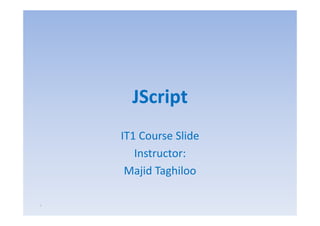
Lecture7
- 1. JScript IT1 Course Slide Instructor: Majid Taghiloo ١
- 2. Outline – Part A • Overview of JavaScript i f i – Versions, embedding, comments • JavaScript Basics – Variables and Data Types – Operators – Expressions • JavaScript Control Structures – Conditional Statements – Looping Statements 2
- 3. Introduction • The growth of the WWW h resulted i a h h f h has l d in demand for dynamic and interactive web sites. • There are many different kinds of scripting y p g languages – JavaScript, … • This lecture aims at offering in‐depth in depth knowledge of JavaScript, discussing the complexity of scripting and studying various common examples. 3
- 4. JavaScript Capabilities • Improve the user interface of a website • Make your site easier to navigate • Easily create pop‐up alert, windows • Replace images on a page without reload the p g page • Form validation • Many others … 4
- 5. JavaScript Versions • J S i 10 JavaScript 1.0 – Supported by Netscape 2.0 and IE 3.0 • JavaScript 1.1 – Supported by Netscape 3.0 and IE 4.0 • JavaScript 1.2 – Supported by Netscape 4.0 and IE 4.0 • JavaScript 1.3 – Supported by Netscape 4.5 and IE 5.0 • JavaScript 1.5 – Supported by Netscape 6.0 and IE 5.5 and later 5
- 6. The Future of JavaScript • ECMA standard brings JavaScript and Jscript together. – ECMA ‐ An International industry association dedicated to standardize information and communication systems. • Both Netscape and Microsoft have pledged that they will support and develop JavaScript in the future. • It is future‐proof, and it is not g g to disappear in p going pp the near future. ☺ 6
- 7. A Simple Script <html> ht l <head> <title>First JavaScript Page</title> </head> <body> <h1>First JavaScript Page</h1> <script type="text/javascript"> <!-- document.write("<hr>"); document.write("Hello World Wide Web"); document.write( <hr> ); document write("<hr>"); --> </script> </body> /b d </html> 7
- 8. Embedding JavaScript <html> <head> <title>First JavaScript Program</title> </head> <body> <script language=“JavaScript” src=“your_source_file.js”></script> language= JavaScript” src= your_source_file.js” </body> /b d </html> • A <script> tag can be placed either within the <head> or <body> tag of an HTML document. 8
- 9. JavaScript Source File <script language=“JavaScript” language= JavaScript” src= your_source_file.js” src=“your_source_file.js”></script> • SRC – specifies the location of an external script • TYPE – specifies the scripting language of the script p p g g g p • LANGUAGE – specifies the scripting language of the script • TYPE and LANGUAGE have a similar function, we use LANGUAGE to specify the language used in the script 9
- 10. Need for a source file • If the J S i code i f i l short, you are h JavaScript d is fairly h recommended to include the code in the HTML document. document • To add clarity to an HTML document. • T share J S i code across multiple HTML To h JavaScript d li l documents. • T h l you hid your J S i code. To help hide JavaScript d – Spent lot of time for JavaScript coding. – Vi Viewer can only see th l ti of th source fil b t not l the location f the file but t the contents. 10
- 11. Hide JavaScript from incompatible browsers <script language=“JavaScript”> language= JavaScript” <!– <!– begin hiding JavaScript // single-line comment, /* … */ multiple-line comment single- comment, multiple- End hiding JavaScript --> g p --> </script> <noscript> noscript> Your b Y browser d does not support J JavaScript. S i </noscript> </noscript> • Not all browsers support JavaScript. • E g NN1, IE2 character based lynx E.g. NN1 IE2, character‐based lynx. 11
- 12. JavaScript confusion JavaScript Java Interpreted by the client-side client- Compiled on the server before computer executed on the client machine Dynamic binding object references binding, Static binding object references binding, are checked at runtime must exist at compile time No need to declare data types yp Data types must be declared yp Code is embedded in HTML Code is not integrated in HTML Limited by the browser functionality Java applications are standalone Can access browser objects Java has no access to browser objects 12
- 13. Using the alert() Method <head> <script language=“JavaScript”> language= JavaScript” alert(“An alert triggered by JavaScript”); </script> p </head> • It is the easiest methods to use amongst alert() alert(), prompt() and confirm(). • Y can use i to di l textual i f You it display l information to i the user (simple and concise). • The user can simply click “OK” to close it. 13
- 14. Using the confirm() Method <head> <script language=“JavaScript”> language= JavaScript” confirm(“Are you happy with the class?”); </script> p </head> • This box is used to give the user a choice either OK or Cancel. • I is very similar to the “ l ()” method. It i i il h “alert()” h d • You can also put your message in the method. 14
- 15. Using the alert() Method <head> <script language=“JavaScript”> language= JavaScript” prompt(“What is your student id number?”); p prompt(“What is your name?”,”No name”); p y </script> </head> • This is the only one that allows the user to type in his own response to the specific question. • You can give a default value to avoid displaying “undefined”. 15
- 16. Three methods <script language="JavaScript"> alert("This is an Alert method"); confirm("Are you OK?"); prompt("What is your name?"); prompt( How prompt("How old are you?","20"); you? "20"); 20 ); </script> 16
- 17. Variables • J S i allows you to d l JavaScript ll declare and use variables to d i bl store values. • H to assign a name to a variable? How i i bl ? – Include uppercase and lowercase letters – Digits from 0 through 9 Di i f h h – The underscore _ and the dollar sign $ – No space and punctuation characters – First character must be alphabetic letter or underscore – 99Total?, 012345number?, … – Case‐sensitive – No reserved words or keywords y 17
- 18. Which one is legal? My_variable Legal $my_variable y_ 1my_example _my_variable y_ @my_variable My_var able_example My variable example ++my_variable ++my_variable %my variable my_variable Illegal #my_variable ~my variable my_variable 18 myVariableExample
- 19. Variable on the fly on‐the‐fly <head> <script language=“JavaScript”> language= JavaScript” Variable declaration var id; id = prompt(“What is your student id number?”); p p y alert(id); name = prompt(“What is your name?”,”No name”); alert(name); l ( ) </script> </head> • We should use “var” because it is more easy to keep track of the variables. 19
- 20. Data Types • J S i allows the same variable to contain diff JavaScript ll h i bl i different types of data values. • Primitive data types – Number: integer & floating‐point numbers – Boolean: logical values “true” or “false” – String: a sequence of alphanumeric characters • Composite data types (or Complex data types) – Object: a named collection of data – Array: a sequence of values • Special data types p yp – Null: an initial value is assigned – Undefined: the variable has been created by not yet assigned a value 20
- 21. Numeric Data Types • It i an i is important part of any programming f i language for doing arithmetic calculations. • JavaScript supports: – Integers: A positive or negative number with no decimal places. • Ranged from –253 to 253 g – Floating‐point numbers: usually written in exponential notation. • 3.1415…, 2.0e11 21
- 22. Integer and Floating‐point number example <script language=“JavaScript”> language= JavaScript” var i t integerVar = 100; V 100; var floatingPointVar = 3.0e10; 10; // fl ti -point number 30000000000 floating- floating i t b document.write(integerVar); document.write(integerVar); document.write(floatingPointVar) document.write(fl d floatingPointVar); P V ); </script> • The integer 100 and the number 30,000,000,000 will be appeared in the browser window. pp 22
- 23. Boolean Values • A Boolean value i a l i l value of either l l is logical l f ih true or false. (yes/no, on/off) • Often used in decision making and data p comparison. • In JavaScript, you can use the words “true” and “false” directly to indicate Boolean values false values. • Named by the 19th century mathematician “George Boole”. “G B l ” 23
- 24. Boolean value example <head> <script language=“JavaScript”> language= JavaScript” var result; result = (true*10 + false*7); (true (true*10 false*7 false alert(“true*10 false*7 alert(“true*10 + false*7 = “, result); </script> </head> • Th expression i converted t The i is t d to – (1*10 + 0*7) = 10 24 • They are automatically converted.
- 25. Strings • A string variable can store a sequence of i i bl f alphanumeric characters, spaces and special characters. • String can also be enclosed in single quotation g g q marks (‘) or in double quotation marks (“). • What is the data type of “100”? 100 ? – String but not number type • P attention to the special characters. Pay tt ti t th i l h t 25
- 26. Strings example <head> <script language=“JavaScript”> language= JavaScript” document.write(“This document.write(“This is a string.”); document.write(“This document.write(“This string contains ‘quote’.”); g q var myString = “My testing string”; alert(myString); alert(myString); </script> / i </head> • Unlike Java and C, JavaScript does not have a single character (char) data type. 26
- 27. typeof operator <head> <script language=“JavaScript”> language= JavaScript” var x = “hello”, y; alert(“Variable x value is “ + typeof(x)); typeof(x)); yp alert(“Variable y value is “ + typeof(y)); typeof(y)); alert(“Variable x value is “ + typeof(z)); typeof(z)); </script> / i </head> • It is an unary operator. – Return either: Number, string, Boolean, , g, , object, function, undefined, null 27
- 28. What is an Object? • An object is a thing, anything, just as things in the real world. – E.g. (cars, dogs, money, books, … ) • In the web browser, objects are the browser window itself, forms, buttons, text boxes, … • Methods are things that objects can do. – Cars can move, dogs can bark. – Window object can alert the user “alert()”. • All objects have properties properties. – Cars have wheels, dogs have fur. – Browser has a name and version number. 28
- 29. Array • An Array contains a set of d i f data represented b d by a single variable name. • Arrays in JavaScript are represented by the Array Object, we need to “new Array()” to y j , y() construct this object. • The first element of the array is “Array[0]” Array[0] until the last one Array[i‐1]. • E myArray = new A E.g. A Array(5) (5) – We have myArray[0,1,2,3,4]. 29
- 30. Array Example <script language=“JavaScript”> language= JavaScript” Car = new Array(3); Array(3 Car[0 Car[0] = “Ford”; Car[1 Car[1] = “Toyota”; y Car[2 Car[2] = “Honda”; document.write(Car[0 “<br>”); document.write(Car[0] + “<br>”); document.write(Car[1 “<br ”) document.write(Car[1] + “<b >”); d i (C [ [1 “ br>”); document.write(Car[2 “<br>”); document.write(Car[2] + “<br>”); </script> • You can also declare arrays with variable length. – arrayName = new Array(); – Length = 0, allows automatic extension of the length. 30 – Car[9] = “Ford”; Car[99] = “Honda”;
- 31. Null & Undefined • An “ d f d” value is returned when you “undefined” l d h attempt to use a variable that has not been defined or you have declared but you forgot to provide with a value. • Null refers to “nothing” • You can declare and define a variable as “null” null if you want absolutely nothing in it, but you just don’t want it to be “undefined”. don t undefined 31
- 32. Null & Undefined example <html> <head> <title> Null and Undefined example </title> <script language=“JavaScript”> var test1, test2 = null; test1 test2 alert(“No value assigned to the variable” + test1); test1 alert(“A null value was assigned” + test2); test2 </script> p </head> <body> … </body> </html> m 32
- 33. JavaScript Special Characters l h Character Meaning b Backspace B k f Form feed t Horizontal tab n New line r Carriage return Backslash k l h ’ Single quote g q 33 ” Double quote
- 34. Operators • Arithmetic operators • Logical operators • Comparison operators • String operators • Bit wise Bit‐wise operators • Assignment operators • Conditional operators 34
- 35. Arithmetic operators left_operand “operator” right_operand • Operator Name Description Example + Addition Adds the operands 3+5 - Subtraction Subtracts the right operand 5-3 from the left operand * Multiplication Multiplies the operands 3*5 / Division Divides the left operand by the 30 / 5 right operand % Modulus Calculates the remainder 20 % 5 35
- 36. Unary Arithmetic Operators • Binary operators take two operands. • Unary type operators take only one operand. y yp p y p • Which one add value first, and then assign value to the variable? Name Example Post Incrementing operator Counter++ Post Decrementing operator Counter-- Counter-- Pre Incrementing operator ++counter ++counter Pre Decrementing operator --counter --counter 36
- 37. Logical operators • Used to perform Boolean operations on Boolean operands Operator Name Description Example && Logical and Evaluate to “true” when both true” 3>2 && operands are true 5<2 || Logical or Evaluate to “true when either 3>1 || 2>5 operand is true ! Logical not Evaluate to “true” when the true” 5 != 3 operand is false 37
- 38. Comparison operators • Used to compare two numerical values Operator Name Description Example == Equal Perform type conversion before checking the “5” == 5 equality lit === Strictly equal No type conversion before testing “5” === 5 != Not equal “true” when both operands are not equal true” 4 != 2 !== Strictly not equal No type conversion before testing nonequality 5 !== “5” > Greater than “true” if left operand is greater than right operand true” 2>5 < Less than “true” if left operand is less than right operand true” 3<5 >= Greater than or “true” if left operand is greater than or equal to the true” 5 >= 2 equal q right operand g p <= Less than or “true” if left operand is less than or equal to the true” 5 <= 2 38 equal right operand
- 39. Strict Equality Operators <script language=“JavaScript”> scr pt language JavaScr pt var currentWord=“75”; currentWord=“75”; var currentValue=75; currentValue=75; var outcome1=(currentWord == currentValue) outcome1=(currentWord t ( tW d currentValue); tV l ); var outcome2=(currentWord === currentValue); outcome2=(currentWord currentValue); alert(“outcome1 alert(“outcome1: “ + outcome1 + “ : outcome2: “ + outcome2); outcome1 outcome2 outcome2 </script> • Surprised that outcome1 is True! p • JavaScript tries very hard to resolve numeric and string differences differences. 39
- 40. String operator • JavaScript only supports one string operator for joining two strings. Operator Name Description Return value + String Joins two strings “HelloWorld” HelloWorld” concatenation <script language=“JavaScript”> var myString = “” S i “”; myString = “Hello” + “World”; alert(myString); alert(myString); ( y g) g) </script> </script> 40
- 41. Bit Manipulation Bi M i l i operators • Perform operations on the bit representation of a value, such as shift left or right value right. Operator Name Description & Bitwise AND Examines each bit position | Bitwise OR If either bit of the operands is 1, the result will be 1 ^ Bitwise Bit i XOR Set the S t th result bit only if either bit is 1, b t not b th lt bit, l ith i but t both << Bitwise left Shifts the bits of an expression to the left shift >> Bitwise signed Shifts the bits to the right, and maintains the sign right shift >>> Bitwise zero-fill Shifts the bits of an expression to right zero- right shift 41
- 42. Assignment operators • Used to assign values to variables Operator Description Example = Assigns the value of the right operand to the left operand A=2 += Add the operands and assigns the result to the left A += 5 operand -= Subtracts the operands and assigns the result to the left A -= 5 operand *= Multiplies the operands and assigns the result to the left A *= 5 operand d /= Divides the left operands by the right operand and assigns A /= 5 the result to the left operand %= Assigns the remainder to the left operand A %= 2 42
- 43. The most common problem <script language=“JavaScript”> if ( l h = b t ) { … } (alpha beta) if (alpha == beta) { … } </script> / i t • Don’t mix the comparison operator and Don t the assignment operator. • double equal sign (==) and the equal operator ( ) p (=) 43
- 44. Order of Precedence Precedence Operator 1 Parentheses, function calls 2 , ~, -, ++, --, new, void, delete --, 3 *, / * /, % 4 +, - 5 <<, >>, >>> 6 <, <=, >, >= 7 ==, !=, ===, !== 8 & 9 ^ 10 | 11 && 12 || 13 ?: 14 =, +=, -=, *=, … 44 15 The comma (,) operator
- 45. Precedence Example Value = (19 % 4) / 1 – 1 - !false (19 Value = 3 / 1 – 1 - !false Value = 3 / 1 – 1 - true Value = 3 – 1 - true Value V l =3–2 Value = 1 45
- 46. Scope of a Variable • When you use a variable i a JavaScript h i bl in i program that uses functions. • A global scope variable is one that is declared outside a function and is accessible in any part yp of your program. • A local variable is declared inside a function and stops existing when the function ends. 46
- 47. Example of variable data types variable, <html><head><title> Billing System of Web Shoppe </title></head><body> <h1 g <h1 align="center"> Billing System of Web Shoppe </h1> g y f pp </h1 <script language="JavaScript"> firstCustomer = new Array(); billDetails = new Array(firstCustomer); Array(firstCustomer); var custName, custDob, custAddress, custCity, custPhone; custName, custDob, custAddress, custCity, custPhone; var custAmount, custAmountPaid, custBalAmount; custAmount, custAmountPaid, custBalAmount; custName=prompt("Enter custName=prompt("Enter the first customer's name:", ""); custDob=prompt("Enter custDob=prompt("Enter the first customer's date of birth:", ""); custAddress=prompt("Enter custAddress=prompt("Enter the first customer's address:", ""); custPhone=prompt("Enter custPhone=prompt("Enter the first customer's phone number:", ""); custAmount=prompt("Enter custAmount=prompt("Enter the total bill amount of the first customer:", ""); custAmountPaid=prompt("Enter custAmountPaid=prompt("Enter the amount paid by the first customer:", ""); custBalAmount = custAmount - custAmountPaid; custAmountPaid; firstCustomer[ ]=custName; firstCustomer[0]=custName; firstCustomer[ ]=custDob; firstCustomer[1]=custDob; ] firstCustomer[ ]=custAddress; firstCustomer[2]=custAddress; firstCustomer[ ]=custPhone; firstCustomer[3]=custPhone; firstCustomer[ ]=custBalAmount; firstCustomer[4]=custBalAmount; document.write("<B>" document.write("<B>" + "You have entered the following details for first customer:" + "<BR>"); document.write( Name: " + billDetails[0][0] + "<BR>"); document.write("Name: document write( write("Name: billDetails[ ][0 <BR> ); document.write("Date document.write("Date of Birth: " + billDetails[0][1] + "<BR>"); billDetails[ ][1 document.write("Address: document.write("Address: " + billDetails[0][2] + "<BR>"); billDetails[ ][2 document.write("Phone: document.write("Phone: " + billDetails[0][3] + "<BR>"); billDetails[ ][3 (custBalAmount == 0) ? document.write("Amount Outstanding: " + custBalAmount):document.write("No amount due") document.write("Amount custBalAmount):document.write("No </script></body></html> / /b d /h l 47
- 48. Output of the code 48
- 49. Conditional Statement • “if” statement • “if … else” statement if else • “else if” statement • “if/if … else” statement • “switch” statement 49
- 50. “if” statement if if (condition) { statements; } condition) • It is the main conditional statement in JavaScript. JavaScript • The keyword “if” always appears in lowercase. • The condition yields a logical true or false value. • The condition is true, statements are executed. 50
- 51. “if” statement example if <script language=“JavaScript”> var chr = “”; … if (chr == ‘A’ || chr == ‘O’) { (chr document.write(“Vowel document.write(“Vowel variable”); } </script> “||” operator ‐ increase the speed of the script 51
- 52. “if … else” statement if else if (condition) { statements; } condition) else { statements; } • You can include an “else” clause in an if statement when you want to execute some statements if the condition is false. 52
- 53. Ternary Sh T Shortcut ( (concise) i ) <script language=“JavaScript”> If (3 > 2) { (3 alert(“True”); } else { alert(“False”); } (3 > 2) ? alert(“True”) : alert(“False”); l t(“T ”) l t(“F ls ”) </script> • Substitute for a simple “if/else” statement. 53
- 54. “else if statement else if” if (condition) { statement; } condition) else if (condition) { statement; } condition) else { statement; } • Allows you to test for multiple expression for one true value and executes a particular bl k of code. ti l block f d 54
- 55. “if/if else” statement example if/if…else <script language=“JavaScript”> var chr; chr; chr = prompt(“Please enter a character : “,””); if (chr >= ‘A’){ (chr ){ if (chr <= ‘Z’) (chr alert( Uppercase ); alert(“Uppercase”); else if (chr >= ‘a’){ (chr alert(“Lowercase”); alert( Lowercase ); } } 55 </script>
- 56. “switch” statement switch switch (expression) { expression) case label1: label l b l1 l1 statements; break; default: d f lt statements; } • Allows you to merge several evaluation tests of the same variable into a single block f t t bl k of statements. t 56
- 57. “switch” statement example switch <script language=“JavaScript”> var chr; chr; chr = prompt(“Pls enter a character in lowercase:”,””); prompt(“Pls switch(chr){ switch(chr){ case ‘a’ : alert(“Vowel a”); break; case ‘‘e’’ : alert(“Vowel e”); break; default : alert(“Not a vowel”); } </script> 57
- 58. Looping Statement “for” Loops • “for/in” Loops for/in • “while” Loops • “do … while” Loops • “break” statement break • “continue” statement • 58
- 59. “for” statement for for (initial_expression; test_exp; change_exp) initial_expression; test_exp; change_exp) { statements; } t t t • One of the most used and familiar loops is the for loop. • It iterates through a sequence of statements for a number of times controlled by a condition. • The change exp determines how much has change_exp been added or subtracted from the counter variable. 59
- 60. “for” statement example for <script language=“JavaScript”> var counter; for (counter = 1; counter <= 10; counter++) 10; counter++) { document.write(counter*counter document.write(counter*counter + “ “); } </script> • Display the square of numbers • Output: 1 4 9 16 25 36 49 64 81 100 60
- 61. “for/in” statement for/in for (counter_variable in object) { statements; } t t t • When the for/in statement is used, the counter and termination are determined by the length of the object. j • The statement begins with 0 as the initial value of the counter variable, terminates with all the properties of the objects have been exhausted. – E.g. array no more elements found 61
- 62. “for/in” statement example for/in <script language=“JavaScript”> var b k (Wh t is the difference if “var book=“”;) book; (What i th diff “var b k “” ) var booklist = new Array(“Chinese”, “English”, “Jap”); for (var f (var counter i b kli t) { t in booklist booklist) t) book += booklist[counter] + “ “; } alert(book); </script> 62
- 63. “while” statement while initial value declaration; while (condition) { hil condition) diti statements; increment/decrement statement; i t/d t t t t } • The while loop begins with a termination condition and keeps looping until the termination condition is met. • The counter variable is managed by the context of the statements inside the curly braces. 63
- 64. “While” statement example While <html> <head> <title>While loop example</title> <script language=“JavaScript”> var counter = 100; t 100; var numberlist = “”; while (counter > 0) { numberlist += “Number “ + counter + “<br>”; “<br>”; counter -= 10; 10; } document.write(numberlist); document.write(numberlist); </script> <body> … </body> /s i t> b d > /b d > 64 </html>
- 65. “do … while” statement do while do { statements; t t t counter increment/decrement; } while (t hil termination condition) i ti condition) diti • The do/while loop always executes statements in the loop in the first iteration of the loop loop. • The termination condition is placed at the bottom of the loop. 65
- 66. Example of Flow Control 66
- 67. Outline – Part B • JavaScript Functions and Events i i d – Events Handlers • Using Object in JavaScript – Object‐Oriented Programming Object Oriented – JavaScript Object Model – Using Built In objects (Predefined Object) Built‐In – Custom Object Types • E Error i J S i in JavaScript • Exception Handling in JavaScript p g p 67
- 68. Functions • Affunction i a bl k of organized reusable i is block f i d bl code (a set of statements) for performing a single or related action. • Begins with keyword “function” and the g y function name and “( … )” • Inside the parentheses – We can pass parameters to the function – E f ti myfuc(arg1, arg2) { } E.g. function f ( 1 2) {…} – Built‐in and user‐defined functions 68
- 69. Built‐In Built In Functions • F Functions provided b the l i id d by h language and you cannot change d h them to suit your needs. • Some of the built‐in functions in JavaScript are shown here: built in – eval ‐ eval(expr) • eval evaluates the expression or statements – isFinite • Determines if a number is finite – isNaN • Determines whether a value is “Not a Number” – parseInt • Converts string literals to integers no number integers, NaN. NaN – parseFloat • Finds a floating‐point value at the beginning of a string. 69
- 70. User‐Defined User Defined Functions • For some functionality, you cannot achieve by only using the built‐in functions. y g • You can define a function as follows function <function_name> (parameters) function_name> { // code segments; 70 }
- 71. Function Declarations • Declaration Syntax – Functions are declared using the function reserved word g – The return value is not declared, nor are the types of the arguments – Examples: function square(x) { return(x * x); } square(x) function factorial(n) { factorial(n) if (n <= 0) { return(1 return(1); } else { return(n * factorial(n - 1)); } } 71
- 72. Events • Events are the actions that occur as a result of browser activities or user interactions with the web pages. – Such as the user performs an action (mouse click or enters data) – W can validate th d t entered b a user i a We lid t the data t d by in web form – Communicate with Java applets and browser plug‐ ins 72
- 73. Event Categories • K b d and mouse events Keyboard d – Capturing a mouse event is simple • Load events d – The page first appears on the screen: “Loads”, leaves: “Unloads”, … Unloads • Form‐related events – onFocus() refers to placing the cursor into the text input in the form. • Others – Errors, window resizing. 73
- 74. Events defined by JavaScript HTML elements HTML JavaScript Description tags defined events Link <a> click Mouse is clicked on a link dblClick Mouse is double-clicked on a link double- mouseDown Mouse button is pressed mouseUp Mouse button is released mouseOver O Mouse M is moved over a link i d li k Image <img> load Image is loaded into a browser abort Image loading is abandoned error An error occurs during the image loading Area <area> mouseOver The mouse is moved over an image map area mouseOut The mouse is moved from image map to outside dblClick The mouse is double-clicked on an image map double- Form <form> submit The user submits a form Reset The user refreshes a form … … … … 74
- 75. Event Handlers • When an event occurs, a code segment i h d is executed in response to a specific event is called “ “event handler”. ” • Event handler names are quite similar to the q name of events they handle. • E g the event handler for the “click” event is E.g click “onClick”. • <HTMLtag eventhandler=“JavaScript Code”> 75
- 76. Event Handlers Event Handlers Triggered when onChange The value of the text field, textarea, or a drop down list is modified onClick Cl k A l k an image or a form element is clicked once link, f l l k d onDblClick The element is double-clicked double- onMouseDown The user presses the mouse button onLoad A document or an image is loaded onSubmit A user submits a form onReset The form is reset onUnLoad The user closes a document or a frame onResize A form is resized by the user 76
- 77. onClick event Handler <html> <head> <title>onClick Event Handler Example</title> <script language=“JavaScript”> p language= JavaScript” g g p function warnUser(){ return confirm(“INE2720 students?”); } confirm(“INE2720 </script> </head> /h d <body> <a href=“reference html”, onClick=“return warnUser();”>INE2720 href= reference.html onClick=“return warnUser();”>INE2720 onClick= = >INE2720 >INE Students access only</a> </body> </html> 77
- 78. onLoad event Handler <html> <head> <title>onLoad and onUnload Event Handler Example</title> </head> <body onLoad=“alert(‘Welcome User’);” onLoad=“alert(‘Welcome User’);” onUnload=“alert(‘Thanks onUnload=“alert(‘Thanks for visiting the page’);”> page’);”> Load and UnLoad event test. </body> </html> 78
- 79. User E U Events, Form E F Example l <html><head> <title>Simple JavaScript Button</title> <script language= JavaScript ><! language=“JavaScript"><!-- function dontClick() { alert("I told you not to click!"); } // --></script> </head> <body> <h1>Simple JavaScript Button</h1> <form> <input type=“button" value="Don't Click Me" onClick="dontClick()"> </form> </body></html> 79
- 80. onMouseOver and onMouseOut Event Handlers <html> <head> h d> <title>onMouseOver and onMouseOut event handler</title> </head> /head <body> <a href=“link.html” onMouseOver = “status = ‘Now mouse is over the link’; “ onMouseOut = “status = ‘Mouse has moved out’;”> A Link Page </a> </body> /body </html> 80
- 81. Understanding JavaScript Objects • One of the most important features of JavaScript, enables modular programs. • Objects are based on Classes, variables, functions, statements are contained in a structure called class. Class varA varB varC varD FunctionA (…) FunctionB (…) FunctionC ( ) (…) FunctionD ( ) (…) 81
- 82. Class and Object • You can instantiate an object from a class by using the constructor function. • JavaScript is said to be an Object‐based programming language. • What is property? – A variable belongs to the object. • What is method? – It is a function belongs to the object object. – Function‐Valued Properties 82
- 83. Creating Instances of Objects f b • You can use the “new” operator to create instances of objects of a particular class or object type. – Variable = new objectType(parameters) • This objectType() is called constructor. • E.g. Date is a predefined object type. – Assign the current date and time to objA g j • objA = new Date() – Assign another date and time to objB • objB = new Date(99,23,5) 23 May, 99 83
- 84. Objects and Classes • Fields Can Be Added On‐the‐Fly i ld dd d h l – Adding a new property (field) is a simple matter of assigning a value to one – If the field doesn’t already exist when you try to assign to it, JavaScript will create it automatically. – For instance: var test = new Object(); test.field1 test field1 = "Value 1"; // Create field1 property Value 1 ; test.field2 = 7; // Create field2 property 84
- 85. Objects and Classes – Literal Notation • You Can Use Literal Notation Y C U Lit l N t ti – You can create objects using a shorthand “literal” notation of the form { field1:val1, field2:val2, ... , fieldN:valN } – For example, the f ll l h following gives equivalent values to object1 and l l d object2 var object1 = new Object(); var object2 = new Object(); object1.x = 3; object1.y = 4; j y object1.z = 5; object2 = { x:3, y:4, z:5 }; 85
- 86. Objects and Classes ‐ Constructor • A “Constructor” is Just a Function that Assigns to “this” • JavaScript does not have an exact equivalent to Java s class definition Java’s • The closest you get is when you define a function that assigns values to properties in the this reference • Calling this function using new binds this to a new Object • For example, following is a simple constructor for a Ship class function Ship(x, y, speed, direction) { this.x = x; this.y this y = y; this.speed = speed; this.direction = direction; } 86
- 87. Constructor, Constructor Example var ship1 = new Ship(0, 0, 1, 90); 87
- 88. Class Methods Example Methods, function degreesToRadiansversion of the Ship class that includes a move method degreesToRadians(degrees) { Consider a (degrees) • return(degrees * Math.PI / 180.0); 180. } function move() { var angle = degreesToRadians(this direction); degreesToRadians(this.direction this.direction); direction); this.x = this.x + this.speed * Math.cos(angle); this.y = this.y + this.speed * Math.sin(angle); } function Ship(x, y, speed, direction) { this.x = x; this.y = y; this.speed = speed; this.direction = direction; this.move = move; hi } 88
- 89. Class Methods Result Methods, var ship1 = new Ship(0, 0, 1, 90); ship1.move(); ship1 move(); 89
- 90. Objects and Classes ‐ Arrays • Arrays A • For the most part, you can use arrays in JavaScript a lot like Java arrays. • Here are a few examples: var squares = new Array(5); A (5) for(var i=0; i<squares.length; i++) { vals[i] = i * i; } // Or, in one fell swoop: var squares = new Array(0, 1, 4, 9, 16); var array1 = new Array("fee", "fie", "fo", "fum"); // Literal Array notation for creating an array. var array2 = [ "fee", "fie", "fo", "fum" ]; • Behind the scenes, however, JavaScript simply represents arrays as objects with numbered fields • You can access named fields using either object.field or object["field"], but numbered fields only via object[fieldNumber] 90
- 91. Array, Array Example var arrayObj = new Object(); arrayObj[0] = "Index zero"; arrayObj[10] = "Index ten"; arrayObj.field1 arrayObj field1 = "Field One"; Field One ; arrayObj["field2"] = "Field Two"; 91
- 92. Build‐In J S i Objects B ild I JavaScript Obj Object Description Array Creates new array objects Boolean Creates new Boolean objects j Date Retrieves and manipulates dates and times Error Returns run-time error information run- Function Creates new function objects Math Contains methods and properties for performing mathematical calculations l l ti Number Contains methods and properties for manipulating numbers. String Contains methods and properties for manipulating text strings 92
- 93. JavaScript References http://developer.netscape.com/docs/manuals/communicator/jsref/contents.htm 93
- 94. Error and Exception Handling in JavaScript • While executing your code, runtime hil i d i exceptions occur. • How can you write error‐free scripts? – The onerror event handler – The Error object • http://www irt org/xref/Error htm http://www.irt.org/xref/Error.htm – The throw statement – The try … catch … finally block • Error and Exception are the same. 94
- 95. onerror Event Handler • E Errors may occur d t due to – syntax errors •S Syntax i the rules of grammar and spelling is h l f d lli – runtime errors • The script tries to perform something the system (browser) cannot do. • To capture error event, JavaScript provides the onerror event handler. • The onerror event handler is associated with the window object. 95
- 96. How to use “onerror” event handler? onerror <html> <head> <title>onerror event handler example /title <title>onerror title example</title> <script language=“JavaScript”> Function errorHandler(){ errorHandler(){ alert( an alert(“an error has ocurred”); ocurred”); ); } window.onerror = errorHandler; errorHandler; </script> </head> <body> <script l i language=“JavaScript”> “J i ” document.write(“Hello document.write(“Hello there; </script> </body> 96 </html>
- 97. Exception Handling in JavaScript • An exception is an error generated by the script. • Th code that h dl an exception i called an The d h handles i is ll d exception handler that will catch exceptions. Normal script flow of control p The exception is caught and handled by an exception handler If an error is occurred, An exception will be thrown. 97
- 98. try … catch … finally try { // normal statements // might result in an error, throw exceptions } catch(errorVariable) catch(errorVariable) { // statements that execute in the exception event } finally { // After the execution in the catch or try block, // the statements in the finally block are executed. h i h fi ll bl k d 98 }
- 99. Try … catch … finally example <script language=“JavaScript”> try{ document.write(“Try document.write(“Try block begins” + “<br>”); “<br>”); // create a syntax error eval (“10 + * 5”); (“10 }catch(errVar){ catch(errVar){ document.write( Exception caught document write(“Exception caught” + “<br>”); document.write( write(“Exception “<br> ); <br>”); <br> document.write(“Error document.write(“Error name: “ + errVar.name + “<br>”); “<br>”); document.write(“Error document.write(“Error message: “ + errVar.message + “<br>”); “<br>”); }finally{ f ll { document.write(“Finally document.write(“Finally block reached!”); } </script> 99
- 100. Outline – Part C • Working with Browser Objects – Document Object Model (DOM) • Window, document, history, location Objects • Properties and Methods –F Form V lid ti S i t Validation Script • Creating Cookies in JavaScript – Constructing a standard cookie – Cookie Property – Interaction with the cookie – Using JavaScript to manipulate HTTP cookies 100
- 101. Using Browser Objects • In the previous lectures, you were introduced to predefined objects in JavaScript – Math, String, Object, Boolean, Date, … • JavaScript also provides you with objects that can control and manipulate the displays of browsers. – More dynamic and interactive. y • When a browser loads a webpage, it creates a number of JavaScript objects. 101
- 102. Document Object Model (DOM) history • DOM i an object‐oriented model that d is bj i d d l h describes h ib how all elements in an HTML page are arranged. • I is used to l It i d locate any object i your HTML page ( bj in (an unique address). • Th There are diff different DOM l l levels – The Level 0 DOM (DOM0) – The Level Th L l 1 DOM (DOM1) – The Level 2 DOM (DOM2) – The Level 3 DOM (DOM3) • Under development 102
- 103. How the DOM works? <head><script> function toggle() { document.img.button1.src=“button_on.gif”; } document.img.button1 </script></head> reaction action <body> <a href=“test.html” onmouseover=“toggle()”> <img name=“button1” src=“button_off.gif”></a> href=“test.html” onmouseover=“toggle()”> <img name=“button1 src=“button_off.gif”></a> </body> Action Event JavaScript DOM Reaction src=“button_off.gif” onmouseover toggle() document.img.button1 Src=“button_on.gif” User moves mouse over object (١ Event senses that something happened to the object (٢ JavaScript tells the object what to do (Even handler) (٣ Locates object on the web page (۴ 103 Object’s image source is changed (۵
- 104. Browser Hierarchy Model window document frame location history anchor image form link button checkbox radio select reset textarea text submit 104
- 105. The “window” Object window • It is the highest‐level object in the JavaScript browser object hierarchy. • It is the default object and is created automatically when a page is loaded. • Since it is the default object, we may omit writing window e p c y do explicitly. – document.write(“a test message”); – window.document.write(“a test message”); • It also includes several properties and methods for us to manipulate the webpage. p p g 105
- 106. Properties and methods of the “window” Object Property Description length An integer value representing the number of frames in the window name A string value containing the name of a window parent A string value containing the name of the parent window status A string value representing status bar text Method Description alert(text) Pop up a window with “text” as the message text” close() Closes the current window open(url) Open a new window populated by a URL. setTimeout(expression, time) Executes an expression after the elapse of 106 the interval time.
- 107. Example of using the “window” Object window • Opening and closing windows • Window attributes of the “open()” method Attribute Description p toolbar Creates the standard toolbar location Creates the location entry field directories Creates standard directory buttons status Creates the status bar menubar Creates the menu bar at the top of a window scrollbars Creates scrollbars when the document exceeds the window size resizable Enables the user to resize the window width Specifies the width of the window 107 height Specifies the height of the window
- 108. The “document” Object document It is one of the important objects in any window or • frame. The document object represents a web document or • a page in a browser window. When you access multiple sites simultaneously, there • would be multiple windows ope ed ou d u pe do s opened. Each window would have a corresponding window object, – and each window object would have its own document j object. 108
- 109. Properties and methods of the “document” Object Property Description bgColor A string value representing the background color of a document alinkColor A string value representing the color for active links location A string value representing the current URL g p g title A string value representing the text specified by <title> tag Method Description clear() Clears the document window write(content) ite(content) Writes the text of content to a doc ment W ites te t document writeln() Writes the text and followed by a carriage return open() Open a document to receive data from a write() stream 109 close() Closes a write() stream
- 110. The “history” Object history Each time you visit a web page and click on • h i ii b d li k the “Back” or “Forward” arrow buttons on your browser toolbar, you are accessing the history list. You can also add similar buttons / links that • allow users to move backward and forward via the information stored in the history object. 110
- 111. Properties and methods of the “history” Object Property Description length An integer value representing the number of links in the history object current Contains the URL of the current page p g next Contains the URL of the next entry in the history list previous Contains the URL of the previous entry in the history list Method Description back() Sends the user to the previous page in the history list forward() Sends the user to the next page in the history list go(x) Sends back or forward by “x” number of pages in the history list 111
- 112. The “form” Object form • The form object is accessed as a property of the document object. • Each form element in a form (text input field, radio buttons), is further defined by other objects. • The browser creates a unique “form” object for each form in a docu e o document. • You can access the form object “form1” – document form1 document.form1 112
- 113. Form Element Based Objects Element‐Based • HTML forms can include eight types of input elements – Text fields, Textarea fields – Radio buttons – Check box buttons – Hidden fields – Password fields – Combo box select menu – List select menu – Each object has its own properties and methods. 113
- 114. Form Validation Script <html><head> <html><head> <body> <title>Form Example</title> <h1 <h1>Form Example</h1> Example</h1 <script LANGUAGE="JavaScript"> LANGUAGE= JavaScript > <p>Enter the following information When you press the Display information. function validate() { button, the data you entered will be validated, then sent by email.</p> if (document.form1.yourname.value.length < 1) { (document.form1 alert("Please enter your full name."); <form name="form1" action="mailto:user@host.com" name="form1 return false; enctype="text/plain“ onSubmit="validate();"> yp p (); } if (document.form1.address.value.length < 3) { (document.form1 <p><b>Name:</b> <input type=“text" length="20" name="yourname"> length="20" name="yourname"> alert("Please enter your address."); </p> return f ls ; t n false; <p><b>Address:</b> <input type=“text" length="30" name="address"> p b Address /b input type text length="30" name="address"> length 30 name address } </p> if (document.form1.phone.value.length < 3) { (document.form1 <p><b>Phone: </b> <input type=“text" length="15" name="phone"> length="15" name="phone"> alert("Please enter your phone number."); </p> return f l t false; <p><input type=“submit" value="Submit"></p> type= submit value= Submit ></p> } return true; </form> } </body> </script> / </html> </head> 114
- 115. Application: Using JavaScript to Validate CGI Forms 1. 1 Accessing F A i Forms – The document.forms property contains an array of Form entries contained in the document – As usual in JavaScript, named entries can be accessed via name instead of by number, plus named forms are automatically inserted as properties in the document object, so any of the following p p j , y g formats would be legal to access forms var fi tF m = d firstForm document.forms[0]; m t f m [0]; // Assumes <FORM NAME="orders" ...> var orderForm = document.forms["orders"]; F m um n .f m [ ]; // Assumes <FORM NAME="register" ...> var registrationForm = document.register; 115
- 116. Application: Using JavaScript to Validate CGI Forms, cont. 2. Accessing Elements within Forms – The Form object contains an elements property that holds an array of Element objects – You can retrieve form elements by number, by name from the array, or via the property name: var firstElement = firstForm.elements[0]; // Assumes <INPUT ... NAME="quantity"> E " " var quantityField = orderForm.elements["quantity"]; // Assumes <INPUT ... NAME= submitSchedule > NAME="submitSchedule"> var submitButton = register.submitSchedule; 116
- 117. Checking Form Values Individually, Example <html><head><title>On-Line Training</title> <script language=“JavaScript"> <!-- // Wh When the user changes and leaves t tfi ld check th h d l textfield, h k // that a valid choice was entered. If not, alert // user, clear field, and set focus back there. function checkLanguage() { // or document.forms["langForm"].elements["langField"] var field = document.langForm.langField; var lang = field.value; var prefix = lang.substring(0, 4).toUpperCase(); if (prefix != "JAVA") { alert("Sorry, '" + lang + "' is not valid.n" + "Please try again "); Please again. ); field.value = ""; // Erase old value field.focus(); // Give keyboard focus } } 117
- 118. Checking Form Values Individually, Example, cont. // --> </script></head> <body><h1>On-Line Training</h1> y g <form action="cgi-bin/registerLanguage" name="langForm"> To see an introduction to any of our on-line training courses, please enter the name of an important Web programming language below. <p> <b>Language:</b> <input type=“text" name="langField" onFocus="describeLanguage()" onBlur="clearStatus()" onChange="checkLanguage()"> <p> <input type=“submit" value="Show It To Me"> </form> </body> </html> 118
- 119. Checking Form Values Individually, Results 119
- 120. Checking Values When Form is Submitted, Example <html><head><title>Camp Registration</title> <script language=“JavaScript"> <!-- ! function isInt(string) { var val = parseInt(string); return(val > 0); } function checkRegistration() { var ageField = document.registerForm.ageField; if (!isInt(ageField.value)) { alert("Age must be an integer."); return(false); } ... // Format looks OK. Submit form. return(true); } // --> 120 </script>
- 121. Checking Values When Form is Submitted, Example, cont. <body><h1>Camp Registration</h1> <form action="cgi-bin/register“ name="registerForm" onSubmit="return(checkRegistration())"> ( g ()) Age: <input type=“text" name="ageField" onFocus="promptAge()" onBlur="clearStatus()"><br> Rank: <input type=“text" name="rankField" onFocus="promptRank()" onBlur="clearStatus()"><br> Serial Number: <input type=“text" name="serialField" onFocus="promptSerial()" onBlur="clearStatus()"><p> <input type=“submit" value="Submit Registration"> </form> </body> </html> /ht l 121
- 122. Checking Values When Form is Submitted, Results 122
- 123. Why we need Cookies? • The web servers process requests efficiently because they did not need to maintain any unique requirements for different clients. • Web browsers treat every visit to a web page as an entirely new session, even if users open a different web page on the same server. • The client information becomes more important for commercial purposes. p p 123
- 124. Cookie Basics • When a user closes the browser, the information contained in a hidden form field will be lost. • A cookie is used to store information on the user’s computer even when the user switches off his/her computer. • It is a da a that is se from a web se e to a web s data a s sent o eb server o eb browser when the user visits a site on a server. – It is just a .txt file in a user’s computer. user s 124
- 125. Features of Cookies • A cookie can b associated with one or more ki be i d ih documents on the web server. • More than one cookie can be associated with a document on the web server. • Every cookie has a NAME‐VALUE pair associated with it it. • Cookies have an expiration date associated with th ith them. 125
- 126. Cookies Applications • Web page customization for each user • Form information storage • Shopping carts for order information • Store userID and password • Track how many times the user has visited • Maintain a past score for each player on a test or online games 126
- 127. Application: Using JavaScript to Store and Examine Cookies 1. Using document.cookies – Set it (one cookie at a time) to store values ( ) document.cookie = "name1=val1"; document.cookie document cookie = "name2=val2; expires=" + someDate; name2 val2; expires document.cookie = "name3=val3; path=/; domain=test.com"; – Read it (all cookies in a single string) to access values 127
- 128. Application: Using JavaScript to Store and Examine Cookies 2. 2 Parsing Cookies P i C ki function cookieVal(cookieName, cookieString) { var startLoc = cookieString indexOf(cookieName); cookieString.indexOf(cookieName); if (startLoc == -1) { return(""); // No such cookie } var sepLoc = cookieString.indexOf("=", startLoc); var endLoc = cookieString.indexOf(";", startLoc); if (endLoc == -1) { // Last one has no ";" endLoc = cookieString.length; } return(cookieString.substring(sepLoc+1, endLoc)); } 128
- 129. Cookie, Cookie Example <html><head> <title>Widgets "R" Us</title> <script language=“JavaScript"> <!-- ! function storeCookies() { var expires = "; expires=Monday, 01-Dec-02 23:59:59 GMT"; var first = document widgetForm firstField value; document.widgetForm.firstField.value; var last = document.widgetForm.lastField.value; var account = document.widgetForm.accountField.value; document.cookie = "first=" + first + expires; document.cookie = "last=" + last + expires; document.cookie = "account=" + account + expires; } // Store cookies and give user confirmation. function registerAccount() { storeCookies(); () alert("Registration Successful."); } 129
- 130. Cookie, Example, cont. Cookie Example cont f function cookieVal(cookieName, cookieString) { ( m , g) var startLoc = cookieString.indexOf(cookieName); if (startLoc == -1) { return(""); // No such cookie } var sepLoc = cookieString.indexOf("=", startLoc); var endLoc = cookieString.indexOf(";", startLoc); if (endLoc == -1) { // Last one has no ";" endLoc = cookieString length; cookieString.length; } return(cookieString.substring(sepLoc+1, endLoc)); } function presetValues() { var firstField = document.widgetForm.firstField; var lastField = document.widgetForm.lastField; var accountField = document widgetForm accountField; document.widgetForm.accountField; var cookies = document.cookie; firstField.value = cookieVal("first", cookies); lastField.value = cookieVal("last", cookies); accountField.value cookieVal( account accountField value = cookieVal("account", cookies); } // --></script></head> 130
- 131. Cookie, Example, cont. Cookie Example cont <body onLoad="presetValues()"> onLoad= presetValues() > <h1>Widgets "R" Us</h1> <form action="servlet/cwp.Widgets" name="widgetForm" f ti " l t/ Wid t " " id tF " onSubmit="storeCookies()"> First Name: <input type=“text" name="firstField"><br> F N “ " "f F ld" b Last Name: <input type=“text" name="lastField"><br> Account Number: <input type=“text" name="accountField"><br> Widget Name: <input type=“text" name="widgetField"><br> <input type=“button" value="Register Account" onClick="registerAccount()"> <input type=“submit" value="Submit Order input type submit value Submit Order"> </form> </body> </html> 131
- 132. Cookie, Example, Cookie Example Result 132
- 133. Outline – Part D • I t d i DHTML Introducing – Styles and Layers – Dynamic Positioning – Moving objects in 3D – Internet Explorer Filters l il • Using DHTML and CSS Tools • Cool JavaScript Sites • JavaScript and DHTML Reference p • Summary 133
- 134. Dynamic HTML • Everyone is a Web Designer. – Learning DHTML, CSS and JavaScript is your next step into the web design world. • “DHTML” is a term used by some vendors to describe the combination of HTML, style sheets and scripts that allows documents to be animated. • Web pages can be made to respond to users’ actions. • Problem: How to achieve “Dynamic”? Dynamic ? 134
- 135. DHTML advantages / disadvantages • Supported b most b d by browsers • Small file sizes (faster than Flash) ( ) • No plug‐ins required • Easy to learn (learn HTML, JavaScript) HTML • Faster web experience (change the page content without l h load new pages) ) • Browser and OS incompatibilities p – The implementation of CSS, DOM varies from browser to browser 135
- 136. What makes a web site dynamic? • I Interactivity – adapt and react to the visitor’s actions i i d d h ii ’ i as quick as possible. • S h i i – b i together relevant i f Synchronicity bring h l information i from a variety of sources. • Fl ibili – give the visitor diff Flexibility i h i i different ways to fi d find information in the site. • Ad Adaptability – adjusts to cater to i di id l visitor’s bili dj individual i i ’ needs. • A i i – uses motion and sound to d Activity i d d draw user’s ’ attention to changes on the site. 136
- 137. The Role of each component in DHTML • With CSS, we can change the style of any ih h h l f HTML elements. • With DOM, we can have a map on every elements in the HTML page. p g • With JavaScript, we can access and have operations on the elements in the DOM tree tree. • With event handler, we can execute the predefined scripts at any ti d fi d i t t time. 137
- 138. Cross‐Browser Cross Browser DHTML Netscape 4.x Cross-Browser Cross- Internet Explorer DHTML 4.x JavaScript CSS1 CSS2 CSS1, CSS2, Visual Filters Style Sheets CSS- CSS-Positioning allow you to apply (JSS) JavaScript p visual effects to Netscape DOM text or graphics Layers y Data Binding g (positioning, visibility) y) 138
- 139. Open a new browser window • Pop‐up windows are useful for navigation pp controls, advertisements, supplementaryy contents. • You can open a window close the window or window, window, toggle the window. 139
- 140. Dynamic Technique: Change CSS Styles • You can change or add to any CSS property defined for d fi d f any object on the screen. bj h onMouseOver() 140
- 141. Change Background Color <html><head> <script language="JavaScript"> function bgChange(bg) { document.body.style.background=bg; } </script></head> <body><b>Mouse over these table cells, and the background color will change</b> <table width="300" height="100"> <tr> <td onmouseover="bgChange('red')" onmouseout="bgChange('transparent')" bgcolor="red"> </td> <td onmouseover="bgChange('blue')" onmouseout="bgChange('transparent')" bgcolor="blue"> </td> <td onmouseover="bgChange('green')" onmouseout="bgChange('transparent')” bgcolor="green"> </td> </tr> </table> </body></html> 141
- 142. CSS Properties Reference: http://www.library.utoronto.ca/HTMLcourses/DHTML/properties1.html • 142
- 143. Dynamic Positioning • It means the HTML elements can be positioned by using JavaScript JavaScript. • The element is moved by manipulating any of the “top”, “left”, “right” and top left right “bottom” CSS properties. • The more table you use the slower your use, page displays. • Positioning elements with CSS is more accurate than tables and the results are displayed much faster faster. 143
- 144. Moving Objects from Point to Point • Using CSS, you can change the position of an object on the screen. bj h 144
- 145. Moving Objects in 3 D 3‐D • By specifying the z‐index, we can put the objects i 3 D manner. bj t in 3‐D 145
- 146. Moving the browser window • You can set an initial position of multiple windows. 146
- 147. IE DHTML Visual Controls • The blurOn() Filter causes the image to blur bl on th screen. the 147
- 148. IE Transition Filters • Produce transitions between web pages. Transition Reference # Box In 0 Box Out 1 Circle out 3 Wipe up 4 Wipe down 5 Wipe right Wi i ht 6 Wipe left 7 Random Dissolve 12 Random 23 148
- 149. Adding last modified Date <html> <head> <title>Enter the title of your HTML document here</title> </head> <body> <script language=“JavaScript”> document.write( Page document write(“Page last modified: “ + document lastModified) document.lastModified) </script> </body> </html> 149
- 150. Creating a Sliding Menu • Allow visitors to pull out menus or put them away. 150
- 151. Follow the Mouse Pointer • The mouse pointer is part of the user interface that gives designer controls. g g 151
- 152. Application: Using JavaScript to Make Pages Dynamic • Modifying Images Dynamically – The document.images property contains an g p p y array of Image objects corresponding to each IMG element in the current document – To display a new image, simply set the SRC property of an existing image to a string representing a different image file 152
- 153. Modifying Images Example Images, • Th f ll i f The following function changes the fi i i h h first image i a d in document function changeImage() { document.images[0].src = "images/new-image.gif"; } • Referring to images by name is easier: <img src="cool-image.jpg" name="cool" im " l im jp " n m " l" width=75 height=25> function improveImage() { document.images["cool"].src = "way-cool.jpg"; } 153
- 154. Modifying Images: A Clickable Image Button, Example <script language=“JavaScript"> <!-- imageFiles = new Array("images/Button1-Up gif", Array( images/Button1-Up.gif "images/Button1-Down.gif", "images/Button2-Up.gif", "images/Button2-Down gif"); images/Button2-Down.gif ); imageObjects = new Array(imageFiles.length); for(var i=0; i<imageFiles.length; i++) { imageObjects[i] = new Image(150 25); Image(150, imageObjects[i].src = imageFiles[i]; } function setImage(name, image) { document.images[name].src = image; } 154
- 155. Modifying Images: A Clickable Image Button, Example function clickButton(name grayImage) { clickButton(name, var origImage = document.images[name].src; setImage(name, grayImage); var resetString = "setImage('" + name + "' '" + origImage + "')" " tI ('" "', i I "')"; setTimeout(resetString, 100); } // --></script> p </head>... <a href="location1.html" onMouseOver="clickButton('Button1', 'images/Button1-Down.gif')"> <img src="images/Button1-Up.gif" name="Button1" img src images/Button1 Up.gif name Button1 width=150 height=25></A> <a href="location2.html" onMouseOver="clickButton('Button2', 'images/Button2-Down.gif')"> <img src="images/Button2 Up gif" name= Button2 src= images/Button2-Up.gif name="Button2" width=150 height=25></A> ... 155
- 156. Highlighting Images Under the Mouse, Example <html> ht l> <head> <title>High Peaks Navigation Bar</title> <script language=“JavaScript"> <!— // Given "Foo", returns "images/Foo.gif". Foo , images/Foo.gif . function regularImageFile(imageName) { return("images/" + imageName + ".gif"); } // Given "Bar", returns "images/Bar-Negative.gif". function negativeImageFile(imageName) { return("images/" + imageName + "-Negative.gif"); } 156
- 157. Highlighting Images Under the Mouse, Example, cont. // Cache image at specified index. E.g., given index 0, // take imageNames[0] to get "Home". Then preload // images/Home.gif and images/Home-Negative.gif. function cacheImages(index) { regularImageObjects[index] = new Image(150, 25); regularImageObjects[index].src = regularImageFile(imageNames[index]); negativeImageObjects[index] = new Image(150, 25); negativeImageObjects[index].src = negativeImageFile(imageNames[index]); } imageNames = new Array("Home", "Tibet", "Nepal", "Austria", "Switzerland"); regularImageObjects = new Array(imageNames.length); negativeImageObjects = new Array(imageNames.length); // Put images in cache for fast highlighting. for(var i=0; i<imageNames.length; i++) { cacheImages(i); } 157
- 158. Highlighting Images Under the Mouse, Example, cont. ... function highlight(imageName) { document.images[imageName].src = negativeImageFile(imageName); } function unHighlight(imageName) { document.images[imageName].src = regularImageFile(imageName); } // --> </script></head> <body> <table> <tr><td><a href="Tibet.html" target="Main" onMouseOver="highlight('Tibet')" onMouseOut="unHighlight('Tibet')"> <img src="images/Tibet.gif" name="Tibet“ width=150 height=25 border=0> </a> ... 158
